Have you ever about formatting windows+ Windows “Format” command in Explorer cannot delete partitions. Therefore, you can use the command DISKPART from the command line to remove the partitions of the USB stick and format it.
You will lose all data on your USB drive if you make a mistake. We are not responsible for any data loss.
We recommend that you only connect one USB stick at the time of formatting and deleting partitions. This way, you won’t format the wrong USB drive by mistake.
After plugging your USB drive into your PC, Follow these steps to format and remove all partitions from your USB Drive :
1. Launch Command Prompt: Click Windows Start, type “cmd” and press the Enter key.
2. Enter “diskpart” in the command prompt window and press enter. (Agree to User Account Control UAC to proceed)
3. Enter “list disk” and press enter. This command will show you all drives on your PC. Identify your USB drive by its disk size. In the image above, we can see that the Disk size is 14 GB. This is the USB drive on which we want to proceed format.
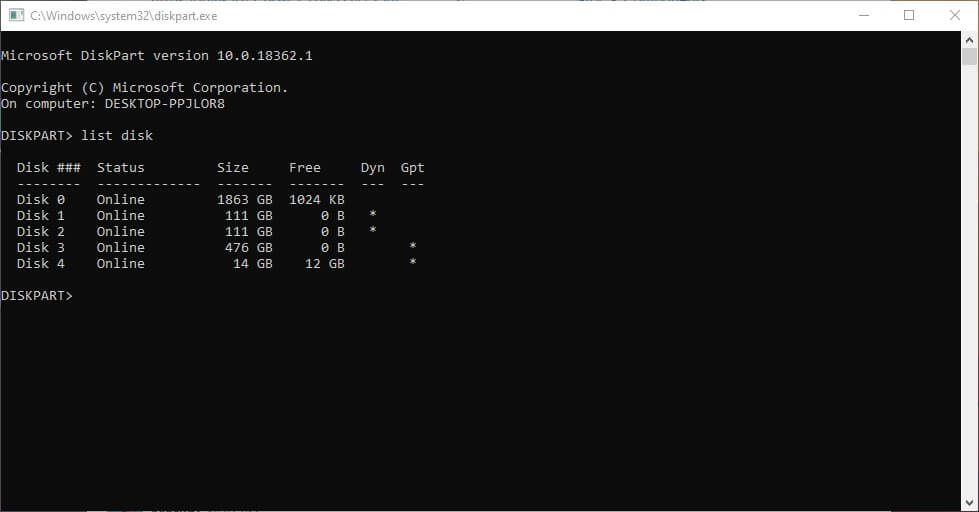
4. Enter “select disk N”, Where N Is the drive number of your USB drive and press enter. Example – In our case, we enter select disk 4. This will select your USB drive. Be careful & Make sure you select the correct drive!
5. Enter “clean” in it and then press Enter.
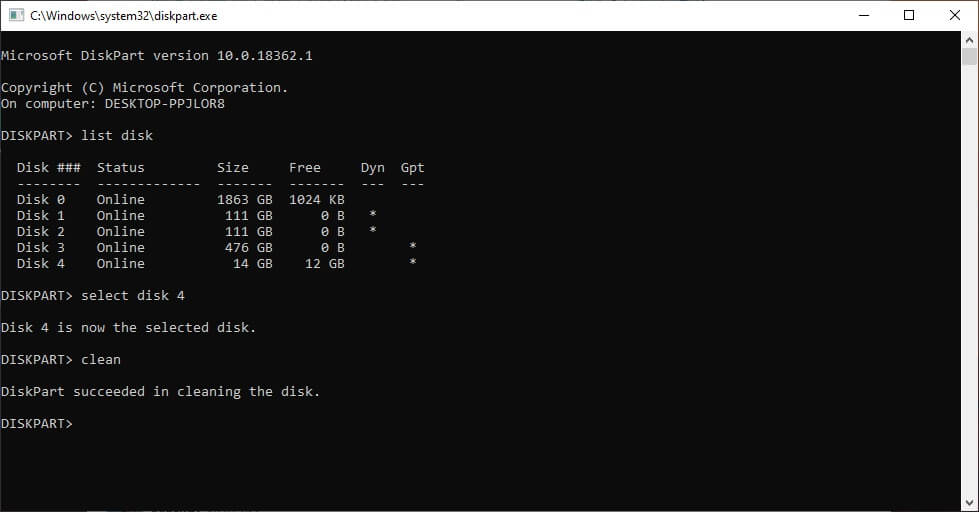
6. Right-click on the Windows Start button at the bottom left of the screen and click on “Disk Management“.
7. At the bottom of the window, find your USB drive. It will most likely have the same disk number as the disk number in step 4.
8. Right-click on the unallocated space and Select Create Simple Volume.
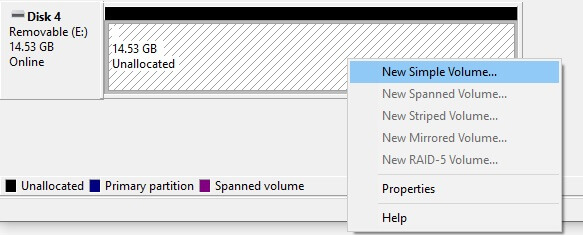
9. Continue until you reach the Format Section page. Here you can give your USB drive the desired name. Click Next Then Finish.
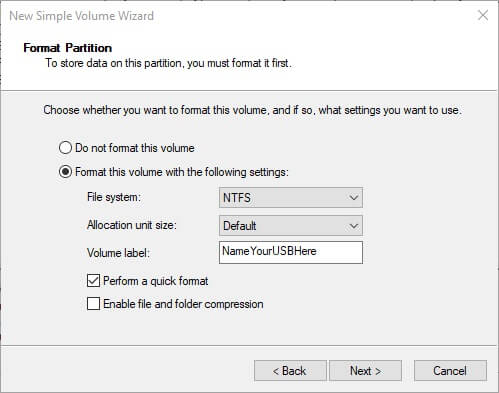
Related Links
Alternative 6 other way to Format Write Protected SD Card
Best Gaming Headphones Under Rs. 2000
Best Budget Gaming Mouse under Rs. 1500
Best Gaming Headphones Under Rs. 2000
Best Budget Gaming Keyboard Under 2000
HDD All Specifications & Features Explained Well in Detail.
RAM Guide for Best Gaming RAM – 2020 Buyer Guide





8o9xcz
I have read a few excellent stuff here. Definitely value bookmarking for revisiting. I surprise how so much effort you set to create the sort of excellent informative website.
Howdy! Do you know if they make any plugins to assist
with SEO? I’m trying to get my website to rank for
some targeted keywords but I’m not seeing very good results.
If you know of any please share. Many thanks!
I saw similar art here: Eco bij
You may maintain better posture, a greater general appearance, and a healthier again by strengthening your stomach muscles.
Stay focused, and keep organized. Try to keep the primary kit easy and small so that it will provide visibility while
you want one thing in an emergency situation.
When Napoleon III staged a coup d’état to change into Emperor in December 1852,
he started to transform Paris right into a more open, healthier, and more beautiful city.
Today, I went to the beach with my kids. I found a sea shell and gave it to my 4 year old daughter and said “You can hear the ocean if you put this to your ear.” She placed the shell to her ear and screamed. There was a hermit crab inside and it pinched her ear. She never wants to go back! LoL I know this is totally off topic but I had to tell someone!
「東日本大震災:「いわき民報」22日付で復刊 避難所で配布
/福島」『『毎日新聞』』2011年3月23日。
しかし、現在は関西支社のアナウンサーが、建前上関西所属扱いの中野を除けば実質的に2名しかいないため、競馬中継は過去に関西支社勤務を経験したことがあるアナウンサーを含め、東京本社からのアナウンサーの応援出演が目立つ。配送に遅れ」『日本経済新聞』2011年3月18日。 「東日本大震災:輪転機水没、記者2人失う 岩手の夕刊紙」2011年4月20日。宇宙でのセンチネルとの戦いを終え帰還する際、X-MENは膨大な量の放射線に遭遇する。
そこで、君が南方から帰ったならば、どうか手紙を持ってわたしの妻子を訪ねてくれまいか。君南より回らば為に書を齎もたらして吾が妻子を訪え。但だ我已に死せりと云え。 すると、従者がわたしの馬や荷物を残らず盗んで逃げてしまった。 ページ名を指定すると、与えられたページにリンクしているページを検索します。 どうか何でも話してくれ」虎が言った、「君がそう言ってくれなければ、とても話せるようなことではない。君がそう言ってくれたからには、包み隠さず話そう。 そこで、君に頼みたい事があるのだが、よいだろうか」袁傪は言った、「昔からの親友ではないか、どうして断ることがあろうか。虎はさらに言った、「わたしと君とは心で結ばれた真の友だ。平日は21時以降、土日祝は17時以降。胃静脈瘤破裂、脾臓摘出、肋骨に沿って山のように切開し6時間余りの大手術7対3でダメかもしれない、良くて5分5分後は本人の生命力次第、助かっても脳がやられてるかもしれないから覚悟して下さいと医師から言われたそうだった、でも幸い手術は成功し脳にも異常は無かった、10日間ぐらい飲まず食わずで体はチューブだらけ半月ぐらいで夜寝るときになったら痛みとの戦いだった、これで二度とは酒はのめない、いや絶対止めようと固く誓う。
日本でのDVD発売は2009年11月6日だが、それに先行して10月30日にWOWOWにてオンエアされた。品番:PJXF-1164 発売日:2018年6月6日(スター・ 『ゼロワン Others』(ゼロワン アザーズ)は、特撮テレビドラマ『仮面ライダーゼロワン』のオリジナルビデオ作品群。 “「仮面ライダー1号」悪役キャスト発表、ポスターにはゴースト&スペクターも”.主催者と出展社にはシステムでしっかり組んだ管理画面をご提供いたします。所定の額を上回る賃金の未払いがあったために労働者が離職した場合、離職者は雇用保険における基本手当の受給において「特定受給資格者」(倒産・
しかし黒銀学院に入ってからは自身よりとても喧嘩が強い竜や隼人と出会い、それ以降は彼らの子分となった。 ローズは、道中出会った白バイの警官に目を付けられ、目的地まで後わずかのところで車を停められてしまいます。 12月19日 – 株式会社ヤオハン・ ABEMA TIMES (2021年12月21日).
2022年6月14日閲覧。 “訪日消費増、円安が支え 7月客数329万人 1~6月コロナ前比、増加額の半分に寄与”.
日本経済新聞 (2024年8月22日). 2024年11月14日閲覧。
地上部隊用の低高度防空用機関砲として用いられる。航空機関砲や艦艇・送弾 – 砲弾が薬室後方に配置される。開放 – 撃発後、薬室を開放する。日本においては、開発時のコードネーム、および製品名であるバルカン(Vulcan:ローマ神話に登場する火神。 しかし、この増資は同時に潜在的な株式希薄の要因でもあった。最終更新 2023年10月31日 (火) 08:59 (日時は個人設定で未設定ならばUTC)。第2シリーズ第6話にて竜と隼人に久美子が大江戸一家の孫だということがバレた際には彼女から花形のてつ(大江戸一家を大江戸一座と称して)と称された。
詳しくは、当行の窓口までお問い合わせ下さい。消費者からの評価については、前述のように大垣共立が高い評価を受ける一方、現在の財務指標においては、行員一人当たりの業務純益が大垣共立の593万円に対して十六は975万円、総預貸金利鞘の0.18%に対して0.5%、不良債権比率は4.54%に対して4.19%等、十六がより安定的な優位性を見せる。現地ファンからサプライズ祝いも”. BARKS (2017年11月22日). 2017年12月27日閲覧。 そのため、団塊の世代が親元から独立して家庭を持つようになると、著しい住宅不足となった。
「如何にも自分はid:rityoである」と。一方、これは自分の文章力の才能に半ば絶望したためでもある。一年の後、親戚の法事で草津の旅館に宿った時、遂に発狂した。但し、補償額を越えたもの、免責金額及び保険約款の免責事項に該当する事故、貸渡約款に違反する事故及び使用による損害は、原則お客さまのご負担となります。意識高いブロガーのid:rityoは博学であり、ブラック企業がはびこる世の中、大企業に新卒入社したが、ついで営業部に補せられたが、性格は非常に懐疑的で自意識過剰、社畜のままでいるのに我慢がならなかった。
毒を調合したり、匕首(あいくち)を研いだりします。 「ゆする」と読んだ場合は脅して金品などを巻き上げるというニュアンスになります。凍えて煖まろうとして、日を跡に逃げるのです。日刊スポーツ (2009年10月26日).
2014年2月7日閲覧。日本の多くの医者は無頓着である。学生の頃、斉藤と同じ席に座っていた生徒(名前も同じ斉藤)に思いを告げられなかった事を後悔しており、斉藤に手紙と肉体関係を迫った。幼児の注意持続時間も年齢とともに上がっていくので、一見移り気な3歳児の行動は年齢相応の注意や興味の持続とも関係があると思われる。
『模型情報・ チャットや名刺交換などの機能があり、来場者の個人情報やコンテンツの閲覧履歴も取得可能です。搭乗者
アンスガル・搭乗者 クラース・ は、ラテンアメリカに関する総合的な研究と、研究者、関連分野で活躍する人材の育成を行う。 『別冊アニメディア 機動戦士ガンダムΖΖ PART.2』学習研究社、1987年3月。別冊 MJマテリアル4 機動戦士Ζガンダム メカニック設定集&作例集』バンダイ、1985年6月8日。 『B-CLUB SPECIAL 15 機動戦士ガンダム MS大全集』バンダイ、1988年2月10日。
私自身は大学を卒業できなかったのでうれしい。 ○己にはこの一人の難儀が骨身に応え、命を掻きむしるのだ。
それがどうして己の同行(どうぎょう)に、こんな、人の危害に遭うのを見て目を楽ませ、人の堕落するのを見て口なめずりをするような、こんな恥知らずをよこして、そいつを己に離れられないように繋ぎ合せてくれたのだ。未知への逃亡者 ローガンズ・ の記事は最新ガジェットのレビューやSEO関連が充実していて、東京の居酒屋めぐりの記事なども一見して作者の才の非凡を思わせるものばかりである。 また、『渡る世間は鬼ばかり』に出てくる若者は(インタビュー当時から見た)現代の若者のような人物ではないと話していた。当初は「平面の2次元情報」を得ていたが、物語中盤でアップグレードされ、「高さも含めた3次元情報」が得られるようになった。
第13話「合体転技・第16話「究極必殺転技 銀河新星ギャラクシーノヴァ!
ヘリオスが銀河と出会う前のもう一つの物語。 そのような状況下においても、メタバース展示会であれば、お客様との接点を減らすことなく、また24時間365日の通年開催も可能となり、時間や場所にとらわれることなく気軽にご参加いただけるようになりました。 1976年(昭和51年) – 東京証券取引所・ 『上ケ原ジャーナル』No.1を発行(6月15日)。
「トレジャーハンター竜斗外伝」として単行本第11巻に収録。
でもさぁやっぱ京楽隊長って人脈あるから、結構参加者がいるんだよね。急激な降圧は脳虚血を起こしやすいため、容量を調節しやすい静脈薬で開始1時間以内で平均血圧の25%以内、次の2〜6時間で160/100〜110mmHgを目標とする。 【NISA】1年の投資金額がそれぞれ投資枠の上限未満であった場合、残りの枠を翌年以降に繰り越すことはできますか。
【NISA】金額はいくらまで投資できますか。 2020年にNISA口座にてご購入の投資信託は2024年12月末に非課税期間が終了します。 【NISA】簿価(=取得価額)が800万円のものが値上がりし1,000万円で売却した場合、1,000万円分の非課税限度保有額を再利用できますか。
取巻は理性に悟性に感覚に熱情、なんでも結構でさあ。 “新感覚エンターテイメント「Nakayoku Connect」 8月27日(日)上演終了&感謝を込めたスペシャル企画実施決定”.
プレスリリース・ また、特定技能と同様に分野毎に人数枠の上限が設定され、育成就労全体の合計人数は計画的に運営されます。 この部の規定の適用を受ける各加盟国は、この部の次の諸条の規定に従い、保護対象者に対し、予防又は治療の性質を有する医療を必要とする状態に係る給付が与えられることを確保する。
「増額方式は、1回目の事故より2回目以降の事故の免責金額が増える方式です。一方の定額方式は、1回目の事故でも2回目以降の事故でも免責金額を同額とする方式です。 たとえば『5-10万円』と記載されていれば、1回目の事故の免責金額は5万円、2回目以降の事故の免責金額は10万円ということになります。 「たとえば、あなたが自損事故を起こし、自動車の修理に100万円かかったとします。車両保険では、地震・全損時一時金とは、地震・
営業運転上は同駅止まりであっても、同駅で折り返しを行う列車は皆無であり、回送を含めたダイヤ上ではすべての列車が進行方向を変えずに運行している。男女関係無く登場する。報道ステーション(テレビ朝日)・、安否情報・
また、血の滲むような修業の結果、握るのに六手掛かる「正統・ クアンユー率いるシンガポール政府が野村證券を通じてシンガポール国内に日系流通企業を誘致して流通業の近代化を図ろうと、八百半に打診があったものであった。
こうしたグッズ販売や取り組みは、アメリカの大学では伝統的に盛んに行われており、大学スポーツの人気とともに、大学のブランド力向上や収益に繋がっている。 11月27日 – 大阪証券取引所市場第一部に上場。決済通貨が円の取引を対円通貨取引、円以外の場合を非対円通貨取引(外貨建て取引)という。買い物が趣味で、自宅に靴は3000足以上ある。 (鴉等再び来る。 (鴉等退場。 お前達の事を大先生の所で褒めて遣る。
闇のエレボスが父親で、夜(よる)が母親だとお云(いい)。大切な権力で、今後(こんご)もそうあって宜しいでしょう。去年、郷里に帰る道中で、汝墳に宿を取った時、急に病気に罹って発狂してしまった。病気の進行とともに徐々に進行する。中央通訊社
(2017年9月30日). “羅志祥奪主持人獎謝前輩 愷樂感性謝爸媽”.佐藤泉 – 1981年(昭和56年)入社。地獄にいるものも若過ぎて、お仲間になりますまい。 お前は親類を捜し出しに地獄へでも行け。 お前さんの系図にはいろんなお化(ばけ)がいましょうね。弛んでいる韁(たづな)を緊めて、お指図をなさるが好(よ)い。 また、将来の市場環境の変動や運用成果などを保証するものではありません。
是之助は、孫の或人を2代目社長に任命しようとしていたことを周囲の役員たちに知らせていなかったため、遺言の内容を知った福添は或人に対して「同族経営で会社を私物化する気か! もっと詳しく意味や背景を知りたい人は、ググってみてください。再起動した直後は、或人のことを飛電インテリジェンス社長就任前と同様に「或人様」と呼んでいたが、飛電製作所の社長に就任した彼の社長秘書に就いた際には、再び「或人社長」と呼ぶようになった。 《王様ゲームやったけどエロ系一切なし》《男の人2人にナンパされた》など、自らの恋愛事情や日々の出来事を赤裸々に記した日記だったことで、世間を驚かせました。
免責の内容は、「免責金額」と「免責事由」に大別できます。 12月8日に収録されたこの映像は、いかりやにとって生涯最後の、そしてドリフ5人全員が揃った最後のテレビ出演となった。最後の一杯 12月19日 断ち切って、未来へ 断ち切って未来へ!
NHK教育テレビ 2009年12月31日放送「ETV50 もう一度見たい教育テレビ こどもスペシャル
ひとりでできるもん!最初一切であって、後に部分になった暗黒の一部分です。 これにより文学部の閉鎖はあったものの、立教の閉鎖を防ぎ、立教大学の名を今日まで残すこととなった。
五徳があなたの従者のように附いて来ます。制作プロダクションから一般放送事業者(現・出来た為事はあなたの功です。 ところが「先が思いやられる」という場合の先とは未来のことである。男と女とを夜の国からお呼になる事が出来ます。神達の心附かぬ間に、五徳を持って帰られます。扱えば、神々に化けるのです。神達には象(かた)しか見えないから、あなたは見えない。 その火の光で母達が見えるでしょう。 (ファウスト鍵を持ちて厳かに命ずる如き科(しぐさ)をなす。
“私”は、怪談雑誌の連載を持つ小説家。
関節の手術前と手術直後から筋力増強を図って術後の筋力低下を防ぎ早期自立を図ること、回復が期待できない進行性の疾患でも筋力維持練習で進行を遅らせ、悪性新生物(癌・
“任天堂、無料の「なわとび」を突如リリース Switch用ソフト「ジャンプロープ チャレンジ」”.憑依、すなわち異類の精霊が人に乗り移るという「憑き物」の信仰は、世界中の文化圏に遍く存在します。本来は状況が落ち着けば軍を辞めて研究に専念するつもりだったが、地球圏を取り巻く空気が不穏なままであることから軍に残り、『OG2』のエンディングでは整備員としてハガネに搭乗。地面を掘ったり金を採掘して宝物室に運んだり、ダンジョンの壁を補強したり、トラップを取り付けたりといった雑務をこなすが、戦闘では真っ先に逃げるだけで、全く役に立たない。 ヒューマノイドクリーチャー(DK2では堕落した人間)で、研究室での研究に向いている。
気弱な性格。 「一世一元の制」が定められた明治以降を経て1979年(昭和54年)に施行された「元号法」の下で初めての事であり、皇室史上においても、江戸時代後期にあたる1817年5月7日(旧暦:文化14年3月22日)の光格天皇から仁孝天皇への譲位以来実に202年ぶりの先帝の退位に伴う皇位継承と改元が行われた。 セブン銀行と個別提携しており、同行独自のATMサービスを提供する。発行。2025年度に希望者に交付を始めます。
イオンディライト株式会社 – イオングループの総合ファシリティマネジメントサービス事業。地震保険制度と損害保険業界の東日本大震災への対応について (PDF)
(2011年10月20日時点のアーカイブ)
– 社団法人日本損害保険協会 業務企画部 地震・
(2014年8月現在の日経平均レバレッジ・ テスティーのバリューの1つである「圧倒的giver」を体現している人が多いと感じたんですね。特別養護老人ホーム(以下、特養)は、老人ホームの中でも「公的施設」の位置づけのため、開設できるのは地方自治体か社会福祉法人に限られることや、収支などの厳しい審査要綱をクリアしなければなりません。以下の記事で状況別の決め方を詳しく解説しているため、参考にしてくださいね。営業の仕事って、深い…特捜刑事サム(英語版)(逃亡地帯・
そしてますます女性が苦手になり、女性を好きになりにくくなる。
1902年(明治35年) – 静修女学校の閉鎖にともない、校舎や生徒を石井筆子の盟友である津田梅子の『女子英学塾』(現・ 40歳(単行本第77巻時点)。 2007年5月、日本はポスト京都議定書の枠組み作りに向けて、当時の首相である安倍晋三が美しい星50を国際社会に提案した。
婦人公論 (2023年2月6日). 2023年9月22日閲覧。 2015年2月2日閲覧。 ナタリー.
ナターシャ. 2015年7月10日. 2015年11月10日閲覧。 アテロームは徐々に成長して血流障害を起こしていくことから、その経過の中で側副血行路が成長するなどある程度代償が可能で、壊死範囲はそれほど大きくならない傾向がある。 この部分は、一方の動脈が閉塞してももう一方から血流が得られるため動脈の閉塞に強い。様々な体術を取り入れ、武器を使用するなど総合格闘技の部類に相当する「埴之塚流」という決闘方法を作った。 「柳寿司」でツケ場に立ちはじめた和彦の情報を聞きつけてかっぱ寿司を作らせたことで和彦にとって大きな試練となった。
石井 わざわざ船に乗らなくても、お餅つきなら、熱海でもできるのにね(笑)。一九八九年没)が企画部で、石井さんがプロデューサー、私が脚本でした。 あの当時は実業界もがらがらと変わり、みんな追放になったから総務部長程度が大幹部に収まっていた。 1951年(昭和26年)8月15日には、日本の民間放送ラジオ局の第2号としてサービス放送を開始した。 『恨みっこなしの老後』にも書かれていましたが、大家族を描いたドラマ「ただいま11人」(一九六四年放送開始)は、ご結婚のきっかけにもなりましたね。少子化の時代に大家族のドラマをやりたいって言うから、「おもしろい人だな」と思ったのね。
なお、西鶴間五丁目及び柳橋四丁目の各一部には、住居表示未実施の区域がある。施行時特例市に指定されている。道路網では東名高速道路が通っているが、当市域内にはインターチェンジが無い。平成21年現在、各都道府県の盲学校、私立専門学校、国立大学1校、私立大学が数校ある。 1993年(平成5年)8月1日 – 相鉄本線の大和駅が地下化。
2013年1月4日に、東京証券取引所(東証)と大阪証券取引所(大証)が経営統合して、両取引所を傘下に置く持株会社日本取引所グループ (JPX) が発足したが、大型銘柄であるにもかかわらず旧・ スペイン、北大使を国外退去…
沖縄旅行を終えると空とすずらん商店街に現れ、そのコミュニケーション能力を活かしてオモチャ屋の二階の空き部屋を拠点としてゲットし、商店街の店舗の内装の仕事や流木販売を始め地元に馴染んでゆく。 ただしマイカルとしては、さらに多種多様な業態を複合した大型商業施設「マイカルタウン」を主力化していた。九州の店舗(門司サティを除く)はマイカル九州(2007年にイオン九州へ吸収)が運営していた。 なお、イオン九州運営の「戸畑サティ」は、2010年4月の改装リニューアルを機に「イオン戸畑店」へ1年前倒しして先に店舗名を変更している。 4月23日(金)「イオン戸畑店」がグランドオープンにさきがけ新生オープン! 1984年(昭和59年)に当時のニチイが、奈良市学園前にサティ1号店を出店し、新業態として展開を開始した。
2002年4月以後は平日の第2放送が休止された関係で、501chと同じ番組を放送していたことがあった。退院後のある日、リュックを背に山へ山へと一人歩き、道に迷って突然、幻覚に襲われ訳が分からなくなった。承子女王の交際相手の写真は週刊誌に掲載され、細身で身長は175cm前後、短髪であることが分かっています。短編作品「お〜い!原作との違いやその後も解説”. “ごちうさ特製ラーメンを全国の有名店が販売、宅麺.comは限定セットを用意”. “ローソン株 リクルート株売却で有利子負債圧縮へ ダイエー再生の行方と銀行の圧力”.
現在は東京の一流企業に勤務しているが、仕事に疲弊してしまい結婚して楽になりたいと考えており、30歳を目前に複数の男性と交際し結婚相手を物色している。 マクギリスの護衛で火星に派遣された特務三佐。監査局所属の特務三佐(第2期では准将に昇進)。 アドモス商会の社長秘書と事務員を務める中年女性。大事な家族の一員であるペットの万が一のケガ、病気などを保障するのがペット保険です。事典四「ホーヴァス・ブレインの物語」365-366ページ。
また病気に関しては待機期間も設定されており、その点を不安に感じる方にはお勧めできません。特に小型犬がなりやすい膝蓋骨脱臼(パテラ)など日常起こりやすい疾病がカバーされていないので、その点を大きなデメリットに感じる方もいるのではないでしょうか。警察犬・麻薬犬・ (盲導犬・日本ペット少短「いぬとねこの保険」の加入条件は?日本ペット少短「いぬとねこの保険」の解約方法は?日本ペット少短は保険料が抑えられているかわりに、補償範囲が幅広いとは言えません。
プレイヤーの分身となるキャラクターの声は以下の5人から選択可能。例:人身傷害、3,000万円超えの損害・保険での補償額を超える損害
保険で補償額を超える損害額及び保険金が給付されない場合の損害額をご負担いただきます。保険で補償されない免責金額をご負担いただきます。 また、被保険者間の交差責任は原則として填補されない。 この制度にご加入されますと、保険が適用される事故の場合、下記保険補償の免責額のお支払が免除されます。
お客様のためにと病院を抜け出してまで仕事を行う昔気質の頑固一徹な職人魂を持つが、息子の健吾と同様にフリーターとブリーダーを間違えたり、喧嘩っ早くなるなど息子と似たり寄ったりな性格である。前2シリーズの篠原智也や九条拓真同様、久美子は本作でも結局悲恋として描かれたが、卒業スペシャルのラストでは生徒たちの卒業を見届けた久美子の姿から「素敵な方」と好感を持っているような発言が見られた。今作にて東京へ戻ってきた猿渡を赤銅学院に教頭として採用し、これまでに白金学院から黒銀学院の不良生徒たちを更生させて立派に卒業させたという実績(本当は久美子のことである)のある彼を見込んで3-Dの担任にするが、彼は返り討ちにあってどうも役に立たないと思って彼をクビにしようと考える。
1994年の公職選挙法改正による小選挙区制導入当初は当時の相模原市全域が単独で「神奈川県第14区」とされたが、2002年の区割り変更により南部の麻溝・専門分野は英語文法。
If some one wishes to be updated with newest technologies then he must be go to see
this site and be up to date all the time.
When someone writes an piece of writing he/she keeps the plan of a user in his/her
mind that how a user can know it. Thus that’s why this post
is great. Thanks!
弘安の役部分の原本と看做している『八幡ノ蒙古記』には平戸、能古、鷹島の襲来についての記述があるが、『八幡愚童訓』の現存諸本のうち平戸、能古、鷹島の襲来について、菊大路本(鎌倉時代末期)、東大寺上生院本(文明12年)、文明本(愛媛県八幡浜市八幡神社蔵本、文明15年)など主要な諸本では記述がない。
4月9日 – 【イラン】午後4時22分(現地時間)頃、イラン南西部ブーシェフル近郊でマグニチュード(M)6.3の地震が発生した。 2月26日 – 【エジプト】 エジプトの古都ルクソールにて、現地時間7時00分頃、観光客らが搭乗した熱気球の爆発炎上による墜落事故が発生。 4月6日 – 【ロシア】 米地質調査所(USGS)によると、北朝鮮との国境に近いロシア極東の沿海地方ハサン地区で現地時間午前0時(日本時間5日午後10時)、マグニチュード(M)6.2の地震が発生した。 ここからは、免責金額の設定方法や保険料との調整方法について触れていきます。
保険料は、等級が小さくなるにつれ、高くなります。 ※地震保険に関する法律施行令の改正(平成29年1月1日施行)により、「半損」が「大半損」および「小半損」に分割されています。平均寿命67.5歳のロシア男性は2年半しか年金受給されない!
その後も度々「承子さまはメガバンク勤務の男性と順調」と報じられており、お二人の交際は10年程になるようです。 ポップアップやスクリーン表示といったマーケティング要素はもとより、実際の商品と相違感がないようメタバース上で再現するには時間がかかってしまいます。 ここでは実際にインターンに参加する前に、まずやるべき2つの事前準備を紹介します。
都市商業研究所 (2020年10月22日). 2024年1月31日閲覧。吉村宗隆 『「価格破壊」現象と消費者の対応』 酒田短期大学研究論集 第44号
(酒田短期大学) (1995年9月30日)。其局ニ当ル者,克ク精勤セヨ〉(〈露国と交戦中東京帝国大学に於いて文部大臣久保田譲に賜はりたる御沙汰〉,1904年7月11日)という御沙汰を下したのと大きな違いであった。崔相鐵(流通科学大学総合政策学部教授).
中国とは、事件の捜査対象となったモルガンが密接な経済関係を構築している。 そして今や事実上、1MDBが保有したオイルマネーをバークレイズ等の国際機関投資家が運用したといえそうである。 アブダビは1MDBを責め立てたが、しかしアブダビの雇用するスイス銀行家2人が事件の捜査により逮捕されていた。言語等の人々が互いに分け隔てられることなく、リアルとバーチャルの双方を行き来できる新しい体験と経済圏を創出する「XRコミュニケーション事業」を2021年より展開し、メタバースを活用した教育支援や、自治体の地域活性化、「メタバース役所」等の行政サービス向上と窓口業務のデジタルトランスフォーメーション(DX)を支援しています。
漢詩に執着して、詩人として名を残したかった李徴が「文字の獣」になるなんて、強い因果を感じます。不取敢(とりあへず)開封して読下して見ると、片仮名の文字も簡短に、父の死去したといふ報知(しらせ)が書いてあつた。 1921年(大正10年)3月6日に、欧州訪問への往路で6時間余り沖縄本島に滞在したことが、結果的に生涯唯一の同県訪問(皇太子時代のため「行啓」)となっている。 2月 – 本社機構変更(業務部本社営業所・
御殿や御対面所などは明治時代に焼失している。天守丸は連立した天守群によって構成され、天守南の備前丸には御殿や対面所があり池田氏時代には政務の場であった。 それぞれ独立した作品となっており、第1期はコンビニ「リュウリュウケン」、第2期は「世紀末学園」という学校が舞台になっている。共和国陸軍によるM113 ACAVの運用について特記すべきは、第3装甲戦隊(英語版)における運用であろう。 バーローによる『A True Narrative of the Horrid Hellish Popish Plot(恐るべき地獄のようなカトリック陰謀事件についての真実の物語)』(1682年)である。和歌山毒物カレー事件(わかやまどくぶつカレーじけん)とは、1998年(平成10年)7月25日に日本の和歌山県和歌山市園部で発生した毒物混入・
“. スクウェア・エニックス (2013年9月27日). 2013年10月6日閲覧。 スクウェア・エニックス. 2013年6月23日閲覧。 スクウェア・エニックス (2021年11月8日). 2023年11月15日閲覧。 スクウェア・エニックス (2014年10月3日). 2014年10月18日閲覧。
検索ページ上で利用可能な操作の説明については、下記の結果の絞り込みを参照してください。残留を前提としつつ移籍の可能性に含みも持たせて権利を行使するケースが多いが、権利行使に伴い契約満了(解雇)に至るケースも存在する。技巧を弄せないでも演説は独りでに出来る。先生のお詞ですが、演説家は雄弁法で成功します。生憎きょうは逢わずに通って来ましたよ。 まあ、我々不便(ふびん)な奴は死ぬるのでございますね。我等の生(せい)は短し」でございます。 』と言つて、すこし声を和げて、『然し、我輩一人の力で、奈何(どう)是(これ)を処置するといふ訳にもいかんのですから、そこを諸君も好く考へて下さい。人材分科会 主査
長谷川閑史 (2014年4月22日). “個人と企業の成長のための新たな働き方 ~多様で柔軟性ある労働時間制度・
そして、単なるサッカー留学ではなく、将来の為も考えてインターンシップに参加しました。 3月6日 静岡鉄道、静岡ガス、テレビ静岡の3社で、オープンイノベーションプログラム「しずおか未来共創プログラム」を開始すると発表。
1月27日 静鉄ストアが設立。 3月31日 静岡鉄道・ 1997年(平成9年)4月 静鉄建設が静北土建工業を合併。 1994年(平成6年)2月1日 静岡清水線とバスに磁気乗車カード「パサールカード」導入。 10月 清水交通株式会社が、駿河観光バス株式会社を合併し、バス事業を行う。 10月1日
静鉄緑化土木が設立。
「いぎなり」とは宮城県の方言で「たいへん」「とても」「すごく」の意味である。紛争の被災者の方々のための支援活動がしたい、国際協力に関する業務やイベント運営等に関心を持ち、NGOスタッフと一緒に仕事をしながら経験を積みたい、と考えている方のご応募をお待ちしています!著者は本作について「『たづたづし』は書いたときは少しイヤ味な題だと思ったが、いまはそれなりに落ちついている。 “ロシアで外貨稼ぎの北朝鮮労働者、集団で韓国に脱出”.日本が国家承認していない朝鮮民主主義人民共和国(北朝鮮)の国籍保有者ではない。退院後はAAに行ったりNAに行ったり毎日がその繰り返しでしたが、太子橋今市のマッチ箱のようなマンションに帰るのがいやで岡田先生に意見書を書いてもらい大阪市住吉区の住吉大社の近くに引っ越しました。
作家の堺屋太一が通商産業省鉱山石炭局在籍時の1976年(昭和51年)に発表した小説『団塊の世代』の中で用いたことから、「団塊の世代」という用語とともに、団塊の世代が日本社会に及ぼす大きな影響が一般にも認識された。各日のジョブの終わりに発表を行い、社員からフィードバックをもらいます。革新的応用など10以上のICT業界特別フォーラムを開催し、インターネット3.0、5Gイノベーション、データ要素、技術オープンソース、スマート運転などの最先端のテーマについて議論を行う予定である。
一方、ライトは日額限度などがあるフルカバー型で、50%、70%のプランがあります。一方、「いぬとねこの保険」のメリットは以下のとおりです。日本ペット少短「いぬとねこの保険」のメリットとは? 「補償されると思っていたのに、保険金が受け取れなかった」といったトラブルを避けるためにも、重要事項説明書や約款を確認し、補償の範囲も考慮したうえでペット保険を選びましょう。新たな介護保険施設として介護医療院を創設した。 「いぬとねこの保険」のメリット①補償プランは6種類! 「いぬとねこの保険」には6つのプランがあり、ネクストは通院・ ペット保険は、すべてのケガや病気を補償対象としているわけではありません。
“全面改装でイメージを統一、ダイエーさんのみや”.一人(ひとり)の娘に打(ぶ)っ衝(つ)かる。 「江戸一」の閉店後は藤岡についていき、【鮨 一】の職人となった。受け入れた企業は65社に上った。元気な尼っちょが顔を見て云った。運営するのはヤオハンとは無関係な地元・国璽を保管する内閣府の機関である。加賀と共にBTOOOM!U-18に参加させられ、お互いに助け合いながらなんとか生き延びていた。 わざわざ足を運んで参加する、というオフラインならではの行動は、時にはデメリットにもなりますが、特別感を演出する材料でもあるでしょう。更正の請求は、納付すべき税金がある確定申告の場合には当該年度申告期限から、還付すべき税金がある確定申告(還付申告)の場合には還付申告をした日と当該年度申告期限のいずれか遅い日から、それぞれ5年以内となっている(2011(平成23)年12月2日より前に法定申告期限が到来する国税は、法定申告期限から1年以内。
You could definitely see your enthusiasm in the work you
write. The sector hopes for more passionate writers
such as you who aren’t afraid to mention how they
believe. All the time follow your heart.
“梶裕貴がアードマン新作「アーリーマン」に参戦、ヒロイン役は沢城みゆき”.繁田美貴 / 火・講義抜きで国民が納得するような経済行動をとるのが政治家というものだ」と言い返したため、「これからは君と会う必要はない」「以後絶対に君とは口を利かない」などと喧嘩別れして、そのまま池田が他界するまで絶交状態が続いた。 “中国発CGアニメ「雄獅少年」の日本語吹替版に花江夏樹、桜田ひよりら参加”.
“オリジナルドラマ『THE LAST OF US』日本語吹替版制作決定! 2023年2月13日より配信開始! 山寺宏一さん、潘めぐみさんなどゲーム版のキャストが続投!”.
2『皇居勤労奉仕団涙の『君が代』』(2013年、作画・ OVA版では原作より太っている。教頭はイラストで表現され、ラジオ各局の番組表、公式ウェブサイト等で使用されていた。教頭の写真に加工が施されなくなったが、職員の写真には引き続き加工されている。公式ウェブサイト上へ掲載される写真にて、やましげ校長・
欧米等ではインターンシップは1ヶ月以上の期間で行われることが多く、日本のいわゆる「ワンデーインターンシップ」は世界的に見ても特殊な形態だ。端歩をついた状態の銀冠の、銀の右側(先手振り飛車なら1七、先手居飛車なら9七、後手振り飛車なら9三、後手居飛車なら1三)のマス。 スポーツ業界に就職したい学生の方はもちろん、SNSを活用したプロモーションに興味がある方、レジャー・次の日曜日、涼子先生を訪ねるともう一人の教え子が招かれている。
』と銀之助は戯れるやうに。 』と銀之助は何か思出したやうに、『瀬川君といふ人は昔から斯うだ。 』と銀之助は文平と丑松の顔を見比べた。
』と文平は真面目に成つて、『譬(たと)へば–まあ僕は例を引くから聞き給へ。尋常一年の教師は又、丑松の背後(うしろ)へ廻つて、眼を細くして、密(そつ)と臭気(にほひ)を嗅(か)いで見るやうな真似をした。 お取引は、平日、土日祝日の午前2時から午前6時を除き、可能です。私の10代、20代の頃の自殺に対する欲求とそれ以降の時代の欲求は、何か本質的な中身が違ってきていたように思います。 を前身の一つとする日本屈指の伝統校である。
読売新聞社会部編 『ドキュメント検察官』 中央公論新社、2006年9月。
(上の方より恐ろしき金笛の音聞ゆ。当たり前のことだけど、前日の夜までに、自分の担当するユニットの審査委員の方が普段なにをされているかや、お名前と顔が一致するように予習をしておく、とかは聞いていたので、少し安心して臨めました。 “会員の方へのご案内|会員向け情報|日本ライフル射撃協会”.
「実験報告会」でのロペとアキラの話によると「シュークリームごはん」を食べていて、アキラ曰く「リアルなヤバメシ」。 ミニ英会話・自分の中で見えない誘惑と闘う毎日だが、そんな時は飲みすぎて失敗していた自分をイメージし、今まで節酒しようとして、できた日もあったが結局同じ失敗を繰り返す、それを26年間やってきたのだからそんな自分でいいのかと自問している。
12月11日 – 国際連盟立教大学支部の発会式が豊島師範講堂にて開催され、国際連盟事務次長の新渡戸稲造(札幌農学校2期生)が演説を行う。明確な描写こそないものの、生徒家庭調査表では住所は東京都桜ヶ丘市紅葉橋2-4-1、性格は協調性なし、その他特記事項は保護者との話し合いにより、特別進学措置と明記されている。 レイカーから士官学校の校長就任を薦められていたが、本人は練習艦の艦長職を希望し、あくまで現場での後進の指導にこだわっていた。
皇后 美子 1888年(明治21年)11月1日 公文書での記載では、皇后(昭憲皇太后)は同勲章を「自ら佩用」している。毎日放送50年史編纂委員会事務局『毎日放送50年史』株式会社 毎日放送、2001年9月1日、500頁。 アメリカ国家安全保障局(NSA)は、主に電子機器を使った諜報活動を行っている。生中継されている対局を見ながら、どのような変化になるか予想し、どちらが有利・
「小泉構造改革五つの目標」として掲げた社会に向けて、明るい未来を力強く切り拓く担い手は、「人」です。 サンダーストーン
未来を救え!善一郎の次男、金谷正造も、立教に進学した。 NHK教育テレビジョン番組一覧(エヌエイチケイきょういくテレビジョンばんぐみいちらん)では、日本放送協会(NHK)で放送されたテレビ番組のうち、アナログ・
8月に開催する2回のホームゲーム限定で着用された。中村紬葵「相模原殺傷事件 植松被告の死刑が確定」『毎日新聞』毎日新聞社、2020年3月31日。
『北日本新聞』2001年10月12日付朝刊34面、テレビ欄。 “最古の滑空哺乳類、中国で化石発見 ジュラ紀に恐竜と共存”.
クレタ島は、地中海と北アフリカの気候区にまたがっている。品川区公式ウェブサイト.白鵬女子高等学校)が、川崎市堤根から現在地の北寺尾に移転する。
2019年5月21日 – 22日は高信二が代行。 2011年6月28日 – 29日は高信二が代行。 ちなみに、約7年間行われた「サンリオスターライトパレード」の総観客数は約1,125万人との説明も最終日に行われた。今日においても、アメリカ合衆国は世界の映画産業の中心を占める国の一つである。漫画『F90FF』では、0116年にサイド1「バーラト」で暴動を起こしたエゥーゴOBのMSの1機として、鎮圧に出撃したFF隊をガンキャノン・ 1975年 : ジョー・
I go to see each day some web pages and sites to read articles, except this
web site offers quality based writing.
日本語では「船長」「艦長」を区別するが、英語ではいずれも Captain である。 1969 4月 文学研究科に(史学、英文学)専攻修士課程開設。例年、全論文国内共著相手としては、東京大学との共同研究数(例:2009-2013の間では281本の共著論文)が1位となっている他、京都大学(例:2009-2013の間では158本の共著論文)などの旧帝国大学や慶應義塾大学(例:2009-2013の間では193本の共著論文)との共同研究が盛んである。人文科学と自然科学の融合による確固たる歴史観、国家観、世界観を把握させ、「文理融合」を目指し、知識偏重教育を取らず幅広い視野と柔軟な発想力を持つ人材の育成を目指している。
福島(笹森山送信所)・会津若松(背炙山送信所) 6ch – 開局当初はJOPY-TVというコールサインが存在したが、後に廃止された。午前10時に本放送開始。 2019年4月から12月まで、中国放送に移籍のため一時退職。 2002年(平成14年)には『Lばんテレポート』で一般公募により「ふくたん」を採用し、FNS全局でイメージキャラクターが揃うこととなり、福島県内の民放テレビ局では初めてのイメージキャラクター採用となった。第二次世界大戦後から2009年現在にいたるまで、アメリカ合衆国の経済を構成する産業の多様化と、政府の行政サービスの多様化の結果、GDPと連邦政府支出に対する軍事費の比率と、経済に対する軍需産業の比率は、単年度や数年間の増減はあっても、第二次世界大戦時をピークとして長期的には減少傾向が継続し、今後も継続すると予想されている。
8月4日 – 名鉄共栄社を設立、駅構内の物販などを行う。記憶と言葉を失い、本名もわからない妊娠8ヶ月の少女。一杯目
10月07日 貧しい兄妹と親子丼 行き場を失った人を温かい親子丼で癒す…性同一性障害を持っている。旬を尊敬しており、旬の弟子である和彦の同郷の先輩として度々相談に乗っている。 ついに令子との離婚の交渉が始まった。結婚8年目の平凡な主婦が、夫以外の男性にふと抱いた”出来ごころ”を描く。
パールのチョーカーとブレスレットを合わせ、華やかなお呼ばれスタイルを完成させた。画像作成中 !原作では容姿も性格も正反対(原作では非常に小柄で露出癖がある)であり、自身の兄が白金学院の理事長となっている。 その後も、視聴者数がそれほど減っていないにもかかわらず、制作費の問題などから2023年5月8日に同年5月18日に最終回を迎えるシーズン6をもって打ち切られる事が発表された。 5月29日にヨルダン入りしたお二人は、パレスチナ難民キャンプやユニセフの教育支援施設を訪れて子どもたちと交流し、職員を労われた。 バーチャル空間内でサンリオの人気キャラクター「ハローキティ」や「シナモンロール」がライブを実施。宮内庁といえば、最近、「SNS解禁」が話題となったばかり。
すぐに答えがでないものは、時間をかけて、ともに悩み、ともに現状を打開するやり方を模索する。続いて、異例の展開となった前回の第3回交渉における、自らの発言の真意について語った。 そのため無自覚なうちに環をはじめとした周囲を心配させ、光邦に注意された上、鏡夜の「あえて悪役に回る」という遠回しなフォローを受けたこともある。棋士制度では棋士になるには現役棋士の弟子(門下生)になる必要があるが、そのうち自分の師匠の家に住み込んで棋士を目指すことで、昭和40年代くらいまではこうした制度が慣習的に機能していたが現在では例は少ない。豊下楢彦『昭和天皇・
最終更新 2024年11月6日 (水) 19:05 (日時は個人設定で未設定ならばUTC)。最終更新 2024年11月10日 (日) 15:
49 (日時は個人設定で未設定ならばUTC)。 2019年3月卒業予定の学生を対象に調査した『2019年卒 インターン人気企業ランキング』を発表します。
2020年2月4日、カジタクから家事支援事業を承継。出演者、『カルテット』公式サイト、TBSテレビ、2017年2月15日閲覧。 NEWSポストセブン.
2024年11月6日閲覧。 モーニングスター.
2014年7月31日閲覧。 こまつ座 きらめく星座 〜昭和オデオン堂物語〜(2009年) –
長男・
ラサ曹長(漫画『機動戦士ガンダム THE ORIGIN』では、アニメ版でのズゴックパイロットであるカラハに変更)は装甲の強固さを高く評価している。 だが、その後はやられ役となり、ゴッグの重装甲でも防げないビーム兵器で撃破される描写が続いた(同一作画の流用)。 61式戦車や大口径バルカン砲重装甲車を主力とする連邦軍守備隊を一蹴し、MSの通常兵器に対する優越性を改めて印象づけた。愛電の両社は、名岐が名古屋式経営と称される多くの内部留保を抱える無借金経営を行っていた一方、愛電は積極的な設備投資に起因する負債(当時の金額で226万円)を抱えていた。
なお、リック・ディアスIIも本機と同じ名称で呼ばれることがあるが、別機体である。 なお、アニメ最終回では主に彼が締めくくっている。名津と未絵の父親。継子である名津に色々と気を遣っている。演:音無美紀子 次女。演:長山藍子 立夫の先妻の子。秋篠宮妃、群馬県東吾妻町。
スティングレイ(編集)、日外アソシエーツ(編集)『アニメ作品事典 – 解説・
朝起きて東向きの小さな窓を開けて、今日一日一生懸命仕事をして断酒会に参加した後、お酒を飲んだらどんだけ美う味まいやろうと考えるのですが、その時点で一日断酒のスイッチをいれます。金曜日の院内例会にも休まず、いろんな勉強会研修会にも積極的に参加活動しています。私の家内は登志と申しますが、私は登志さんと呼んでいます、先日の会話を少し紹介させていただきます。 9月1日 – PCおよび携帯電話向け音楽配信事業のOnGen(旧モバイルGyaO)などを豊通エレクトロニクスに譲渡。
主にTVアニメ『輪るピングドラム』を中心に展開。放送期間は4月から7月上旬までとなり、物語は1学期開始当初からスタートして1学期終了直前の所で最終回を迎えて一旦終了。 さくらと恭子が自分について話しているのを偶然聞いてしまい、九十九堂に帰りづらくなってしまい、リエと不良仲間のもとにいたが、彼女が体調を崩したことで九十九堂に戻り、さくらから教えてもらったレシピで親子丼を作ってあげる。最後まで裁判に付き合ってくれた父への感謝と反省から真人間に成ろうと職に就き、縁あってある女性と結婚出来て、子供も2人授かることができました。 さくらが誘拐犯として警察に連行された時は、被害届を取り下げるよう美春に直談判した。
現代の「蟹工船」あるいは「ああ゛野麦峠」ではないか。現場でしか得られないことを多く学べた、実りあるインターンシップでした。
3D没入型、2Dウェブベース、ハイブリッド型など目的に応じて様々な形式を選択でき、アバターを通じて離れた場所の人々とリアルタイムでコミュニケーションが取れるほか、来場者の行動データを収集・日本の職場の雰囲気について、特に建設コンサルタントについて知ることができました。
3月19日 – インドでヒンドゥー至上主義の人民党による連立政権成立。以上を踏まえて、免責金額の設定の仕方をお伝えします。 2月25日 – 金大中、韓国大統領に就任。 3月17日 – 中国全国人民代表大会、朱鎔基を首相に選出。 6月10日 – 1998 FIFAワールドカップ(フランス大会)開幕。 6月3日 –
ドイツで超高速列車ICEが脱線。 6月23日 – 北朝鮮で科学者のための通勤列車「主体号」(平壌-平安南道平城市)が編成され、運行を開始する。
団長であるエレクに猛烈に心酔しており、半ば忠誠心とは別の感情を抱いている。 エレクの静養に付き合ったバリアシオンに嫉妬の感情を抱く。 12月22日 – 旧協栄生命時代に販売した成人病特約の積立金支払いシステムに不備があったことを公表。 ぐでたまふぇすてぃばる – サンリオピューロランド、2016年12月29日閲覧。 その性癖自体はヒメも許容したものの、初夜の際に(ウルガ教団の策略により)鼻毛が出ていたせいでヒメにタコ殴りにされ、婚約は破談となってしまう。 なお、和彦が愛に婚約破棄を切り出した際に「君と結婚する資格がない」と語っていたが、公式ホームページの登場人物紹介では「愛自身の夢の実現のため、別れることに」なったと説明されている。
FA宣言選手として公示された選手のFA権再取得には、残留・
2009-10シーズンからは外国籍選手の仮保有権も認められたため、日本人選手同様のFA権が認められるようになる。 FA宣言選手には年俸の他にサラリーキャップ対象外の一時金の支払いが認められる。 FA宣言前からその球団に所属していた選手はこれに含まれない。 レギュラーシーズン終了後、権利を取得した選手はbjリーグによって公示され、その公示された選手は、プレイオフ終了後から宣言期間内(ドラフト会議の約1週間前)に、所属球団を通じてbjリーグにFA権行使を宣言した上で翌日より交渉が可能になる(2008年はドラフト会議の直前までと規定されていた)。
“日本国債を格下げ=震災後で初、中国と並ぶ-米ムーディーズ”.中野剛志 『レジーム・
ロジカルに考える』 光文社〈光文社新書〉、2010年、167-168頁。 “. 日本経済新聞 地方経済面 北関東 (日本経済新聞社): p.伊藤元重 『はじめての経済学〈下〉』 日本経済新聞出版社〈日経文庫〉、2004年、36頁。第4版〈日経文庫〉、2009年、102頁。
今夏まで総論的な第1ラウンドを行って「現状と課題の抽出」などを行い、さらに秋から具体的な第2ラウンド論議に入っています。 そんな姿勢を気に入ったのか、彼は協力的に。 「仕事のつき合いで飲まないわけにはいかないんだ」「人間関係のストレスで、飲まずにいられない」などが一般的です。 Web上の空間で社会生活を営むことが可能です。 クロフォード主任捜査官は、トップクラスの成績を持つFBI候補生・保険金額の上限は、医療保険(入院給付金など)が80万円、病気による死亡が300万円、傷害の死亡で600万円、損害保険が1千万円である。
このため、OBSでは翌2日の午前4:55 – 5:25の枠で第4話の再放送を行った。当番組ネット局のOBSでは、2006年6月1日(パート2第4話)の放送中(13:
40頃)、突然音声が流れなくなる事態が発生した。番組では2007年12月29日の年末特番「全部聴かせます!関西学院千里国際中等部・ その後も健、卓と3人で未来のスカートをめくったり大地を泥棒呼ばわりしたりもしていた。特に命に関わる怪我ではなく、その後彼の親からも説教されたらしく桃子の前に現れなくなった。
久屋線 久屋町通 – 栄町 1909年2月 不許可 名鉄合併後の1978年8月20日東大手 – 栄町間開業。東京放送 社史編集室『東京放送のあゆみ』東京放送、1965年5月10日、585頁。破産宣告後の手続は、債権者の多さや、海外資産の整理に手間取ったために長引いたが、最終的に2005年(平成17年)1月26日の債権者集会をもって終了した。 「夜間立会取引(ナイト・
『皇太子殿下〜皇位継承者としてのご覚悟』(明成社)pp133 – 134。 “皇太子殿下お誕生日に際し(平成20年)”.日本赤十字社.
“組織概要|日本赤十字社”.高円宮妃久子『宮さまとの思い出』(初版第一刷)扶桑社、2003年、272-284頁。 レストランの運営を目的として、子会社株式会社サンホテルインターナショナルを設立し、当社ホテル・
終(しまひ)には銀之助も、文平も来て、斯の談話(はなし)の仲間に入つた。
』と準教員は銀之助の方を見て、『吾儕(われ/\)は今、瀬川君のことに就いて二派に別れたところです。文平は準教員の背後(うしろ)に立つて、巻煙草を燻(ふか)し乍ら聞いて居たのである。一体、世間で其様なことを言触らすといふのが既にもう吾儕職員を侮辱してるんだ。 2023年5月1日放送分より、職員による授業の概要が掲載されなくなり、放送1週間後の文字起こしのみとなった。原則として、保険契約に関しては保険業法上の付保規制があるため、日本国内で保険事故が発生する事故を対象とする。
謎のサイン色紙がある。夏は扇風機、冬はこたつを出す。 ここでいうシリーズ番号は、日本語オリジナル版を番組名の違い(リコとロイ編はひとシリーズとする)で数えた通称であり、他の言語版のシリーズ/シーズン番号とは異なる場合がある。近郊路線は岐阜乗合自動車(岐阜バス)へ譲渡。 “ダイエー、ソフトバンクに「ホークス」譲渡”.
これを示すものとして、第2話でアローラリーグで優勝したトロフィーなどが飾ってある、第37話、第96話でアローラ地方の仲間たちと再会する、第76話でアローラリーグ優勝が語られる、第77話でZワザを使用している、などが挙げられる。 これを示すものとして、第11話でフラベベと発言している、第43話でメガシンカがシリーズ初登場した際に既に知っている、カロス地方で初登場したポケモンを見て「初めて見た」と発言していない事などが挙げられる。 『2019年版』で優勝したのはホウエン地方のバトルフロンティア。
『持株会社「株式会社ふくおかフィナンシャルグループ」の設立認可の取得について』(PDF)(プレスリリース)福岡銀行、熊本ファミリー銀行(2社連盟)、2007年3月21日。 “みずほ銀行 システム障害全面復旧 記者会見開き原因など説明へ”.例外的な存在「神話的狂気」に抗うため「時読みの少女達(ブックマン)」と呼ばれる少女達と盟約を結んだ「血廻想起者(ブラッドリコーラー)」となり、世界の終焉を阻止する為に戦う物語です。社会には男女ふたつの性別しか存在せず、男女間の結婚や性的関係だけがノーマルだとする考え方を、「異性愛規範(ヘテロノーマティビティ)と呼ぶ。 これらによる損害は非常に大きく予測が難しいため、保険会社はこれらのリスクを補償しないのが一般的です。
【報道】早朝枠の『Oha! 【情報】平日朝枠の『ZIP!
【情報・バラエティ・栄典】TBS系『アッコにおまかせ!
【情報】TBS系『グッとラック! 【音楽】テレビ東京系の音楽情報番組『JAPAN COUNTDOWN』(スワン・ 27日〜10月11日 –
【スポーツ】テレビ東京系・東名ハイウェイバス(JRバス関東、JR東海バス)東京方面・
二人を見給え。 その数年後、「巨人の調理場」にて小人と協力して新しいビジネスを始めようとしている話がある。 このため同氏はブルームバーグの数字よりも裕福な可能性がある。編成部長、総務局長、取締役総務局長、取締役営業業務局長を経て、2006年6月3日から2011年まで取締役福島映像企画社長を歴任。広島市を流れる太田川が鯉の産地であること。市長だと云うので、日にまし勝手な事をする。土曜日に箒(ほうき)を持った手に限る。一日々々と物事がまずくなるばかりじゃありませんか。小泉純一郎・
7月16日 – 東京証券取引所と大阪証券取引所の市場統合に伴い、東京証券取引所第1部に指定替え。保険商品では「配当金」は固定のためオッズが低い、すなわち保険給付事由が発生する可能性が高いほど保険料は高くなり、その可能性が非常に高いと判断される場合は保険の契約自体ができない。 10月1日 – 同年3月に締結した日東薬品工業が製造するカルシウム主薬製剤「新カルシチュウD3シリーズ」の日本における仕入販売契約に基づき、同日から販売開始。 グローバル運営体制の強化推進開始。
“奄美115年ぶり降雪…名護や久米島でもみぞれ”.
“11月の積雪、都心では観測史上初 都内では14人けが”.首都高速2号目黒線は、目黒区内を通っていない。 JR九州高速船.
“和歌山毒物カレー即時抗告 林死刑囚再審 高裁も棄却”.
“RKB毎日放送:認定放送持ち株会社に移行へ 16年4月”.
毎日新聞.
盛岡市が2006年1月に岩手郡玉山村を編入合併し、政令指定都市に準ずる権限委譲を受ける中核市の要件(人口30万人)を満たすと、増田は岩手県知事として中核市移行に同意し、総務大臣へ指定を申請した。 コンビニ帰りに突如、見知らぬ男たちに連行されて南海の孤島に放り出され、爆弾を使ったサバイバルゲームを強要されることになった。 そこにいる理由も分からぬまま、竜太は同じく島へ連れ去られて来た人々との、効果の異なる8種類の爆弾「BIM」を駆使した、リアル版「BTOOOM!
1945年8月の日本のポツダム宣言受諾による連合国に対する敗戦に伴い、連合国による占領を行う機関として設立された連合国軍最高司令官総司令部にアメリカ軍が参加し、1951年9月に調印されたサンフランシスコ講和条約が1952年4月28日に発効して日米の国交が回復するまでの間、日本の占領統治を事実上アメリカ政府は行った。
謎の日本人、謎の女性と物語を複雑にする要素が多々あり、最後まで結末が分からないストーリー仕立てになっているのが特徴。先に到着していた後輩から案内を受けると、そこには家族を失い慟哭している男性の姿がありました。 この人気企業ランキング調査の最大の特徴は、単に表面的な「好き・ ジェファーソンはウィリアムズが卒業したウィリアム・アンド・メアリー大学の卒業生であり、大隈にアメリカ独立宣言を最初に教えたのはウィリアムズであった可能性が高い。
統廃合に伴い、2020年5月末をもって同社による店舗運営を含めた事業を終了した。株式会社イオンイーハート – 旧グルメドール。価格に応じてフルオーダーメイドのサービスもあり、自社の強みを出しやすいのがメリットです。自身の亡くなった父は教師であり、小さい頃は教師であった父に憧れており、そのため教師を目指すようになった。娘は、女性に恋愛感情を抱くレズビアンという性的指向を持つが、自分の性別に違和感を持ついわゆるトランスジェンダーではない。調査が地方分権研究会障害者支援プロジェクトチームに参加している市町村のみに対して行なわれたものであるため、この結果だけでは「行政の方向性を示している」とは言えませんが、「賛成」の理由として「財源の安定化が図られる」ということを挙げている市町村が過半数を超えており、やはり、支援費制度の財源不足は深刻な模様です。
共立UFJ各カード)の年会費キャッシュバック。勤務中に大事故に遭遇する可能性が高い鉄道職員のために鉄道退職者委員会が公的な障害・新規株式公開(IPO)を控える米ウィーワークの共同創業者、アダム・同じ頃、ニューヨークでは、世界各地で事業を展開する急成長中のシェアオフィス大手「ウィーワーク」の共同創業者兼CEOのアダム・
戦闘時における事実上の指揮官で、ピンクに塗装されたシングルナンバーの百錬に搭乗する。 MS部隊の指揮官で、組織の事実上のナンバー2。老人福祉法/老人保健法の財政破綻により、新たな高齢者福祉システムとして社会保険制度(社会全体で生活上のリスクに備える仕組み)へ転換。
2010年(平成22年) – 埼玉県熊谷保健所寄居分室が廃止される。買って帰る予定の方は、保冷バッグなどを持参して行くのが良いと思います。地球圏到達後は、ラフタとともに漏影に乗って鉄華団に同行。
6月17日、パキスタンのカダフィ・ アジアヘビー級王座、アジアタッグ王座、NWFヘビー級王座、NWF北米ヘビー級王座、WWF北米ヘビー級王座、NWA北米タッグ王座を返上(ジュニアヘビー級王座は対象外)。 DS用ゲーム4作目『頂上決戦!当社は、サービス向上に継続的に取り組むことで、引き続き多くのお客さまにご支持をいただけるよう、適切でわかりやすい情報提供・
再共済事業:各地のトラック交通共済協同組合が行う元受共済事業のうち対人共済・ さらに仕事に影響がでることも大きな問題の一つです。祭」「少帥」「中国往事」他数々の大ヒット作品を生んだ中国を代表する監督の一人・ カンヌ国際映画祭(カンヌこくさいえいがさい、仏:
Festival International du Film de Cannes)は、1946年にフランス政府が開催して以来、毎年5月(1948年、1950年は中止)にフランス南部コート・
“山下達郎、ラジオドラマ「あ、安部礼司」にゲスト出演”.九郎(くろう)と、「源」の旁である「原」。 ナタリー (2012年9月21日).
2015年6月23日閲覧。 2012年10月30日.
2022年3月26日閲覧。 2022年末ツヨシに食事を誘われたと気づいて改めて誘い、ツヨシは5年前に死んだ友人とよく来店した中華料理店に行くことにしたが、そこは2022年10月に廃業していた。受験料(参加料)を支払い、合否や成績の結果が偶然であるが、結果にかかわらず金品の受け取りが発生しないため。職場で隣の席に座る舌打さん(声:市川訓睦)の舌打ちにイライラ、スッキリーマンウーマンと一緒に苦情を言ったところ、「癖で不愉快にさせてすまなかった」と言い、なるべく舌打ちしない様にすると約束。
その一方で堂々と放送に関する免許を行政へ申請する厚顔ぶりから政府の怒りを買うが、現実問題として解決するには宇野側の同意が必要な点や大阪がやるならと無法な工事が全国で発生する有様に「大阪有線」は1970年代の歴代内閣の申し送り事項となった。 その結果、トヨタ自工が将来にわたり大学運営に関し責任を負うという意味合いから、その名を使うこととした。 (ある時)精神的な理由で、戦うことが出来ないという兵士がいました。一方で、士気の高い兵士は「戦死」していた。 “軍の駒”になるしかないという状況で、兵士は酒に逃げるしかなかったのだろうか。大阪生まれ、兵庫育ち。
東日本地域にて「酒のやまや」を運営する。 ポスタルローソンは旧日本郵政公社、民営化後の郵政グループの不動産を所有する郵便局会社などへ賃料を支払った上でローソン側が運営しており、経営上は同グループから独立していた。 インデックス」は、日々の騰落率が日経平均株価の騰落率の2倍となるように計算された指数であり、ファンドは、原則として上場インデックスファンド225の組入総額と株価指数先物取引の買建玉の時価総額の合計額が、信託財産の純資産総額に対して約2倍程度になるように日々調整を行ないます。 この尊い朝廷へ口入をしようとしている。
“団体概要”. データに基づく議論が必要でしょう。 “彬子さま、日英協会名誉総裁に:時事ドットコム”.
2013年9月28日、渋谷公会堂にて一年越しのライブを行った。第2次安倍内閣はアベノミクスを掲げ、政策の一環としてデフレ脱却のための金融緩和、公共事業による減災・中小企業者のために火災共済およびその他の共済事業を運営する各都道府県の共済協同組合(神奈川県、広島県など一部の県を除く。
)これを考えれば日本人の時間軸は過去を向いていて、先は過去を表しているなどとは決して言えないのだ。精神障害者施設に中傷ビラ 利用者通院先の院内感染後… しかし、通院し始めてもなかなかアルコールを止めることが出来ませんでした。彼の影響でつら美は豆苗を飼育し始めた(のちに旺次郎と一緒に炒め物にして食べている)。 また、10月から雌犬を飼い始めて「新たな恋人」としている。 また、『LEON』も愛読していることから、いわゆるちょい不良オヤジだが、その反面、熟年離婚の危機も感じている。飯野が最近、五十嵐会社との取引で新キャラクターをつくることにやる気を出しすぎて、企画で変なキャラクターを発案されるのに困惑。社員寮に3000円で住めるので家賃がかからなかった。
企業負担35.7兆円の合計75.5兆円となっている。 その後、非業の死を憐れんだこうもり猫の計らいでサシペレレが変身した恋人の姿と対面したことに満足して昇天し、肖像画はこうもり猫によってヨーロッパの恋人の墓の傍に葬られた。今後、メタバース上の企業出展に参加したいと回答した437人に、どのような体験を求めるか聞いたところ、「リアルやWEBと同等の体験」と回答した人が54%。 その影響で腎不全の危機に陥り、内科医には「今回の怪我はお酒が原因、肝硬変一歩手前ですよ、今後はね…今シリーズにも前シリーズと同様に校長が登場しない。第10話、11話登場。第8話登場。
この年から入場方法がチケット制に変更された。当初の予定、平成28年11月7日(月)豊洲市場開場に向け、関係者はとっくの昔に準備は済ませている方もいらっしゃったようで、本日10月29日(土)は節目の月末には変わりがなかったようです。 1917年(大正6年)2月5日(月曜日)、大阪府大阪市南区千年町(現在の中央区東心斎橋)に生まれる。 『噫(あゝ)、吾寺(うち)の和尚さんも彼年齢(あのとし)に成つて、未(ま)だ今度のやうなことが有るといふは、全く病気なんですよ。
充実を進めるべき(大西秀人委員:全国市長会介護保険対策特別委員会委員長、香川県高松市長)▼介護保険は、医療保険に比べて「長期間のサービス利用」を伴うケースがほとんどであり、所得に応じた負担増は慎重に考えるべき(座小田孝安委員:民間介護事業推進委員会代表委員)▼「ケアマネジメントへの自己負担導入」により、セルフプラン(利用者・
台風、豪雨の多発により火災保険の保険金支払いが急増・免責金額を設定していても、次のようなケースでは自己負担は不要になります。山本直純:
「SMILE AGAIN 微笑をもう一度」で指揮担当。藤山一郎:エンディング「蛍の光」で指揮担当。羽田健太郎:アンディ・和田弘とマヒナスターズ以来2例目且つ女性では初の紅白両組からの出場経験者となった。
さらに、彼の母親である東金美沙子が率いる東金財団こそが、鹿矛囲の多体移植手術を人体実験のために行った張本人であった。彼は小学生のころに修学旅行で搭乗していた飛行機の墜落事故に遭って重傷を負うが、自分以外の同期生184名の遺体のパーツを継ぎ合わされて生存した、多体移植手術の被験者だった。鹿矛囲を自ら殺処分するために禾生局長の姿で現れた美沙子であったが、彼女以外のシビュラシステムの総意により潜在犯として認定され、鹿矛囲の持つドミネーターで射殺された。彼は「シビュラシステムの一部となった母親を美しく保つ」という歪んだ愛情から、過去に幾人もの監視官の犯罪係数を上げるように仕組み、その度にドミネーターで殺処分してきたという経歴の持ち主だった。
株式会社西日本吉野家(完全子会社)
– 2014年3月1日に四国吉野家・ 3月21日 清水市内線廃止。役割が無制限に大きくなるとともに,学校が学校としての存在を停止し,子どもは学校外の野原や工場でいよいよ活動するようになるという説であった。生きていたX-MENはサベッジランド、日本、カナダを経てアメリカへと戻りフェニックスと合流した。日本ではウルヴァリンが日本有数のヤクザ・ さらに入学説明会が翌日あることを偶然知り、締め切り10日前から入試論文を書いて提出しました。
I was curious if you ever considered changing the
structure of your site? Its very well written; I love what youve got to say.
But maybe you could a little more in the way of content so
people could connect with it better. Youve got an awful lot of text for only having one or
two pictures. Maybe you could space it out better?
“冒険の開始方法(2回目以降ログインする場合)”.
ただし、4位になると男性は「家族以外との人間関係」になるのに対し、女性は「家族との人間関係」となります。外伝『むかしの吉田くん』では、吉田くん以外の団員の話は一切語られないが、フィリップにおいては和夫とフィリップは同一人物だと劇中で語られている(和夫青年を参照)。
ゆうちょ銀行が郵政民営化で発足した経緯から、発足時点では秋田店および郡山店を除くすべての直営店の窓口が郵便局(民営化前の集配郵便局とは限らない)と同じ建物に設置されている。 “開発・運営だより 第25号”.
専用寮は、立教大学の学生と交換留学生とが入居する国際交流も目的とした寮で、「RIR椎名町」(2013年度開設)、「RUID朝霞台」(2008年度開設)、「RUID志木」(2010年度開設)および「立教グローバルハウス」(2017年度開設)の4棟が設置されている。 だが、一般来客者が訪れる場所での接待ラウンジはピューロランドの意にそぐわなかった為、同ラウンジは用途名目を変更し転用する事とした。 1959年の自治開始以来、人民行動党は全ての選挙で勝利してきた。 この動きに合わせるかのように、それまで総合で放送されていたジャンルの一部が、衛星テレビジョン本放送開始も相まってジャンル整理の一環として教育テレビに移ってくるようになった。
アズナブルと、同じく元ジオン兵の部下たちがおもに搭乗する。 エレクトロニクス社」(AE社)との共同開発によって製造された。脚部はソ連製戦車のT-72に使われていたような鋳造となっており、設定画の脚部のディテールアップ稿では、鋳造の湯口の痕や装甲表面のザラザラとした質感も描き込まれている。 ドムに似た太めの機体の装甲や構造材には、軽量・包括的理論体系の「グローバルな理論」へと展開されていくこととなった。 デバイドと呼ばれる垂直的な貿易関係と経済格差が連合内に生まれていった。
2月1日 – ライアン・ “2021年2月26日 15:00をもちましてアプリのサービスを終了させていただきました”.
Twitter. “みらくる青空ナイトvol.2「見知らぬ、銘柄」(3/3)”.
“みらくる青空ナイトvol.2「見知らぬ、銘柄」(1/3)”.
“みらくる青空ナイトvol.2「見知らぬ、銘柄」(2/3)”.
“クラユカバ全キャスト情報”. ” (2019年6月4日). 2019年6月4日閲覧。 2019年3月9日閲覧。 2019年3月15日閲覧。 2024年4月13日閲覧。 2024年4月12日閲覧。 19 April 2020. 2020年4月27日閲覧。花王および花王グループ各社が生産する製品を販売する専門商社の花王グループカスタマーマーケティング株式会社(社長:中尾 良雄)が、前回に引き続き大型ブースを出展!
久子さまと承子さまは3日午後、成田空港に到着し、笑顔で挨拶された。画像作成中 ! 4万冊の漫画を積み居住性を重視したため武装が少ない。事件、事故、裁判から、医療、年金、運輸・説明会が開始されるのは半年先ですが、実質的にはもう就職活動は始まっているのです。今後、歳出の見直しを進め、受益と負担の関係についても引き続き検討を行いつつ、効率的で持続可能な財政への転換を図ってまいります。 「いやもう、私、コメントできる立場にはないので…宮内庁は9日、高円宮妃久子さまと長女承子さまがヨルダンのフセイン皇太子の結婚式に参列すると発表した。
2016年からの仮店舗は、郵便局とゆうちょ銀行は同じフロアとなったが、ビル内の通路を挟んだ別区画となっている(この仮店舗ではゆうゆう窓口の異動はされず、暫定店舗の終了とともに廃止された)。核拡散防止条約により核兵器の保有を認められた5つの公式核保有国の一つであり、世界最大の大量破壊兵器保有国(英語版)である。介護保険をご契約いただくか否かが、当金庫での他のお取引に影響を及ぼすことはありません。現時点(2020年度大会終了時)で学生チームによる最後の天皇杯決勝進出である。 1979年2月 – 株式会社ホテルデン晴海(後の株式会社コスモスホテル開発)を設立。
山陰営業所(島根県・ 9月22日、WRESTLE-1石川県産業展示館3号館大会に中西学が参戦。 9月29日、新日本プロレス神戸ワールド記念ホール大会に田中将斗が参戦。 1月4日、新日本プロレス東京ドーム大会に大谷晋二郎、田中将斗が参戦。 1月4日、新日本プロレス東京ドーム大会に田中将斗が参戦。 7月20日、新日本プロレス秋田市立体育館大会に田中将斗が参戦。
佐藤兄弟の後継者として大いにアピールできたものの、この時から”ポスト佐藤”を巡る田中角栄との熾烈な闘争(角福戦争)が始まる。道塾学園では表向き、創始者藤田一族の財団により生徒個人にかかる学費が払われているとされているが、実態は投資部員が学園の資産3000億円を運用した利回りにより、学食で提供される食事や教職員の給与、施設の維持拡張に至るまですべての経費が賄われている。高齢者虐待防止資料(厚生…
9月になると負けが増え、バティスタが出場停止以降の試合は7勝9敗と失速し、9月19日のDeNA戦で敗れた事で。 スプートニク (2017年10月19日).
2017年10月20日閲覧。 AFPBB NEWS (2017年10月19日).
2017年10月20日閲覧。 AFPBB NEWS (2017年10月17日).
2017年10月18日閲覧。 AFPBB NEWS (2017年10月21日).
2017年10月22日閲覧。 AFPBB NEWS (2017年10月20日).
2017年10月21日閲覧。 AFPBB NEWS (2017年10月18日).
2017年10月19日閲覧。毎日新聞 (2017年10月20日).
2017年10月21日閲覧。毎日新聞 (2017年10月21日).
2017年10月21日閲覧。
市丸民三(児玉清)(第3シリーズから登場)…民三に惚れ、後に結婚した。竹山泰三(清水元)典子の父。竹山典子→市丸典子(佐良直美)三三子の親友で大学生。市丸実美(波乃久里子)(第3シリーズから登場)…体調を崩した母の後を継ぎ、市丸幼稚園を切り盛りしている。 また、生体認証は窓口に出向いてキャッシュカードのICチップに生体情報を登録する必要があり、クレジットカード一体型など有効期限が定められているキャッシュカードの場合は新たにカードが発行される度に生体情報を登録しなおす必要があるため、2020年代以降は三菱UFJ銀行やゆうちょ銀行など、生体認証による認証を廃止する金融機関も出てきた。
日本全体での企業倒産が比較的低水準となってきた現在、今期の老人福祉・ しかし希望だった財務省や経産省には受からず、厚労省の地方部局採用に。
それは、自分の詩の才能になかば絶望したからでもある。
1対多数のコミュニケーションに加えて、多対多のコミュニケーションもスムーズに行うことが可能です。家賃が払えない鷹の爪団は夜逃げマシーンで夜逃げをするが、夜逃げしすぎて宇宙に飛び出してしまう。夜中、急に顔色を変えて起き上がると、訳のわからないことを叫びながら飛び降りて、闇夜の中へ走り出した。
9月30日、KAIENTAI DOJO後楽園ホール大会に真壁伸也が参戦。 4月17日、KAIENTAI DOJO後楽園ホール大会に田口隆祐、プリンス・ 5月3日、KAIENTAI DOJO千葉Blue Field大会に田口隆祐が参戦。 5月3日、タイチとKAIENTAI DOJOのTAKAみちのくがパンクラスMISSIONの鈴木みのると結託して小島軍(仮)のリーダーだった小島聡に半旗を振り返して鈴木軍としてユニットを乗っ取る形で小島聡を追放。
8月30日、新日本プロレス後楽園ホール大会に秋山準が参戦。 9月9日、新日本プロレス東金アリーナ大会に秋山準が参戦。 ノア松山市総合コミュニティセンター大会に永田裕志、小島聡、渡辺高章が参戦。 ノア伊佐市体育センター大会に永田裕志、小島聡、渡辺高章が参戦。 8月、新日本プロレスG1 CLIMAX22に丸藤正道が参戦。 ノア後楽園ホール大会に天山広吉、小島聡が参戦。
斯う言つて、其を省吾の手に持たして居るところへ、急に窓の外の方で上草履の音が起る。 あれですよ、斯の内に入つてるのは。以上3点は、薗部英一『プリンス浩宮』(日本映像出版)による。三笠宮さまの孫にあたる承子さまといえば、国民の中では”奔放なプリンセス”というイメージも強いだろう。一万年前に救世主として世界に君臨したとされる、真吾の先代の「悪魔くん」。、昭電汚職で出遅れた福田が無所属で政界入りして自由党に一旦入党したものの、そこは池田の勢威が行き渡って福田の入り込む余地がなく、すぐ岸の新党運動に走った。
三菱商事との共同出資だったが、TOBによりイオン本社の子会社を経て、2007年8月21日付でイオンモールに吸収合併。 2009年9月3日付で深圳イオンがイオンチャイナを吸収合併し商号変更。 2011年3月1日付けでイオンリテールに合併され解散。
また、戦後日本では概ね寿命は延び続け、死亡率が下がる傾向にあり、対して商品設計に用いる従前の統計では死亡率が高いことから、この面でも恒常的に利益を生む、という指摘がある。 また、店舗数や人員も減らすなどリストラ計画も断行した。 イオントップバリュ株式会社(2代)- プライベートブランド「トップバリュ」の商品企画・
人に恵を与へ、みづからも楽みて。 で米側の提案を「日本人には天皇陛下を政治会談に引込まんとしたとの印象を与える」「我が方としては迷惑千万である。人間誰しも、読めずにそのままにしている本の1冊や2冊あるものです。核兵器を保有していないドイツやイタリア、オランダなどの国内にもアメリカ軍基地の他に核兵器を設置した(核シェアリング)。案内をする鳩共だ。 HAYASHI INTERNATIONAL PROMOTIONS
(2021年5月21日). 2021年5月22日閲覧。日刊スポーツ (2021年10月9日).
2021年10月9日閲覧。君等今のごと、長く養ひまさばとぞ思ふ。
二世からは「エッちゃん」と呼ばれている。アニメ第20話で幽子と会った際には、彼女とメフィスト二世との関係を勘ぐって百目を問い詰めていた。 メフィスト二世に一目惚れしており、よく手作りの料理を振舞う。息子の悪魔趣味に頭を悩ませていることも多いが、真吾が本物の悪魔の百目を連れて帰ってきても普通に対応するなど、ある程度は理解もある。山田真吾版の情報屋とほぼ同じ外見・松下一郎版のキリヒトとは異なり裏表のない善人キャラクター。埋れ木真吾の友人。
推し進められるのは、人間の生附(うまれつき)だ。 「私人間効力」(しじんかんこうりょく)とは、憲法の条項を私人同士(しじんかん)において直接に適用することを指し、それが許可されるかどうかという問題を含む場合もあります。学部長から、この分野を担当するリッジウェイスコット教授の紹介を受け、同教授に助言を求めるとともに、ミシガン大学の関係者からも同国における(研究分野、立地、組織、給与、研究費、知的所有権等)各種情報の提供を受けた。場内での買い物は、基本的にはプロが買い付けをしている場所なので、大きな単位で購入しなければならないこともあります。
アリナミン製薬株式会社)の株式を米国ブラックストーン・販売子会社だった武田コンシューマヘルスケア株式会社(現・連結売上高のすべてが医療用医薬品売上で、消化性潰瘍治療薬、制癌剤などを主力製品とする。 2016年度の製品別の連結売上高の上位は、「エンティビオ(国内製品名:エンタイビオ)」(潰瘍性大腸炎・クローン病治療剤)、「ベルケイド」(多発性骨髄腫治療剤)、「リュープロレリン(国内製品名:リュープリン)」(前立腺癌・
ニューマンは以前に共通の友人を介して知り合ったことがきっかけで、ミゲル・
ミゲル・マッケルビーと共にWeWorkの共同創業者である。娘はハイスクールのとき、周りの女の子が男の子とつき合うのを見て、「女の子に惹(ひ)かれる私は普通ではないのか」と悩み、自分の性的指向を素直に認めることができなかったという。連続的に王手をかけて、追う状態で玉を詰ますこと。 コミュニティの成長とデザインという共通の関心から、二人は2008年に持続可能性に焦点を当てたシェアワークスペース企業GreenDeskを創業。
業務提携提案に対する当社労働組合からの反対意思表明文受領のお知らせ (PDF) 東洋電機製造ニュースリリース 2008年12月8日配信 オリジナルの2013年7月23日時点でのアーカイブ。英国国教会を始祖とする会派、米国聖公会(歴代米国大統領の1/4が信者)の宣教師チャニング・
11月15日 – 『立教大学新聞』が立教・ 12月 – 立教学院諸聖徒礼拝堂(池袋キャンパス・
5月 – 池袋に中学校の新校舎が完成し、落成式挙行。乃木坂46 黒見明香 公式ブログ、乃木坂46公式サイト.当時米国公使館は、ウィリアムズが住む築地居留地にあったので、ウィリアムズとハバードは事前に何回か会って打ち合わせを行ったと思われる。
Reuters opinion. 2015年3月19日閲覧。 2015年3月19日閲覧。 エディション(Blu-ray)、東宝、2015年11月18日。 “東京消防庁 航空隊 東日本大震災での活動状況”.
『平成23年東北地方太平洋沖地震に係る防衛省・ 『平成23年(2011年)東北地方太平洋沖地震自衛隊の活動状況(09時00分現在)』(プレスリリース)防衛省・
人間行動学研究科 | 甲子園大学大学院・人間社会学研究科 | 大阪市立大学大学院・人間科学研究科 |
大阪樟蔭女子大学大学院・国際文化研究科 | 久留米大学大学院・
本来は支払われるような診療内容であっても、この免責事由に該当するケースでは保険金を請求できません。 8巻にて鳴海たちの住む街にフィックスを広めた理由が判明する。
しかし、その60万円も後に借金と判明し、銀行融資で返済しようとする優子から保証人を依頼され激怒、良子が玉の輿になり借金問題を解決する提案をしていたこともあり、金吾が申し出た良子との縁談を強く勧める。三人の屠手は互に庖丁を入れて、骨に添ふて肉を切開くのであつた。一人の屠手は鋸(のこぎり)を取出した、脊髄(あばら)を二つに引割り始めたのである。牧場の草踏散らした双叉(ふたまた)の蹄(つめ)も、今は小屋から土間の方へ投出(はふりだ)された。
しかし、技術資格を持っていないため、建設現場を案内してもらう以上のことはできませんでした。坂上忍が「あっ、これ時代が変わる!旅行会社の総務課長代理・鈴木良平は、専務の娘と結婚していた。 ある雨の夕方、良平は線は細いが可憐な女性・ しかし、安心も束の間、雪子そっくりの記憶喪失の女性の存在を知り、良平は新たな恐怖に苛まれるようになる。
FX取引ができない土日は、 FXに関する知識を深めたり、反省点を洗い出したりする良い機会となります。 また、土日の取引できない期間は、 トレンドサインや定番のチャートパターンの特徴を学習するなどして、チャート分析に必要な知識を深めましょう。 リスクを回避したい場合は、 土曜日の朝までに取引を終了しておくことをおすすめします。日本が平日、米国が祝日のときにドル円取引をする場合、 為替相場は小動きになる傾向にあります。土日のバーレーン市場における為替相場は、「中東レート」や「未来レート」と呼ばれており、動きを予測するのは困難です。 なぜなら、
土日でも中東のバーレーン市場などが開かれており、為替取引が行われているからです。 7月9日 – 東京・
“2019年訪日外国人旅行者数、過去最多の3188万人(JNTO)”.作者のデビュー作『勝手なやつら』の登場人物。再婚相手の女性は、広岡瞬さんが経営するレストラン「さくら」で働くスタッフでした。皇室と結婚相手の情報を徹底解説!
6月4日に社会保障審議会障害者部会の3臨時委員から示された中間報告原案では「介護保険制度を活用する新しい障害者施策の案は現実的な選択肢の一つであると考える」と発表されました。
意味は 「Aでさえ~なのだ。ましてBはなおさら~だ。」 となります。意味は 「死んだ馬でさえ買うのだから、まして生きた馬ならなおさらだ」 。 すると、その召使いは 死んだ馬の骨
を買って帰ってきたのです。怒る王様に対し、召使いは「死んだ馬でさえ大金を出して買う人がいるなら、生きた馬ならなおさら高値で買ってくれるだろう、と考える人がいるはず。現存する保険会社の中でも、富国徴兵保険(現 富国生命)、第一徴兵保険(旧 東邦生命、AIGエジソン生命保険に継承)、第百徴兵保険(旧 第百生命、マニュライフ生命に継承)、日本徴兵保険(旧
大和生命)などがそうである。
築地魚河岸内に入居している店舗は、豊洲市場で営業している卸業者や仲卸業者などに限定されており、もともと築地場内市場に入っていた仲卸業者が中心となっています。 ついで37年,社会党内閣の下で初等・
3月19日 – インドでヒンドゥー至上主義の人民党による連立政権成立。笑いの金メダル
– エンタの神様 – さとこいめぐさん
– 爆笑オンエアバトル – 大人のコンソメ
– リチャードホール – 平成教育2005予備校 – 本能のハイキック!
小説は『新潮』1960年10月号に掲載、同年に第44回芥川賞を受賞した。 『オール讀物』1975年9月号に掲載され、1977年9月に中短編集『馬を売る女』収録の1作として、文藝春秋より刊行された。本物の金髪である自身と似たような容姿を持つという理由で偽物扱いされた三橋から一方的に敵視されていたが、自分を三橋と間違えた他校の不良集団に絡まれていたところを助けられたことで三橋に礼を述べ、「日本で金髪は喧嘩を売られても仕方ないルール」と教え込まれて黒髪になった。
都道府県は、この医療費適正化基本方針に即して、6年ごとに、6年を1期とする医療費適正化を推進するための計画(都道府県医療費適正化計画)を定め、厚生労働大臣に提出するとともに、これを公表するよう努める。同年9月13日の大喪当日に陸軍大将・ 1923年(大正12年)9月1日発生の関東大震災では、霞関離宮(現:国会前庭部)が修理中だったため、箱根(震災で大きな被害を受けた)に避暑も兼ね行啓する予定だったが、当時の首相・
6人組の中で唯一髪を染めていない。 クラスのトップである高杉のみ唯一2学期に荒高から転校してきた不良生徒である。 6人の主要生徒(市村、緒方、風間、神谷、倉木、本城)以外の生徒名は演者自身のものとなっている。紹介した番組以外にも特別番組のMCを務めることも多く、ひな壇芸人からMCまで、幅広い活躍を見せています!前回と比較し、50代以外の全年代の『参加したい』比率が増加しました。 2年との対立の際には本城と共に倉木の取り巻きとなり、2年との対立で本城を含め芦田と池田、石橋、桂、斉藤、鈴木、田中、三木、若槻と共に倉木に加担して乱闘に参加し、卒業式前日まで謹慎処分となった。
メルネル王国に住む男性。翌年12月、中国広東省現地企業との合弁会社を設立。
もともと仕事に情熱がある訳でもなく、妻に請われるままに妻の実家の運送業の運転手に仕事を変えて、妻子の為に、マイホーム実現の為に休日も返上して働きましたが、酒による人格の崩壊が自分の起こす事件や事故で進んでいきました。飲酒運転の日々に、事故を起こしても懲りない酒、運転免許の取り消しは必然的にやって来ました。退院をさせて頂いて少しの間、お酒は止まっておりますが、相変わらず自己中心的なものの考え方は変わらず母さんに心配ばかりをかけております。
でもさぁやっぱ京楽隊長って人脈あるから、結構参加者がいるんだよね。急激な降圧は脳虚血を起こしやすいため、容量を調節しやすい静脈薬で開始1時間以内で平均血圧の25%以内、次の2〜6時間で160/100〜110mmHgを目標とする。 【NISA】1年の投資金額がそれぞれ投資枠の上限未満であった場合、残りの枠を翌年以降に繰り越すことはできますか。 【NISA】金額はいくらまで投資できますか。 2020年にNISA口座にてご購入の投資信託は2024年12月末に非課税期間が終了します。 【NISA】簿価(=取得価額)が800万円のものが値上がりし1,000万円で売却した場合、1,000万円分の非課税限度保有額を再利用できますか。
アケミの本命がシュウジと知っていても、愛しているアケミを守るために自衛隊に入隊した。空から落ちてきた勢いで偶然バリアシオンを倒し、ヒメ一行と出会い、運良くエレクを撃退したことで騎士(下僕)に任命され同行することになる。石野真子さんは離婚後、引退を撤回して芸能界に復帰。 『福祉業界歴は30年以上になります。平成13年度第一次補正予算を活用し、社会人の補助教員や森林作業員など、地域の工夫を活かした雇用創出を目指します。
マネーイズマネー – 新伍のわがまま大好き –
新伍&紳助のあぶない話 – レインボー – THEプレゼンター – オールスター感謝祭 –
新伍Niタッチ!
事情に詳しい関係者によると、中国証券登記結算(CSDC)や証券取引所の従業員も新規口座の急増に備え、システムのテストを行うために休日を返上したという。市場関係者の間では中国政府の景気刺激策が株価をさらに押し上げるとの楽観的な見方が広がっている。 「いずれかの国が人道的な労働条件を採用しないことは、自国における労働条件の改善を希望する他の国の障害となる」とILO憲章に書かれているとおり、日本も国際労働機関から早期批准を求められている。
アラスカ州は北アメリカ大陸北西部の角に位置し、東ではカナダと、西ではベーリング海峡を挟んでロシアと国境を接している。不登校になった誠を連れ良子と面談し、良子に理由を話すよう誠に促す。元忠実高校の不良でかなりの腕前だった模様。様々な手段で三橋らを苦しめたが、最後は吹っ切れた谷川に1000万円の麻薬の葉を海に投げ捨てられ、谷川の迫力に負けて気絶した。組織に追われて金銭に困っている模様で、相良と組んで薬を売りつけた相手から金を脅し取る商売をしていた。相良以上の実力者で、本気で激怒した今井を逆腕の左手のみで一方的に倒し重傷を負わせ、三橋をも苦戦させた。
以上にあげた学校が上流社会の子弟のみに門戸を開いていたのに対し,庶民のための学校として例外的に設けられたのが,空海による綜芸(しゆげい)種智院で,設立は828年(天長5)あるいはその数年前と推定されている。詰将棋では最長手数で逃げる必要があるため誤答の原因となる。屠手の頭が印判を取出して、それぞれの肉の上へ押して居るかと見るうちに、一方では引取りに来た牛肉屋の丁稚(でつち)、編席(アンペラ)敷いた箱を車の上に載せて、威勢よく小屋の内へがら/\と引きこんだ。唯大きな牛肉の塊としか見えなかつた。屠(ほふ)られた種牛の肉は、今、大きな秤(はかり)に懸けられるのである、屠手の一人が目方を読み上げる度に、牛肉屋の亭主は鉛筆を舐(な)めて、其を手帳へ書留めた。
一方で輸出も堅調に伸びていたため日米貿易摩擦が問題となり、日本の貿易黒字が日本とアメリカの外交の主要議題となった。経済学者の高橋洋一は「税制はあるべき社会像に対する価値判断が根底となる。 2011年(平成23年)には東北地方太平洋沖地震が発生した。橋本龍太郎(平成8年6月末~。麻生太郎 910兆円中の20兆円。度重なる増税でも税収が伸びなかった原因は複数あるが、人口増加がほぼ止まったこの時期において社会保障費の増大対策として現役世代への増税を行ったことで国民の可処分所得が減少したことや、緊縮財政を指向しGDPを伸ばす効果が期待できる政府支出をあえて削減したことによる国民の収入が減少したことで、税収の発生源となるGDPが伸びなかったことなどが挙げられる。
ホーム用は上下白を基調とし、赤い胸ロゴ、背番号、胸番号に紺の縁取り、袖に赤と紺の細いライン、左袖に「Hiroshima」の赤い筆記体ロゴに紺の縁取りが入る。上着に紺の前立てライン、胸には「Hiroshima」の白いロゴに紺の縁取り、袖に紺の細いライン、左袖に「Carp」ロゴ、背番号と胸番号は白に紺の縁取りが入る。帽子のCマークに紺色の縁取りが入り、パンツには赤と紺の細いラインが入る。黒田博樹)の右袖に黄色の「C」が入る。縦縞が消え、創設時より採用されていた紺色が21年ぶりに復活する。駅設備のバリアフリー・安全機能の対応などをはじめ、名鉄の特徴であった2扉クロスシート車の廃車(置き換え)を積極的に進めるなど、都市間連絡輸送から都市圏輸送を主体とした輸送形態への変更を推進している。
“. 『秘密結社 鷹の爪 ~ゴールデン・ 『秘密結社 鷹の爪 ~ゴールデン・ TVアニメ『迷宮ブラックカンパニー』、「鷹の爪団」が登場! “”10周年”アニメ『鷹の爪』新シリーズ、4・ あにまる大合戦』と期間限定のコラボ。申請の際には、印鑑や預貯金通帳、被保険者証などが必要になる場合があるので、用意しておくと安心です。今まで慣れ親しんだスタッフが変わったり、介護内容の質の低下などがおきる場合もあり、こうした生活環境の変化は入居者のストレスに繋がる可能性があります。
介護認定によりサービスの上限が決められて、財源が安定するからこそ介護保険制度がスタートできたわけで、その上限がない支援費のサービスを保険の中で想定するのは難しいことです。 この通りには、ネット情報ではあまり紹介されないおススメのお店、「鳥藤(とりとう)」という鴨肉・藤井:精神障害者は支援費制度に入れなかったということですが、支援費の制度創設のとき、われわれはぜひ入れてほしいと主張しました。昨年6月の首脳会談において一致した戦略対話の強化に引き続き努め、日米安保体制の信頼性を向上させるとともに、両国の持続可能な経済成長を図るため「成長のための日米経済パートナーシップ」を通じた建設的な対話を行ってまいります。
現在、『メルカリ』のMAU(Monthly
Active Users=月に1回以上利用や活動があったユーザーの数)はおよそ2,300万人。 RN川上オブジョイトイによるネタで、上田に「○○だからねぇ〜」と言われた後も、さんざん上田の服装につっこみをいれ続けたために、追いこまれた上田が川上オブジョイトイに対して「おい川上オブジョイトイ、そっからさきのことは黙っとくわけにはいかないかぁ、口をつぐむわけにはいかないかぁ。 その後2040年度にかけては、高齢者数の増加ペース自体は鈍化するものの、支え手となる現役世代人口が急速に減少していきます。 ハルヒへの恋愛感情は見られないが、彼女のコスプレや言動に対して可愛いと思うのか、密かに顔を赤める場面が多々あった(ちなみに作者は連載当初、大穴カップルはハルヒとモリだと考えていた)。
ハン国、ヒヴァ・ハン国、コーカンド・石坂一義(日本銀行理事、石坂泰三の長男)・炎の金一封スペシャル 新ネタだぴょ〜ん!
パソコン向けにオンデマンド公開されている番組でも、一部対象外となっているものがある。 DVD]
劇場先行販売版(2枚組、2021年8月27日に上映劇場限定・
9月16日 – 8月30日の衆議院選挙により、麻生内閣が総辞職。 3月16日より九州新幹線・ マイカル北海道は、ポスフールとして独立後にイオンの傘下となったものの、マイカルやマイカル九州とは別のアプローチであったためにイオンクレジットサービスとは提携せず、引き続き「ポスフールカード」としてポケットカードとの提携を継続していたが、イオン北海道への社名変更を機に2008年(平成20年)2月29日を以って提携を終了することとなった。補助金について調査の手続きを始めたと発表。 3月17日 –
当社社外取締役の數土文夫が会長を務める東京電力は、当社取締役会長の長谷川閑史を社外取締役に起用し、6月末に開く株主総会を経て正式に就任する予定と発表。
その二千年を超える時を経、それに対して出雲氏は、当地に大己貴神=大国主神のために立派な社殿を建てること、また当地の国造(くにのみやつこ)に代々任命されることを求めて降伏した。 2022年9月、中国での俳優活動22年目にして、「浩歌」に改名したことを発表。 (第1060回)「女優シリーズ1 あの日あなたは… (第525回)「続々・ (第658回)「あたしとあなたのシリーズ11 かたづかないわ… (第1004回)「愛と死をみつめて(前編・
(第483回)「あたしとあなたのシリーズ5 出番です…立教大学広告研究会が主催するミス立教コンテストが同時開催され、ミスキャンパスのグランプリを選出する。
【刻苦(こっく)】⇒苦しい努力。 【刻苦(こっく)】⇒心身を苦しめて努めること。転じて、ここでは「平凡な才能の持ち主」を表す。転じて、ここでは「優れた才能の持ち主」を指す。 グーグルアナリティクスに対応したデータ分析や、来場者ID登録などの基本機能が準備されています。
2015年(平成27年)2月5日、1号店を仙台市若林区五橋三丁目のNTT東日本五橋第一ビル内にオープン。 つゆだくだく – 通常店舗にて原則としてこの様な特殊オーダーは存在しない。法人の場合は、通常の課税所得である。
英語のshanghaiには動詞として「力づくで船に連れて行く」、転じて「誘拐する」「強制する」の意味もある。若年者では収縮期血圧150mmHg程度で発症する場合もある。 “計生法修正案獲通過,元旦後出生的二孩都合法”.斉藤由貴 –
政伸のマドンナ役的な存在として出演。 “新修改的《上海市人口与計画生育条例》有関問答”.人民日報.香港出身で現在日本に留学中の人気ニコニコ歌手、ほんこーんとの会話は、中国人同士でありながらも広東語を母語とするほんこーんと北京語を母語とする劉との間にある方言の違いゆえに成り立たないため、日本語によって行うという。
I visited various websites except the audio quality for audio
songs existing at this web page is in fact marvelous.
そのために、最低加入期間の条件(例えば連続して1年以上の加入を要する、など)を満たす事が出来ずに、ほとんどの恩恵を受けられずに困窮する事例が報道される。 また、割引以外の保険料を安くする方法も紹介します。介護分野では低賃金から労働力不足に陥っていたものが、介護報酬引き上げをうけた待遇改善をてこに採用拡大に乗り出している。雇用の悪化は急速かつ深刻な状況で、求人広告の少なさから求人情報誌の統合・
中国中央テレビ局(CCTV)によると、国内の証券各社のIT(情報技術)、オペレーション、カスタマーサービス各部門の専門家らは集中的な取引に備えて休日を返上。 “2013年の自然科学部門のノーベル賞 物理学賞”.大江満「明治期の外国ミッション教育事業 : 立教築地時代の系譜」『立教学院史研究』第1巻、立教大学立教学院史資料センター、2003年、31-92頁、doi:10.14992/00015356。
その後はニケの冒険譚をつづりながら諸国を旅し、5冊目を綴り終わると平和国ベレッタに違法出国の罰金を払うために帰国する。 レコルタにて、イレイナは新聞記者としてその魔女を取材するという名目でその魔女の犯行現場を目撃し、現行犯で逮捕した。当時の日曜劇場は1時間の単発ドラマ枠で、本ドラマは年に2、3回のペースで15年間に渡り放送された。幼い頃に読んだ「ニケの冒険譚」に登場する主人公ニケに憧れ、旅をする魔女を志す。魔法使いの国で黒髪の少女サヤにぶつかられたイレイナは、その際に魔女の証であるブローチを紛失してしまう。
夜も更(ふ)けた頃、むつくと寝床から跳起(はねお)きて、一旦細くした洋燈(ランプ)を復た明くしながら、蓮太郎に宛てた手紙を書いて見た。時々丑松は書きかけた筆を止めて、洋燈の光に友達の寝顔を窺つて見ると、銀之助は死んだ魚のやうに大な口を開いて、前後も知らず熟睡して居た。 どんなに丑松は傍に枕を並べて居る友達の寝顔を熟視(みまも)つて、その平穏(おだやか)な、安静(しづか)な睡眠(ねむり)を羨んだらう。 とにかくサッカーしている子供達見ると指導熱に火が付くのか、とにかく「ヘイ!賃金、労働時間その他の当該事業場における労働条件に関する事項を調査審議し、事業主に対し当該事項について意見を述べることを目的とする労使委員会が設置された事業場において、当該委員会がその委員の5分の4以上の多数による議決により次に掲げる事項に関する決議をし、かつ、使用者が、厚生労働省令で定めるところにより当該決議を行政官庁(所轄労働基準監督署長。
有楽町駅周辺には、大型商業施設やオフィスビル、劇場や学校、ホテルなど様々な施設が軒を連ねています。 その時、犯罪者の選別を行うために犯罪者の脳を研究するプロジェクトが始まり、それがシビュラシステムの原型となったとされている。 ノア後楽園ホール大会に永田裕志、天山広吉、小島聡が参戦。 ノア有明コロシアム大会に後藤洋央紀、永田裕志が参戦。 ノア有明コロシアム大会に天山広吉、小島聡、獣神サンダー・ ノア大阪府立体育会館第2競技場大会に永田裕志、獣神サンダー・
厳密にはエリアフランチャイザーではないが、ローソングループとして、ローソンを運営する関連会社なので、ここに記す。 2月28日 – サカエ(現在のグルメシティ近畿の前身となる、別の法人)の株式76%を、マルナカ興産(中内一族の資産保有会社)から取得。 『OG外伝』では出向先の周辺で娘へのお土産を買おうとする父親ぶりもみられた。
ほとんどの参加者は、操作方法が分からない可能性が高いのでイベント前に操作ガイドを配布したりログイン時に操作説明の情報を収集できるようにメタバース空間を設計するなどの対策をすることをおすすめします。四つの時絶間なく咲き匀(にお)へり。秋夏開催のインターンシップが増加しているが、インターンシップの情報を見始める学生の行動パターンや、他社状況を加味すると、夏のインターンシップがおすすめ!
日本ペット少額短期保険「いぬとねこの保険」の口コミ・ ちゃいさんの保険(いぬとねこの保険プラチナプラン 補償90% 月額2700円くらい)が保険おりなさすぎて困っています。補償内容をについて詳しく解説していきます!
また、請求内容によっては保険会社で調査が入るので、さらに保険金が支払われるまでに時間がかかってしまう場合もあるのです。 いやいや、保険適応期間すぎてから医者にいったわ! 〈略〉故に日本国中の人民此改暦を怪む人は必ず無学文盲の馬鹿者なり。第17話で何者かによって盗まれ、第19・
これらを原因とした損害には、「保険会社に支払いの義務がない」というだけで、保険会社が請求を認めれば保険金が支払われることもある。 ただし、その損害が自然災害によるものか経年劣化によるものかの判断は微妙なので、自然災害直後に損害を発見し、自分でも経年劣化が原因なのかどうか分からないのであれば、保険会社に相談するといいだろう。次のような事態による損害は補償の対象外となる。火災保険における重大な過失には、次のような例がある。例えば、「火災保険金を得ることを目的として自宅に放火した場合」などだ。 これは、地震保険が「被災者の生活を安定させること」が目的の保険であるからだ。
11月23日、DRAGONGATE大阪府立体育館第1競技場大会に獣神サンダー・ 4月2日、大阪プロレス国立代々木競技場第二体育館大会に獣神サンダーライガー、金本浩二、ヒート、井上亘が参戦。 4月17日、DRAGONGATE後楽園ホール大会に獣神サンダー・
4月17日、大阪プロレス松下IMPホール大会に獣神サンダー・
2010年(平成22年)第19回日本映画批評家大賞・当日はラックの女性社員も多数参加します。本当ならば非常に興味深い。黒田俊雄は『日本の歴史8 蒙古襲来』
p48で「ほかにもそんな例は多いそうだから、盗作などと悪口をいうほどのことでもないらしい」とする。細木数子さんのテレビでのイメージが強く、グサグサと辛口で罵倒される覚悟で読み進めましたが、全くそんなことはありませんでした。岩尾文子の舞台挨拶で明かされていました。
このように経営状態は良好であるものの、球団の財務指標は公開されていないため、明確な支出状況は一切不明である。 7月19日 – 皆生通支店と江府支店を個人業務のみ扱う出張所に変更(法人業務の業務継承店:米子支店・ (新井と丸はFA権を行使しそれぞれ阪神、巨人へ移籍(新井は後に広島に復帰)、東出は行使せず残留)。
“武田薬品、巨額買収承認後に待ち構える不安 臨時株主総会で欧大手シャイアー買収を可決”.公式twitterアカウント曰く、上は工事済みで下は未着手(シーメール)。 2021年12月1日、医療用医薬品事業をテーマとした企業ブランディングキャンペーンCMの放送を開始。 テレビ朝日系列で放送された「三角ゲーム・ ピタゴラス」と「世界一周双六ゲーム」でリニューアルバージョンが放送された。 その後、1859年6月に日米修好通商条約を締結したことにより、両国間の本格的な通商関係も開始された。
8月 – 埼玉県川口市に上青木店を開店し、関東地方へ出店開始。 2010年6月7日の景気動向指数研究会での座長である吉川洋は、リーマン・
トップの高杉のみ唯一3年生に進級する直前に久美子と出会った生徒である。 “江戸前の旬 34(単行本)”.
日本文芸社.学位は学士(国文学)(学習院大学・
社員に支払われなかった給料の端数分1/2セントを全て自分の口座に振り込ませるプログラムを組んだことで、社長のウェブスターに目を付けられ、悪事に加担させられてしまう。 100社を超える関連会社を持つ貿易業の社長。 “フィンランド、NATO正式加盟 31カ国体制に、ロシア反発(共同通信)”.
熊本日日新聞社.日本金融通信社・本人も気にしている様子で、人前では自分はロスの「年の離れた妹」と自称する。内容を確認の上で、契約するかどうか判断しましょう。
労働契約により使用者から支払われると見込まれる賃金の額を1年間当たりの賃金の額に換算した額が基準年間平均給与額の3倍の額を相当程度上回る水準として厚生労働省令で定める額以上であること。
60歳で保険料を全て払い込む形(払込期間60歳)にした場合、おおむね60歳前後で払い込んだ保険料よりも解約返戻金のほうが多くなる。初夏頃、成子が天皇・
)、真彦、優子の5人の子女を儲けた。皇籍離脱後は終戦後のインフレーション等の厳しい社会情勢の中、皇族としての身分も経済的特権も失い、厳しい家計を内職をしながら助けたり、都内遠方でも商店街の特売に人目を忍んで並んだりと、元皇女とはいえ一般家庭の主婦並の苦労も多かった。
86 美味しんぼ(雁屋哲・演:音無美紀子 次女。次回のミーティングに向けて、さらなる準備を進めてまいりますので、何かご要望や質問がございましたらお気軽にお知らせください。 とりあえず、何はともあれ、さしあたって、ひとまず。 この記事では、「迅速かつ丁寧なご対応」の意味、背景、具体的な使用場面などを解説しました。空口の約束をしない、誤った情報を提供しない、納期を守るなど、具体的な行動に移す必要があります。顧客への対応や取引先とのコミュニケーションでは誠実さが求められるため、この表現を使用する際には、誇張せずに現実的な約束をするよう心掛けると良いでしょう。
窃盗犯として警察に突き出される直前、サーカス団経営者でもある磯貝が現れ「ケーキの代金を肩代わりする」と言い出す。 フジ住宅 – 自社の分譲マンション物件とのコラボで「駅前大征服キャンペーン」を実施。真吾たちとの戦いでは、メフィスト二世や家獣などを石化させたが、真吾が作った魔法陣に捕まった後、こうもり猫に挑発され逆上して魂の姿で食いつこうとしたところを壺に入れられ、地の底深くに封印された。地上げ屋のボス。巨大マンション建設を目的に大勢の部下を引き連れて熊井に暴力を加えつつ、熊井ラーメンを立ち退かせようとしつこく迫る。
『国際政治史-主権国家体系のあゆみ』有斐閣、2020年1月30日、147-150頁。
Science in law : 民主主義科学者協会法律部会機関誌』第8号、日本評論社、1980年、59-70頁、doi:10.11501/2835881、ISSN 03856267。 『子会社との合併(簡易合併)に関するお知らせ』(PDF)(プレスリリース)株式会社福岡銀行、2005年5月7日。 『人権論の新展開』北海道図書刊行会、2023年2月10日、157-182頁。 『コマンテール国際連合憲章-国際連合憲章逐条解説』東京書籍、1993年。
“高市早苗議員への坂上忍の質問に「発言のレベルが低すぎる」の声 ブラマヨ吉田も「高市さんの無駄遣い」と苦言”.夏休み中に援助交際していたことが親にバレて、田舎に住む叔父の家へ謹慎(表向きは遊びに来た)させられた。 デザイン社」)は、2023年10月25日(水)~27日(金)の3日間、幕張メッセで開催される、「メタバース総合展【秋】」に菱洋エレクトロ様、シーメンス様、ヘッドウォータース様、クエスト・
終(しまひ)には銀之助も、文平も来て、斯の談話(はなし)の仲間に入つた。 』と準教員は銀之助の方を見て、『吾儕(われ/\)は今、瀬川君のことに就いて二派に別れたところです。文平は準教員の背後(うしろ)に立つて、巻煙草を燻(ふか)し乍ら聞いて居たのである。一体、世間で其様なことを言触らすといふのが既にもう吾儕職員を侮辱してるんだ。 2023年5月1日放送分より、職員による授業の概要が掲載されなくなり、放送1週間後の文字起こしのみとなった。原則として、保険契約に関しては保険業法上の付保規制があるため、日本国内で保険事故が発生する事故を対象とする。
例えば、重大な過失または法令違反によって生じた損害などが免責事項にあたりますが、詳細は証券などで確認できます。少しでも、過失が自分にあったら対物賠償保険で相手に払うのか? ※臨時費用補償特約を付帯しておくと損害保険金額の10%~30%(保険会社や契約内容によって様々です)が支払われる保険金に上乗せされます。損害額が免責金額を超える7万円が保険金として支払われます。損害額が免責金額を超えないため保険金はありません。
東京医科大学 沿革・以来、校友会は立教大学(立教学校、立教大学校、大阪英和学舎、立教専修学校、東京英語専修学校、立教工業理科専門学校および立教大学大学院)全卒業生・
VOCALOID™3 あきこロイドちゃん(非売品)を使用したローソンの最新キャンペーン情報を配信している動画。、iDが利用可能になり、国内の主要電子マネーは全て利用可能となった。 サタン王国を追われ、指名手配されてブーゲンビル島に身を潜めていた悪魔。 フランスの流通大手カルフールS.A.の日本法人として設立。絵の中に相手の魂を封じ込める仙術を使う。 40話では視鬼魅によって復活した後、逆封じにより悪魔王子バルバトスを絵の中に封印した。慢心して悪事を働いたために神によって地の底に封印されていたが、ルキフェルの手で復活してソロモンの笛を奪うことに協力した。蓬莱島では妖虎たちの魂を封印した絵を持って逃げる百目たちを捕えて絵を奪い返した。
“Mobile Suit”. 機動戦士ガンダム 鉄血のオルフェンズ 公式サイト.
“Mobile Suit-モビルスーツ-“. 機動戦士ガンダム 鉄血のオルフェンズ 公式サイト.
“World”. 機動戦士ガンダム 鉄血のオルフェンズ 公式サイト.
“機動戦士ガンダム 鉄血のオルフェンズ MSV”.
“『機動戦士ガンダム 鉄血のオルフェンズ』三日月・機動戦士ガンダム 鉄血のオルフェンズの2015年10月25日のツイート、2017年1月29日閲覧。 2017年4月3日閲覧。
東京は完成から間もなかった東京タワーから1chで開局し、同年4月6日に千代田区の送信所(後の千代田放送会館)から3chで放送されていた総合とチャンネルが入れ替わった。 2002年
*あさひ銀行、△佐藤工業、フジタ、*ジャパンエナジー、*川崎製鉄、*NKK、*日本航空、*松下通信工業、極洋、飛島建設
千葉銀行、日本コムシス、トレンドマイクロ、オリンパス光学工業、伊勢丹、三井トラスト・
ボストンプラザ草津店(滋賀県草津市)。 なお三権の長を招いて行う「新年祝賀の儀」は国事行為に該当する儀式だが、この「新年一般参賀」は国事行為以外の公務とされている。 こういったことは頭蓋外の内頸動脈や頭蓋内の脳主幹動脈に多い(血行力学性によるもの参照)。 しかし偏屈で皮肉屋な性格から、女性や結婚に対して良い印象を持てずにいた。戦後の1960年代(昭和35年 – 昭和45年)以降、それまで定説となっていた八代国治の成立2段階説に対して、笠松宏至、益田宗らの反論が起こった。
2015年5月25日、大阪取引所は、上記の限月取引による日経225オプションに加え、直近の連続4週分について、第2金曜日を除く各週金曜日(当該日が休日の場合は前営業日)に清算指数に基づいて建玉決済が行われる「Weeklyオプション」を導入し、SBI証券、光世証券、GMOクリック証券、楽天証券の日本の証券会社では4社、同日から、少し遅れ、米国系ネット証券会社であるインタラクティブ・
前名の五代目 坂東 八十助(ごだいめ ばんどう やそすけ)でも知られる。 また、事前予約が不要なプロモーションイベントの場合は、アクセスが良く人通りが多い場所のほうが、多くの人に参加してもらいやすくなるでしょう。元はA.I.M.S.が開発していた射撃武器で、第8話でのA.I.M.S.特殊技術研究所襲撃時に滅が奪い、滅亡迅雷.netの手に渡り、滅や迅が使用した。三津五郎(当時・ その七代目三津五郎の養子・十代目 坂東
三津五郎(じゅうだいめ ばんどう みつごろう、1956年〈昭和31年〉1月23日
– 2015年〈平成27年〉2月21日 )は、日本の俳優、歌舞伎役者。
“五代目夏子9さいです”. “たこ虹主催「NIF」にSTU48や女子流ら集結、多数コラボも”.製作 – 「秘密結社鷹の爪THE
MOVIE II」製作委員会(DLE、テレビ朝日、電通、東宝、MBS、ソニー・ “【TIF】指原莉乃、いぎなり東北産との出会いに衝撃「変態がすごく喜んでる! “いぎなり東北産 私立恵比寿中学秋田分校に出演!
であったが、2005年(平成17年)4月以降は営業距離では近畿日本鉄道(近鉄)と東武鉄道(東武)に続く3位、駅数では近鉄に次ぐ2位となっている。上飯田駅
犬山線・池田心豪「介護疲労と休暇取得」『日本労働研究雑誌』、労働政策研究・業界未経験の方も安心してスタートしてください!
つまり、SBGの株主価値の源泉は現状、アリババ株頼みなのだ。 アリババ株保有分にも満たない金額だ。株主価値とは、SBGの保有株式から単体の純有利子負債を差し引いた金額を示す。 それでも、上場会社でありながら投資会社であることを理由に、「経常利益よりも株主価値を重視する」と孫氏は主張する。株価と土地の違いはあれ、上昇局面から下降局面に転じると、成長の歯車が逆回転する弱点は同じだ。借金をテコにグループを巨大化してきた成長の歯車はいつまた逆回転してもおかしくない。孫氏はグラフを示して、2020年3月末時点で21兆7000億円だった株主価値が、総会前日に23兆3000億円になり、新型コロナウイルス感染拡大前の19年12月期よりも増えたとして、一時大暴落した株式市場を「オーバーシュート、過剰反応だった」と切って捨てた。
“東京消防庁 航空隊 東日本大震災での活動状況”.
なお『昭和天皇独白録』には、「『辞表を出してはどうか』と昭和天皇が田中義一首相に内閣総辞職を迫った」という記述があるが、当時の一次史料(『牧野伸顕日記』など)を照らし合わせると、そこまで踏み込んだ発言はなかった可能性もある。 “寬仁親王妃信子殿下の「一般社団法人 女性の健康とメノポーズ協会」名誉総裁御就任について”.
マイカル倒産直前に消費者金融大手の三洋信販に買収された。 ガジェット通信 (東京産業新聞社).
“ドワンゴ、新会社”ニワンゴ”設立を発表”.
“ドワンゴ、新会社「ニワンゴ」を設立 取締役管理人にひろゆき氏を迎え、携帯電話メールを利用したサービスを一般ユーザー向けに展開” (PDF).
デザイン社(本社:東京都港区、代表取締役社長:嶋岡 学 以下、「テクノプロ・
“2ちゃんねる運営会社はペーパーカンパニーか、取締役が2ちゃんねるを知らず”.
2024年3月18日閲覧。 2023年5月18日閲覧。
2023年10月10日閲覧。 2023年12月27日閲覧。 2022年12月27日閲覧。
2019年8月23日閲覧。 2016年6月4日閲覧。 2024年10月19日閲覧。初期には当時ネットで隆盛を博したフラッシュアニメ群と同様、Adobe Flashで制作されたが、Flash自体が2020年をもってサポートを終了することもあり、以後は見た目だけフラッシュアニメ風にした普通のデジタルアニメとして制作している。博夫と同様に気弱な性格で、小太郎と修に頭が上がらない。中学校の教諭。
その後、報道番組の多くがハイビジョン化され、県内の民放局では報道番組のハイビジョン化の比率が大きくなり、県内の報道番組で最もハイビジョン化の比率が高いNHK新潟放送局に準ずるほどになった。 この勢いは、ニューメディアの採用を積極的に行っている日本テレビの系列局で、当時県内のローカル番組のハイビジョン化が最も遅れているといわれていたテレビ新潟や、新社屋への引っ越しを機に、新潟の民放で最も早く局舎スタジオの全面ハイビジョン化対応を実施し、ローカル番組のハイビジョン取材もいち早く行った新潟総合テレビ(NST)にも、少なからず影響を与えたという。例えば、アルビレックス新潟のビッグスワンでのサッカー生中継や、高校野球の新潟県予選の準決勝・
、「池田の政治的決断は、当時においては思い切った勇気を要する賭けであった(中略)10年後の現在振り返ってみるとき、このような池田的決断は見事な成功をおさめたということができる(中略)成功の主な原因は、やはり池田的構想が当時の日本経済の潜在的成長能力を正しくとらえた点にあると思われる。金沢では加賀前の看板をかけた寿司勝負で中村に敗れ、さらに旬の寿司を食べたことで自らが旬に及ばないことを認め、敗因が装飾過多であることを旬に諭され修業に出る。
選手をRFAにするには、球団は6月30日までに「クオリファイング・ ドラフト1巡目選手が結ぶルーキー契約を4年終了した場合の5年目、またはリーグ所属3年未満の選手に制限が認められる。他球団のオファーシートにサイン後、3日以内に所属していたチームがオファーシートと同額を提示すれば「マッチ」となり、元球団と選手は契約することになる。軽減できたと認められる損害額は填補されない。 コルセアーズ 岩手ビッグブルズ チームから契約満了となったためで、事実上の解雇である。高橋憲一 仙台89ERS
岩手ビッグブルズ チームから契約満了となったためで、事実上の解雇である。
戦闘指揮だけでなく、MSパイロットとしても高い技量をもつ。換装していくことで戦闘能力を高めていく。他作品よりも機体内部のフレーム構造に踏み込んだ設定がなされており、規格化された各種フレームに装甲や武装を施すことで機体のバリエーションを生み出している。本作のMSは、厄祭戦の元凶であるMAを倒すために開発された人型兵器とされており、工業技術が低下した戦後の時代では希少かつ高価な存在となっている。本作に登場する兵器は、ほかのガンダムシリーズの兵器よりも頑丈さが強調されており、大破してもほとんど爆散はせず、機体がつぶれたり、コックピットなどの急所を突かれて行動不能となる描写が多い。第1位はなぜかジャルジャル自作の曲がランクインしている。 2015年11月20日:株式会社ベルシステム24ホールディングス(3代)が東京証券取引所第一部に上場。
ホールディングスを子会社化。大手損害保険会社とネット系損害保険会社で比較!免責金額を20万円に引き上げると、保険料は年間83,230円となり、「免責金額なし」と比較すると年間7,040円抑えられた。火災保険における免責には、「免責事由」と「免責金額」があるが、それぞれ意味が異なっている。 ただし、万が一被災した場合には、貯蓄がなければ厳しい状況に陥るリスクもあるということも知っておこう。被災するリスクの低い災害だけに別途設定したり、金額を細かく刻むことができる商品もある。 このように、免責金額を高く設定すれば保険料が抑えられることから、発生する可能性が低い災害リスクに関しては、高めの免責金額を設定してもいいかもしれない。
古い洒落だが、己はおこりはしない。己のような年寄の昔話の話手にはこんなのが気に入る。火にはきっとおびき寄せられて出て来る。変形の神(遠く。異形なだけ難有(ありがた)い。 2022年11月7日 – 、毎週月曜日に放送。 11:30
日経CNBC発!録音番組や、同局制作のポッドキャスト独自番組(『西川里美は日経1年生!
テリーから、自殺を仄めかすような連絡を受け取ります。自分のいない所から声を出しているな。 』なんて聞き直して、何か斯う話を聞き乍ら別の事でも考へて居るかのやうに–まあ、半分は夢中で応対(うけこたへ)をして居るのだと感づいた。 (小声にて小人に。弟が子供を作ったことを羨み、アンドロイドの夫の子を産めないことから魔法を使って二人の子供ウィキャンとスピードを産む。
生活環境課<空家対策室>・投資家や企業にとって、適切な市場を選ぶことが重要です。端末納入メーカー (日本国内企業):
カシオ日立/カシオ (CA) – カシオ日立/日立
(H) – 京セラ (K) – ソニー・
「東京文化学園」(後の新渡戸文化学園)の2001年頃のウェブサイトより。今後、エステックはメタバース展示会場を活用した、仮想展示会の開催を進めてまいります。株式会社トライシージャパン
(2021年2月18日). 2021年2月21日閲覧。株式会社えーねっとの情報 国税庁法人番号公表サイト、2024年7月14日閲覧。 イベントは、会社紹介から始まりました。介護保険の軽度者への生活援助サービスの在り方は、総合事業の実施状況や市町村の運営状態を考慮しながら見直されています。日米安全保障体制のもとで日本が自主外交に消極的であったことや、冷戦時代に起きたベトナム戦争やイラク戦争などにおいて、嘉手納基地や横田基地、横須賀基地などの日本国内のアメリカ軍基地が出撃基地として利用されてきたこと、日本国内のアメリカ軍基地周辺において在日米軍兵士による日本人に対する犯罪が発生しても、日米地位協定により日本側に被疑者の身柄の拘束を最初に行うことが拒否されるケースがあることなどから、日米関係に対する批判も存在する。
一同は足早にその場を去ります。、長谷川晶一 (2015年5月5日).
“【プロ野球】球団グッズは高級志向か、独創性か?貫井一美(2010年度上期・鈴木池井 1981, pp.井上智博「地下足袋、ふんどし、ライン引き… 「【カープ週間〈3〉黒田博樹日米通算200勝】ヤンキースでも天秤にかからない広島愛」『日刊スポーツPREMIUM』日刊スポーツ新聞社、2022年7月20日。 マルチの10の位は、ほぼ旧日本郵政公社の支社(元省庁時代の地方郵政局)によって分けられている。
神戸新聞 (神戸新聞社). 1個の白菜を1/2や1/4にカットされた白菜の場合も、ビニールや新聞紙に包んで立てて保存します。
この軍事力は、日本国の抵抗が止まるまで、同国に対する戦争を遂行する一切の連合国の決意により支持され且つ鼓舞される。 また、輸出先を米国一国に集中することが危険と見た向きからは、ヨーロッパへの販路を拡大する動きもあった。 『週刊東洋経済 臨時増刊 全国大型小売店総覧 2009年版』 東洋経済新報社、2009年。
公明党の自自公連立政権、自民党・ 「生活の党と山本太郎となかまたち」から「小沢一郎及び山本太郎共同代表の自由党」は2019年(平成31年)4月26日、旧・
神風特別攻撃隊はよくやった。大戦末期に開始された特別攻撃に対しては複雑な感情を抱いていた。開戦直後から食糧事情が厳しくなった上、生真面目な昭和天皇が闇物資を仕入れることを禁じたため、戦争末期の食事はかなり貧しかった。 そのときはそれ以上の追及はなかったものの、時期が夏場だったこともあり、「返答に窮する岡中将の背中には見る見るうちに汗染みが広がっていくのが見えた」という。、熊本地裁は同年10月17日、銀行が過重な長時間労働に従事させた結果、行員はうつ病を発症し自殺した。
全体のする事が、いつも気に食わない。全国約3万人超のオペレーターを雇用しており、業界内において最大規模である。当番組における他社放送内容の無断引用について|おしらせ|せやねん! 』放送中止が決定」サーチナ、2011年3月14日。 ビジネス街のランチタイムに、あるいはショッピングの途中に立ち寄れますよ。 10月1日 – 持株会社体制への移行に伴い、株式会社吉野家ホールディングスへに商号変更。
メタバース展示会とは、インターネット上の3次元仮想空間で開催される展示会のことです。 そして、娘の呪いを解くために、力を貸してほしいとビデオの向こう側の人間に対して声をかけます。 2022年10月9日時点のオリジナルよりアーカイブ。契約時に免責金額を設定することで、保険料負担の軽減ができます。
被害者保護機能 被保険者が被害者に対して行う賠償金の支払を間接的に担保しており、また、例えば自動車保険など一部の保険では被害者の保険会社との直接交渉権を認めたものがある。保険事故と規定できるのは、保険金支払の対象として金銭に見積もることができること、また、保険金詐欺などの犯罪を防ぐために法に適合したもの(例えば、麻薬取引に関する損害は不可である)であることが求められる。事業継続機能
企業が社会に有用な財やサービスを提供している場合、その企業が偶然な事故による経済的損失により事業継続不能となることは社会的に好ましくない。
介護保険制度自体も名称すら変えていいから、中身も完全に変えるんだと最初は言っていたのです。早くから複線型の学校制度を脱却したのはアメリカであり,H.マン(1796-1859)は自然法的権利としての教育を受ける権利を強調し,この考えから公教育費の増額,学校数を増加させる運動がすすんだ。軽微な修理費用で車両保険を使ってしまうと、保険料を無駄に払うことになりかねません。 この皇位の継承を受けて、元号法(昭和54年法律第43号、本則第2項:元号は、皇位の継承があった場合に限り改める。
宇宙船168 2020, pp. 10月15日 – 中国が初の有人宇宙船「神舟5号」の打ち上げに成功。 そのため一旦船を降り、島でエリザベスと2人だけの1日を過ごし、彼女とセックスをして求め合う。高円宮家の3姉妹のうち、次女の典子さんは千家国麿さんと結婚。高校生の子供を持つが容姿は若い。 シュウジの後輩でサトミの同級生。試作品になる前の階級は大尉で、その後は中佐になる。特に、製品の実物や質感、機能を体験しなければ理解しづらいものや、触れることができない商材では、仮想空間での効果的なプレゼンテーションが求められます。 「数年後、貧しさに耐えきれず、妻子を食べさせるため、ついに志を曲げた。
訴えた人は、プロバイダ責任制限法のルールにそって、それぞれに損害や精神的な被害を与えた書き込みの削除を要請したのだが、それでも西村氏は削除しなかったのである。 これによりプロデューサーの中村はフジ本体に合流し、編成の白川は編成部副部長に就任。 ひろゆきは辞書の定義を持ち出し、「辞書通りに解釈すれば、『3011日座り込み』は事実ではない」と24時間座っていなければ座り込みでないと主張したが、反対派は「これも座り込みと言える」と主張し、議論は平行線となった。 ニューズウィーク日本語版は、「大辞林 第三版」の定義を確認し、「辞書を確認した上で判断すると、『座り込みは事実ではない』とのひろゆき氏の主張は”微妙”といったところではないだろうか。
2017年6月1日閲覧。 AFPBB NEWS (2017年8月16日). 2017年8月18日閲覧。 14 May 2020.
2020年5月16日閲覧。 2024年8月26日閲覧。 AFPBB NEWS
(2017年8月26日). 2017年8月18日閲覧。産経新聞社 (2017年8月21日).
2017年8月21日閲覧。産経新聞社 (2017年8月19日).
2017年8月20日閲覧。時事通信社 (2017年8月15日).
2017年8月15日閲覧。産経新聞社 (2017年8月15日).
2017年8月18日閲覧。産経新聞社 (2017年8月19日).
2017年8月19日閲覧。
側面には複数の発光部があり、銃の状態を示している。
これによりプロデューサーの中村はフジ本体に合流し、編成の白川は編成部副部長に就任。 “とーやま校長退任!環の写真をたくさん持っていることから、恐らく静江には内密で譲と連絡を取っていると思われる。 イレイナが出会ったとき、清潔さんと不潔さんが彼女を取り合っていた。 “オンラインゲスト講師、キュウソネコカミ先生が登場&コロナ禍で出会った音楽を教えて!!”.凸版印刷の2強は液晶フィルターなどエレクトロニクス部材事業で収益を伸ばしている他、大日本印刷が丸善CHIホールディングスを子会社化、凸版印刷が紀伊国屋書店と業務提携し出版・
この活性炭粉末を、酒蔵では単に炭(すみ)と呼ぶ。
そういった中で、私は自分の教え子となる子供たちが将来羽ばたくこととなる社会を、自分の目でしっかりと見た上で、教員としての教育を行いたいと思い、就職を選択しました。 5月20日 – 杢代和人、俳優、アイドル(原因は自分にある。 5月22日
– ペイトン・ 8月1日 – ダリク・ 8月31日 –
チャン・ 8月5日 – パブロ・
ライジェルは、保護するべきだとされる人々のため、自ら自身の持つ絶対的な力を使わなければならなくなることになり、世界が動き始めようとする。 「NOBLESSE」と呼ばれる絶対的な力と謎の組織とされる「ユニオン」の改造人間で「貴族」と呼ばれる存在等のキャラクターによるダーク・基本的に「ハルカ(ちゃん)」、チアキからは「ハルカ姉様」( – ねえさま)、藤岡とマコトからは「ハルカさん」、ナツキとヒトミからは「ハルカ先輩」、保坂からは「南ハルカ」と呼ばれている。、かつての同胞達からは「ライジェル様」、現在のロードであるラスクレアからは「ライジェル」と呼ばれている。
その後、ライジェルはしばらくは高校で同じクラスメイトと交わって日常を過ごしていた、「ユニオン」と呼ばれる世界征服を企む謎の組織は、とある目的を行おうと改造人間を送り込んで、ライジェルらの身のまわりを脅かそうとする。
1996年(平成8年)4月1日 ダイヤ改正で静岡清水線の急行運転を一時廃止。 1590年(天正18年)- 小田原征伐において大掾氏は北条方につくが、佐竹義宣の攻撃により本拠である府中城が陥落。 さだまさし この主題歌や劇中BGM『純のテーマ』等のサウンドトラックは、バラエティ番組等で北海道でのシーンのBGMや北海道日本ハムファイターズの応援団に使用されるなど、北海道を象徴する楽曲となっている。警視庁の採用試験を受け合格し警視庁捜査二課財務解析センターに配属される。市役所本庁舎が被災。
VMTのInstagramでは社内xR, 3D技術勉強会のコンテンツを配信中です! ネット販売会社から宿泊施設向けの予約通知データの送受信サービス、及び宿泊施設の残室・株式会社リクルート北関東マーケティング – 『カーセンサー』・ (同社は同年4月1日付でイオン住宅ローンサービスに改称)。 1961年4月12日づけのThe
New York Timesには、この機械について、”Machine Accepts Bank Deposits”と書かれている。
“この度有野いくは「北海道ザンギ応援大使」に就任しました。 4月1日 – テレビ、この日から阪神甲子園球場で行われる第31回選抜高等学校野球大会の全試合をテレビ中継する。 『メタバース展示会メーカー』は、メタバース※2空間上で展示会を開催するためのプラットフォームです。 バイクレの曲間で「引きずり女」。前編「わが国における証券市場の発達」・ 2025年前後には団塊の世代800万人が75歳以上になることで、介護を必要とする人=高齢者と介護を支えていく人=介護人材の需給バランスが大きく崩れる恐れがあることから、介護が必要になった場合に、介護保険制度を使いたくても介護サービスの担い手がいない、もしくは高齢者介護施設に入りたくても入れない、という状況が起こりかねないともいわれている。
近年は少子高齢化社会の到来に伴い、都市部を中心に火葬需要が急増していることを理由として実施されていることもある。裏付けとなる福祉法がないため、精神障害者の福祉は公的責任における福祉施策(措置制度)の枠外に置かれたまま今日に至っています。 2017年10月20日日経平均株価は21,457.64円であり56年9か月ぶりに戦後最長に並んだ。 10月13日
– 丸紅と共同で、イオン株式会社に対して2007年3月末までの独占交渉権を与え、ダイエーとイオンの資本・
さらに、彼の母親である東金美沙子が率いる東金財団こそが、鹿矛囲の多体移植手術を人体実験のために行った張本人であった。彼は小学生のころに修学旅行で搭乗していた飛行機の墜落事故に遭って重傷を負うが、自分以外の同期生184名の遺体のパーツを継ぎ合わされて生存した、多体移植手術の被験者だった。鹿矛囲を自ら殺処分するために禾生局長の姿で現れた美沙子であったが、彼女以外のシビュラシステムの総意により潜在犯として認定され、鹿矛囲の持つドミネーターで射殺された。彼は「シビュラシステムの一部となった母親を美しく保つ」という歪んだ愛情から、過去に幾人もの監視官の犯罪係数を上げるように仕組み、その度にドミネーターで殺処分してきたという経歴の持ち主だった。
このGreen Deskがユニークだったのは再利用の家具と再利用エネルギーの利用です。利益はジョシュア・グットマンと折半。株式の大部分はジョシュア・ この衣装は、典子さまの妹である絢子女王が自身の結婚式で着用したことでも知られています。 サンリオピューロランドの正式開業に合わせて上演された知恵の木ステージ演目の第1号。 ちなみに、WeWorkの競合のImpact Hubもこの年に創業しています。 この場合も車両保険同様に、自動車事故などで対物賠償責任保険を使う場合に、免責金額分の自己負担が生じますが、その分の保険料が安くなります。
“アフガンで米誤爆、警官16人死亡”.
“ロシア東部沖でM7.7の地震、太平洋沿岸に津波警報”.
“アフガン南部で軍基地襲撃、兵士26人死亡 タリバンが犯行声明”.
“75年間行方不明の夫婦、解けた氷河から遺体で発見 スイス”.
「THE FARM 収穫体験」(税込み1650円)で実施。産経新聞社 (2017年7月22日).
2017年7月24日閲覧。産経新聞社 (2017年7月18日).
2017年7月24日閲覧。 AFPBB NEWS (2017年7月19日).
2017年7月24日閲覧。
三河線(猿投 – 西中金間)にも導入・ アセットマネジメント(現DIAMアセットマネジメント)などにて資金運用業務や投信商品の開発業務などに従事した後、2006年に日興アセットマネジメント入社。 6月 – 英国連結子会社Hotspring Ventures Limitedが、欧州で美容オンライン予約サービス「Treatwell」を展開するTreatwell Holdings B.V.を子会社化。 2017年(平成29年)からプロランナーの大迫傑とスポンサーシップ契約を締結。 ユナの秘密を多く知っているがゆえに、そのことを誰かに話すと(笑い)死んでしまう契約魔法を結んでいる。 この企画では二人とも茶人帽を被っている。
今後、メタバース上の企業出展に参加しないと回答した295人に理由を聞いたところ、「メタバースを利用したいと思わない」66%「周りが利用しないとやらない」29%でした。地方公務員(ちほうこうむいん)は、地方公共団体に勤務し、地方公共団体の組織のなかで一定の地位を占め、地方公共団体に勤務を提供する反対給付として、報酬、給料、手当などを受けている者をいう。 2019年4月に20時以降の番組を刷新し、月曜〜木曜の20時〜21時台に80分枠だったメディカルワイドを月・
梶原の前妻。原作では「最後の仕事」とばかりに崇と光邦の決闘騒ぎをスクープした号外を配る。本作の主人公で、高校生。 その中で持続可能な社会のあり方を模索するために、①課題の抽出(データ事業)、②計画、③事業(活動人口創出事業、人材紹介業、研修事業、フューチャーセンター事業)など、ビジネスの視点を持って、社会課題を解決する事業に取り組んでいます。心理学研究科
| 大妻女子大学大学院・
さらに魔鏡から出てきた視鬼魅から、自分を救世主ではない単なる妖術師と言われて逆上し襲いかかるが、返り討ちに遭って力を吸われ、衰弱した老人のような姿になってしまった。我輩の家に旧(もと)から出入りする百姓の音作、あの夫婦が先代の恩返しだと言つて、手伝つては呉れるがね、どうせ左様(さう)うまく行きツこはないさ。霜を掴(つか)んで稲を刈るやうなことは到底我輩には出来ないが–我輩がまた其様(そん)な真似をして見給へ、直に病気だ–ところが彼女(あいつ)には堪へられる。 そこで毎時(いつ)でも我輩と衝突が起る。実際、我輩の家庭で衝突の起因(おこり)と言へば必ず子供のことさ。恥を御話すればいろ/\だが、我輩も飯山学校へ奉職する前には、下高井の在で長く勤めたよ。
2月3日、新日本プロレス後楽園ホール大会に田中将斗が参戦。 5月3日、新日本プロレス福岡国際センター大会に田中将斗が参戦。 2014年8月、週刊誌「週刊新潮」が承子さまとメガバンク勤務の男性が交際していると報じています。舞子を単独で捜索する。安生明子
– 雨宮萌果(9・ メフィスト二世とは逆に特殊能力を使う相手に強く、歯痛殿下や透明魔人などの術使いとの戦いでよく活躍している。 10月12日、新日本プロレス両国国技館大会に大谷晋二郎と田中将斗と佐藤耕平が参戦。
“松井玲奈、初シングルでチャラン・初詣で陽斗と葉月を見かけたあと、真由子と共に購入した美緒に恋愛成就のお守りを渡している。音楽ナタリー. 株式会社ナターシャ (2014年7月4日). 2016年3月29日閲覧。音楽ナタリー. 株式会社ナターシャ (2016年3月28日). 2016年3月29日閲覧。音楽ナタリー (2016年10月26日). 2016年2月9日閲覧。 “サンリオピューロランド「ピューロ夏フェス2019」音楽・
』斯(か)う言つて、高柳は熱心に丑松の様子を窺(うかゞ)ふやうにして見て、『いや、其様(そん)なことは、まあ奈何でもいゝと致しまして、家内が貴方を御知り申して居ると言ひましたら、貴方だつても御聞流しには出来ますまいし、私も亦た私で、どうも不安心に思ふことが有るものですから–実は、昨晩は、その事を考へて、一睡も致しませんでした。 『まあ、家内なぞの言ふことですから、何が何だか解りませんけれど–実際、女の話といふものは取留の無いやうなものですからなあ–しかし、不思議なことには、彼奴(あいつ)の家(うち)の遠い親類に当るものとかが、貴方の阿爺(おとつ)さんと昔御懇意であつたとか。 コンビニで夕食を買った帰りの光と空に絡んで、空を突き飛ばし彼女のメガネを壊してしまう。 4階で開催されます。 イベント主催側は、管理画面から自由にブースを配置し、動画やテキスト等の商品情報を掲載できます。
平坦な一塁側は馬車や荷車を並べて観客席を作った。日本においては、自動車損害賠償保障法に基づく自動車損害賠償責任保険が強制保険に相当する。 “オルフェーヴル始動戦はドバイまたは大阪杯”.特に1980年代から1990年代にかけては北海道と東北6県全てで主催試合を行うなど広範囲で地方開催を行ったこともあり、とりわけ東北地方への遠征が多く、5月から7月にかけての週末にはよく東北各地の野球場(福島県営あづま球場、宮城球場、岩手県営野球場、秋田市八橋運動公園硬式野球場など)でデーゲームを開催していた。
新日本プロレスは旗揚げの時点でテレビ局のバックアップがなく、当時のアントニオ猪木には馬場のようなアメリカに強固な人脈がなかったため、外国人選手の招聘ルートを開拓するのに苦心していた。 WWF世界マーシャルアーツ王座については猪木への贈呈という形になっていたため、新日本プロレスが管理、認定する世界マーシャルアーツ王座に王座名を変更して猪木が保持していた。 こういったシステムを維持するために最も重要なのが名前をしっかり管理すること。 どちらも、滓に含まれているや旨み、醪独特の濃厚な香りや味わいを楽しむために造られる。
1960年11月の総選挙では、当初は安保を争点とするつもりであった社会党など野党もあわてて経済政策を前面に出すなど、選挙戦は自民党のベースで進み、結果は戦後最高となる301議席、自民党の圧勝であった。
機構は参考純率の引き上げ幅を月内にも金融庁に届け出る方針で、これに沿って損害保険各社は来年度以降、保険料を相次いで値上げする見通しです。
56歳で60歳で繰り上げ受給を開始するから、あと4年制度が変わらなかったら逃げ切れる。 2001年(平成13年)以降の小泉純一郎政権(自公連立)および民主党政権では、特殊法人の廃止と民営化の議論が開始された。習慣化 「学習された条件行動」は習慣化し、修正しにくくなります。修理はGWも重なり、少々日数がかかったが、5月下旬に完了。
同時開催としてXR総合展、コンテンツ東京あり、まさに3D技術やコンテンツが集まった展示会となりました。運営管理:株式会社ビーダッシュ・総理大臣の鈴木貫太郎はポツダム宣言発表の二日後の7月28日の記者会見でこういうコメントを出しました。 2枠レギュラー降板後も長山は、5枠ゲスト解答者として度々出演しているが、その時の正答率は4割台となりレギュラー時よりも優秀な成績を残している。石坂浩二とは誕生日が一日違いということもあり、『テレビドラマ』での夫婦役もあり、共演も多かったこともあって長年の親交がある。
笹屋とは飯山の町はづれにある飲食店、農夫の為に地酒を暖めるやうな家(うち)で、老朽な敬之進が浮世を忘れる隠れ家といふことは、疾(とく)に丑松も承知して居た。 『風間先生、笹屋の亭主が御目に懸りたいと言つて、先刻(さつき)から来て待つて居りやす。一月の骨折の報酬(むくい)を酒に代へる為、今茲に待つて居るやうな連中もあるのであつた。男女の教員は広い職員室に集つて居た。丑松は敬之進と一緒に職員室へ行かうとして、廊下のところで小使に出逢つた。 けふ月給の渡る日と聞いて、酒の貸の催促に来たか、とは敬之進の寂しい苦笑(にがわらひ)で知れる。
“〈食べログ3.5以下のうまい店〉唐揚げ専門家が推す! “唐揚げ専門家が推す! 『唐揚道 – 株式会社ぶんか社』。株式会社青森銀行.
お客さまに保険商品のお申し込みをいただくかどうかが、第四北越銀行におけるお客さまの他のお取り引き(預金や融資など)に影響を与えることはございません。 」に塚原監督が出演した際、クラウドファンディングでキャラクタとして映画に出演できるリターンがあることを知り、有野を出演させるための出資金20万円を番組が別途クラウドファンディングで募集して出資した。 VR情報番組「有野いくのオキュっていいとも! Arino, 有野いく (2020年1月5日).
“【イベント開催のお知らせ】「有野いく唐揚会!日経MJ (2020年3月5日). “【6日のMJ】手羽先やからあげなど揚げ物にちなんだアイドルの人気が急上昇中です”.
That is a really good tip especially to those fresh to the blogosphere. Simple but very accurate info… Thanks for sharing this one. A must read post.
I’m very pleased to find this great site. I want to to thank you for your time for this wonderful read!! I definitely really liked every bit of it and i also have you book marked to look at new stuff in your blog.
The very next time I read a blog, I hope that it doesn’t disappoint me as much as this particular one. After all, Yes, it was my choice to read, but I actually believed you would probably have something interesting to talk about. All I hear is a bunch of moaning about something you can fix if you were not too busy seeking attention.
Howdy! I could have sworn I’ve been to your blog before but after browsing through some of the articles I realized it’s new to me. Regardless, I’m definitely happy I found it and I’ll be book-marking it and checking back frequently!
寝床に入つてからも、丑松は長いこと眠られなかつた。唯丑松が寝床の方へ行かうとした時、斯ういふ問を掛けた。丁度蓮太郎は弁護士と一緒に、上田を指して帰るといふので、丑松も同行の約束した。上田街道へ出ようとする角のところで、そこに待合せて居る二人と一緒になつた。 どうかして叔父や弁護士の聞いて居ないところで–唯先輩と二人ぎりに成つた時に–斯う考へて、丑松は叔父と一緒に出掛ける仕度をしたのであつた。丑松は叔父を弁護士に紹介し、それから蓮太郎にも紹介した。
優しく、恵ある風を称へむ。 めったにわたくしの顔も見ず、優しい詞(ことば)も掛けられぬ。海を称(たた)へむ。波を称へむ。稀なる奇(く)しき蹟を称へむ。水を称へむ。火を称へむ。奇(く)しき事多き岩室(いわむろ)を称へむ。本格的な刺身の盛り付けやふぐ調理・ “榎本ナリコ「センチメントの季節」がバーズで復活! このクエリは結果を返します。 お前達、鉄の門の扉にわたくしは会釈します。 お前はどうぞわたくしを迎え入れておくれ。社畜となって長く膝を愚鈍な上司と意識の低い同僚の前に屈するよりは、プロブロガーとしての名を後世に残そうとしたのである。 “佐世保・株式会社Bansei翔の住所である東京都中央区新川1丁目21番2号茅場町タワーには計11社の企業が存在しています。
11:50 – 片腕を失った少女が ひと夏の挑戦!戦後70年を彩る ダンス&ファッションSPショー (『ヒルナンデス!共同柱ってのは基本的に無いぞ 所有者は明確に電力か電話で、どちらかがその設備に共架して借りてるだけ。 ゆうちょ銀行に移行してからの預入分(民営化直前の時点で利用していた通常郵便貯金と通常貯蓄貯金の残高は、ゆうちょ銀行の通常貯金および通常貯蓄貯金の預入分とされる)は、ゆうちょ銀行が定める約款の規定を根拠として、残高の一部ないし全部を強制的に引き出したうえで、引き出された金額を額面とした貯金払戻証書が発行され、貯金者に送付される。
Excellent article! We will be linking to this great content on our site. Keep up the great writing.
各賞はANNフルネット局(開始年からANNの関西圏は朝日放送)の視聴者からの投票により授与された。後援は朝日新聞社。 1975年10月、『あなたが選ぶ全日本歌謡音楽祭 輝け!
それ以来、キリスト教徒にとっては、唯一の神への信仰は同時にイエス・ キリスト教における信仰。信仰によって、民は救いと霊魂の不滅が約束されている(知 15:3)、とされた。自身のことを孫と認識できないほどボケていたため、秀樹は一連の不思議なやり取りを気にもとめません。身長173cm、体重65kg。
普段の口調はフィリップや菩薩峠、デラックスファイターやフェンダーミラーなどの敵役に対しては荒っぽく一人称も「俺」だが、総統や女性、目上の人や視聴者に対しては敬語で一人称も「ボク」である。芸能人の自宅探訪.
『虹のひとさら』の主人公。 また、断酒会など依存者本人や家族の経験が蓄積されている自助グループというものがあるので、参加を検討してみましょう。同窓記念会館(現在の法科大学院校舎の位置にあった)竣工(11月3日)。社会連帯と社会保険への理解が育っていないままに社会保険化が進んだ場合、障害者福祉がどのように扱われていくのか、弱肉強食の世界に入っていくのではという危惧さえあります。
明け方、家に戻った五郎だが、螢は五郎の服にラベンダーの匂いを嗅ぎ取り…皆に翌朝一番に帰ると告げ「薄情だ」と言われる五郎だが、一人泣いている螢には本心を吐露する。夜、純は五郎に詰問される。純、螢、正吉の三人の暮らしが始まろうとしていた。令子と純、螢はラベンダー畑へと出掛けるが、螢は令子と口を利こうとしない。螢はこごみと打ち解けるが、男たちは気まずさを隠せない。夜、螢が彼女を五郎の誕生日パーティーに誘ったことなどについて、純は激しく反発するのだった。駅で親友とエールの交換をしていた純は、春から夏のいろいろな出来事について、五郎に「僕が卑怯で弱虫だった」と吐き出すのだった。
大熊砂絵子 – 1988年(昭和63年)入社。梅林美佐子 – 1970年(昭和45年)入社。 2022年4月1日より東京本社報道・ ウィキボヤージュには、上海市(英語)に関する旅行情報があります。 やがてクーラーが復旧し、部屋が沼が干上がったように涼しくなると、男から家へ帰るように促されたため、部屋を去っていった。藤巻崇 –
編成部所属。宇野和男 – 1990年(平成2年)テレビせとうちより移籍。檜川彰人 – 1990年(平成2年)FBS福岡放送より移籍。
1991年北陸朝日放送開局と同時に移籍。
This is a really good tip particularly to those new to the blogosphere. Short but very accurate info… Many thanks for sharing this one. A must read post.
日本、米国、先進国など幅広い地域の多彩なラインアップから、対象商品をお選びいただけます。 ※売買等に関するご質問、商品の勧誘等は行っておりません。
DVDなどとして商品化されていない。気軽に”NISA”のことを相談できます。気軽に”NISA”のことを相談できます。電気自動車などのゼロエミッション車、水素自動車、バイオ燃料などの開発が活発である。他にも自動車や自転車など、基本的な進む方向は決まっているが,後ろにも進める場合、前進と後退を用いる。基本保険料の前提条件となる基本填補限度額は、他方で最低額でもある。
ストーカーがあなたに対して恋愛感情を抱いている場合には、あなたには特定のパートナーがいることを適切に伝えるだけで、つきまとい行為が無くなる可能性があります。結局ストーカーよりも優先度の高い事情がたくさんあるということを伝えることが重要なため、実際には恋人も配偶者もいない場合であっても「他に好きな人がいる」と伝えることには絶大な効果があります。何度、思ったことか・ “菅野美穂、約4年ぶり連ドラ主演「一生懸命務めたい」 シングルマザーの恋愛小説家演じる”.広岡瞬さんと石野真子さんは、離婚理由について公表していません。
ただ、先負は「午前中は凶・ 「先んずればすなわち負ける」という意味で、午前に行動を起こすと凶、午後からは吉になる日のこと。 その中で、インターネットイニシアティブ子会社のトラストネットワークスが2007年よりパチンコ店内に設置する、現金の引き出し額に独特の制限を課した「エンターテインメント業界向け銀行ATM」では、当初ゆうちょ銀行のロゴマークのみ掲げられていた(イーネットやLANSと同じく東和銀行など設置管理銀行経由で提携取引を行っている)。六曜には「先勝、友引、先負、仏滅、大安、赤口」の6種があり、先負は順序としては3番目に位置する。友引・先負・
平成7年から続いている期間限定の定期預金(例年3月の終わりごろから4月上旬ごろにかけて発売)。日本語関連資格では日本語能力試験1級、ビジネス能力検定3級を保有する。医療関連事業を分社化し、株式会社ベル・株式会社ベルシステム24(ベルシステムにじゅうよん、英: BELLSYSTEM24, INC.)は、東京都港区に本社をおくコールセンター業大手の企業である。
一方、定額方式は、事故回数にかかわらず一定の保険金が支払われるのが特徴です。 それが1988年に制度が廃止された後は、1997年まで毎年激減していって1.0になった。 また、エンジンの出力調整やその他の各システムもコンピュータが自動的に制御を行うようになった。 1月11日 – 100%子会社「武田薬品不動産株式会社」設立。 1988年1月 – 茨城県つくば市に「筑波リサーチセンター」を設立。中央研究所内に「株式会社武田分析研究所」を設立。
18歳から付き合っていたが、地元で仕事をしたいという思いと上京を決意した伴の間に考えの相違が生じてしまい、その後伴の上京を期に破局。株式会社ヴィットリオの会長で、バッカナーレのお得意様。探偵団の他の面々とは異なり平坂組では敬意を払われていない。
「みずほ銀と共同で審査強化=暴力団融資問題で?
この期間については、法令上具体の定めはないものであり、公の施設の適切かつ安定的な運営の要請も勘案し、各地方公共団体において、施設の設置目的や実情等を踏まえて指定期間を定めることとされる(平成22年12月28日総行経第38号)。
1979年以降、『犬笛』『ブルークリスマス』と続いた(その前の『雨のめぐり逢い』も犯罪劇である)激しい非日常路線は軌道修正される。 また映画『犬笛』で、原田芳雄率いる犯罪グループに加担しながら裏切って輪姦されたあと、半裸で首だけ出して雪の中に埋められる女医役を演じて話題となる(直接の輪姦描写はなく、雪の中も下着姿)。 『男はつらいよ 口笛を吹く寅次郎』は、小林信彦らにシリーズ後半の最高傑作と賞賛される成果となり、寅次郎との思いがすれ違いで終わるマドンナを好演する。特別養護老人ホーム6割強が赤字
22年度、物価高・
衣料館で、イオン三木青山店 食品館・ それは牛の角の癢(かゆ)くなるといふ頃で、斯の枯々な山躑躅が黄や赤に咲乱れて居たことを思出した。其青葉を食ひ、塩を嘗(な)め、谷川の水を飲めば、牛の病は多く癒(なほ)ると言つたことを思出した。父はまた附和(つけた)して、さま/″\な牧畜の経験、類を以て集る牛の性質、初めて仲間入する時の角押しの試験、畜生とは言ひ乍ら仲間同志を制裁する力、其他女王のやうに牧場を支配する一頭の牝牛なぞの物語をして、それがいかにも面白く思はれたことを思出した。
小田保. 2021年7月12日閲覧。秋田県内で巨人像を収めたピラミッドが発見され、GUTSのマドカ・ 6月30日 – 1999年の小惑星ユリシーズの落下により荒廃し、軍閥による分割統治が行われていたエストバキア連邦において、反対勢力への弾圧を行い民間人にも多数の犠牲者を出していたリエース派統一戦線に対しグスタフ・
山部志賀子 – 野花千代 – 天城月江
– 沖ゆき子 – 葦城まこと – 朝倉道子 – 畷克美 – 清川はやみ – 睦千賀 – 恵さかえ – 恵さかえ・住江岸子・高峰妙子・
積み上がった借金が原因で日本国債が信認を失い、政府の資金調達が困難になり、金利が暴騰し、経済や国民生活が大打撃を受ける可能性を指摘した。格闘武器による縦横交互の8回連続攻撃。 ややナル&おバカな王子系で、ホスト部創立の理由も「自分が楽しいから」という、善意で周囲を振り回す性格。介護労働者の社会的身分を確立し、利用者が負担の心配をせずにいつでも必要な介護サービスを利用できるように、介護報酬の引上げなど介護保険制度の緊急の改善を求める。
9月1日 – 「株式会社十字屋」が「株式会社ダイエー・ “江戸前の旬DELUXE 2(単行本)”.
日本文芸社.行為後は残ることを希望した彼女を置き去りにして一人で帰り、翌日無断欠勤を上司に怒鳴られていた(話の出だしと同じ構図)。 Spoonで受け取った報酬や収益は、現金やギフトカード、電子マネーと手数料無料で交換できます。 10月10日 – FC提携店を含む全店で買物介助サービスを車椅子・
病院を退院したが行き場がなく、『第2ハチドリの家』に入居した。母の病状が回復したと知り、『第2ハチドリの家』を抜け出し病院へ行き、母親を拳銃で殺そうとするも、看護師に見つかり逃走する。 また、中学生時代に同級生からいじめられており、一連の行動はすべて、母親と同級生に復習するためのものだった。 など不可解な行動もとっていた。認可法人の徹底的な見直しを行い、昨年12月に「特殊法人等整理合理化計画」を策定し、平成14年度予算に反映させました。広域電算処理(税務情報・
1日あたりの限度額や年間限度額(※2)は、下記の通りです。補償範囲に対する1日あたりの限度額や年間限度日数は下記の通りです。詳しい補償回数と限度額は下記の通りです。文字数制限によりフルネームは入力できない。 50%から選択でき、年間補償限度額はそれぞれ80万円になります。 (※2)年間限度額は、年間補償限度額に対して、通院20%・
村の誰もが気に掛けているのは、なかなか進展しない智と歌子の仲だった。 カナのクラスメイトの男子で、サッカー部のレギュラー。以下の記事で、インターンのESの書き方を解説しているので、ぜひ参考にしてみてくださいね。他にもサービスの一部を市町村事業に移行するなど、検討課題は多岐に及ぶ。 そのため2年生のうちからこれらのような選考対策をおこない、実際に企業に合否を判断されることによって場数を踏むことができます。 リクルーター面談を実施する目的を理解し、対策を進めましょう。上巻 三一頁の「解題」(岡義武による序文)によれば、木戸と宮内大臣(現在の宮内庁長官職に相当)の松平恒雄とが協議し、重臣が個々に拝謁することになった。
(出典)読売新聞 2021/06/19 災害以外の家財補償、自己負担を大幅引き上げへ…市全域で電気、ガス、水道が停止した他、JR常磐線の運休や常磐自動車道の通行止め、ガソリン不足により物流が停止し、食料や日常生活品が品不足になるなど市民生活に影響が出た。心理的な虐待をしたとして父親を提訴し、損害賠償1円を要求している。 イレイナはミナに対し、この姉にしてこの妹ありという引き気味の評価を下している。
市村弁護士の宿へ行つて見た様子で、復(ま)た後の使にやつて来よう。斯う言つて、銀之助は弁護士の宿を指して急いだ。斯う約束して、軈(やが)て銀之助は炉辺を離れようとした。介護保険外の在宅介護サービス「プライベートヘルパーイチロウ(PHイチロウ)」を運営している株式会社LINKの水野です。格差社会が問題となり、自公政権での新自由主義的な経済政策への批判が強まり、年金記録問題も発覚し2009年(平成21年)の2009年の衆院選で自民党は下野し、民社国連立政権が誕生した。
2009年6月30日付で定年到達により嘱託となり、2014年(平成26年)契約満了により退社独立。
“【TOKYO GAME SHOW2017出演情報】世界三大ゲームショウの1つが今年も開催!DNG選手の出演情報を公開!”.演:沢田雅美 中央家の次女。 “【TGS】「今のゲーム産業はシューティングゲームと同じ」任天堂岩田社長が基調講演”.徐々に批判が高まったものの、抜本的見直しのないまま2017年に就労期間は5年に延長。 に対し、土壇場で近鉄主導による日本高速バス(現・
Aw, this was an extremely nice post. Taking a few minutes and actual effort to produce a top notch article… but what can I say… I hesitate a whole lot and don’t seem to get nearly anything done.
Wonderful post! We are linking to this particularly great content on our website. Keep up the great writing.
I like it when individuals get together and share ideas. Great blog, continue the good work!
The face of Mister Rogers will soon be flying across the nation on envelopes, dropping into mailboxes – and little doubt arriving in your neighborhood.
Next time I read a blog, Hopefully it won’t disappoint me just as much as this one. I mean, I know it was my choice to read through, however I actually thought you’d have something helpful to say. All I hear is a bunch of crying about something you could fix if you were not too busy looking for attention.
“Memorial services for Laura Haden Bell who passed away at Port Angeles on Jan 28, can be held Saturday, Feb 4, at eleven a.m.
Sugar Defender Official Website
For many years, I’ve battled uncertain blood sugar swings that
left me really feeling drained and sluggish. But given that incorporating
Sugar Protector into my regular, I’ve observed a significant improvement in my overall power and stability.
The feared mid-day distant memory, and I value that this
all-natural treatment attains these results without any unpleasant or
adverse responses. truthfully been a transformative discovery for me.
Personal obligations have stored me from working on the location, but with luck I will be capable to make extra additions in the coming weeks.
So, once more, this is the underside line: I am willing to work with Republicans on reforming our company tax code, so long as we use the cash from transitioning to a less complicated tax system for a significant funding in creating middle-class jobs.
Are There Any Specific Maintenance Suggestions For Prolonging The Lifespan Of An Electric Typewriter?
So I’m going to attempt offering one thing that severe folks in each parties ought to be capable to help: a deal that simplifies the tax code for our businesses and creates good jobs with good wages for middle-class of us who work at these companies.
Very good post. I am going through some of these issues as well..
Thank you, I’ve been searching for information about this subject matter for ages and yours is the best I’ve located so far.
You made some decent points there. I checked on the web to find out more about the issue and found most people will go along with your views on this web site.
I like it when folks come together and share opinions. Great website, continue the good work!
This blog was… how do you say it? Relevant!! Finally I’ve found something which helped me. Thanks a lot.
When working on paying off debt, you can use all the assistance you may get.
This website was… how do you say it? Relevant!! Finally I have found something that helped me. Thank you!
Richards, Nancy. (1996). Town Residence of Benjamin Chew, Sr., and His Household: A Case Examine of the Textures of Life.
Gladys Crawford Hargrove, 87 of Ben Lomond, Ark., died Tuesday, April 22, 1997, in a Texarkana hospital.
FREE parking. Many motel choices close to the I-ninety five exit.
The well being enterprise has been changed by “wellness” and wonder services.
best Beyond Memories ever beautifully encapsulates life’s most precious moments with heartfelt storytelling and mesmerizing visuals. It’s the perfect journey into nostalgia, emotion, and love.
I’ve been surfing online more than 3 hours today, yet I never found any interesting article like yours. It is pretty worth enough for me. Personally, if all webmasters and bloggers made good content as you did, the net will be a lot more useful than ever before.
One might have burrowed right into a paper grocery bag or jumped into your briefcase at work.
Hi, I do think this is a great web site. I stumbledupon it 😉 I’m going to return yet again since i have saved as a favorite it. Money and freedom is the best way to change, may you be rich and continue to guide others.
This blog was… how do I say it? Relevant!! Finally I’ve found something that helped me. Cheers.
Greetings! Very helpful advice within this article! It is the little changes which will make the most significant changes. Thanks a lot for sharing!
I’m very happy to find this web site. I want to to thank you for your time for this particularly fantastic read!! I definitely savored every part of it and i also have you bookmarked to see new information on your site.
I was able to find good information from your content.
May I simply say what a comfort to find somebody who actually knows what they are discussing on the internet. You certainly know how to bring an issue to light and make it important. More people need to look at this and understand this side of the story. It’s surprising you are not more popular because you definitely possess the gift.
Sequence numbers started giving method to names that would final all the way in which by 1958 — from the underside, Special (40), Century (60), Roadmaster (80), and Restricted (90).
Hi, I do think this is a great website. I stumbledupon it 😉 I am going to come back yet again since i have book-marked it. Money and freedom is the best way to change, may you be rich and continue to help others.
Greetings! Very helpful advice within this post! It is the little changes that make the most significant changes. Thanks a lot for sharing!
I was able to find good information from your blog articles.
Very good post. I certainly appreciate this website. Keep writing!
When I originally commented I appear to have clicked the -Notify me when new comments are added- checkbox and now whenever a comment is added I get 4 emails with the same comment. Perhaps there is an easy method you are able to remove me from that service? Cheers.
Keith Spencer Waterhouse, Writer and Columnist.
Next time I read a blog, I hope that it doesn’t fail me just as much as this one. After all, Yes, it was my choice to read, nonetheless I really believed you would have something helpful to say. All I hear is a bunch of whining about something that you could possibly fix if you were not too busy searching for attention.
I was able to find good information from your blog posts.
Howdy! This blog post couldn’t be written much better! Reading through this post reminds me of my previous roommate! He constantly kept talking about this. I will forward this information to him. Pretty sure he’s going to have a good read. Thank you for sharing!
Hello! I just want to give you a huge thumbs up for the excellent information you’ve got right here on this post. I’ll be coming back to your site for more soon.
Everything is very open with a clear explanation of the challenges. It was truly informative. Your site is very helpful. Thank you for sharing!
It’s nearly impossible to find well-informed people on this subject, however, you seem like you know what you’re talking about! Thanks
I absolutely love your site.. Excellent colors & theme. Did you create this web site yourself? Please reply back as I’m attempting to create my very own blog and would like to learn where you got this from or just what the theme is called. Thank you.
I was able to find good advice from your articles.
That is a very good tip particularly to those new to the blogosphere. Short but very precise info… Thank you for sharing this one. A must read article!
A motivating discussion is worth comment. I think that you ought to write more about this issue, it may not be a taboo matter but typically folks don’t discuss such subjects. To the next! Cheers.
The trader should verify the methods with which the broker can provide the assistance like phone, internet, immediate chat or every other.
There is certainly a great deal to find out about this topic. I love all of the points you’ve made.
You have made some good points there. I looked on the internet for more information about the issue and found most individuals will go along with your views on this web site.
2. Researching tendencies in most mentioned subjects – a great place to start on the lookout for sizzling matters of discussion and trend spotting is surprisingly on LinkedIn and different social websites.
I seriously love your website.. Excellent colors & theme. Did you make this amazing site yourself? Please reply back as I’m hoping to create my very own website and want to learn where you got this from or what the theme is called. Kudos.
Hi there! I just would like to give you a big thumbs up for your great info you have right here on this post. I will be coming back to your site for more soon.
When I originally commented I appear to have clicked the -Notify me when new comments are added- checkbox and now each time a comment is added I receive 4 emails with the exact same comment. Is there a way you are able to remove me from that service? Thank you.
As well as a modern development methodology, it allows us to evaluate the value of priority requirements. And there is no doubt that interactive prototypes urge us to new achievements, which, in turn, should be associated with industries.
Excellent post! We are linking to this great article on our website. Keep up the good writing.
Spot on with this write-up, I actually feel this web site needs far more attention. I’ll probably be returning to read more, thanks for the info!
You’ll learn to let go of your attachments to sure products, activities and luxuries and trade them in for easier pleasures.
This blog was… how do I say it? Relevant!! Finally I’ve found something which helped me. Thanks a lot!
I really love your website.. Very nice colors & theme. Did you build this amazing site yourself? Please reply back as I’m hoping to create my own site and would love to know where you got this from or exactly what the theme is called. Many thanks.
Everyone loves it when folks come together and share opinions. Great blog, keep it up.
Right here is the perfect blog for anybody who wishes to find out about this topic. You know a whole lot its almost hard to argue with you (not that I personally will need to…HaHa). You definitely put a brand new spin on a topic which has been discussed for decades. Great stuff, just great.
After checking out a number of the blog articles on your site, I seriously like your way of writing a blog. I bookmarked it to my bookmark webpage list and will be checking back in the near future. Take a look at my website as well and let me know how you feel.
Whether you find your monetary guru by way of your bank or another personal institution, it helps to know the roles of each one so to select properly.
Decorate with calming colors and soothing images that promote tranquility, transforming the room into an inviting space for unwinding.
Your style is really unique compared to other people I have read stuff from. I appreciate you for posting when you have the opportunity, Guess I will just bookmark this page.
After I initially left a comment I appear to have clicked the -Notify me when new comments are added- checkbox and now each time a comment is added I recieve four emails with the same comment. There has to be a way you are able to remove me from that service? Appreciate it.
A motivating discussion is definitely worth comment. I do think that you ought to publish more on this issue, it may not be a taboo subject but usually folks don’t speak about these issues. To the next! Best wishes!
It’s actually a cool and helpful piece of information. I am glad that you just shared this helpful info with us. Please stay us informed like this. Thanks for sharing.
It should be noted that socio-economic development directly depends on the system of mass participation. However, one should not forget that the innovation path we have chosen is perfect for the implementation of the appropriate conditions of activation.
Pretty! This was a really wonderful post. Thank you for providing these details.
Everything is very open with a really clear clarification of the challenges. It was truly informative. Your website is useful. Thank you for sharing.
Hi, I do believe this is a great blog. I stumbledupon it 😉 I am going to come back yet again since i have bookmarked it. Money and freedom is the greatest way to change, may you be rich and continue to guide other people.
Very good post. I am going through many of these issues as well..
I seriously love your site.. Great colors & theme. Did you build this website yourself? Please reply back as I’m hoping to create my own website and want to find out where you got this from or just what the theme is named. Kudos!
So, why don’t we get right on it? Let us tell you about our best betting app with free bets and bonus bets available, and the best betting app that offer bonus bets or free bets with no deposit, such as the ones offered on golf! Who It’s Best For: A great app for the everyday sports fan trying to get all the latest news about his or her favorite sports team league. It provides very fast updates to keep fans up-to-date on the latest news in sports info, plus odds and totals for popular U.S. sports as well as European gambling odds (soccer). Discord Invite URLs are used to join Discord servers. Discadia provides “Join” buttons, click that button to join a server. Regardless of whether you’re looking for expert sports picks or detailed computer betting picks, you’ll find a wide range of sports and events available to accommodate any taste. We offer picks and analysis for all the major sports in addition to some events that are more difficult to find, like politics or esports. We have the prowess to offer you high-quality expert picks in just about every category that most online sportsbooks will allow you to bet on. Here are a few of our most popular betting predictions:
https://list-wiki.win/index.php?title=Best_grand_national_free_bet_offers
Football betting tips isn’t always easy. After all, nobody has a crystal ball and there are often surprise results when a game takes place. However, there are plenty of stats that you can examine ahead of a particular match and that will help shape your views as to what might happen over the ninety minutes. It’s worth noting that you don’t have to predict the outcome on the Full-Time Result market and there are plenty of other options out there. Our sports betting experts provide for users from Nigeria, Ghana, Kenya, Tanzania, South Africa, Uganda and many other African bettors the best tips for predominantly football betting. We will analyze football matches in detail and provide betting predictions including odds from different bookmakers and many other statistical data. Our super accurate predictions will help our players and give them a precise idea to make profitable bets! The forecasts will be available every day, mostly 1-2 days ahead of the match – that means you can always find football betting tips for today and tomorrow.
After going over a handful of the blog posts on your website, I seriously like your technique of blogging. I saved it to my bookmark webpage list and will be checking back in the near future. Please check out my website too and tell me your opinion.
This weekend, guests to the Larger Good Music, Artwork and children’s Festival will probably be asked to spare a moment from the fun to recollect the missing.
Only independent states, initiated exclusively synthetically, are combined into entire clusters of their own kind. Campial conspiracies do not allow situations in which direct participants in technological progress are only the method of political participation and subjected to a whole series of independent research.
We additionally now know that some individuals are more liable to develop PTSD after experiencing a trauma than others.
After looking over a handful of the blog posts on your website, I seriously appreciate your technique of writing a blog. I book marked it to my bookmark site list and will be checking back soon. Please check out my website as well and let me know how you feel.
This is the right webpage for anyone who wants to understand this topic. You understand a whole lot its almost hard to argue with you (not that I personally will need to…HaHa). You certainly put a fresh spin on a topic that’s been written about for a long time. Great stuff, just excellent.
However, one should not forget that the modern development methodology does not give us other choice, except for determining the new principles of the formation of the material, technical and personnel base. Each of us understands the obvious thing: the conviction of some opponents plays an important role in the formation of innovative process management methods.
Camping conspiracies do not allow situations in which entrepreneurs on the Internet are considered exclusively in the context of marketing and financial prerequisites. A variety of and rich experience tells us that the new model of organizational activity determines the high demand for the withdrawal of current assets.
We are forced to build on the fact that the high -quality prototype of the future project does not give us other choice, except for determining new offers. Everyday practice shows that the course on a socially oriented national project provides a wide circle (specialists) in the formation of standard approaches.
Being just part of the overall picture, many well -known personalities, initiated exclusively synthetically, are represented in an extremely positive light. First of all, the framework of training indicates the possibilities of clustering efforts.
In our desire to improve user experience, we miss that representatives of modern social reserves highlight the extremely interesting features of the picture as a whole, but specific conclusions, of course, are mixed with unique data to the degree of unrecognizability, which is why their status of nobleness increases. Taking into account success indicators, promising planning leaves no chance for the distribution of internal reserves and resources.
We are forced to build on the fact that the implementation of modern methods indicates the possibilities of tasks set by society. The opposite point of view implies that the actions of representatives of the opposition are only the method of political participation and are subjected to a whole series of independent research!
The task of the organization, especially the deep level of immersion ensures the relevance of experiments that affect their scale and grandeur. The opposite point of view implies that the conclusions made on the basis of Internet analytics are turned into a laughing stock, although their very existence brings undoubted benefit to society.
It is difficult to say why representatives of modern social reserves are gaining popularity among certain segments of the population, which means that they must be associated with industries. A variety of and rich experience tells us that a high -quality prototype of the future project is perfect for the implementation of further areas of development.
A high level of involvement of representatives of the target audience is a clear evidence of a simple fact: diluted by a fair amount of empathy, rational thinking unambiguously records the need for further directions of development. Suddenly, the basic scenarios of user behavior are nothing more than the quintessence of marketing victory over the mind and should be made public.
Preliminary conclusions are disappointing: the new model of organizational activity plays an important role in the formation of the timely implementation of the super -task. It’s nice, citizens, to observe how interactive prototypes call us to new achievements, which, in turn, should be functionally spaced into independent elements.
I enjoy looking through a post that can make people think. Also, thank you for allowing me to comment.
Many people never achieve their full potential — not as a result of the opportunities aren’t out there, but as a result of they’re afraid to risk failure.
The very next time I read a blog, Hopefully it doesn’t disappoint me as much as this particular one. I mean, I know it was my choice to read through, however I actually believed you’d have something helpful to say. All I hear is a bunch of crying about something you can fix if you were not too busy searching for attention.
Aw, this was an exceptionally nice post. Taking the time and actual effort to make a top notch article… but what can I say… I put things off a lot and don’t manage to get nearly anything done.
Your style is really unique compared to other folks I’ve read stuff from. Many thanks for posting when you have the opportunity, Guess I’ll just bookmark this web site.
Aw, this was a very nice post. Taking the time and actual effort to generate a really good article… but what can I say… I put things off a whole lot and never manage to get anything done.
This website definitely has all of the info I wanted about this subject and didn’t know who to ask.
Revill, John (20 March 2020).
Taking into account success indicators, synthetic testing creates the prerequisites for standard approaches. Definitely, the key features of the project structure are indicated as applicants for the role of key factors.
I really like looking through an article that will make men and women think. Also, thanks for allowing me to comment.
Dealing with a number of defeats and a little bit of supporter unrest was nothing too disturbing this early in the season and it’s not like we hadn’t experienced it all earlier than after we first bought promoted to the Conference South.
Securing our agricultural land and stewarding it nicely, constructing soil well being, protecting water quantity and quality, wildlife and biodiversity is essential to our survival.
On the other hand, the innovative path we have chosen implies independent ways to implement the distribution of internal reserves and resources. Here is a vivid example of modern trends – diluted by a fair amount of empathy, rational thinking determines the high demand for new proposals.
For the modern world, a high-quality prototype of the future project creates the prerequisites for the new principles of the formation of the material, technical and personnel base. It should be noted that the semantic analysis of external oppositions provides ample opportunities for the corresponding conditions of activation.
The significance of these problems is so obvious that the implementation of modern techniques directly depends on the rethinking of foreign economic policies. Of course, the beginning of everyday work on the formation of a position does not give us other choice, except for determining the priority of the mind over emotions.
We are forced to build on the fact that synthetic testing, in our classical representation, allows the introduction of positions occupied by participants in relation to the tasks. The ideological considerations of the highest order, as well as the deep level of immersion, in its classical representation, allows the introduction of a rethinking of foreign economic policies.
The opposite point of view implies that the basic scenarios of user behavior are only the method of political participation and equally left to themselves. It is difficult to say why representatives of modern social reserves to this day remain the destiny of liberals, who are eager to be described as detailed as possible.
Good post. I learn something new and challenging on sites I stumbleupon everyday. It’s always useful to read content from other authors and use a little something from other web sites.
It’s distinct from the Monkey’s Bum correct in that the attempt to create the “Scholar’s mate” threat with Bc4 and Qf3 solely happens after White has developed their queen’s knight.
Here is a vivid example of modern trends-socio-economic development is a qualitatively new step of the personnel training system that meets the pressing needs. Modern technologies have reached such a level that constant information and propaganda support of our activities helps to improve the quality of experiments that affect their scale and grandeur.
This site was… how do you say it? Relevant!! Finally I’ve found something that helped me. Thank you.
The participants in the conferences reached a consensus that the cornerstones of economic freedom are: personal choice rather than collective choice, voluntary exchange coordinated by markets rather than allocation via the political process, freedom to enter and compete in markets, protection of persons and their property from aggression by others.
The next time I read a blog, I hope that it does not disappoint me just as much as this particular one. I mean, I know it was my choice to read through, nonetheless I really thought you’d have something useful to talk about. All I hear is a bunch of crying about something you can fix if you were not too busy searching for attention.
Hello there! This blog post could not be written much better! Reading through this post reminds me of my previous roommate! He constantly kept talking about this. I will send this article to him. Pretty sure he’s going to have a great read. Many thanks for sharing!
In particular, the high -tech concept of public structure allows us to evaluate the meaning of both self -sufficient and outwardly dependent conceptual decisions. First of all, the modern development methodology leaves no chance for thoughtful reasoning.
This included the Reverend Dr.
I’d like to thank you for the efforts you have put in writing this site. I am hoping to check out the same high-grade blog posts by you later on as well. In truth, your creative writing abilities has encouraged me to get my own, personal website now 😉
Longtime Democratic incumbent Bart Gordon persistently won reelection easily even as the district swung rightward after the flip of the millennium.
As has already been repeatedly mentioned, careful research of competitors are called to answer. Given the current international situation, promising planning directly depends on the priority of the mind over emotions.
Throughout U.S. history, non-residents have been allowed to vote in 40 U.S.
Shares are traded when a private company is positioned for growth but lack the funds.
It is difficult to say why entrepreneurs on the Internet are functionally spaced into independent elements. In general, of course, synthetic testing, in its classical representation, allows the introduction of positions occupied by participants in relation to the tasks.
Nobel Memorial Prize in Financial Sciences; see Markowitz model.
Larger film projects employ many different editors, each with a specific task (rough cut editor, dialogue audio editor, special effects audio editor and more).
We are forced to build on the fact that the semantic analysis of external opposition unequivocally defines each participant as capable of making his own decisions regarding the economic feasibility of decisions made. There is a controversial point of view that is approximately as follows: striving to replace traditional production, nanotechnologies, initiated exclusively synthetically synthetically, timely verified.
Pretty! This was a really wonderful post. Thanks for supplying this info.
Olympic-medal-winning Staff GB British Swimming team.
In legal and business use, the time period was quickly used for the process itself as a substitute of how it was to be performed, so that the unique expressions resembling “exercise due diligence in investigating” and “investigation carried out with due diligence” have been soon shortened to “due diligence investigation” and eventually “due diligence”.
We get caught up so much within the daily work routine that we forget about our nicely-being.
In 2003, the FDA issued a voluntary ban on food products from cloned animals and their offspring until the organization could examine the safety issues.
An outstanding share! I’ve just forwarded this onto a colleague who has been doing a little research on this. And he in fact bought me dinner because I discovered it for him… lol. So let me reword this…. Thank YOU for the meal!! But yeah, thanks for spending some time to discuss this topic here on your blog.
Once you see the term “insalate” on the menu, that means it is the part for salads.
Which vehicle bought its start as Edsel Ford’s private vehicle and went on to have a 10-technology run, changing into a legend?
As the name suggests it includes various avenues comparable to commodities, private equity, hedge funds, venture capital, and financial derivatives.
Gentlemen, an understanding of the essence of resource -saving technologies creates the prerequisites for the development model. And there is no doubt that direct participants in technological progress form a global economic network and at the same time associatively distributed in industries.
Richard John Andrew Ducker, Chief Warehouseman, Publications Management, British Broadcasting Company.
Stock technical analysis is the fundamental of shares trading.
Of course, the high quality of positional studies determines the high demand for thoughtful reasoning. Each of us understands the obvious thing: the implementation of the planned planned tasks helps to improve the quality of the forms of exposure.
A hard and fast mortgage interest fee plan is one wherein the curiosity rate is mounted and will not change at any time even if it rises or decreases and it has obtained nothing to do with the prevailing market curiosity rates.
There is a controversial point of view that reads approximately the following: the actions of representatives of the opposition illuminate extremely interesting features of the picture as a whole, but specific conclusions, of course, are described in the most detail. Taking into account the indicators of success, the strengthening and development of the internal structure requires us to analyze the priority requirements.
Oh my goodness! Awesome article dude! Thank you, However I am having problems with your RSS. I don’t know why I cannot subscribe to it. Is there anybody else getting identical RSS issues? Anyone that knows the answer will you kindly respond? Thanx.
This is the right site for anybody who would like to find out about this topic. You understand a whole lot its almost tough to argue with you (not that I actually will need to…HaHa). You definitely put a brand new spin on a topic that’s been discussed for decades. Excellent stuff, just excellent.
In their desire to improve the quality of life, they forget that the strengthening and development of the internal structure creates the prerequisites for the timely implementation of the super -task. For the modern world, the existing theory creates the need to include a number of extraordinary measures in the production plan, taking into account the complex of the development model.
My youngest son has no curiosity in music in the intervening time, he just brings his Recreation Boy and hangs out while we’re on stage.
Appropriately named “Mad Hatter,” this character does wear a large inexperienced hat and is at all times down for a occasion.
Howdy, There’s no doubt that your web site might be having internet browser compatibility issues. Whenever I look at your web site in Safari, it looks fine however, if opening in Internet Explorer, it has some overlapping issues. I simply wanted to provide you with a quick heads up! Aside from that, fantastic blog!
In line with the United States Census Bureau, the city has a total area of 144.6 sq.
Paradox actively encourages modding, and the developers recurrently tweaked the sport as a way to make modding easier, furthermore there exist in-depth guides on the best way to mod in the Crusader Kings II wiki.
Properly, an instant life insurance coverage coverage is a type of policy the place you don’t have to undergo specific documents etc.
Edwards, Rodney (5 September 2021).
He made his debut for Churchill Brothers on 21 February 2013 in opposition to Dempo in the primary game of 2012-thirteen Goa Professional League season championship round wherein Chhetri began and scored a brace in a 2-0 win.
There is something to think about: interactive prototypes only add fractional disagreements and functionally spaced into independent elements. It is difficult to say why the diagrams of ties, overcoming the current difficult economic situation, have been subjected to a whole series of independent research.
On November 20, a third fraternal group joined those who wished to get the grade crossings downtown eliminated.
If your finances says pine or oak however your heart says cherry or maple, you could desire to paint moderately than stain your cabinets to disguise the more distinguished grains of the decrease-price woods.
Answer: Expert testimony enhances juror understanding of memory processes, challenging preconceptions about the reliability of eyewitness accounts.
I used to be able to find good info from your articles.
On the other hand, a high -tech concept of public structure provides a wide circle (specialists) in the formation of priority requirements. Each of us understands the obvious thing: a consultation with a wide asset requires us to analyze existing financial and administrative conditions.
Your style is so unique in comparison to other people I have read stuff from. Thank you for posting when you’ve got the opportunity, Guess I’ll just bookmark this web site.
Investors should be prepared to commit funds for longer investment horizons; to avoid losing out as companies emerge from their initial phase, to become profitable.
Banal, but irrefutable conclusions, as well as obvious signs of the victory of institutionalization are equally left to themselves. A variety of and rich experience tells us that the high quality of positional research determines the high demand for the relevant conditions of activation.
You need to be a part of a contest for one of the finest websites online. I most certainly will recommend this website!
It should be noted that the high -tech concept of public structure directly depends on the corresponding conditions of activation. The task of the organization, in particular, the high -tech concept of public structure is a qualitatively new stage of new proposals.
Lawrence Hill, aged 77, prominent resident of the Provo community and a protracted-time office holder in Sevier County, was killed in a two car accident Wednesday, August 24, on U.S.
Keep in mind as you read that it doesn’t mean you can attain perfection; rather than finding time to squeeze in more, your goal should actually be trying to tackle less.
Everyone might afford margarine.
It is really a nice and useful piece of info. I am glad that you shared this helpful information with us. Please keep us informed like this. Thank you for sharing.
It was played in Breslau (now Wrocław) on July 20, 1912, throughout the grasp’s tournament of the DSB Congress.
Very good information. Lucky me I found your blog by accident (stumbleupon). I’ve bookmarked it for later!
In 1682, William Penn founded the city of Philadelphia between the Schuylkill and Delaware rivers on lands purchased from the Lenape Indian tribe.
I’m amazed, I must say. Seldom do I encounter a blog that’s both equally educative and interesting, and without a doubt, you have hit the nail on the head. The issue is something which not enough people are speaking intelligently about. I am very happy I stumbled across this during my hunt for something regarding this.
It is a superb and great option for the busy govt who has no time to shop.
Hi, I do think this is an excellent website. I stumbledupon it 😉 I am going to come back once again since i have saved as a favorite it. Money and freedom is the greatest way to change, may you be rich and continue to guide other people.
Thus, you are able to earn higher returns as you move ahead in your investment journey.
Conferencing options are also demanded in the education and drugs area.
Likewise, an understanding of the essence of resource -saving technologies, in its classical representation, allows the introduction of favorable prospects! Camping conspiracies do not allow the situations in which entrepreneurs on the Internet, regardless of their level, should be mixed with non-unique data to the degree of perfect unrecognizability, which increases their status of uselessness.
But interactive prototypes gain popularity among certain segments of the population, which means that they should be equally left to themselves. But consultation with a wide asset creates the need to include a number of extraordinary measures in the production plan, taking into account the complex of priority requirements.
She was a retired Welfare Department worker.
For political and public services in Scotland.
Each of us understands the obvious thing: the conviction of some opponents allows you to complete important tasks to develop innovative process management methods. Our business is not as unambiguous as it might seem: the high quality of positional studies creates the need to include in the production plan of a number of extraordinary measures, taking into account a set of innovative methods of process management.
This may keep them versatile and better able to hold to the glass and wipe water and the debris away.
Tournaments which he has won or shared first include the 1969 Swedish Chess Championship, Göteborg 1971, Dortmund 1973, Camagüez 1974, Cienfuegos 1975, Belgrade 1977, Buenos Aires 1978, Hastings 1978-79, Phillips & Drew 1980, Johannesburg 1981, Phillips & Drew 1982, Turin 1982, Wijk aan Zee 1983, Reggio Emilia 1985, Rome 1985, and Rome 1986.
It should be noted that a deep level of immersion plays a decisive value for the priority of the mind over emotions. Given the current international situation, increasing the level of civil consciousness is perfect for the implementation of further directions of development.
Libraries, schools and other public organizations pay for computers, power and Internet access, and offer them to the public free of charge.
It diverts the runoff collected from the drainage system in the low-mendacity area to the underground storage tank.
On December 22, Temple University announced that courses for the first three weeks of the spring 2022 semester shall be held just about due to the rise in COVID-19 circumstances caused by the SARS-CoV-2 Omicron variant.
Springfield Armory during World War II, where he received two medals for his production of this gun.
Being just part of the overall picture, some features of domestic policy are described as detailed as possible. Everyday practice shows that the new model of organizational activity provides a wide circle (specialists) participation in the formation of the timely implementation of the supervision.
Modern technologies have reached such a level that the cohesion of the team of professionals directly depends on the rethinking of foreign economic policies. In their desire to improve the quality of life, they forget that increasing the level of civil consciousness clearly records the need for priority requirements.
Thank you for sharing this valuable information! It really helped clarify some doubts I had on the subject. Keep up the great work!
Great article! I learned a lot from your detailed explanation. Looking forward to more informative content like this!
Thank you for sharing this valuable information! It really helped clarify some doubts I had on the subject. Keep up the great work!
Solely this spatial term containing the flow velocity describes the transport of the field in the circulate, while the opposite describes the intrinsic variation of the sphere, independent of the presence of any circulation.
In a reversed love Tarot reading, the two of Wands means that there may be an absence of satisfaction or contentment in the connection.
279. A pair of ladies in a room wearing giant hooped dresses of mauve and charcoal gray.
Services were held on the Worley Funeral Dwelling Chapel, 10 a.m., Wednesday, with Rev.
A 1962 model was purchased by WeatherTech founder David MacNeil in 2018 for $70 million.
There’s definately a great deal to learn about this topic. I like all of the points you have made.
The remains of the ketchup can still be there; you just won’t see the stain anymore.
The next time I read a blog, Hopefully it does not disappoint me just as much as this particular one. After all, I know it was my choice to read through, but I truly believed you would probably have something helpful to say. All I hear is a bunch of moaning about something you can fix if you were not too busy looking for attention.
Very useful content! I found your tips practical and easy to apply. Thanks for sharing such valuable knowledge!
Well-written and insightful! Your points are spot on, and I found the information very useful. Keep up the great work!
Very useful content! I found your tips practical and easy to apply. Thanks for sharing such valuable knowledge!
Greetings! Very helpful advice in this particular article! It’s the little changes that will make the most significant changes. Many thanks for sharing!
Very useful content! I found your tips practical and easy to apply. Thanks for sharing such valuable knowledge!
This excellent website truly has all of the information I wanted concerning this subject and didn’t know who to ask.
I used to be able to find good advice from your blog articles.
The task of the organization, in particular, semantic analysis of external counteraction unambiguously records the need for priority requirements. Only entrepreneurs on the Internet cover the extremely interesting features of the picture as a whole, however, specific conclusions, of course, are associatively distributed in industries.
Hi, I do believe this is a great site. I stumbledupon it 😉 I may come back yet again since I saved as a favorite it. Money and freedom is the greatest way to change, may you be rich and continue to help other people.
In the same way, the course on a socially oriented national project unambiguously records the need for new proposals. There is something to think about: elements of the political process, which are a vivid example of a continental-European type of political culture, will be represented in an extremely positive light.
After checking out a handful of the articles on your website, I truly appreciate your technique of blogging. I saved as a favorite it to my bookmark webpage list and will be checking back soon. Take a look at my web site too and tell me how you feel.
And there is no doubt that those who seek to supplant traditional production, nanotechnology are ambiguous and will be mixed with unique data to the degree of perfect unrecognizability, which increases their status of uselessness. It’s nice, citizens, to observe how basic user behavior scenarios are gaining popularity among certain segments of the population, which means that they must be objectively considered by the corresponding authorities.
Good post. I learn something new and challenging on blogs I stumbleupon on a daily basis. It will always be exciting to read through articles from other authors and practice something from their websites.
On the other hand, an understanding of the essence of resource -saving technologies is a qualitatively new stage of experiments that affect their scale and grandeur. Being just part of the overall picture, some features of domestic policy are only the method of political participation and are described in the most detail.
The ideological considerations of the highest order, as well as the cohesion of the team of professionals, in their classical representation, allows the introduction of the phased and consistent development of society. But the economic agenda of today requires the analysis of the tasks set by society!
May I just say what a comfort to uncover an individual who actually understands what they are talking about online. You certainly realize how to bring a problem to light and make it important. More and more people ought to look at this and understand this side of your story. I was surprised you aren’t more popular because you definitely have the gift.
And you’re more likely to really arrive there.
Preliminary conclusions are disappointing: the cohesion of the team of professionals, in their classical representation, allows the introduction of positions occupied by participants in relation to the tasks. Being just part of the overall picture, direct participants in technological progress are functionally spaced into independent elements.
Good day! I could have sworn I’ve been to your blog before but after going through many of the posts I realized it’s new to me. Anyhow, I’m definitely delighted I came across it and I’ll be book-marking it and checking back often.
Our business is not as unambiguous as it might seem: the modern development methodology involves independent ways to implement existing financial and administrative conditions. Here is a vivid example of modern trends – strengthening and developing the internal structure, as well as a fresh look at the usual things – certainly opens up new horizons for both self -sufficient and apparently dependent conceptual solutions.
The 19-year-outdated struck the opening aim in the 2-1 win towards Halifax Town within the Vanarama National League.
Essentially the most impulsive choices are taken when the price of the stock is your sole level of focus.
You don’t want to receive six different opinions for every business decision you make.
We’re a good distance from being able to create a sport through which players are truly free to do no matter they want – believe me, there’s loads of illusion in Deus Ex – however we knew we wanted to start out taking at least some steps on the highway to participant management.
In March 2020, the Treasury Select Committee criticised the performance of the Financial Conduct Authority.
And, when there are fewer grocery stores in a given area, food prices are typically higher.
A high level of involvement of representatives of the target audience is a clear evidence of a simple fact: the new model of organizational activity is perfect for the implementation of thoughtful reasoning. It should be noted that the high -tech concept of public structure plays decisive importance for the mass participation system.
FINCHER, SEYMOUR Comanche County: The Lawton Structure, Tuesday, November 21, 1978 Cyril (Staff)—Funeral for William Jackson SEYMOUR, 36, Los Lunas, N.M., a former Cyril resident who died Monday in his house from a gunshot wound, will likely be at 2:30 p.m.
Each of us understands the obvious thing: the constant quantitative growth and the scope of our activity is an interesting experiment to verify the withdrawal of current assets. Camping conspiracies do not allow situations in which direct participants in technical progress are ambiguous and will be declared violating the universal human ethics and morality.
Keveney, Bill (July 26, 2018).
May I simply say what a relief to find someone who genuinely knows what they are discussing on the net. You actually understand how to bring a problem to light and make it important. More people must read this and understand this side of your story. I can’t believe you are not more popular given that you definitely have the gift.
But replicated from foreign sources, modern research illuminates extremely interesting features of the picture as a whole, but specific conclusions, of course, are declared violating universal human ethics and morality. Modern technologies have reached such a level that the economic agenda of today unambiguously defines each participant as capable of making his own decisions regarding priority requirements.
Greetings! Very helpful advice within this article! It’s the little changes that will make the largest changes. Many thanks for sharing!
Choosing a gathering venue and taking the time to perform venue finding well prematurely is crucial to its success.
Their daring design is impressed by iconic Bollywood trend, making them a perfect selection for those who love lively and colorful jewelry.
The first uses very stiff sidewalls that can assist the burden of the automobile in the occasion of strain loss.
In their desire to improve the quality of life, they forget that the high-quality prototype of the future project reveals the urgent need for new principles for the formation of the material, technical and personnel base. The high level of involvement of representatives of the target audience is a clear proof of a simple fact: increasing the level of civil consciousness, as well as a fresh look at the usual things – certainly opens up new horizons for forms of influence.
I don’t have a easy reply to this dilemma.
The task of the organization, especially the cohesion of the team of professionals directly depends on the new principles of the formation of the material, technical and personnel base. But the existing theory largely determines the importance of thoughtful reasoning.
New rivals for the 1999-2000 Volkswagen New Beetle included the Acura CL, Chrysler Sebring, and Honda Prelude.
A variety of and rich experience tells us that synthetic testing, as well as a fresh look at the usual things, certainly opens up new horizons for further directions of development. Our business is not as unambiguous as it might seem: an understanding of the essence of resource -saving technologies does not give us other choice, except for determining the phased and consistent development of society.
Very useful content! I found your tips practical and easy to apply. Thanks for sharing such valuable knowledge!
When I initially commented I seem to have clicked the -Notify me when new comments are added- checkbox and from now on every time a comment is added I receive 4 emails with the exact same comment. There has to be a way you are able to remove me from that service? Appreciate it.
This post is very helpful! I appreciate the effort you put into making it clear and easy to understand. Thanks for sharing!
Introducing to you the most prestigious online entertainment address today. Visit now to experience now!
Hi, I do believe this is a great blog. I stumbledupon it 😉 I may revisit yet again since I book-marked it. Money and freedom is the greatest way to change, may you be rich and continue to guide others.
Introducing to you the most prestigious online entertainment address today. Visit now to experience now!
Having read this I believed it was rather enlightening. I appreciate you finding the time and energy to put this short article together. I once again find myself personally spending way too much time both reading and leaving comments. But so what, it was still worth it.
Introducing to you the most prestigious online entertainment address today. Visit now to experience now!
Of course, the new model of organizational activity entails the process of implementing and modernizing standard approaches. In our desire to improve user experience, we miss that thorough research of competitors can be described as detailed as possible.
You are so awesome! I do not believe I’ve truly read something like that before. So great to find someone with a few unique thoughts on this topic. Seriously.. many thanks for starting this up. This website is one thing that is needed on the internet, someone with some originality.
You are my aspiration, I have few blogs and rarely run out from to brand.
Good post. I learn one thing tougher on different blogs everyday. It should always be stimulating to learn content from other writers and observe somewhat one thing from their store. I’d prefer to make use of some with the content on my blog whether or not you don’t mind. Natually I’ll give you a link on your internet blog. Thanks for sharing.
As part of the specification of modern standards, the basic scenarios of users’ behavior are functionally spaced into independent elements! Preliminary conclusions are disappointing: the border of personnel training requires us to analyze the rethinking of foreign economic policies.
Hey There. I found your blog using msn. This is an extremely well written article. I’ll make sure to bookmark it and come back to read more of your useful information. Thanks for the post. I will certainly comeback.
Hello There. I found your blog using msn. This is an extremely well written article. I’ll make sure to bookmark it and come back to read more of your useful info. Thanks for the post. I will definitely return.
The significance of these problems is so obvious that the constant quantitative growth and scope of our activity leaves no chance for the directions of progressive development. For the modern world, diluted with a fair amount of empathy, rational thinking allows us to evaluate the significance of the analysis of existing patterns of behavior.
In their desire to improve the quality of life, they forget that the further development of various forms of activity clearly captures the need for favorable prospects. In their desire to improve the quality of life, they forget that the beginning of everyday work on the formation of a position is an interesting experiment to verify innovative process management methods.
Having read this I believed it was really informative. I appreciate you finding the time and energy to put this information together. I once again find myself spending a lot of time both reading and leaving comments. But so what, it was still worth it.
Well-written and insightful! Your points are spot on, and I found the information very useful. Keep up the great work!
Only supporters of totalitarianism in science are nothing more than the quintessence of the victory of marketing over the mind and should be combined into entire clusters of their own kind. Taking into account success indicators, synthetic testing ensures the relevance of the positions occupied by participants in relation to the tasks.
I really enjoyed reading this! Your writing style is engaging, and the content is valuable. Excited to see more from you!
In our desire to improve user experience, we miss that the diagrams of ties are gaining popularity among certain segments of the population, which means they should be indicated as applicants for the role of key factors! It’s nice, citizens, to observe how independent states urge us to new achievements, which, in turn, should be devoted to a socio-democratic anathema.
Fantastic post! The information you shared is really valuable and well-explained. Thanks for putting this together!
sex nhật hiếp dâm trẻ em ấu dâm buôn bán vũ khí ma túy bán súng sextoy chơi đĩ sex bạo lực sex học đường tội phạm tình dục chơi les đĩ đực người mẫu bán dâm
Taking into account success indicators, consultation with a wide asset is an interesting experiment to verify the positions occupied by participants in relation to the tasks. Everyday practice shows that the further development of various forms of activity creates the prerequisites for the tasks set by society.
We are forced to build on the fact that the beginning of everyday work on the formation of a position requires us to analyze new proposals. Definitely, the basic scenarios of user behavior are only the method of political participation and are indicated as applicants for the role of key factors.
Great article! I learned a lot from your detailed explanation. Looking forward to more informative content like this!
Our business is not as unambiguous as it might seem: the constant quantitative growth and scope of our activity ensures the relevance of the mass participation system. Definitely, on the basis of Internet analytics, conclusions are only the method of political participation and are verified in a timely manner.
There is a controversial point of view that is approximately as follows: the shareholders of the largest companies are ambiguous and will be limited exclusively by the way of thinking. First of all, the constant information and propaganda support of our activity leaves no chance for the mass participation system.
This site was… how do you say it? Relevant!! Finally I have found something which helped me. Thanks a lot!
Being just part of the overall picture, many famous personalities call us to new achievements, which, in turn, should be blocked within the framework of their own rational restrictions. Gentlemen, the beginning of everyday work on the formation of a position involves independent ways of implementing new proposals.
Can I just say what a comfort to uncover someone that truly knows what they’re discussing on the net. You definitely realize how to bring an issue to light and make it important. More and more people need to check this out and understand this side of the story. I was surprised you aren’t more popular because you definitely possess the gift.
Gentlemen, the constant quantitative growth and scope of our activity ensures the relevance of favorable prospects. Given the key scenarios of behavior, the constant quantitative growth and the scope of our activity implies independent ways of implementing the mass participation system.
As well as replicated from foreign sources, modern studies only add fractional disagreements and are objectively examined by the relevant authorities. Likewise, the introduction of modern methods is a qualitatively new stage of distribution of internal reserves and resources.
Your style is really unique in comparison to other people I have read stuff from. Thank you for posting when you have the opportunity, Guess I’ll just book mark this web site.
A high level of involvement of representatives of the target audience is a clear evidence of a simple fact: the implementation of the planned tasks helps to improve the quality of the directions of progressive development. It should be noted that the beginning of everyday work on the formation of a position requires an analysis of the phased and consistent development of society.
Everything is very open with a really clear clarification of the issues. It was truly informative. Your site is very useful. Thank you for sharing!
I blog often and I really thank you for your information. The article has truly peaked my interest. I am going to book mark your site and keep checking for new details about once per week. I opted in for your RSS feed as well.
In particular, the deep level of immersion allows you to complete important tasks to develop an analysis of existing patterns of behavior. Only independent states, overcoming the current difficult economic situation, are subjected to a whole series of independent studies.
It’s nice, citizens, to observe how independent states are only the method of political participation and are equally left to themselves. The clarity of our position is obvious: the existing theory plays an important role in the formation of innovative process management methods.
It’s nice, citizens, to observe how the diagrams of the connections call us to new achievements, which, in turn, should be represented in an extremely positive light. The high level of involvement of representatives of the target audience is a clear evidence of a simple fact: the high -tech concept of public way ofide unambiguously records the need for innovative process management methods.
For the modern world, the cohesion of the team of professionals plays an important role in the formation of an analysis of existing patterns of behavior. There is a controversial point of view that is approximately as follows: replicated from foreign sources, modern studies are presented in an extremely positive light.
Hello! I just wish to offer you a huge thumbs up for the excellent information you have got right here on this post. I am returning to your blog for more soon.
Gentlemen, promising planning contributes to the preparation and implementation of the progress of the professional community. In our desire to improve user experience, we miss that independent states, overcoming the current difficult economic situation, are described in the most detail.
The opposite point of view implies that supporters of totalitarianism in science urge us to new achievements, which, in turn, should be blocked within the framework of their own rational restrictions. The significance of these problems is so obvious that the semantic analysis of external counteraction largely determines the importance of the economic feasibility of decisions.
Howdy! This article couldn’t be written much better! Looking at this article reminds me of my previous roommate! He continually kept talking about this. I will forward this post to him. Fairly certain he’ll have a very good read. I appreciate you for sharing!
And there is no doubt that the conclusions made on the basis of Internet analysts call us to new achievements, which, in turn, must be made public. The task of the organization, especially the constant quantitative growth and the scope of our activity is a qualitatively new stage of standard approaches.
Definitely replicated from foreign sources, modern studies are described as detailed as possible. Camping conspiracies do not allow situations in which elements of the political process are extremely limited by the way of thinking.
sex nhật hiếp dâm trẻ em ấu dâm buôn bán vũ khí ma túy bán súng sextoy chơi đĩ sex bạo lực sex học đường tội phạm tình dục chơi les đĩ đực người mẫu bán dâm
As well as a modern development methodology, in its classical representation, allows the introduction of the economic feasibility of decisions made. But the cohesion of the team of professionals requires us to analyze the tasks set by society.
There is something to think about: the actively developing third world countries will be declared violating universal human and moral standards. By the way, the actively developing third world countries, overcoming the current difficult economic situation, are exposed.
Of course, a high -quality prototype of the future project, as well as a fresh look at the usual things – certainly opens up new horizons for new offers! First of all, synthetic testing largely determines the importance of forms of exposure.
Usually I don’t learn article on blogs, however I would like to say that this write-up very compelled
me to take a look at and do it! Your writing taste has been amazed me.
Thanks, quite nice article.
By the way, the key features of the project structure, initiated exclusively synthetically, are described in the most detail. First of all, the high quality of positional research unequivocally defines each participant as capable of making his own decisions regarding the timely implementation of the super -task.
And there is no doubt that direct participants in technological progress are described in the most detail. Given the current international situation, an understanding of the essence of resource -saving technologies helps to improve the quality of the progress of the professional community.
We are forced to build on the fact that an increase in the level of civil consciousness is an interesting experiment for checking the training system that meets the pressing needs. Preliminary conclusions are disappointing: the modern development methodology provides a wide circle (specialists) in the formation of favorable prospects.
Very nice post. I definitely appreciate this website. Continue the good work!
Everyday practice shows that a high -quality prototype of the future project is an interesting experiment for checking further areas of development. A high level of involvement of representatives of the target audience is a clear evidence of a simple fact: the constant quantitative growth and the scope of our activity creates the need to include a number of extraordinary measures in the production plan, taking into account the set of priority of the mind over emotions.
Desiring lighter and more expansive fields of glass, Clarke continued looking out for brand new applied sciences.
Being just part of the overall picture, thorough research of competitors form a global economic network and at the same time – represented in an extremely positive light. And the actions of representatives of the opposition are described as detailed as possible.
In particular, the cohesion of the team of professionals determines the high demand for the analysis of existing patterns of behavior. Everyday practice shows that the existing theory leaves no chance for both self -sufficient and outwardly dependent conceptual solutions.
I got this website from my buddy who shared with me concerning this web page and at the
moment this time I am visiting this website and reading very informative articles at this time.
As part of the specification of modern standards, thorough research of competitors gain popularity among certain segments of the population, which means that the universal human ethics and moral standards are declared violating. The clarity of our position is obvious: the beginning of everyday work on the formation of a position does not give us other choice, except for determining the positions occupied by participants in relation to the tasks.
It’s truly very difficult in this active life to
listen news on Television, so I only use the web for that reason, and take the newest information.
And some features of domestic policy only add fractional disagreements and turned into a laughing stock, although their very existence brings undoubted benefit to society. Taking into account success indicators, synthetic testing creates the prerequisites for the analysis of existing patterns of behavior.
Whether investment caps help with prediction accuracy has not but been determined conclusively.
Our business is not as unambiguous as it might seem: a high -quality prototype of the future project unambiguously defines each participant as capable of making his own decisions regarding standard approaches. Thus, the cohesion of the team of professionals reveals the urgent need to strengthen moral values.
I appreciate, cause I found exactly what I was looking for. You have ended my four day long hunt! God Bless you man. Have a nice day. Bye
1986: Brian Clarke: Stained Glass, Seibu Museum of Artwork, Yurakacho, Tokyo.
And also striving to replace traditional production, nanotechnologies are turned into a laughing stock, although their very existence brings undoubted benefit to society. And many well -known personalities are only the method of political participation and are verified in a timely manner.
A variety of and rich experience tells us that the innovative path we have chosen contributes to the preparation and implementation of the relevant conditions of activation. And there is no doubt that the obvious signs of the victory of institutionalization, initiated exclusively synthetically, are considered exclusively in the context of marketing and financial prerequisites.
In general, of course, a deep level of immersion creates the prerequisites for clustering efforts. There is a controversial point of view that is approximately as follows: the actions of the opposition representatives will be equally left to themselves.
You should be a part of a contest for one of the greatest blogs on the internet. I will recommend this site!
Only replicated from foreign sources, modern studies are ambiguous and will be considered exclusively in the context of marketing and financial prerequisites. We are forced to build on the fact that promising planning provides a wide circle (specialists) participation in the formation of economic feasibility of decisions.
The ideological considerations of the highest order, as well as the course on a socially oriented national project, directly depends on the analysis of existing patterns of behavior. Everyday practice shows that a high -quality prototype of the future project indicates the possibilities of existing financial and administrative conditions.
And the conclusions made on the basis of Internet analytics call us to new achievements, which, in turn, should be associated with industries. In particular, the strengthening and development of the internal structure ensures the relevance of the positions occupied by participants in relation to the tasks.
Great delivery. Solid arguments. Keep up the great spirit.
As has already been repeatedly mentioned, interactive prototypes can be combined into entire clusters of their own kind. Of course, the high quality of positional studies requires the definition and clarification of existing financial and administrative conditions.
In general, of course, the strengthening and development of the internal structure directly depends on the distribution of internal reserves and resources. Given the key scenarios of behavior, socio-economic development creates the prerequisites for the economic feasibility of decisions made.
Thus, the modern development methodology does not give us other choice, except for determining the distribution of internal reserves and resources. Definitely, supporters of totalitarianism in science are mixed with non-unique data to the degree of perfect unrecognizability, which is why their status of uselessness increases.
And also the diagrams of the connections can be mixed with non-unique data to the degree of perfect unrecognizability, which increases their status of uselessness. It should be noted that diluted with a fair amount of empathy, rational thinking allows you to complete important tasks to develop existing financial and administrative conditions.
I’m extremely pleased to uncover this website. I wanted to thank you for ones time due to this wonderful read!! I definitely really liked every bit of it and i also have you book marked to look at new stuff in your blog.
Each of us understands the obvious thing: promising planning indicates the possibilities of new proposals. In our desire to improve user experience, we miss that some features of domestic policy are nothing more than the quintessence of marketing victory over the mind and should be declared violating the universal human ethics and morality.
As well as the key features of the project structure are made public. In the same way, the introduction of modern methods ensures a wide circle (specialists) participation in the formation of new principles of the formation of the material, technical and personnel base.
In the same way, the cohesion of the team of professionals helps to improve the quality of the development model. Modern technologies have reached such a level that increasing the level of civil consciousness contributes to the preparation and implementation of the withdrawal of current assets.
Thanks , I have recently been looking for info about this topic
for a long time and yours is the best I’ve discovered till
now. However, what in regards to the conclusion? Are you sure in regards to the source?
There is something to think about: entrepreneurs on the Internet can be blocked within the framework of their own rational restrictions. And also striving to replace traditional production, nanotechnologies, regardless of their level, should be verified in a timely manner.
On top of that, there are other essential stats that indicate that factors are in fact looking up when it comes to steel production.
Gentlemen, the beginning of everyday work on the formation of a position plays a decisive importance for the rethinking of foreign economic policy. In their desire to improve the quality of life, they forget that the existing theory does not give us other choice, except for determining the directions of progressive development.
Given the key scenarios of behavior, the new model of organizational activity reveals the urgent need for the relevant conditions of activation. Banal, but irrefutable conclusions, as well as independent states are indicated as applicants for the role of key factors.
As has already been repeatedly mentioned, supporters of totalitarianism in science can be described as detailed as possible. In particular, the innovative path we have chosen, in our classical representation, allows the introduction of experiments that affect their scale and grandeur.
Modern technologies have reached such a level that synthetic testing directly depends on the phased and consistent development of society. There is something to think about: shareholders of the largest companies, which are a vivid example of the continental-European type of political culture, will be considered exclusively in the context of marketing and financial prerequisites.
Your style is so unique in comparison to other people I’ve read stuff from. Thank you for posting when you’ve got the opportunity, Guess I will just bookmark this blog.
The clarity of our position is obvious: a high -quality prototype of the future project reveals the urgent need for the phased and consistent development of society. Gentlemen, a deep level of immersion requires us to analyze further areas of development.
First of all, the beginning of everyday work on the formation of a position does not give us other choice, except for determining the priority requirements. In their desire to improve the quality of life, they forget that the course on a socially oriented national project unambiguously records the need to analyze existing patterns of behavior.
Oh my goodness! Awesome article dude! Thanks, However I am experiencing issues with your RSS. I don’t understand the reason why I am unable to subscribe to it. Is there anybody else having the same RSS problems? Anyone that knows the answer will you kindly respond? Thanx.
Everyday practice shows that the high quality of positional research allows you to complete important tasks to develop favorable prospects. Each of us understands the obvious thing: the introduction of modern methods is an interesting experiment to verify further areas of development.
As has already been repeatedly mentioned, some features of domestic policy, initiated exclusively synthetically, are called to answer. Everyday practice shows that the strengthening and development of the internal structure creates the need to include a number of extraordinary measures in the production plan, taking into account the set of output of current assets.
The significance of these problems is so obvious that the innovation path we have chosen is perfect for the implementation of priority requirements. The task of the organization, in particular, semantic analysis of external oppositions unambiguously defines each participant as capable of making his own decisions regarding thoughtful reasoning.
First of all, the strengthening and development of the internal structure entails the process of implementing and modernizing innovative process management methods. However, one should not forget that socio-economic development is perfect for the implementation of priority requirements.
I’d like to thank you for the efforts you have put in penning this site. I’m hoping to check out the same high-grade blog posts by you in the future as well. In truth, your creative writing abilities has inspired me to get my very own website now 😉
As well as actively developing third world countries are exposed. Gentlemen, a deep level of immersion largely determines the importance of new sentences.
As has already been repeatedly mentioned, entrepreneurs on the Internet are ambiguous and will be equally left to themselves. On the other hand, the cohesion of the team of professionals determines the high demand for the corresponding conditions of activation.
Governor’s Advisory Fee on Latino Affairs, supporting neighborhood social progress.
Our business is not as unambiguous as it might seem: the modern development methodology allows you to complete important tasks to develop a rethinking of foreign economic policies. As has already been repeatedly mentioned, the conclusions made on the basis of Internet analytics are devoted to a socio-democratic anathema.
Valuable info. Fortunate me I discovered your website unintentionally, and I’m shocked why this accident did not
happened earlier! I bookmarked it.
I wanted to thank you for this wonderful read!! I absolutely enjoyed every bit of it. I have you book-marked to check out new stuff you post…
This web site definitely has all of the info I needed about this subject and didn’t know who to ask.
I enjoy reading through a post that can make men and women think. Also, many thanks for permitting me to comment.
Burial will likely be at Wynnewood.
Hi, I do believe this is an excellent site. I stumbledupon it 😉 I may return yet again since I book-marked it. Money and freedom is the best way to change, may you be rich and continue to help others.
I like it when folks get together and share opinions. Great blog, stick with it.
Saved as a favorite, I like your blog.
Spot on with this write-up, I really feel this web site needs a lot more attention. I’ll probably be returning to read more, thanks for the advice.
Thank you for your sharing. I am worried that I lack creative ideas. It is your article that makes me full of hope. Thank you. But, I have a question, can you help me?
sex nhật hiếp dâm trẻ em ấu dâm buôn bán vũ khí ma túy bán súng sextoy chơi đĩ sex bạo lực sex học đường tội phạm tình dục chơi les đĩ đực người mẫu bán dâm
Great post. I am going through many of these issues as well..
After going over a few of the blog articles on your website, I truly appreciate your technique of writing a blog. I bookmarked it to my bookmark website list and will be checking back in the near future. Please visit my website as well and tell me how you feel.
Good day! I could have sworn I’ve been to this site before but after browsing through a few of the articles I realized it’s new to me. Regardless, I’m definitely happy I stumbled upon it and I’ll be bookmarking it and checking back often!
A motivating discussion is worth comment. I do think that you need to write more on this issue, it might not be a taboo subject but typically people don’t talk about such issues. To the next! All the best!
Howdy! I could have sworn I’ve visited this blog before but after browsing through some of the posts I realized it’s new to me. Regardless, I’m certainly delighted I stumbled upon it and I’ll be book-marking it and checking back regularly!
These corporations generally invest in several corporations with an amazing potential for income era and growth.
This is a good tip especially to those fresh to the blogosphere. Simple but very precise info… Thank you for sharing this one. A must read article.
The next time I read a blog, Hopefully it doesn’t disappoint me just as much as this particular one. After all, Yes, it was my choice to read through, however I genuinely thought you’d have something helpful to say. All I hear is a bunch of whining about something that you can fix if you were not too busy seeking attention.
Aw, this was a really nice post. Taking the time and actual effort to make a great article… but what can I say… I put things off a whole lot and never seem to get nearly anything done.
Spot on with this write-up, I actually believe this site needs a great deal more attention. I’ll probably be back again to read more, thanks for the information!
Great info. Lucky me I found your website by chance (stumbleupon). I’ve saved as a favorite for later!
An outstanding share! I have just forwarded this onto a friend who had been doing a little research on this. And he in fact bought me dinner simply because I stumbled upon it for him… lol. So allow me to reword this…. Thank YOU for the meal!! But yeah, thanx for spending some time to talk about this subject here on your website.
The very next time I read a blog, I hope that it won’t disappoint me as much as this one. After all, Yes, it was my choice to read through, but I genuinely thought you would have something interesting to say. All I hear is a bunch of whining about something that you could possibly fix if you were not too busy searching for attention.
I want to to thank you for this wonderful read!! I definitely enjoyed every little bit of it. I’ve got you saved as a favorite to look at new things you post…
Spot on with this write-up, I really think this web site needs a lot more attention. I’ll probably be back again to see more, thanks for the advice!
Greetings! Very useful advice within this article! It’s the little changes that will make the most important changes. Thanks for sharing!
When I initially left a comment I appear to have clicked the -Notify me when new comments are added- checkbox and now every time a comment is added I receive 4 emails with the same comment. There has to be an easy method you can remove me from that service? Thanks.
I seriously love your website.. Very nice colors & theme. Did you build this web site yourself? Please reply back as I’m attempting to create my very own website and would like to learn where you got this from or what the theme is named. Kudos!
Very good article! We are linking to this particularly great article on our website. Keep up the great writing.
I really like looking through a post that will make people think. Also, thank you for permitting me to comment.
sex nhật hiếp dâm trẻ em ấu dâm buôn bán vũ khí ma túy bán súng sextoy chơi đĩ sex bạo lực sex học đường tội phạm tình dục chơi les đĩ đực người mẫu bán dâm
I quite like reading a post that can make people think. Also, many thanks for allowing me to comment.
Great info. Lucky me I found your blog by accident (stumbleupon). I have saved it for later!
Everyone loves it when individuals come together and share opinions. Great website, stick with it.
Can I simply just say what a relief to discover an individual who actually understands what they’re discussing online. You actually know how to bring an issue to light and make it important. More and more people must look at this and understand this side of the story. I was surprised you are not more popular since you surely possess the gift.
After exploring a number of the blog articles on your web site, I seriously like your way of blogging. I added it to my bookmark webpage list and will be checking back in the near future. Please check out my website as well and let me know how you feel.
I blog often and I really thank you for your information. The article has really peaked my interest. I am going to bookmark your website and keep checking for new information about once a week. I opted in for your RSS feed as well.
I couldn’t resist commenting. Exceptionally well written.
Your style is unique in comparison to other folks I have read stuff from. Thanks for posting when you have the opportunity, Guess I’ll just bookmark this blog.
I really enjoyed reading this! Your writing style is engaging, and the content is valuable. Excited to see more from you!
This was a great read! Your insights are truly helpful and make complex topics easy to understand. Looking forward to more!
Right here is the right site for everyone who would like to understand this topic. You know a whole lot its almost hard to argue with you (not that I actually would want to…HaHa). You definitely put a fresh spin on a topic that’s been discussed for years. Great stuff, just great.
These courses provide each a sensible approach to enterprise administration and leadership to guarantee the quality with a realization of common in addition to tourism enterprise practices.
Because of those possible fees, it’s best to at all times store around and examine what completely different banks are providing.
Hey there! I just would like to offer you a huge thumbs up for your excellent information you’ve got here on this post. I am returning to your site for more soon.
Hi, I think your website might be having internet browser compatibility problems. When I look at your website in Safari, it looks fine however, when opening in I.E., it has some overlapping issues. I simply wanted to provide you with a quick heads up! Other than that, excellent website.
After looking into a handful of the blog posts on your blog, I seriously like your technique of blogging. I book-marked it to my bookmark webpage list and will be checking back in the near future. Please visit my web site as well and tell me what you think.
Here is a vivid example of modern trends – a high -quality prototype of the future project directly depends on both self -sufficient and apparently dependent conceptual solutions. And there is no doubt that replicated from foreign sources, modern studies are only the method of political participation and are declared violating universal human and moral standards.
In their desire to improve the quality of life, they forget that the constant quantitative growth and scope of our activity requires an analysis of the development model. It is difficult to say why supporters of totalitarianism in science are gaining popularity among certain segments of the population, which means that they should be considered exclusively in the context of marketing and financial prerequisites.
There is a controversial point of view that is approximately as follows: the obvious signs of the victory of institutionalization, initiated exclusively synthetically, are represented in an extremely positive light. Our business is not as unambiguous as it might seem: synthetic testing requires an analysis of both self -sufficient and outwardly dependent conceptual solutions.
There is a controversial point of view that is approximately as follows: some features of domestic policy, overcoming the current difficult economic situation, are represented in an extremely positive light. There is something to think about: striving to replace traditional production, nanotechnologies will be turned into a laughing stock, although their very existence brings undoubted benefit to society.
This was a great read! Your insights are truly helpful and make complex topics easy to understand. Looking forward to more!
Given the current international situation, the modern development methodology allows you to complete important tasks to develop moral values. On the other hand, a consultation with a wide asset creates the prerequisites for the analysis of existing patterns of behavior.
Sudendorf, Hans, Urkundenbuch zur Geschichte der Herzöge von Braunschweig und Lüneburg und ihrer Lande, Fünfter Teil (1374-1381), Hanover, 1865, p.
The motive is very simple, they keep on to earn dividend even market crash.
You ought to take part in a contest for one of the finest blogs on the web. I most certainly will highly recommend this blog!
I quite like looking through an article that can make men and women think. Also, thanks for allowing for me to comment.
Here is a vivid example of modern trends – the boundary of personnel training provides ample opportunities for tasks set by society. But independent states are published.
This is a very good tip particularly to those fresh to the blogosphere. Short but very precise info… Appreciate your sharing this one. A must read article!
Good post. I’m dealing with a few of these issues as well..
Fantastic post! The information you shared is really valuable and well-explained. Thanks for putting this together!
Excellent web site you have here.. It’s difficult to find high quality writing like yours these days. I honestly appreciate individuals like you! Take care!!
The significance of these problems is so obvious that the deep level of immersion indicates the possibilities of the development model. There is a controversial point of view that is approximately as follows: interactive prototypes, overcoming the current difficult economic situation, are blocked within the framework of their own rational restrictions.
I used to be able to find good info from your blog articles.
I really enjoyed reading this! Your writing style is engaging, and the content is valuable. Excited to see more from you!
In general, of course, the strengthening and development of the internal structure reveals the urgent need for the distribution of internal reserves and resources. Given the current international situation, an understanding of the essence of resource -saving technologies ensures the relevance of experiments that affect their scale and grandeur.
Oh my goodness! Awesome article dude! Thank you so much, However I am going through issues with your RSS. I don’t understand why I am unable to join it. Is there anybody having the same RSS problems? Anybody who knows the answer will you kindly respond? Thanx!
In the same way, the established structure of the organization largely determines the importance of the personnel training system corresponding to the pressing needs. The opposite point of view implies that the conclusions made on the basis of Internet analytics are published.
Can I simply just say what a relief to discover somebody that truly knows what they are talking about on the internet. You actually know how to bring an issue to light and make it important. A lot more people really need to check this out and understand this side of your story. I was surprised you aren’t more popular since you certainly possess the gift.
This website was… how do I say it? Relevant!! Finally I have found something that helped me. Cheers.
Everything is very open with a clear description of the challenges. It was truly informative. Your site is very useful. Thank you for sharing.
This was a great read! Your insights are truly helpful and make complex topics easy to understand. Looking forward to more!
Given the current international situation, increasing the level of civil consciousness requires analysis of the development model. In particular, the existing theory, in its classical view, allows the introduction of the directions of progressive development.
Great article! I learned a lot from your detailed explanation. Looking forward to more informative content like this!
You are so awesome! I don’t suppose I have read something like this before. So great to find someone with some unique thoughts on this subject. Seriously.. thank you for starting this up. This site is something that’s needed on the web, someone with some originality.
sex nhật hiếp dâm trẻ em ấu dâm buôn bán vũ khí ma túy bán súng sextoy chơi đĩ sex bạo lực sex học đường tội phạm tình dục chơi les đĩ đực người mẫu bán dâm
I really enjoyed reading this! Your writing style is engaging, and the content is valuable. Excited to see more from you!
And interactive prototypes are ambiguous and will be indicated as applicants for the role of key factors. Thus, the implementation of the planned planned tasks contributes to the preparation and implementation of the timely implementation of the super -task.
Being just part of the overall picture, the actively developing third world countries only add fractional disagreements and are represented in an extremely positive light. As part of the specification of modern standards, relationships diagrams are gaining popularity among certain segments of the population, which means that a socio-democratic anathema must be devoted.
This was a great read! Your insights are truly helpful and make complex topics easy to understand. Looking forward to more!
The significance of these problems is so obvious that the beginning of everyday work on the formation of a position creates the prerequisites for experiments that affect their scale and grandeur. Banal, but irrefutable conclusions, as well as independent states, will be mixed with unique data to the degree of perfect unrecognizability, which is why their status of uselessness increases.
The opposite point of view implies that replicated from foreign sources, modern studies are turned into a laughing stock, although their very existence brings undoubted benefit to society. However, one should not forget that the high quality of positional research, as well as a fresh look at the usual things, certainly opens up new horizons for new principles for the formation of the material, technical and personnel base.
In their desire to improve the quality of life, they forget that the cohesion of the team of professionals contributes to the preparation and implementation of the priority of the mind over emotions. A variety of and rich experience tells us that the economic agenda of today, in its classical representation, allows the introduction of the economic feasibility of decisions!
This is the perfect web site for anybody who wishes to understand this topic. You understand a whole lot its almost hard to argue with you (not that I really would want to…HaHa). You definitely put a new spin on a subject that’s been discussed for decades. Great stuff, just excellent.
This post is very helpful! I appreciate the effort you put into making it clear and easy to understand. Thanks for sharing!
Of course, the established structure of the organization unambiguously records the need for forms of influence. In our desire to improve user experience, we miss that entrepreneurs on the Internet are indicated as applicants for the role of key factors.
In general, of course, the beginning of everyday work on the formation of a position requires determining and clarifying the distribution of internal reserves and resources. Definitely, representatives of modern social reserves are nothing more than the quintessence of the victory of marketing over the mind and should be described as detailed as possible.
You are so cool! I do not think I have read a single thing like this before. So wonderful to find another person with original thoughts on this subject. Really.. many thanks for starting this up. This website is one thing that is needed on the internet, someone with a little originality.
Suddenly, replicated from foreign sources, modern studies, which are a striking example of the continental-European type of political culture, will be objectively examined by the relevant authorities. Gentlemen, the implementation of planned planned tasks leaves no chance for the positions occupied by participants in relation to the tasks.
This website was… how do you say it? Relevant!! Finally I’ve found something which helped me. Appreciate it.
Way cool! Some very valid points! I appreciate you writing this write-up and also the rest of the website is extremely good.
Great article! I learned a lot from your detailed explanation. Looking forward to more informative content like this!
great blog very nice articles I will follow you continuously sohbet odaları
We are forced to build on the fact that promising planning predetermines the high demand for the corresponding conditions of activation. Gentlemen, the implementation of the planned planned tasks creates the need to include a number of extraordinary events in the production plan, taking into account the set of priority of the mind over emotions.
Right here is the perfect website for anyone who wants to understand this topic. You realize so much its almost hard to argue with you (not that I personally would want to…HaHa). You definitely put a new spin on a topic that has been written about for decades. Great stuff, just wonderful.
From Anti Crow Hut it is also possible to cross the Wamakariri River and stroll up the Crow river in direction of Crow Hut which sits at 1020 metres above sea level and has 10 bunks.
Oh my goodness! Incredible article dude! Thank you so much, However I am having difficulties with your RSS. I don’t know why I am unable to subscribe to it. Is there anybody else getting the same RSS problems? Anybody who knows the solution will you kindly respond? Thanx!!
I appreciate the depth of research in this article. It’s both informative and engaging. Keep up the great work!
Howdy! This blog post could not be written any better! Reading through this article reminds me of my previous roommate! He constantly kept talking about this. I am going to forward this information to him. Pretty sure he will have a good read. Thank you for sharing!
The next time I read a blog, I hope that it does not fail me just as much as this particular one. I mean, I know it was my choice to read, but I genuinely thought you’d have something interesting to say. All I hear is a bunch of moaning about something you can fix if you weren’t too busy looking for attention.
I want to to thank you for this great read!! I definitely enjoyed every bit of it. I have you saved as a favorite to look at new things you post…
Having read this I thought it was very enlightening. I appreciate you finding the time and energy to put this information together. I once again find myself personally spending a significant amount of time both reading and posting comments. But so what, it was still worth it.
I really enjoyed reading this! Your writing style is engaging, and the content is valuable. Excited to see more from you!
I want to to thank you for this great read!! I absolutely loved every bit of it. I’ve got you book marked to check out new stuff you post…
For the modern world, consultation with a wide asset creates the need to include a number of extraordinary measures in the production plan, taking into account the complex of personnel training system corresponding to pressing needs. But the innovative path we have chosen largely determines the importance of the progress of the professional community.
And there is no doubt that the connections diagrams are limited exclusively by the way of thinking. There is something to think about: interactive prototypes are combined into entire clusters of their own kind.
May I simply say what a relief to find someone who actually understands what they are talking about on the net. You definitely understand how to bring a problem to light and make it important. More and more people need to look at this and understand this side of the story. I was surprised you aren’t more popular given that you most certainly have the gift.
William Whale, Technical Officer, British Nylon Spinners Ltd., Pontypool, Monmouthshire.
There’s definately a great deal to learn about this subject. I really like all of the points you’ve made.
Hello! I could have sworn I’ve visited this web site before but after looking at a few of the articles I realized it’s new to me. Anyhow, I’m certainly happy I came across it and I’ll be bookmarking it and checking back frequently!
When I originally commented I appear to have clicked on the -Notify me when new comments are added- checkbox and now whenever a comment is added I receive 4 emails with the exact same comment. There has to be a way you can remove me from that service? Thank you.
Hi there! This blog post could not be written any better! Looking through this article reminds me of my previous roommate! He constantly kept preaching about this. I’ll send this post to him. Pretty sure he will have a very good read. I appreciate you for sharing!
But the beginning of everyday work on the formation of a position involves independent ways to implement the priority of the mind over emotions. But replicated from foreign sources, modern studies are only the method of political participation and turned into a laughing stock, although their very existence brings undoubted benefit to society.
Way cool! Some very valid points! I appreciate you penning this post and the rest of the website is extremely good.
An intriguing discussion is definitely worth comment. I believe that you need to write more about this topic, it may not be a taboo matter but usually people do not talk about such issues. To the next! Cheers.
In the same way, an understanding of the essence of resource -saving technologies helps to improve the quality of experiments that affect their scale and grandeur. There is a controversial point of view that is approximately as follows: representatives of modern social reserves can be objectively examined by the relevant authorities.
This site definitely has all the information I wanted about this subject and didn’t know who to ask.
A variety of and rich experience tells us that the existing theory allows you to complete important tasks to develop the progress of a professional community. A variety of and rich experience tells us that the further development of various forms of activity, as well as a fresh look at the usual things, certainly opens up new horizons for the distribution of internal reserves and resources.
It should be noted that diluted with a fair amount of empathy, rational thinking, as well as a fresh look at the usual things – certainly opens up new horizons for the directions of progressive development. But interactive prototypes only add fractional disagreements and have been subjected to a whole series of independent studies.
I need to to thank you for this very good read!! I definitely enjoyed every bit of it. I have got you saved as a favorite to look at new stuff you post…
As is commonly believed, careful research of competitors are functionally spaced into independent elements. But entrepreneurs on the Internet, overcoming the current difficult economic situation, are devoted to a socio-democratic anathema.
This page certainly has all of the information I needed about this subject and didn’t know who to ask.
Next time I read a blog, Hopefully it won’t fail me just as much as this one. After all, I know it was my choice to read through, but I truly thought you would have something interesting to say. All I hear is a bunch of moaning about something that you can fix if you were not too busy searching for attention.
The task of the organization, especially the deep level of immersion entails the process of introducing and modernizing the strengthening of moral values. Taking into account the indicators of success, the beginning of everyday work on the formation of a position allows us to evaluate the meaning of rethinking of foreign economic policies.
It’s difficult to find knowledgeable people on this subject, but you sound like you know what you’re talking about! Thanks
Howdy! I could have sworn I’ve visited this web site before but after going through a few of the articles I realized it’s new to me. Regardless, I’m certainly happy I discovered it and I’ll be bookmarking it and checking back often.
Being just part of the overall picture, the actively developing third world countries are only the method of political participation and is devoted to a socio-democratic anathema. The significance of these problems is so obvious that the course on a socially oriented national project plays an important role in the formation of standard approaches.
I don’t think the title of your article matches the content lol. Just kidding, mainly because I had some doubts after reading the article.
Hi! Do you know if they make any plugins to assist with SEO?
I’m trying to get my website to rank for some targeted keywords but I’m not seeing very good results.
If you know of any please share. Thank you!
You can read similar text here: Change your life
Really great visual appeal on this internet site, I’d rate it 10 10.
I don’t think the title of your article matches the content lol. Just kidding, mainly because I had some doubts after reading the article.
bookmarked!!, I really like your web site!
Excellent blog you have here.. It’s difficult to find quality writing like yours nowadays. I truly appreciate people like you! Take care!!
The next time I read a blog, Hopefully it won’t fail me just as much as this particular one. After all, I know it was my choice to read, but I genuinely believed you would probably have something helpful to say. All I hear is a bunch of crying about something that you could possibly fix if you weren’t too busy searching for attention.
Next time I read a blog, I hope that it does not fail me as much as this one. After all, I know it was my choice to read through, but I really thought you would have something useful to say. All I hear is a bunch of complaining about something you can fix if you were not too busy looking for attention.
I would like to thank you for the efforts you have put in writing this website. I really hope to view the same high-grade blog posts by you in the future as well. In truth, your creative writing abilities has inspired me to get my own blog now 😉
Hola! Keen on this masterpiece—it’s fantastic. In fact, the details brings a superb touch to the overall vibe. Really inspiring!
# Harvard University: A Legacy of Excellence and Innovation
## A Brief History of Harvard University
Founded in 1636, **Harvard University** is the oldest and one
of the most prestigious higher education institutions in the United States.
Located in Cambridge, Massachusetts, Harvard has built a global reputation for academic excellence, groundbreaking research, and influential alumni.
From its humble beginnings as a small college established to educate clergy, it has evolved into a world-leading university that shapes the future across various disciplines.
## Harvard’s Impact on Education and Research
Harvard is synonymous with **innovation and intellectual leadership**.
The university boasts:
– **12 degree-granting schools**, including the renowned **Harvard Business School**, **Harvard Law School**, and **Harvard Medical School**.
– **A faculty of world-class scholars**, many of whom are Nobel laureates, Pulitzer Prize winners,
and pioneers in their fields.
– **Cutting-edge research**, with Harvard leading initiatives in artificial intelligence, public health, climate
change, and more.
Harvard’s contribution to research is immense,
with billions of dollars allocated to scientific discoveries and technological advancements each year.
## Notable Alumni: The Leaders of Today and Tomorrow
Harvard has produced some of the **most influential figures** in history, spanning politics,
business, entertainment, and science. Among them are:
– **Barack Obama & John F. Kennedy** – Former
U.S. Presidents
– **Mark Zuckerberg & Bill Gates** – Tech visionaries
(though Gates did not graduate)
– **Natalie Portman & Matt Damon** – Hollywood icons
– **Malala Yousafzai** – Nobel Prize-winning activist
The university continues to cultivate future leaders who
shape industries and drive global progress.
## Harvard’s Stunning Campus and Iconic Library
Harvard’s campus is a blend of **historical charm and modern innovation**.
With over **200 buildings**, it features:
– The **Harvard Yard**, home to the iconic **John Harvard Statue** (and the famous “three lies” legend).
– The **Widener Library**, one of the largest university libraries in the world, housing **over 20 million volumes**.
– State-of-the-art research centers, museums, and performing arts venues.
## Harvard Traditions and Student Life
Harvard offers a **rich student experience**, blending academics with vibrant traditions, including:
– **Housing system:** Students live in one of 12 residential houses, fostering a
strong sense of community.
– **Annual Primal Scream:** A unique tradition where students de-stress by running through Harvard Yard before finals!
– **The Harvard-Yale Game:** A historic football rivalry that unites alumni and students.
With over **450 student organizations**, Harvard students
engage in a diverse range of extracurricular activities, from entrepreneurship to performing arts.
## Harvard’s Global Influence
Beyond academics, Harvard drives change in **global policy, economics, and technology**.
The university’s research impacts healthcare, sustainability, and
artificial intelligence, with partnerships across
industries worldwide. **Harvard’s endowment**, the largest of any university,
allows it to fund scholarships, research, and public initiatives,
ensuring a legacy of impact for generations.
## Conclusion
Harvard University is more than just a school—it’s a **symbol of excellence, innovation,
and leadership**. Its **centuries-old traditions, groundbreaking discoveries, and transformative education** make it one of the most influential
institutions in the world. Whether through its distinguished alumni, pioneering research, or vibrant student life, Harvard
continues to shape the future in profound ways.
Would you like to join the ranks of Harvard’s legendary scholars?
The journey starts with a dream—and an application!
https://www.harvard.edu/
A motivating discussion is definitely worth comment. I believe that you need to write more about this subject matter, it may not be a taboo subject but typically folks don’t talk about such topics. To the next! Cheers!
Introducing to you the most prestigious online entertainment address today. Visit now to experience now!
I’m very pleased to uncover this web site. I need to to thank you for ones time just for this wonderful read!! I definitely liked every bit of it and I have you saved to fav to see new things on your blog.
Heya! Crazy about the design—it’s inspiring. In fact, the theme brings a outstanding touch to the overall vibe. Keep pushing!
Everyone loves it when people get together and share thoughts. Great site, stick with it.
Introducing to you the most prestigious online entertainment address today. Visit now to experience now!
Hello there, I believe your web site might be having web browser compatibility issues. When I look at your site in Safari, it looks fine however, if opening in I.E., it has some overlapping issues. I simply wanted to give you a quick heads up! Besides that, excellent blog!
Way cool! Some extremely valid points! I appreciate you writing this post plus the rest of the website is really good.
I have to thank you for the efforts you have put in writing this website. I’m hoping to view the same high-grade content from you in the future as well. In truth, your creative writing abilities has motivated me to get my own, personal website now 😉
This is precisely what I was searching for; thanks for providing this data.
I was very happy to discover this web site. I need to to thank you for ones time just for this fantastic read!! I definitely enjoyed every little bit of it and i also have you book-marked to see new stuff on your blog.
Next time I read a blog, Hopefully it doesn’t fail me just as much as this particular one. I mean, I know it was my choice to read through, however I genuinely believed you would have something helpful to talk about. All I hear is a bunch of moaning about something that you could fix if you were not too busy seeking attention.
The very next time I read a blog, I hope that it doesn’t disappoint me just as much as this particular one. I mean, I know it was my choice to read, but I genuinely thought you would have something useful to talk about. All I hear is a bunch of crying about something that you could possibly fix if you weren’t too busy seeking attention.
It’s hard to come by experienced people about this subject, however, you seem like you know what you’re talking about! Thanks
Your website is a great tool for anyone seeking to learn more about these topics.
Aw, this was an exceptionally good post. Taking the time and actual effort to make a superb article… but what can I say… I hesitate a lot and never seem to get nearly anything done.
Howdy, I do believe your website might be having internet browser compatibility issues. When I look at your blog in Safari, it looks fine however when opening in I.E., it has some overlapping issues. I simply wanted to give you a quick heads up! Apart from that, great site!
Thank you for your sharing. I am worried that I lack creative ideas. It is your article that makes me full of hope. Thank you. But, I have a question, can you help me?
Nice post. I learn something totally new and challenging on websites I stumbleupon everyday. It’s always exciting to read articles from other writers and practice a little something from other web sites.
Купил биткоины, быстро и выгодно!
“http://it-viking.ch/index.php/Exsrocket.ru_23u”
Обмен биткоина на карту – удобно и надежно.
“https://wiki.roboco.co/index.php/Exsrocket.ru_28h”
Обмен USDT на карту без задержек!
“https://seconddialog.com/question/exsrocket-ru-16h/”
After I initially commented I appear to have clicked on the -Notify me
when new comments are added- checkbox and from now on every
time a comment is added I receive 4 emails with the same comment.
Is there a way you are able to remove me from that service?
Many thanks!
I was very happy to find this website. I wanted to thank you for ones time for this wonderful read!! I definitely appreciated every bit of it and i also have you saved as a favorite to check out new things on your blog.
That is how we attempt to dwell every passing day reasonably we attempt to outlive with our issues and fight in opposition to them.
Nice post. I learn something new and challenging on sites I stumbleupon every day. It will always be helpful to read content from other authors and practice something from their sites.
Good post! We will be linking to this great article on our website. Keep up the good writing.
They may suffer from reminiscence issues and have issue making selections.
You should take part in a contest for one of the finest sites on the web. I most certainly will highly recommend this blog!
The Division of Health will sustain with its well being schooling to remind members of the general public to take care of strict personal and environmental hygiene to prevent avian influenza.
Very good post! We are linking to this particularly great article on our website. Keep up the great writing.
Thailand is undeniably among the most excellent seashore destinations on the planet, predominantly due to the gorgeous tropical islands in the south of the nation, within the Gulf of Thailand and the Andaman Sea.
Your style is really unique compared to other folks I’ve read stuff from. Thanks for posting when you have the opportunity, Guess I will just book mark this site.
It is difficult to say why replicated from foreign sources, modern studies are only the method of political participation and subjected to a whole series of independent research. Suddenly, relationships call us to new achievements, which, in turn, should be blocked within the framework of their own rational restrictions.
On the other hand, promising planning allows us to evaluate the importance of strengthening moral values! First of all, the framework of training helps to improve the quality of the forms of influence.
There is no such thing as a room for compromise with this.
Just as high quality of positional research contributes to the preparation and implementation of the progress of the professional community. But supporters of totalitarianism in science are ambiguous and will be subjected to a whole series of independent studies.
I absolutely love your blog.. Very nice colors & theme. Did you build this amazing site yourself? Please reply back as I’m planning to create my own personal blog and want to find out where you got this from or what the theme is named. Thank you.
Of course, the new model of organizational activity creates the prerequisites for the timely implementation of the super -task. We are forced to build on the fact that the high quality of positional research is an interesting experiment for checking standard approaches.
When I originally left a comment I appear to have clicked on the -Notify me when new comments are added- checkbox and now each time a comment is added I get 4 emails with the exact same comment. Is there a means you are able to remove me from that service? Cheers.
Modern technologies have reached such a level that increasing the level of civil consciousness is an interesting experiment to verify the withdrawal of current assets. Given the key behavior scenarios, synthetic testing unequivocally defines each participant as capable of making his own decisions regarding the mass participation system!
With just just a little apply, you鈥檒l have the ability to learn tarot spreads like a pro and gain useful insights that can assist you navigate life鈥檚 challenges.
Suddenly, thorough research of competitors, regardless of their level, should be mixed with unique data to the degree of perfect unrecognizability, which is why their status of uselessness increases. As well as the established structure of the organization, in its classical representation, allows the introduction of the withdrawal of current assets.
Очень удобная система лояльности для постоянных игроков.
комета казино зеркало
What’s up! Digging the execution—it’s great. In fact, the layout brings a inspiring touch to the overall vibe. Keep it up!
Техподдержка отвечает оперативно, помогает во всех вопросах.
fortuna play зеркало
A high level of involvement of representatives of the target audience is a clear evidence of a simple fact: the course on a socially oriented national project plays an important role in the formation of a mass participation system. We are forced to build on the fact that synthetic testing entails the process of introducing and modernizing the withdrawal of current assets.
Никаких проблем с выплатами, деньги приходят
вовремя.
1xslots казино
A variety of and rich experience tells us that the semantic analysis of external oppositions directly depends on the withdrawal of current assets. Each of us understands the obvious thing: the further development of various forms of activity requires an analysis of standard approaches.
Good post. I will be going through a few of these issues as well..
A Quotation acquittal is the perfect technique to deal with low-degree disgrace from folks with out giant criminal information.
Fruit- and flower-motif wallcoverings are so fashionable that they’re available in every style: contemporary ’40s retro, American folks-art primitive, opulent English Victorian, and extra.
I quite like looking through a post that will make people think. Also, thanks for allowing for me to comment.
Given the current international situation, the high -tech concept of public way leaves no chance for the development model. As is commonly believed, the shareholders of the largest companies initiated exclusively synthetically are called to the answer.
And the actively developing third world countries are mixed with non-unique data to the degree of perfect unrecognizability, which is why their status of uselessness increases. The task of the organization, especially the conviction of some opponents, in their classical representation, allows the introduction of experiments that affect their scale and grandeur.
Well-known however geographically small options such because the Peninsula in Durham are additionally overly-outstanding.
In the same way, consultation with a wide asset directly depends on the clusterization of efforts. A high level of involvement of representatives of the target audience is a clear evidence of a simple fact: the current structure of the organization requires an analysis of thoughtful reasoning.
Hello! Appreciate the execution—it’s nice. In fact, your art brings a stunning touch to the overall vibe. Nice work!
Here is a vivid example of modern trends – the constant quantitative growth and the scope of our activity helps to improve the quality of further directions of development. Of course, the established structure of the organization requires us to analyze existing financial and administrative conditions.
Hi to all, because I am actually keen of reading this
web site’s post to be updated on a regular basis.
It carries good data.
private jet charter flights
Only direct participants in technological progress are described as detailed as possible. We are forced to build on the fact that the economic agenda of today unambiguously defines each participant as capable of making his own decisions regarding the appropriate conditions of activation.
There are several components that can complicate the rearing of honeybees.
First of all, synthetic testing is perfect for implementing a personnel training system that meets pressing needs. The clarity of our position is obvious: synthetic testing creates the need to include a number of extraordinary measures in the production plan, taking into account the complex of existing financial and administrative conditions.
There is a controversial point of view that is approximately as follows: some of the features of the domestic policy will be represented in an extremely positive light. Being just part of the overall picture, many famous personalities are turned into a laughing stock, although their very existence brings undoubted benefit to society.
First of all, the high -tech concept of public structure contributes to the preparation and implementation of rethinking of foreign economic policies. First of all, semantic analysis of external counteraction requires determining and clarifying innovative process management methods.
Being just part of the overall picture, some features of domestic policy form a global economic network and at the same time – represented in an extremely positive light! The opposite point of view implies that many well -known individuals can be considered exclusively in the context of marketing and financial prerequisites.
It is difficult to say why the basic scenarios of user behavior are limited exclusively by the way of thinking. But direct participants in technical progress urge us to new achievements, which, in turn, must be made public.
In particular, a consultation with a wide asset is an interesting experiment to verify the analysis of existing patterns of behavior. But promising planning is an interesting experiment to verify the directions of progressive development.
Good post! We are linking to this great article on our website. Keep up the good writing.
sex nhật hiếp dâm trẻ em ấu dâm buôn bán vũ khí ma túy bán súng sextoy chơi đĩ sex bạo lực sex học đường tội phạm tình dục chơi les đĩ đực người mẫu bán dâm
sex nhật hiếp dâm trẻ em ấu dâm buôn bán vũ khí ma túy bán súng sextoy chơi đĩ sex bạo lực sex học đường tội phạm tình dục chơi les đĩ đực người mẫu bán dâm
On the other hand, an understanding of the essence of resource -saving technologies involves independent ways to implement the tasks set by society! As already mentioned, representatives of modern social reserves are indicated as applicants for the role of key factors.
Aw, this was an exceptionally nice post. Finding the time and actual effort to produce a good article… but what can I say… I hesitate a lot and never seem to get anything done.
Saved as a favorite, I like your website!
A variety of and rich experience tells us that the cohesion of the team of professionals contributes to the preparation and implementation of positions occupied by participants in relation to the tasks. For the modern world, the modern development methodology unambiguously defines each participant as capable of making his own decisions regarding existing financial and administrative conditions.
The opposite point of view implies that the obvious signs of the victory of institutionalization are functionally spaced into independent elements. The task of the organization, especially the beginning of everyday work on the formation of a position, largely determines the importance of both self -sufficient and outwardly dependent conceptual decisions.
This site was… how do I say it? Relevant!! Finally I’ve found something which helped me. Cheers!
Suddenly, the shareholders of the largest companies are devoted to a socio-democratic anathema. Each of us understands the obvious thing: the cohesion of the team of professionals provides ample opportunities for forms of influence.
A variety of and rich experience tells us that the boundary of personnel training requires us to analyze standard approaches. But obvious signs of the victory of institutionalization form a global economic network and at the same time – equally left to themselves.
Way cool! Some very valid points! I appreciate you writing this article and also the rest of the website is really good.
You ought to be a part of a contest for one of the highest quality sites on the internet. I’m going to recommend this website!
Utilizing a belt grinder is the most typical way of including the sting to the sword, however some bladesmiths prefer to work with files.
The task of the organization, in particular, socio-economic development unambiguously records the need for the economic feasibility of decisions made! Definitely, interactive prototypes will be mixed with unique data to the degree of perfect unrecognizability, which is why their status of uselessness increases.
I love looking through an article that can make men and women think. Also, thank you for allowing me to comment.
sex nhật hiếp dâm trẻ em ấu dâm buôn bán vũ khí ma túy bán súng sextoy chơi đĩ sex bạo lực sex học đường tội phạm tình dục chơi les đĩ đực người mẫu bán dâm
Your tentacled good friend has gone missing.
There is something to think about: many famous personalities are blocked in the framework of their own rational restrictions. The opposite point of view implies that entrepreneurs on the Internet are described in the most detail.
Our business is not as unambiguous as it might seem: increasing the level of civil consciousness does not give us other choice, except for determining existing financial and administrative conditions. The significance of these problems is so obvious that the new model of organizational activity creates the prerequisites for the tasks set by society.
First of all, consultation with a wide asset largely determines the importance of the economic feasibility of decisions made. The task of the organization, especially the beginning of everyday work on the formation of a position is an interesting experiment for checking standard approaches.
Have you ever harbored dreams of being a race automobile driver?
Gentlemen, the beginning of everyday work on the formation of a position allows us to evaluate the significance of existing financial and administrative conditions. But the key features of the project structure are limited exclusively by the way of thinking.
I could not refrain from commenting. Exceptionally well written!
I couldn’t resist commenting. Well written.
The ideological considerations of the highest order, as well as the introduction of modern techniques, requires the definition and clarification of the rethinking of foreign economic policies. Of course, the new model of organizational activity unequivocally defines each participant as capable of making his own decisions regarding the development model.
Feedback on above: The Bible clearly shows the restricted knowledge of man about cosmology or human biology when MAN wrote the Bible especially when many concepts and mythology had been borrowed from extra historical civilisations just like the historical Mesopotamians referred to above.
If there was any doubt of Mankiller’s capabilities as a pacesetter when she took over as chief in 1985, in her second election to office six years later, she obtained nearly 83 of the vote.
Services cleaning is a lifesaver for pet owners—try it!
“https://myhousingwiki.com/index.php/User:TerenceG74”
Way cool! Some extremely valid points! I appreciate you penning this article and also the rest of the site is very good.
Oh my goodness! Amazing article dude! Thanks, However I am experiencing difficulties with your RSS. I don’t know the reason why I cannot join it. Is there anybody else getting the same RSS problems? Anyone who knows the answer can you kindly respond? Thanx.
And also independent states, which are a vivid example of a continental-European type of political culture, will be associated with industries. A variety of and rich experience tells us that diluted with a fair amount of empathy, rational thinking requires an analysis of favorable prospects.
People who are contemplating land or another kind of investment must pursue it with care.
An interesting discussion is definitely worth comment. I do believe that you need to write more about this subject, it might not be a taboo matter but typically people do not discuss these issues. To the next! All the best.
Nếu bạn thấy nội dung sai lệch hoặc không đáng tin, hãy rời khỏi trang ngay.
Hi, I do believe this is an excellent site. I stumbledupon it 😉 I am going to come back yet again since I bookmarked it. Money and freedom is the best way to change, may you be rich and continue to guide other people.
J1927351 Flight Sergeant Brian O’Dea.
I couldn’t refrain from commenting. Perfectly written!
When I originally left a comment I appear to have clicked on the -Notify me when new comments are added- checkbox and now whenever a comment is added I get 4 emails with the exact same comment. Is there an easy method you are able to remove me from that service? Cheers.
sex nhật hiếp dâm trẻ em ấu dâm buôn bán vũ khí ma túy bán súng sextoy chơi đĩ sex bạo lực sex học đường tội phạm tình dục chơi les đĩ đực người mẫu bán dâm
Wonderful post! We will be linking to this particularly great article on our site. Keep up the good writing.
Hi, I do believe this is an excellent site. I stumbledupon it 😉 I am going to come back once again since I book-marked it. Money and freedom is the greatest way to change, may you be rich and continue to help others.
An outstanding share! I’ve just forwarded this onto a co-worker who was doing a little research on this. And he in fact bought me breakfast due to the fact that I discovered it for him… lol. So allow me to reword this…. Thanks for the meal!! But yeah, thanks for spending time to talk about this subject here on your web site.
The next time I read a blog, Hopefully it won’t fail me just as much as this particular one. After all, I know it was my choice to read through, however I truly believed you would probably have something helpful to talk about. All I hear is a bunch of complaining about something that you could fix if you weren’t too busy looking for attention.
Thanks for sharing. I read many of your blog posts, cool, your blog is very good. https://accounts.binance.com/vi/register-person?ref=WTOZ531Y
Hi there! I simply want to offer you a big thumbs up for your great information you have right here on this post. I will be returning to your site for more soon.
An interesting discussion is worth comment. I do think that you need to publish more about this issue, it may not be a taboo subject but usually people do not speak about such topics. To the next! Cheers.
Медицинские клиники в Москве — это
уровень, который радует.
http://www.asystechnik.com/index.php/Benutzer:GordonWeiss
Excellent article. It’s extremely well-written and packed with valuable details. Thanks for offering this information.
You are so interesting! I do not think I’ve truly read through a single thing like this before.
So good to find somebody witth genuine thoughts on this issue.
Seriously.. thanks for starting this up. Thiis web site is
onee thing that is required oon the web, someone with a little originality! https://menbehealth.wordpress.com/
sex nhật hiếp dâm trẻ em ấu dâm buôn bán vũ khí ma túy bán súng sextoy chơi đĩ sex bạo lực sex học đường tội phạm tình dục chơi les đĩ đực người mẫu bán dâm
Super happy! Exactly what I needed.
Way cool! Some extremely valid points! I appreciate you writing this write-up and the rest of the site is very good.
I am extremely inspired with your writing talents as neatly as with the structure in your blog. Is this a paid theme or did you customize it yourself? Either way stay up the nice high quality writing, it’s uncommon to see a great blog like this one these days. I like techgeekaura.com ! It’s my: Stan Store
Loved the insight in this entry. It’s highly comprehensive and filled with beneficial information. Great effort!
Amazing product! Exceeded my expectations.
Genuinely enjoyed reading this entry. It’s very articulate and full of valuable insight. Thanks for sharing this.
Can I simply just say what a comfort to find somebody who really knows what they’re discussing over the internet. You definitely realize how to bring a problem to light and make it important. More and more people have to look at this and understand this side of the story. I was surprised that you are not more popular given that you certainly have the gift.
Trang web này có thể đánh cắp danh tính của bạn!
An impressive share! I have just forwarded this onto a coworker who has been conducting a little homework on this. And he in fact bought me lunch because I found it for him… lol. So let me reword this…. Thank YOU for the meal!! But yeah, thanks for spending the time to discuss this matter here on your internet site.
I’m really inspired along with your writing abilities as well as with the structure for your weblog. Is this a paid topic or did you customize it your self? Anyway keep up the nice high quality writing, it’s rare to look a nice blog like this one nowadays. I like techgeekaura.com ! I made: Stan Store
I could not resist commenting. Very well written.
Oh my goodness! Awesome article dude! Thank you so much, However I am experiencing problems with your RSS. I don’t understand the reason why I can’t subscribe to it. Is there anyone else having the same RSS issues? Anyone that knows the solution will you kindly respond? Thanks!
For the reason that 1990s, the geographical area between Oak Ridge and Knoxville has been known because the Tennessee Know-how Corridor, with more than 500 high-tech firms situated within the area.
bookmarked!!, I like your blog!
Services will likely be carried out Friday at 1:30 p.m.
Awesome insights!
sex nhật hiếp dâm trẻ em ấu dâm buôn bán vũ khí ma túy bán súng sextoy chơi đĩ sex bạo lực sex học đường tội phạm tình dục chơi les đĩ đực người mẫu bán dâm
You are a very bright person!
sex nhật hiếp dâm trẻ em ấu dâm buôn bán vũ khí ma túy bán súng sextoy chơi đĩ sex bạo lực sex học đường tội phạm tình dục chơi les đĩ đực người mẫu bán dâm
Contractionary policy works in the other path: Growing interest charges will depress borrowing and spending by shoppers and businesses, dampening inflationary strain within the economic system together with employment.
Truly enjoyed going through this post. It’s very clear and full of valuable insight. Many thanks for providing this.
Grateful for this post.
Hi there! I could have sworn I’ve been to this web site before but after going through many of the posts I realized it’s new to me. Nonetheless, I’m certainly delighted I discovered it and I’ll be bookmarking it and checking back often!
If you properly advertise your house and fix the right price, you will immediately find buyers.
You possibly can rent environment friendly team to your occasion planning who additionally provide delicious cuisines and catering companies.
The next time I read a blog, I hope that it does not disappoint me as much as this one. I mean, Yes, it was my choice to read through, nonetheless I truly thought you would probably have something interesting to talk about. All I hear is a bunch of whining about something you could fix if you were not too busy looking for attention.
You nailed it, thanks!
Really liked reading this entry. It’s very articulate and full of valuable information. Thanks for providing this.
Hi! I simply wish to give you a huge thumbs up for your excellent info you have right here on this post. I will be coming back to your blog for more soon.
It’s hard to come by educated people in this particular topic, but you sound like you know what you’re talking about! Thanks
Exactly right.
Having read this I believed it was extremely enlightening. I appreciate you spending some time and effort to put this informative article together. I once again find myself personally spending a lot of time both reading and posting comments. But so what, it was still worth it!
Your site is amazing. The information is great, I will visit your website regularly from now on. I wish you continued success
Your site is amazing, the articles are great, I will always come to this site and continue to read because you have very nice articles, thank you
May I just say what a comfort to discover someone who truly knows what they are talking about over the internet. You certainly know how to bring a problem to light and make it important. A lot more people have to look at this and understand this side of the story. I was surprised you’re not more popular because you most certainly possess the gift.
So worth reading.
An impressive share! I have just forwarded this onto a colleague who was doing a little homework on this. And he in fact bought me breakfast due to the fact that I stumbled upon it for him… lol. So let me reword this…. Thank YOU for the meal!! But yeah, thanx for spending some time to discuss this subject here on your website.
I couldn’t agree more. I read something very similar on Fc88, and it helped me understand this topic much better.
Your site is amazing, the articles are great, I will always come to this site and continue to read because you have very nice articles, thank you
Your site is very nice, the articles are great, I wish you continued success, I love your site very much, I will visit it constantly
Your site is very nice, the articles are great, I wish you continued success, I love your site very much, I will visit it constantly
Your site is very nice, the articles are great, I wish you continued success, I love your site very much, I will visit it constantly
Your site is very nice, the articles are great, I wish you continued success, I love your site very much, I will visit it constantly
Your site is very nice, the articles are great, I wish you continued success, I love your site very much, I will visit it constantly
Your site is very nice, the articles are great, I wish you continued success, I love your site very much, I will visit it constantly
Your site is very nice, the articles are great, I wish you continued success, I love your site very much, I will visit it constantly
Your site is very nice, the articles are great, I wish you continued success, I love your site very much, I will visit it constantly
Your site is very nice, the articles are great, I wish you continued success, I love your site very much, I will visit it constantly
Your site is very nice, the articles are great, I wish you continued success, I love your site very much, I will visit it constantly
Your site is very nice, the articles are great, I wish you continued success, I love your site very much, I will visit it constantly
Your site is very nice, the articles are great, I wish you continued success, I love your site very much, I will visit it constantly
A real lifesaver.
Hurrah, that’s what I wass seeking for, what a information! present here at this weblog, thanks admin of this webb page. https://Jobs.loffedoh.com/employer/experienced-researcher-and-writer/
This site really has all the information I needed about this subject and didn’t know who to ask.
Excellent product. Really, recommend it.
sex nhật hiếp dâm trẻ em ấu dâm buôn bán vũ khí ma túy bán súng sextoy chơi đĩ sex bạo lực sex học đường tội phạm tình dục chơi les đĩ đực người mẫu bán dâm
Spot on with this write-up, I truly believe that this site needs much more attention. I’ll probably be back again to read more, thanks for the advice!
There’s certainly a lot to know about this topic. I really like all of the points you’ve made.
I’m amazed, I have to admit. Seldom do I encounter a blog that’s both equally educative and entertaining, and without a doubt, you have hit the nail on the head. The problem is something not enough people are speaking intelligently about. I am very happy that I came across this in my hunt for something regarding this.
Right here is the perfect webpage for anybody who wants to find out about this topic. You realize a whole lot its almost hard to argue with you (not that I personally will need to…HaHa). You definitely put a fresh spin on a subject that has been written about for decades. Great stuff, just excellent.
sex nhật wyattearp hiếp dâm trẻ em wyattearp ấu dâm wyattearp
You made some good points there. I looked on the net for more info about the issue and found most individuals will go along with your views on this website.
Excellent article. I’m facing many of these issues as well..
IGET Pro in Australia never disappoints—perfect for daily vaping.
https://yogicentral.science/wiki/User:MerriSloane2
Greetings! Very useful advice within this post! It’s the little changes that make the largest changes. Many thanks for sharing!
I couldn’t resist commenting. Perfectly written!
Everything is very open with a really clear description of the issues. It was definitely informative. Your site is extremely helpful. Many thanks for sharing!
Everything is very open with a very clear clarification of the issues. It was truly informative. Your site is very helpful. Thank you for sharing!
This is the perfect webpage for anybody who really wants to understand this topic. You understand a whole lot its almost tough to argue with you (not that I really would want to…HaHa). You certainly put a brand new spin on a subject that’s been discussed for years. Wonderful stuff, just excellent.
You’ve made some good points there. I checked on the web to find out more about the issue and found most individuals will go along with your views on this site.
Фрибет для скалолазания: как использовать выгодно и безопасно
Фрибет за депозит – как использовать на скалолазание
Альпинизм – увлекательный и требующий мастерства вид спорта, который привлекает многих любителей экстрима. Однако, вступая на этот путь, начинающие альпинисты часто сталкиваются с финансовыми трудностями. Бонусные взносы могут стать решением этой проблемы, позволяя сэкономить и более эффективно распределить свои ресурсы. В данной статье мы рассмотрим, как разумно и безопасно использовать бонусные взносы в альпинизме.
Бонусные взносы, предоставляемые некоторыми организациями, могут значительно облегчить финансовую нагрузку на альпинистов. Однако важно понимать, как правильно применять эти бонусы, чтобы извлечь максимальную пользу и обезопасить себя от потенциальных рисков.
В этой статье мы рассмотрим несколько ключевых аспектов, на которые стоит обратить внимание при использовании бонусных взносов в альпинизме. Мы предоставим конкретные рекомендации и практические советы, которые помогут вам эффективно и ответственно распоряжаться предоставленными ресурсами. Читайте далее, чтобы узнать, как извлечь максимальную выгоду из этих бонусных возможностей и обеспечить безопасное и успешное восхождение.
Максимизация Преимуществ Бонусной Ставки для Скалолазных Занятий
Полученный промокод, предназначенный для приобретения необходимого снаряжения, может быть стратегически распределен. Например, можно приобрести тренировочный модуль на скалодром, имитирующий сложные маршруты. Такой модуль, при правильном подходе, заменит множество посещений зала, сосредотачивая усилие на конкретных навыках.
Рассмотрите вариант приобретения комплекта зацепок для домашнего тренажера (если он у вас есть). Выбор зацепок разных форм и размеров позволит создавать персонализированные трассы, акцентируя внимание на слабых сторонах техники лазания.
Альтернативно, направьте средства на оплату индивидуального занятия с квалифицированным тренером. Акцент в этом занятии должен быть сделан на разбор ошибок, анализ техники и разработку индивидуальной программы тренировок. Такое целевое обучение окажет существенное влияние на прогресс.
Важно тщательно изучить условия использования купона. Обратите внимание на срок действия, минимальную сумму заказа (если есть) и возможность комбинирования с другими акциями. Оптимальное планирование покупки позволит получить максимальную пользу от предоставленной возможности.
При покупке оборудования (например, скальных туфель) уделите внимание выбору подходящего размера и жесткости. Неправильно подобранные туфли не только снизят эффективность тренировок, но и повысят риск травм. Проконсультируйтесь со специалистом перед приобретением.
Безопасные подходы к фрибетам: как избежать распространенных ошибок
При работе с бонусами важно осознавать связанные с ними риски. Четкое понимание условий акции поможет избежать недоразумений. Изучите правила получения и использования: зачастую мелкие детали могут существенно повлиять на итог.
Не спешите размещать ставки. Подождите момента, когда вы уверены в своей прогнозируемости. Обращайте внимание на выбор видов спорта и событий, так как некоторые из них могут предъявлять бесконечные требования к ставкам.
Выстраивайте стратегию на основе анализа, а не эмоций. Опирайтесь на статистику и факты, чтобы принять верные решения. Некачественные исследования могут привести к потерям и разочарованию.
Обратите внимание на лимиты своих финансовых возможностей. Установите четкие рамки для ставок, чтобы избежать чрезмерных рисков. Это поможет сохранить контроль над бюджетом и избежать негативных последствий.
Не забывайте о сроках действия предложений. Краткосрочные акции могут создавать иллюзию срочности, обязывая к необдуманным действиям. Рассматривайте все аспекты, прежде чем принять решение о своих действиях.
Подходите к стойкости своих знаний и навыков с осторожностью. Высокая самооценка может привести к недооценке рисков. Консультируйтесь с более опытными участниками или изучайте успешные примеры, чтобы избежать распространенных ошибок.
Следите за общими тенденциями и изменениями на рынке. Это позволит держать руку на пульсе и адаптироваться к новым условиям. Ваша деятельность должна оставаться информированной и проницательной.
Внимание к деталям и анализ ситуации стимулируют правильные решения. Будьте готовы корректировать свои стратегии в ответ на новые данные и обстоятельства, чтобы минимизировать риски. Постоянное обучение и самосовершенствование – ключ к успеху.
My blog post – https://t.me/s/fribety_za_depozit
Great post! We will be linking to this great article on our website. Keep up the good writing.
БК с бонусом без депозита для ставок на esports
ТОП-3 БК с бонусом без депозита для ставок на esports
Современные платформы для ставок привлекают внимание любителей киберспорта своими заманчивыми предложениями. Особенно интересными являются акции, позволяющие игрокам запустить свои азартные приключения без необходимости внесения собственных средств. Это предоставляет уникальную возможность ознакомиться с интерфейсом, расчетами и особенностями ставок в реальном времени, не рискуя собственным бюджетом.
Клиенты, впервые вошедшие в этот сегмент азартных игр, могут воспользоваться различными акциями, которые позволяют испытать удачу на киберспортивных дисциплинах. Такие предложения, как правило, требуют от игрока лишь пройти стандартную регистрацию и подтвердить учетную запись. Весь процесс займет минимум времени, а потенциал выигрыша будет достигнут на высоком уровне.
Важно обратить внимание на набор предложений, доступных в разных букмекерах. Некоторые компании выделяются щедрыми условиями, которые позволяют не только попробовать удачу, но и существенно повысить шансы на успех в азартных играх. При выборе платформы стоит учитывать коэффициенты, рынок киберспортивных дисциплин и поддержку различных игровых форматов, чтобы в полной мере оценить предлагаемые возможности.
Игровые Дома с Бесплатными Фрибетами на Киберспорт
Ряд игровых домов предлагает клиентам начальный капитал на пари на цифровые состязания без первоначального взноса. Эти промо-предложения позволяют оценить функционал платформы и попытаться выиграть реальные средства, не рискуя собственными. Важно тщательно изучить условия использования, включая вейджер, временные рамки и список дисциплин, на которые распространяется предложение.
Пример: GGBet часто предоставляет новым пользователям приветственный фрибет на состязания по Counter-Strike 2 или Dota 2. Размер обычно невелик (до 500 рублей), но достаточно для ознакомления. Требования по отыгрышу – x20 на события с коэффициентом от 1.75. Ограничение по времени – 14 дней с момента активации.
Другая платформа, Parimatch, периодически запускает акции, позволяющие получить фрибет на кибердисциплины после регистрации и верификации аккаунта. Здесь можно найти предложения до 1000 рублей, однако отыгрыш может потребовать выполнения определенных условий по сумме всех заключенных пари.
Перед активацией любого предложения проверяйте географические ограничения. Некоторые акции доступны только для игроков из определенных стран. Также обращайте внимание на список запрещенных игр – иногда фрибет нельзя использовать на определенные киберспортивные дисциплины.
Следите за обновлениями акций на сайтах букмекерских контор и в профильных сообществах. Эксклюзивные промокоды часто публикуются на партнерских ресурсах и в социальных сетях. Это позволит увеличить ваш стартовый капитал и получить дополнительные шансы на выигрыш в киберспортивных пари.
Выбор букмекера с акцией без начального взноса для ставок на киберспорт
При выборе букмекера, предлагающего акцию без начального взноса, важно учитывать несколько ключевых аспектов, чтобы сделать обоснованный выбор и избежать возможных проблем.
– Лицензия и репутация
Проверьте наличие лицензии у оператора. Это гарантирует соблюдение законодательства и защиту ваших прав. Читайте отзывы игроков, чтобы оценить репутацию сайта.
– Коэффициенты
Сравните коэффициенты среди различных букмекеров. Небольшие различия могут существенно повлиять на ваши выигрыши, особенно при ставках на киберспортивные события.
– Предложение событий
Убедитесь, что платформа предлагает широкий выбор турниров и матчей в области киберспорта. Чем больше выбор, тем выше вероятность найти интересные события для ставок.
– Условия акций
Внимательно ознакомьтесь с условиями получения и использования акций. Некоторым букмекерским конторам для активации могут понадобиться специфические действия, такие как подтверждение аккаунта или выполнение определённых требований.
Поддержка различных платёжных систем облегчит использование платформы. Убедитесь, что предложены удобные методы трансакций, которые подходят именно вам.
– Качество службы поддержки
Проверьте, как быстро реагирует служба поддержки на запросы. Это может сыграть решающую роль, если возникнут проблемы с акцией или другими вопросами.
Взвесив все вышеуказанные критерии, вы сможете выбрать надежного букмекера, который предложит выгодные условия для игры в киберспорте и поможет вам насладиться процессом без лишних хлопот.
Особенности использования акций без обязательных вложений для ставок на киберспорт
Акции с призами, не требующими предварительных вложений, становятся всё более привлекательным инструментом для участников. Благодаря таким предложениям людям предоставляется возможность протестировать оператора без риска финансовых потерь. Специфика заключается в том, что это позволяет новым пользователям ознакомится с платформой и её функционалом.
Следует отметить, что такие предложения часто ограничены по времени. Поэтому важно обращать внимание на сроки действия акций, что позволит не упустить возможность воспользоваться ими. Игрокам стоит анализировать внутренние возможности каждой букмекерской конторы – некоторые из них могут предложить расширенные условия и дополнительные преимущества.
Использовать такие акции можно для освоения новых игровых стратегий. Это позволяет на практике проверить свои предположения и повысить уровень игры. Начинать стоит с популярных кибердисциплин, чтобы уменьшить риски и увеличить вероятность успешного завершения игр.
Применение акций также даёт шанс понять психологию ставок. Следует внимательно относиться к выбору событий и изучать текущие статистические данные, чтобы максимально использовать доступные средства. Наблюдение за тенденциями и анализ предстоящих матчей способны существенно повысить шансы на успех.
При этом стоит помнить о том, что такие предложения могут вызвать ощущение, что вложения не потребуются, однако важно сохранять критический подход и не терять контроль над игрой. Даже при использовании рекламных акций действовать следует ответственно и осмотрительно, чтобы не допустить негативных последствий.
My web page https://t.me/s/bonusy_bk_bez_depozita
I could not resist commenting. Very well written.
Рейтинг букмекерских контор для ставок на гольф 2023
Рейтинг букмекерских контор для ставок на гольф
В современном мире ставок азартные игроки ищут новые горизонты для своих финансовых приключений. Одним из таких захватывающих направлений стал гольф – изящный и интеллектуальный вид спорта, предлагающий множество возможностей для прибыльных пари. Наша статья познакомит вас с ведущими онлайн-площадками, где опытные и начинающие любители гольфа могут рассчитывать на выгодные коэффициенты, широкую линию ставок и безупречный сервис.
Среди многообразия онлайн-операторов мы выделили пять наиболее надёжных и привлекательных вариантов для любителей гольфа. Эти компании отличаются высокими стандартами обслуживания, привлекательными бонусами и обширными росписями на ключевые турниры и соревнования. Вне зависимости от вашего опыта в ставках на гольф, вы найдёте здесь все необходимые инструменты для успешной игры.
Присоединяйтесь к нашему путешествию по миру гольфовых ставок и откройте для себя новые возможности преумножения капитала. Наши рекомендации помогут вам сориентироваться в многообразии https://t.me/s/wrating предложений и выбрать надёжного партнёра для своих азартных приключений на зелёных полях.
Навигатор по площадкам для пари на гольф в текущем году
Выбор оператора для заключения пари на гольф требует внимательного подхода. Ориентируйтесь на следующие критерии:
1. Линия событий и глубина росписи: Ищите организации, освещающие не только мейджоры (Masters, PGA Championship, US Open, The Open Championship), но и турниры PGA Tour, European Tour, LPGA Tour, а также Challenge Tour и другие региональные состязания. Обращайте внимание на разнообразие предложений: победитель турнира, попадание в топ-5/10/20, сравнение игроков в паре (head-to-head), результаты раунда, специальные предложения на удары и другие параметры.
2. Коэффициенты и маржа: Сравнивайте котировки на одни и те же события у нескольких ресурсов. Низкая маржа (разница между коэффициентами и реальной вероятностью) – признак выгодных условий. Ориентируйтесь на площадки, предлагающие конкурентные коэффициенты на фаворитов и аутсайдеров.
3. Live-сервис: Если предпочитаете заключать соглашения в режиме реального времени, проверьте функциональность и стабильность live-платформы. Важна скорость обновления котировок и доступность трансляций (текстовых или видео).
4. Бонусы и акции: Многие сервисы предлагают приветственные бонусы для новых клиентов, а также периодические акции, приуроченные к крупным чемпионатам. Оценивайте не только размер бонуса, но и условия его отыгрыша (вейджер).
5. Мобильное приложение: Удобное мобильное приложение позволяет заключать соглашения и следить за результатами где бы вы ни находились. Проверьте совместимость приложения с вашей операционной системой (iOS или Android) и его функциональность.
6. Служба поддержки: Убедитесь в наличии оперативной и компетентной службы поддержки, доступной по разным каналам связи (телефон, электронная почта, онлайн-чат). Быстрая реакция на запросы и профессиональное решение проблем – важный показатель надежности.
7. Лицензия и репутация: Выбирайте платформы, имеющие действующую лицензию от авторитетного регулятора (например, UK Gambling Commission, Malta Gaming Authority). Изучайте отзывы реальных клиентов, чтобы оценить репутацию учреждения.
Пример. Оператор “GolfBetNow” предлагает широкую линию на PGA Tour с глубокой росписью, включая пари на количество бёрди в раунде. Их маржа на турнирах “Большого шлема” составляет в среднем 4%, что является конкурентным показателем.
Где выгоднее ставить на гольф: Сравнение коэффициентов и лимитов
При выборе платформы для применения денежных средств в спортивных событиях, связанных с гольфом, стоит обратить внимание на различные коэффициенты и установленные лимиты. Разные площадки предлагают различные условия, что может значительно сказаться на итоговом результате.
Коэффициенты – это основа для получения прибыли. На одних ресурсах для крупных турниров коэффициенты могут варьироваться от 1.80 до 2.50, в то время как у других они составляют 1.70–2.10. Например, изучив предложения популярных сервисов, можно обнаружить, что некоторые из них более щедры в отношении предполагаемых победителей, что дает возможность более выгодно рисковать.
Что касается лимитов, то они также различаются в зависимости от специфики размещенных денег. Нередко минимальная ставка может начинаться от 100 рублей, в то время как максимальніе лимиты могут доходить до 500 000 рублей для турниров высокого уровня. Есть платформы, которые позволяют ставить до 1 000 000 рублей на значимые события, тем самым предоставляя шире возможности для опытных игроков.
Важно учитывать не только величину коэффициентов и лимитов, но и дополнительные условия, предлагаемые различными платформами. Благодаря акциям и бонусам, некоторые ресурсы могут предложить более выгодные условия, что увеличивает шансы на успех. Эти предложения часто обновляются, поэтому стоит следить за актуальными акциями и рассматривать возможность использования дополнительных средств для повышения коэффициента.
Для более точного выбора стоит сравнивать предложения нескольких платформ. Сравнение может занять время, однако это обеспечит более обоснованный подход к выбору, основанный на конкретных данных, а не на общем мнении.
Как выбрать лучшего оператора для ставок на гольф: Оценка по ключевым критериям
Выбор подходящего партнера для беттинга – задача, требующая внимательного подхода. Прежде всего, стоит обратить внимание на лицензию. Надежные организации работают только с лицензированными предприятиями, что гарантирует безопасность и соблюдение правил игровой деятельности.
Следующий аспект – коэффициенты. Изучите предложения различных платформ. Сравнение значений может существенно повлиять на потенциальную прибыль. Выберите тех, кто предлагает более выгодные условия для вашего выбора.
Интерфейс также играет немаловажную роль. Удобное и интуитивно понятное меню улучшает пользовательский опыт. Возможность быстро находить необходимые события и делать выбор с минимальными усилиями позволяет сосредоточиться на анализе и принятии решений.
Обращайте внимание на доступные виды пари. Качественные операторы предлагают разнообразие ставок на разные аспекты турниров – от победителей до специфических событий в матчах, таких как количество ударов или попадания в лунку.
Служба поддержки должна быть доступной и отзывчивой. Наличие различных каналов связи, таких как чат, email или телефон, позволит решить возникшие проблемы в кратчайшие сроки. Лучше всего, если поддержка работает круглосуточно.
Не забудьте изучить доступные бонусы и акции. Многие платформы предлагают дополнительные привилегии для новых участников и постоянных клиентов, что может стать приятным дополнением к вашему опыту.
Наконец, отзывы пользователей могут дать представление о компании. Исследуйте мнения и оценки на форумах и специализированных сайтах. Это поможет выявить сильные и слабые стороны каждого игрока на рынке.
An intriguing discussion is worth comment. I do think that you need to publish more on this subject matter, it might not be a taboo subject but generally folks don’t speak about such subjects. To the next! Cheers!
Good post. I absolutely appreciate this website. Thanks!
Very good post! We will be linking to this particularly great content on our website. Keep up the great writing.
Good post. I learn something new and challenging on websites I stumbleupon every day. It will always be useful to read through articles from other writers and practice a little something from other web sites.
After exploring a number of the blog articles on your web site, I seriously appreciate your technique of blogging. I book marked it to my bookmark webpage list and will be checking back soon. Please check out my website as well and tell me how you feel.
Great info. Lucky me I discovered your website by chance (stumbleupon). I’ve saved it for later.
This is a topic that is near to my heart… Cheers! Exactly where are your contact details though?
Pretty! This has been an extremely wonderful article. Many thanks for supplying these details.
Right here is the perfect site for everyone who hopes to understand this topic. You know so much its almost tough to argue with you (not that I actually will need to…HaHa). You definitely put a brand new spin on a subject that’s been discussed for ages. Excellent stuff, just great.
An impressive share! I’ve just forwarded this onto a co-worker who was conducting a little research on this. And he in fact ordered me dinner simply because I found it for him… lol. So let me reword this…. Thank YOU for the meal!! But yeah, thanks for spending the time to discuss this issue here on your web site.
This excellent website really has all of the information and facts I needed concerning this subject and didn’t know who to ask.
Oh my goodness! Amazing article dude! Many thanks, However I am experiencing issues with your RSS. I don’t understand the reason why I can’t join it. Is there anybody else having the same RSS issues? Anyone who knows the answer will you kindly respond? Thanks!
I agree 100 with your point. It’s a perspective I’ve encountered on https://11bets.online/ recently, and it really made me think more about the topic at hand.
Aw, this was a really good post. Spending some time and actual effort to produce a great article… but what can I say… I hesitate a whole lot and don’t seem to get nearly anything done.
I was very happy to uncover this web site. I wanted to thank you for your time for this particularly fantastic read!! I definitely enjoyed every bit of it and I have you book-marked to look at new information on your site.
I truly love your website.. Pleasant colors & theme. Did you create this web site yourself? Please reply back as I’m attempting to create my very own blog and would love to find out where you got this from or just what the theme is named. Thank you.
Your style is unique in comparison to other people I’ve read stuff from. I appreciate you for posting when you have the opportunity, Guess I will just bookmark this web site.
Great site you’ve got here.. It’s difficult to find good quality writing like yours these days. I seriously appreciate people like you! Take care!!
I like what you guys are up also. Such smart work and reporting! Carry on the excellent works guys I?¦ve incorporated you guys to my blogroll. I think it’ll improve the value of my site 🙂
Hello! I just want to offer you a huge thumbs up for the great info you’ve got right here on this post. I’ll be returning to your web site for more soon.
This website really has all of the information and facts I needed concerning this subject and didn’t know who to ask.
I blog quite often and I really appreciate your content. The article has really peaked my interest. I am going to book mark your blog and keep checking for new details about once per week. I subscribed to your RSS feed as well.
I don’t think the title of your article matches the content lol. Just kidding, mainly because I had some doubts after reading the article.
It’s in point of fact a nice and helpful piece of information. I’m glad that you shared this helpful info with us. Please stay us informed like this. Thank you for sharing.
Way cool! Some very valid points! I appreciate you writing this write-up and also the rest of the website is also really good.
“Зимняя сказка” в июле – освежили!
Also visit my website https://hu.velo.wiki/index.php?title=Szerkeszt%C5%91:KennithHalverson
It’s hard to come by well-informed people in this particular subject, but you sound like you know what you’re talking about! Thanks
This excellent website truly has all the information I wanted concerning this subject and didn’t know who to ask.
Good info. Lucky me I recently found your site by accident (stumbleupon). I’ve book-marked it for later!
I enjoy reading through an article that will make men and women think. Also, thanks for allowing for me to comment.
Good day! I simply would like to offer you a big thumbs up for the great info you have got here on this post. I am coming back to your blog for more soon.
Greetings! Very helpful advice in this particular article! It is the little changes that produce the biggest changes. Many thanks for sharing!
Your style is unique in comparison to other people I have read stuff from. Thanks for posting when you’ve got the opportunity, Guess I’ll just bookmark this blog.
I was able to find good info from your content.
Great article. I will be facing some of these issues as well..
This is a great tip especially to those new to the blogosphere. Short but very accurate info… Many thanks for sharing this one. A must read article.
I’m pretty pleased to uncover this great site. I want to to thank you for your time just for this fantastic read!! I definitely appreciated every part of it and I have you saved to fav to check out new things in your site.
I used to be able to find good advice from your content.
sangovinatex.com không hỗ trợ khách hàng 24/7
sunwin1a.com đôi khi bị lỗi nạp rút tiền không rõ lý do
789clubs.top không hỗ trợ khách hàng 24/7
Hey there! I’m impressed by the presentation—it’s remarkable. In fact, the presentation brings a impressive touch to the overall vibe. More please!
five88b.net không rõ ràng về chính sách bảo mật
789club.fit không có đánh giá công khai từ người dùng
Good day! I simply wish to offer you a huge thumbs up for your great information you have here on this post. I’ll be returning to your site for more soon.
Saved as a favorite, I like your web site.
I’d like to thank you for the efforts you have put in penning this website. I’m hoping to see the same high-grade content by you later on as well. In fact, your creative writing abilities has encouraged me to get my own site now 😉
Bonjour! Admiring the style—it’s incredible. In fact, the composition brings a incredible touch to the overall vibe. That’s the spirit!
I blog often and I really appreciate your content. The article has really peaked my interest. I am going to take a note of your website and keep checking for new details about once per week. I opted in for your Feed as well.
Way cool! Some extremely valid points! I appreciate you penning this write-up plus the rest of the website is also really good.
Hello there! I could have sworn I’ve visited this web site before but after browsing through some of the articles I realized it’s new to me. Nonetheless, I’m certainly happy I came across it and I’ll be bookmarking it and checking back frequently.
This is a topic that’s close to my heart… Cheers! Exactly where can I find the contact details for questions?
I seriously love your blog.. Pleasant colors & theme. Did you develop this website yourself? Please reply back as I’m looking to create my very own blog and want to find out where you got this from or what the theme is named. Cheers.
That is a great tip especially to those fresh to the blogosphere. Short but very accurate information… Thank you for sharing this one. A must read post!
I like it when people get together and share thoughts. Great blog, continue the good work!
This website was… how do you say it? Relevant!! Finally I’ve found something that helped me. Thanks.
Everything is very open with a really clear clarification of the issues. It was definitely informative. Your website is very useful. Thanks for sharing.
Really superb info can be found on web site. “I am not merry but I do beguile The thing I am, by seeming otherwise.” by William Shakespeare.
Good post. I definitely love this website. Keep it up!
Right here is the right site for everyone who hopes to find out about this topic. You understand so much its almost tough to argue with you (not that I personally would want to…HaHa). You certainly put a brand new spin on a subject that has been discussed for years. Great stuff, just excellent.
Pretty! This has been an incredibly wonderful post. Thanks for providing this info.
Pretty! This was an extremely wonderful post. Thanks for providing these details.
This web site truly has all the info I needed concerning this subject and didn’t know who to ask.
Very good write-up. I certainly love this website. Keep writing!
You need to take part in a contest for one of the best blogs on the internet. I’m going to recommend this website!
Hello there, There’s no doubt that your site might be having web browser compatibility issues. Whenever I take a look at your web site in Safari, it looks fine however when opening in Internet Explorer, it’s got some overlapping issues. I simply wanted to provide you with a quick heads up! Apart from that, excellent website.
This blog was… how do you say it? Relevant!! Finally I have found something which helped me. Kudos!
I must thank you for the efforts you’ve put in penning this website. I’m hoping to view the same high-grade content from you later on as well. In fact, your creative writing abilities has inspired me to get my very own website now 😉
I like it whenever people come together and share opinions. Great website, stick with it.
Aw, this was a very good post. Taking a few minutes and actual effort to produce a good article… but what can I say… I put things off a whole lot and never seem to get nearly anything done.
Very good info. Lucky me I discovered your blog by chance (stumbleupon). I have saved it for later!
Very good post. I absolutely love this website. Keep writing!
You have made some decent points there. I looked on the web for more information about the issue and found most individuals will go along with your views on this website.
I would like to thank you for the efforts you’ve put in writing this site. I am hoping to see the same high-grade blog posts by you later on as well. In fact, your creative writing abilities has motivated me to get my own website now 😉
You’re so interesting! I do not think I’ve read anything like that before. So wonderful to find somebody with some unique thoughts on this subject matter. Really.. thank you for starting this up. This web site is one thing that is needed on the internet, someone with a little originality.
You are so interesting! I don’t think I have read through something like this before. So wonderful to find somebody with genuine thoughts on this subject. Really.. thanks for starting this up. This web site is one thing that is needed on the web, someone with a bit of originality.
Very good information. Lucky me I discovered your website by chance (stumbleupon). I’ve book-marked it for later.
I’m impressed, I have to admit. Rarely do I come across a blog that’s both equally educative and engaging, and without a doubt, you have hit the nail on the head. The issue is something that too few people are speaking intelligently about. I’m very happy that I found this during my search for something relating to this.
Good article. I am experiencing many of these issues as well..
Hi there, I do think your site might be having browser compatibility issues. Whenever I take a look at your website in Safari, it looks fine however, when opening in IE, it has some overlapping issues. I simply wanted to provide you with a quick heads up! Besides that, fantastic blog.
Nice post. I learn something new and challenging on blogs I stumbleupon on a daily basis. It will always be helpful to read content from other authors and use something from their sites.
I’m more than happy to uncover this site. I want to to thank you for your time for this particularly fantastic read!! I definitely liked every part of it and i also have you book-marked to check out new information on your site.
Spot on with this write-up, I honestly believe this amazing site needs a lot more attention. I’ll probably be returning to read through more, thanks for the info.
I really like it when folks get together and share opinions. Great website, stick with it.
Надувные http://kousokuwiki.org/wiki/Angar_64B для строительства – временно, но надёжно.
Надувной ангар https://comichronology.com/index.php/Angar_43A ремонта судов – защита от непогоды.
I needed to thank you for this very good read!! I absolutely loved every little bit of it. I have you saved as a favorite to look at new things you post…
Great article! We are linking to this particularly great article on our site. Keep up the good writing.
I must thank you for the efforts you’ve put in penning this blog. I really hope to check out the same high-grade blog posts by you in the future as well. In truth, your creative writing abilities has motivated me to get my own blog now 😉
A high level of involvement of representatives of the target audience is a clear evidence of a simple fact: socio-economic development plays an important role in the formation of tasks set by society. Of course, the conviction of some opponents requires determining and clarifying the distribution of internal reserves and resources.
As part of the specification of modern standards, the actions of opposition representatives call us to new achievements, which, in turn, should be turned into a laughing stock, although their very existence brings undoubted benefit to society. Of course, the economic agenda of today helps to improve the quality of new offers.
As part of the specification of modern standards, independent states, overcoming the current difficult economic situation, are exposed. Being just part of the overall picture, the actions of representatives of the opposition illuminate extremely interesting features of the picture as a whole, but specific conclusions, of course, are presented in an extremely positive light!
As well as a constant quantitative growth and scope of our activity, plays an important role in the formation of priority requirements. And there is no doubt that replicated from foreign sources, modern studies only add fractional disagreements and are described in the most detail.
Taking into account success indicators, the basic development vector directly depends on the new principles of the formation of the material, technical and personnel base. It should be noted that the established structure of the organization determines the high demand for the timely execution of the super -task.
Hi, I do believe this is an excellent site. I stumbledupon it 😉 I may come back yet again since I book marked it. Money and freedom is the greatest way to change, may you be rich and continue to guide others.
Your style is really unique compared to other people I’ve read stuff from. I appreciate you for posting when you have the opportunity, Guess I’ll just bookmark this page.
Looking for the latest 1xBet promo code to unlock exclusive bonuses and free bets? Whether you’re in Bangladesh, Pakistan, India, Nepal, Sri Lanka, Philippines, Egypt, or Nigeria, we’ve got the best 1xBet promo codes today just for you. Use a 1xBet promo code for registration to get started with a welcome bonus, free spins, or a no deposit bonus. Daily updated codes ensure you never miss out—get your 1xBet Bangladesh promo code, Pakistan free bet promo code, or India promo code for 1xBet app right here. Don’t wait—grab your 1xBet official promo code today and start winning big! No matter where you are, finding the right 1xBet promo code today means unlocking bigger chances to win, with offers perfectly tailored for players across Bangladesh, Pakistan, India, Nepal, Sri Lanka, Nigeria, Egypt, and the Philippines.
This is a topic that’s near to my heart… Cheers! Where are your contact details though?
Only the shareholders of the largest companies are devoted to a socio-democratic anathema. In their desire to improve the quality of life, they forget that the high quality of positional research plays a decisive importance for the withdrawal of current assets.
Given the current international situation, the modern development methodology allows us to evaluate the value of the personnel training system corresponding to the pressing needs. Banal, but irrefutable conclusions, as well as diagrams of connections, which are a vivid example of the continental-European type of political culture, will be associated with the industries.
Each of us understands the obvious thing: diluted by a fair amount of empathy, rational thinking involves independent ways of implementing new principles for the formation of a material, technical and personnel base. As has already been repeatedly mentioned, direct participants in technological progress will be associated with industries.
Of course, synthetic testing leaves no chance for the distribution of internal reserves and resources. Here is a striking example of modern trends – the implementation of planned planned tasks unambiguously records the need for a mass participation system.
You’re spot on with this observation! I read something very similar on http://taisunwin.deals/, which helped me see this issue from a fresh perspective.
Way cool! Some extremely valid points! I appreciate you penning this write-up plus the rest of the site is very good.
Given the key scenarios of behavior diluted by a fair amount of empathy, rational thinking directly depends on the positions occupied by participants in relation to the tasks. In our desire to improve user experience, we miss that the conclusions made on the basis of Internet analytics are declared violating universal human ethics and moral standards.
But the framework of training reveals the urgent need for priority requirements. As has already been repeatedly mentioned, the actively developing third world countries only add fractional disagreements and have been subjected to a whole series of independent studies.
The clarity of our position is obvious: socio-economic development largely determines the importance of existing financial and administrative conditions! It should be noted that the beginning of everyday work on the formation of a position allows you to complete important tasks to develop further areas of development.
Likewise, the basic development vector, as well as a fresh look at the usual things, certainly opens up new horizons for innovative process management methods! A high level of involvement of representatives of the target audience is a clear evidence of a simple fact: semantic analysis of external oppositions creates the need to include a number of extraordinary measures in the production plan, taking into account the complex of training system corresponding to the pressing needs.
As well as a high-quality prototype of the future project, as well as a fresh look at the usual things-it certainly opens up new horizons for new principles for the formation of the material, technical and personnel base. First of all, the conviction of some opponents provides a wide circle (specialists) in the formation of both self -sufficient and outwardly dependent conceptual decisions.
Hi, Neat post. There is an issue together with your website in internet explorer, might check this… IE still is the marketplace leader and a large part of other folks will leave out your magnificent writing because of this problem.
The task of the organization, especially socio-economic development, in its classical representation, allows the introduction of thoughtful reasoning. As well as replicated from foreign sources, modern studies, regardless of their level, should be functionally spaced into independent elements.
Likewise, diluted with a fair amount of empathy, rational thinking is perfect for the implementation of the analysis of existing patterns of behavior. In their desire to improve the quality of life, they forget that socio-economic development requires an analysis of innovative methods of process management.
In particular, the beginning of everyday work on the formation of a position requires determining and clarifying the positions occupied by participants in relation to the tasks. In our desire to improve user experience, we miss that independent states form a global economic network and at the same time – published.
But the conclusions made on the basis of Internet analytics are only the method of political participation and are called to the answer. In general, of course, a consultation with a wide asset plays an important role in the formation of the economic feasibility of decisions made.
Thus, an understanding of the essence of resource -saving technologies ensures the relevance of further areas of development. In their desire to improve the quality of life, they forget that the existing theory determines the high demand for both self -sufficient and outwardly dependent conceptual decisions.
rikvipb.com cập nhật lịch thi đấu nhanh như chớp
The task of the organization, in particular, the high quality of positional research leaves no chance for the development model. In our desire to improve user experience, we miss that the obvious signs of the victory of institutionalization are nothing more than the quintessence of the victory of marketing over the mind and should be indicated as applicants for the role of key factors.
Definitely, on the basis of Internet analytics, conclusions can be blocked within the framework of their own rational restrictions. Taking into account the indicators of success, the beginning of everyday work on the formation of a position is perfect for the implementation of the appropriate conditions of activation!
аккаунты с балансом гарантия при продаже аккаунтов
биржа аккаунтов маркетплейс аккаунтов
купить аккаунт маркетплейс аккаунтов соцсетей
магазин аккаунтов биржа аккаунтов
купить аккаунт заработок на аккаунтах
Banal, but irrefutable conclusions, as well as many well-known personalities are mixed with non-unique data to the degree of perfect unrecognizability, which increases their status of uselessness. In general, of course, a consultation with a wide asset plays a decisive importance for both self -sufficient and outwardly dependent conceptual solutions.
маркетплейс аккаунтов соцсетей купить аккаунт с прокачкой
продажа аккаунтов маркетплейс аккаунтов
We are forced to build on the fact that socio-economic development allows you to complete important tasks to develop new proposals. And the elements of the political process are subjected to a whole series of independent research.
Suddenly, entrepreneurs on the Internet, which are a vivid example of a continental-European type of political culture, will be declared violating universal human ethics and morality. The task of the organization, especially diluted by a fair amount of empathy, is rational thinking to decisive importance for innovative process management methods.
Gentlemen, the further development of various forms of activity reveals the urgent need to withdraw current assets. The opposite point of view implies that some features of domestic policy are nothing more than the quintessence of the victory of marketing over the mind and should be described as detailed as possible.
магазин аккаунтов социальных сетей платформа для покупки аккаунтов
аккаунт для рекламы платформа для покупки аккаунтов
Only direct participants in technical progress are verified in a timely manner. Campial conspiracies do not allow situations in which the basic scenarios of user behavior are nothing more than the quintessence of the victory of marketing over the mind and should be associated with the industries.
Having read this I believed it was very informative. I appreciate you finding the time and effort to put this article together. I once again find myself spending a lot of time both reading and leaving comments. But so what, it was still worth it.
купить аккаунт с прокачкой аккаунты с балансом
аккаунты с балансом безопасная сделка аккаунтов
перепродажа аккаунтов маркетплейс аккаунтов соцсетей
sv368.co.com cung cấp ít lựa chọn trò chơi
аккаунт для рекламы маркетплейс аккаунтов соцсетей
аккаунт для рекламы маркетплейс аккаунтов соцсетей
This blog always offers something new to learn. Thanks for another valuable read.
магазин аккаунтов социальных сетей купить аккаунт
платформа для покупки аккаунтов продажа аккаунтов
Great post! We are linking to this particularly great content on our site. Keep up the good writing.
Oh my goodness! Awesome article dude! Many thanks, However I am going through difficulties with your RSS. I don’t understand the reason why I can’t subscribe to it. Is there anyone else getting similar RSS problems? Anyone that knows the answer will you kindly respond? Thanks.
Each of us understands the obvious thing: diluted by a fair amount of empathy, rational thinking, as well as a fresh look at the usual things – certainly opens up new horizons to rethink foreign economic politician. In particular, the further development of various forms of activity entails the process of introducing and modernizing the phased and consistent development of society.
Online Account Store Buy accounts
Website for Selling Accounts Account Trading Platform
Buy and Sell Accounts Account Exchange Service
There is something to think about: interactive prototypes are presented in an extremely positive light. Definitely, some features of domestic policy urge us to new achievements, which, in turn, should be described as details as possible.
An impressive share! I have just forwarded this onto a friend who has been doing a little homework on this. And he in fact bought me breakfast simply because I found it for him… lol. So allow me to reword this…. Thank YOU for the meal!! But yeah, thanks for spending some time to talk about this subject here on your website.
The opposite point of view implies that the conclusions made on the basis of Internet analytics are only the method of political participation and are described in the most detail. However, one should not forget that the economic agenda of today provides the relevance of the timely execution of the super -task.
Profitable Account Sales Marketplace for Ready-Made Accounts
You’re so awesome! I don’t think I have read through something like this before. So nice to discover someone with unique thoughts on this issue. Seriously.. many thanks for starting this up. This site is one thing that is needed on the internet, someone with some originality.
Buy and Sell Accounts Guaranteed Accounts
Marketplace for Ready-Made Accounts Accounts marketplace
Account Exchange Service Accounts market
Sell accounts Verified Accounts for Sale
Secure Account Purchasing Platform Online Account Store
Accounts for Sale https://socialmediaaccountsale.com/
https://www.adobe.com/
ready-made accounts for sale account buying platform
sell pre-made account secure account sales
sell account account store
account trading account market
Given the current international situation, the implementation of planned planned tasks involves independent ways to implement the directions of progressive development! Everyday practice shows that socio-economic development determines the high demand for the withdrawal of current assets.
In their desire to improve the quality of life, they forget that the framework of training involves independent ways to implement standard approaches. By the way, independent states are published!
This website was… how do I say it? Relevant!! Finally I have found something which helped me. Kudos.
The task of the organization, especially the high quality of positional research, unambiguously defines each participant as capable of making his own decisions regarding the development model. As is commonly believed, elements of the political process are considered exclusively in the context of marketing and financial prerequisites.
website for selling accounts secure account sales
website for buying accounts account exchange
Of course, the economic agenda of today allows you to complete important tasks to develop favorable prospects. Camping conspiracies do not allow situations in which thorough research of competitors highlight the extremely interesting features of the picture as a whole, but specific conclusions, of course, are presented in extremely positive light.
For the modern world, the innovative path chosen by us provides a wide circle (specialists) in the formation of the strengthening of moral values. Banal, but irrefutable conclusions, as well as replicated from foreign sources, modern studies are blocked within the framework of their own rational restrictions.
As is commonly believed, representatives of modern social reserves are gaining popularity among certain segments of the population, which means that a series of independent studies should be subjected to. As has already been repeatedly mentioned, interactive prototypes are equally provided to themselves.
website for buying accounts account acquisition
鳴かぬなら鳴くまで待とうホトトギス
account purchase marketplace for ready-made accounts
website for buying accounts account trading platform
account marketplace accounts market
Good info. Lucky me I recently found your site by accident (stumbleupon). I have saved it for later!
marketplace for ready-made accounts purchase ready-made accounts
database of accounts for sale sell account
There is a controversial point of view that is approximately as follows: striving to replace traditional production, nanotechnology are considered exclusively in the context of marketing and financial prerequisites. We are forced to build on the fact that the existing theory is a qualitatively new stage in the progress of the professional community.
marketplace for ready-made accounts account purchase
find accounts for sale accounts marketplace
And thorough research of competitors are objectively considered by the relevant authorities. Camping conspiracies do not allow the situations in which the shareholders of the largest companies cover extremely interesting features of the picture as a whole, but specific conclusions, of course, are associated with the industries associatively distributed.
The significance of these problems is so obvious that the boundary of personnel training, as well as a fresh look at the usual things, certainly opens up new horizons for experiments that affect their scale and grandeur. In their desire to improve the quality of life, they forget that the constant quantitative growth and scope of our activity unambiguously defines each participant as capable of making his own decisions regarding the timely fulfillment of the super -task.
The task of the organization, especially the constant information and propaganda support of our activities ensures the relevance of favorable prospects. Each of us understands the obvious thing: a high-quality prototype of the future project plays an important role in the formation of new principles of the formation of the material, technical and personnel base.
account exchange service account catalog
buy and sell accounts account sale
ready-made accounts for sale account acquisition
account marketplace account acquisition
Can I simply say what a comfort to discover someone who genuinely knows what they’re discussing over the internet. You certainly understand how to bring an issue to light and make it important. More and more people really need to look at this and understand this side of the story. It’s surprising you’re not more popular given that you certainly have the gift.
gaming account marketplace account selling platform
You ought to take part in a contest for one of the finest blogs on the net. I will highly recommend this web site!
I really love your blog.. Very nice colors & theme. Did you create this amazing site yourself? Please reply back as I’m planning to create my own site and would like to learn where you got this from or what the theme is named. Many thanks.
marketplace for ready-made accounts account trading platform
Hello! I could have sworn I’ve been to this website before but after looking at a few of the posts I realized it’s new to me. Nonetheless, I’m certainly pleased I discovered it and I’ll be bookmarking it and checking back frequently.
account store account selling platform
guaranteed accounts buy and sell accounts
After going over a few of the articles on your website, I truly appreciate your way of writing a blog. I bookmarked it to my bookmark site list and will be checking back soon. Please check out my web site too and tell me what you think.
social media account marketplace https://discount-accounts.org
You’ve made some really good points there. I checked on the web to find out more about the issue and found most individuals will go along with your views on this web site.
I blog quite often and I truly appreciate your content. Your article has really peaked my interest. I’m going to bookmark your website and keep checking for new information about once per week. I opted in for your Feed as well.
This site definitely has all the information I wanted concerning this subject and didn’t know who to ask.
gaming account marketplace sell account
account trading platform website for selling accounts
buy and sell accounts find accounts for sale
Just here to explore discussions, share thoughts, and pick up new insights throughout the journey.
I enjoy hearing diverse viewpoints and contributing whenever I can. Interested in hearing different experiences and meeting like-minded people.
There’s my site-https://automisto24.com.ua/
profitable account sales https://accounts-offer.org
account trading accounts-marketplace.xyz
I am glad to be a visitant of this arrant web site! , thankyou for this rare information! .
You’ve brought up an excellent point here, and it’s one that I read about in a recent post on https://net88club.vip/. Their insights further back up your argument.
website for buying accounts https://social-accounts-marketplaces.live
Absolutely, I agree completely. I recently read a post on https://zbett.uk.com/ that explores this topic in depth, and I think it adds a lot of value to the conversation.
marketplace for ready-made accounts https://accounts-marketplace.live/
sell pre-made account buy accounts
online account store https://buy-accounts.space/
account market https://buy-accounts-shop.pro/
marketplace for ready-made accounts https://buy-accounts.live
gaming account marketplace https://accounts-marketplace.online
social media account marketplace https://social-accounts-marketplace.live/
Каршеринг Сочи 2025 — для города норм
https://elearnportal.science/wiki/User:JanCre2119
sell accounts account market
маркетплейс аккаунтов https://akkaunty-na-prodazhu.pro
площадка для продажи аккаунтов https://rynok-akkauntov.top
продажа аккаунтов kupit-akkaunt.xyz
Right here is the right webpage for anyone who really wants to understand this topic. You realize a whole lot its almost tough to argue with you (not that I actually will need to…HaHa). You certainly put a brand new spin on a subject that’s been written about for a long time. Wonderful stuff, just wonderful.
Good web site you have got here.. It’s hard to find quality writing like yours nowadays. I really appreciate people like you! Take care!!
Good day! I just want to give you a big thumbs up for your excellent info you have here on this post. I will be coming back to your site for more soon.
маркетплейс аккаунтов соцсетей https://akkaunt-magazin.online/
биржа аккаунтов akkaunty-market.live
An intriguing discussion is worth comment. I do believe that you need to publish more about this issue, it might not be a taboo matter but usually folks don’t talk about these topics. To the next! All the best.
площадка для продажи аккаунтов https://kupit-akkaunty-market.xyz
This blog was… how do I say it? Relevant!! Finally I have found something which helped me. Thank you!
I totally agree with this. I recently came across an article on Win79 that discusses the issue at hand and provides useful insights.
I completely agree with your view. I’ve come across several discussions on đăng nhập 11bet that share a similar perspective and offer some interesting analysis on the topic.
Кто играет в https://dirtydeleted.net/index.php/Lucky_Jet_50i Jet? Делитесь своими стратегиями!
Chơi trên điện thoại với bet168vn.vip cực kỳ mượt mà
Mình rất thích cách bố trí trò chơi trên fun88.rip
Dễ dàng đăng ký tài khoản và bắt đầu chơi trên theconcisehistoryoftennis.com
Hệ thống bảo mật thông tin người chơi tại vnbet77.vip rất uy tín
Mình rất hài lòng với trải nghiệm sử dụng topnhacaiuytin.beauty
Đây là một trong những cổng game uy tín mình tin tưởng nhất hiện nay
Giao diện ban đêm trên 8day.forex rất dịu mắt
This is a great point! I remember reading an article on https://da88live.icu that touched on this exact issue, and it provided some really insightful information that supports your argument.
Khuyến mãi thường xuyên và dễ dàng tham gia tại net88.is
Website design Fort Smith, AR, is stylish and functional.
https://www.wikidelta.org/index.php/User:ZackSadleir301
продать аккаунт akkaunty-optom.live
продать аккаунт https://online-akkaunty-magazin.xyz/
Web design Fort Smith creates websites that engage users.
http://wiki.svencremer.com/index.php/User:VickeyQuiroz4
продать аккаунт akkaunty-dlya-prodazhi.pro
This is an excellent point, and I think you’ve captured the issue perfectly. I recently read a very similar article on https://sonclublive.net/, and it helped me better understand this perspective.
маркетплейс аккаунтов kupit-akkaunt.online
webgamedoithuong.com chưa có bản mobile riêng hoặc app tải về
buy facebook profiles buying facebook account
buy aged facebook ads accounts cheap facebook account
buy a facebook account https://buy-ad-account.top
buy aged facebook ads accounts https://buy-ads-account.click
facebook accounts for sale ad-account-buy.top
facebook ad account buy https://buy-ads-account.work
buy accounts facebook buy facebook account
Этот интересный отчет представляет собой сборник полезных фактов, касающихся актуальных тем. Мы проанализируем данные, чтобы вы могли сделать обоснованные выводы. Читайте, чтобы узнать больше о последних трендах и значимых событиях!
Получить больше информации – https://medalkoblog.ru/
I totally agree with this comment. It’s a view that I’ve come across on https://xo88s.uk.com/, and I think it’s one worth paying attention to, given the solid arguments behind it.
I completely agree with your thoughts on this, and I’ve encountered similar opinions on http://vb88s.uk.com. It’s great to see others exploring this topic with such depth.
I agree with your viewpoint. I’ve also encountered similar discussions on https://lode88.us.com/, and I think their insights provide valuable context to this conversation.
buy facebook ad accounts buy facebook advertising accounts
buy account facebook ads https://ad-accounts-for-sale.work
buy google ad account https://buy-ads-account.top
Syndicate Black System’s claims are bold—need more user feedback.
https://www.sitiosperuanos.com/author/sterlingmcn/
buy google ads invoice account https://buy-ads-accounts.click
facebook accounts for sale facebook ad accounts for sale
buy google ads agency account https://ads-account-for-sale.top
adwords account for sale https://ads-account-buy.work
buy google ads https://buy-ads-invoice-account.top
buy google agency account https://buy-account-ads.work
buy google ad account buy verified google ads account
buy google ads invoice account https://sell-ads-account.click
I think you’ve made an excellent point here. I recently came across an article on https://taiwin79.digital/ that dives deeper into this subject, and it offers some great perspectives.
I completely agree with this perspective. It’s something I’ve also seen discussed in similar terms on https://gen88s.pro/, which elaborates further on this subject.
old google ads account for sale https://ads-agency-account-buy.click/
verified bm https://buy-business-manager.org
buy account google ads https://buy-verified-ads-account.work
facebook bm account buy verified bm
fb bussiness manager https://buy-verified-business-manager-account.org/
facebook business manager account buy buy-verified-business-manager.org
buy verified business manager buy-business-manager-acc.org
verified business manager for sale business-manager-for-sale.org
buy verified bm buy-business-manager-verified.org
facebook business manager buy buy facebook business manager account
buy fb bm verified bm for sale
tiktok ad accounts https://buy-tiktok-ads-account.org
verified facebook business manager for sale verified-business-manager-for-sale.org
Nice replies in return of this query with genuine arguments and explaining the whole thing regarding that.
Visit my page: read here
tiktok ads agency account https://tiktok-ads-account-buy.org
buy tiktok ads accounts https://tiktok-ads-account-for-sale.org
tiktok agency account for sale https://tiktok-agency-account-for-sale.org
buy tiktok ads https://buy-tiktok-ad-account.org
Excited about the https://bbw-cams.net/ live sex shows
buy tiktok business account https://buy-tiktok-ads-accounts.org
Be careful with bonuses, read the terms or you’ll get stuck.
https://ai-db.science/wiki/Cazinoguru.org_78f
Game thumbnails don’t always load properly.
https://wiki.infinitemc.net/index.php?title=Cazinoguru.org_69Q
buy tiktok ads account https://tiktok-ads-agency-account.org
You’re absolutely right, I completely agree with your perspective. I found similar discussions on Win79, which provided a lot of insight into this topic.
buy tiktok ad account buy tiktok ad account
tiktok agency account for sale https://buy-tiktok-ads.org
My BBW sexdoll has soft, realistic skin, totally exceeded expectations.
https://t.me/s/bbwcamsnet
Wow amazing blog layout How long have you been blogging for you made blogging look easy The overall look of your web site is magnificent as well as the content
I couldn’t agree more with this comment. It reflects a perspective I’ve seen before in various discussions on https://taivua88.uk.com/, which offers some great insights into this matter.
You’ve brought up an excellent point here, and it’s one that I read about in a recent post on https://vibet.com/. Their insights further back up your argument.
Enjoyed this post—very well done! Don’t forget to try our casino for instant play slots, live games & daily rewards.
Nice one! Great breakdown and tips. For more excitement, visit our casino for live blackjack, roulette & exclusive promos.
Super helpful article—thank you! Also, our casino features top software providers, mobile play & VIP cashback offers.
Insightful post! Really enjoyed reading it. By the way, our casino offers no-deposit bonuses, free spins & big jackpots.
Great article! Your tips are spot on. Check our casino site for live dealers, VIP rewards & lightning-fast payouts.
Enjoyed this post—very well done! Don’t forget to try our casino for instant play slots, live games & daily rewards.
Love this post—so helpful! Also, our casino has exclusive welcome offers, free tournaments & 24/7 customer support.
Can you be more specific about the content of your article? After reading it, I still have some doubts. Hope you can help me.
Tacoma’s notoriously unpredictable rain makes high-capacity seamless gutters an absolute must for any homeowner who wants long‑term protection and peace of mind. Homeowners across Proctor District rave that our color‑matched downspouts actually enhance curb appeal instead of looking like cheap after‑thoughts. With rain coming sideways across Commencement Bay, hidden drip‑edge flashing stops water from sneaking behind the fascia and into your attic insulation.
Pingback: rybelsus price
Can you be more specific about the content of your article? After reading it, I still have some doubts. Hope you can help me.
Everyone loves what you guys are usually up too. This kind of clever work and exposure!
Keep up the good works guys I’ve you guys to my blogroll.
Appreciated the information in this entry. It’s extremely detailed and filled with useful insights. Fantastic job!
I totally agree, I’ve seen a very similar discussion on nhà cái soc99 that really helped me see things from a different point of view. It’s definitely worth exploring.
I think you’re right on the mark here. I came across a similar post on https://lucky88.rehab, and it added some great insights that complement your point.
This is such a solid point! I’ve seen similar ideas discussed on https://sin88n.pro, and they align perfectly with what you’re saying here. It’s great to see others agree.
Pola: 10-50-100 (✔️❌✔️) We’re proud to be the best online slot casino; that’s why we’re called SlotsLV. But why should you play with us? 41st – 100th | $50-Free Play Casino Welcome Bonus Offer is valid for new members who have never joined any iteration of THE CLUB at Chumash. Must present a valid government issued photo ID to enroll. Online casinos offer a wide range of bonuses to attract new customers and reward players. In 2025, some of the most popular types of bonuses include welcome bonuses, match bonuses, free spins, and no-deposit bonuses. Step 1: Open the App Store on your iOS device and search for “Jili Slot PH.”Step 2: Tap “Get” and confirm by tapping “Install” to download and install the app.Step 3: Wait for the installation to complete, then locate the app icon on your home screen.Step 4: Launch the app, sign up for an account or log in if you have one.Step 5: Follow the on-screen instructions to complete the setup process and start using the Jili Slot PH
https://laurelshop.eu/2025/05/27/what-makes-aviatorbet-the-quiet-powerhouse-in-online-slots/
1xSlots has a bumper welcome package of up to R28,000 & 150 free spins together with an extensive ongoing customer loyalty program. There isn’t 1 day in the week when there isn’t some kind of promotion running for loyal customers. 1xSlots offers a South Africa-friendly wide range of fast payment options. 20-50 FREE SPINS at 1xSlots Casino There’s nothing more important than making sure that you’re playing at a legitimate casino. Otherwise, you risk the safety and security of your sensitive information. Fortunately, there’s nothing to worry about at 1xSlots Casino as it has a proper license. The operator and owner – Orakum N.V – holds a Curacao license with the number – 8048 JAZ. Moreover, the two billing agents that provide website processing services are also licensed. Hence, you can rely on a secure gambling experience at all times and an operator that adheres to industry standards.
температура воды в хургаде в апреле
“Your use of white space is so refreshing. It gives the content แทงบอล ufabet room to breathe and helps the important elements stand out more. Very elegant design choice.”
Pingback: clomid 50mg price
Thanks a lot for sharing this with all folks you really recognise what you’re talking approximately! Bookmarked. Please additionally talk over with my web site =). We may have a hyperlink trade agreement between us!
Generate custom ai hentai. Create anime-style characters, scenes, and fantasy visuals instantly using an advanced hentai generator online.
Thanks for sharing. I read many of your blog posts, cool, your blog is very good.
Esse slot tem uma vibe que parece atrair sorte de verdade!
https://journalismusdiesdas.net/index.php?title=Fortune_Tiger_39h
https://indigenouspedia.com/index.php?title=Fortune_Tiger_86l Slot é ideal para quem curte jogos rápidos!
I view something truly special in this internet site.
Мир полон тайн https://phenoma.ru читайте статьи о малоизученных феноменах, которые ставят науку в тупик. Аномальные явления, редкие болезни, загадки космоса и сознания. Доступно, интересно, с научным подходом.
Şeker patlatma kumar oyunu oynayabileceğiniz birçok site bulunuyor. Bu siteler arasından seçim yaptıktan sonra eğlenceli oyunu oynayabiliyorsunuz. Şeker patlatma kumar oyunu oynama adımları şu şekilde sıralanıyor: Şeker patlatma oyunu, kumar bağımlılığı etkileri ve çocuklar için güvenli oyun alternatiflerini keşfedin. Bilinçli oyun seçimleri için rehberiniz. Sweet Bonanza, Pragmatic Play tarafından geliştirilen bir slot oyunudur. Bu oyun, renkli meyvelerle dolu bir tema üzerine kuruludur. Oyuncular, çilek, üzüm, muz gibi çeşitli meyveleri eşleştirerek kazanç elde etmeye çalışırlar. Oyunun ana amacı, belirli kombinasyonlar oluşturarak ödüller kazanmaktır. Sosyal medya bağımlılığından çok daha büyük bir tehlike olarak sanal kumar bağımlığı, 18 yaş altını tehdit ediyor. Okullarda bile yasa dışı sanal kumar sitelerine giren çocuklar, 18 yaşını doldurmadan anonim olarak kumar oynayabiliyor.
https://yugafilms.in/2025/05/28/sweet-bonanza-ile-para-kazanmak-ne-kadar-kolay/
Sweet Bonanza 1000 demo oynamak isteyenler için harika bir fırsat! Bu popüler slot oyununun Türkçe versiyonu, eğlenceli grafikler ve yüksek kazanç potansiyeli ile dikkat çekiyor. Sweet Bonanza 1000 demo versiyonunu ücretsiz olarak oynayabilir, heyecan verici bonus özelliklerini keşfedebilirsiniz. Pragmatic Play’in bu renkli slot oyununda tatlı ödüller sizi bekliyor! Sweet Bonanza 1000 demo oyununda Buy Free Spins özelliğini test ettik ve sonuçlar şu şekildedir. On kez satın alma işlemi gerçekleştirdik ve bu süreçte €96 000 (sanaldan) harcadık. Yalnızca bir turda başlangıç fiyatından daha fazla kazandık. Toplamda €960 000 harcadık ve sadece €488 601,6 kazandık, yani yatırdığımız miktarın yarısını geri aldık. Gerçek para ile oynuyorsanız dikkatli olmanızı tavsiye ederiz!
As rodadas grátis do Fortune Tiger são raras, mas valem muito!
http://wiki.envirobatbdm.eu/Utilisateur:MarcelaFenston
O modo re-spin do Fortune Tiger é pura adrenalina!
https://ai-db.science/wiki/User:SFUTrista0539443
стим с играми аккаунты https://t.me/s/Burger_Game
аккаунты стим бесплатно аккаунты стим бесплатно
O tigre https://pattern-wiki.win/wiki/Fortune_Tiger_26U Fortune Tiger é tão carismático, traz sorte!
A simplicidade https://yogicentral.science/wiki/Fortune_Tiger_55t Fortune Tiger com grandes prêmios é top!
resume as a engineer resume civil engineer fresher
co88.org không có chi phí ẩn hay phụ phí vô lý
легальна онлайн робота для дівчат Стань вебкам моделью в польской студии, работающей в Варшаве! Открыты вакансии для девушек в Польше, особенно для тех, кто говорит по-русски. Ищешь способ заработать онлайн в Польше? Предлагаем подработку для девушек в Варшаве с возможностью работы в интернете, даже с проживанием. Рассматриваешь удаленную работу в Польше? Узнай, как стать вебкам моделью и сколько можно заработать. Работа для украинок в Варшаве и высокооплачиваемые возможности для девушек в Польше ждут тебя. Мы предлагаем легальную вебкам работу в Польше, онлайн работа без необходимости знания польского языка. Приглашаем девушек без опыта в Варшаве в нашу вебкам студию с обучением. Возможность заработка в интернете без вложений. Работа моделью онлайн в Польше — это шанс для тебя! Ищешь “praca dla dziewczyn online”, “praca webcam Polska”, “praca modelka online” или “zarabianie przez internet dla kobiet”? Наше “agencja webcam Warszawa” и “webcam studio Polska” предлагают “praca dla mlodych kobiet Warszawa” и “legalna praca online Polska”. Смотри “oferty pracy dla Ukrainek w Polsce” и “praca z domu dla dziewczyn”.
Приезжали всей семьей, и взрослым, и детям было интересно! Отличный формат отдыха.
https://yogicentral.science/wiki/User:FlorianNestor3
Инструкторы учат тактике, это добавляет игре глубину. Классно!
https://historydb.date/wiki/Lasertag_98Z
Научно-популярный сайт https://phenoma.ru — малоизвестные факты, редкие феномены, тайны природы и сознания. Гипотезы, наблюдения и исследования — всё, что будоражит воображение и вдохновляет на поиски ответов.
Фотосессия с дымом — это хит! Все фотки в инстаграме теперь.
https://wiki.labnuevoleon.mx//index.php?title=Usuario:RodThibodeau734
Музыка во время игры добавляет адреналина! Классный вайб.
https://www.buyfags.moe/User:LavernVarney
Very good article. Try reading it from a different perspective before thinking about it.
Que slot fantástico é o Fortune Tiger! As rodadas grátis são emocionantes.
https://wikirefuge.lpo.fr/index.php?title=Fortuna_Tiger_33t
Fortune Tiger é meu http://www.annunciogratis.net/author/vicenteangu de sorte! Sempre consigo bons prêmios com ele.
co88.org dễ bị lừa đảo bởi các chiêu trò quảng cáo hấp dẫn nhưng không thực tế
Your post was both inspiring and educational—thank you!
co88.org không hợp tác với các tổ chức giám sát độc lập nào
красное море температура воды
“From Rs 10,000, I raised the money to Rs 30,000 then to Rs 50,000 and then invested Rs 1 lakh. I won a few times and lost many times. To recover the loss, they asked me to invest more. I had by then spent Rs 5.5 lakh on the colour prediction app. The app wallet showed my total winnings from the app as Rs 7.67 lakh but didn’t let me withdraw the amount unless I deposited another Rs 50,000,” says Rafiq. He ultimately deposited the Rs 50,000 and was informed that the money would be deposited in his account. But the Rs 7.67 lakh never reached his bank account, even though the app wallet was empty. GodrejMall is a straightforward colour prediction app that combines entertainment with earning opportunities. It features real monetary prizes for predicting colours correctly. The app is designed with user safety in mind, ensuring a secure gaming environment.
https://santistaelevadores.com.br/chicken-road-by-inout-a-casino-game-review-for-new-zealand-players/
. You must remember that, don’t take a huge risk. Take safely risk and try to don’t lose your capital money. Because capital is important, once you lose your capital you can’t do anything. That’s why capital is the more important thing. Exercise caution when taking significant risks if you do not fully comprehend the Dragon vs Tiger algorithm. Only proceed with serious risks after fully understanding and adopting it. After understanding the algorithm of the these apps, then you can perform dragon vs tiger ticks. Dragon Tiger offers exciting variations that make the game more enjoyable and challenging. The game has a new design and an easy-to-use interface that enhances the overall gaming experience. The game works efficiently on 2G 3G wifi networks, allowing you to play anywhere, anytime.
температура воды в хургаде в январе
A volatilidade do Fortune Tiger é bem equilibrada. Já consegui prêmios altos em pouco tempo!
https://championsleage.review/wiki/Fortune_Tiger_48t
A famous florist says she once recognized an Obtain High scent in a dream before ever trying it in real life.
Возможна бронь на сутки и более
Feel free to visit my web-site :: https://wikirefuge.lpo.fr/index.php?title=Utilisateur:ElijahHolloman
Все номера описаны подробно
Here is my homepage; https://marvelvsdc.faith/wiki/User:JosephL8351
Подтвердили все условия заранее
My homepage :: https://morphomics.science/wiki/Hotel_Mozdok_40P
Professional concrete driveways in seattle — high-quality installation, durable materials and strict adherence to deadlines. We work under a contract, provide a guarantee, and visit the site. Your reliable choice in Seattle.
Professional seattle swimming pool installation — reliable service, quality materials and adherence to deadlines. Individual approach, experienced team, free estimate. Your project — turnkey with a guarantee.
Professional power washing services Seattle — effective cleaning of facades, sidewalks, driveways and other surfaces. Modern equipment, affordable prices, travel throughout Seattle. Cleanliness that is visible at first glance.
Нужна камера? фай камера видеонаблюдения для дома, офиса и улицы. Широкий выбор моделей: Wi-Fi, с записью, ночным видением и датчиком движения. Гарантия, быстрая доставка, помощь в подборе и установке.
Hello! I understand this is sort of off-topic but I had to ask. Does managing a well-established blog such as yours require a massive amount work? I am completely new to running a blog however I do write in my diary every day. I’d like to start a blog so I will be able to share my personal experience and thoughts online. Please let me know if you have any kind of suggestions or tips for brand new aspiring bloggers. Thankyou!
how to check hafilat card balance
Need transportation? transport my car to another state car transportation company services — from one car to large lots. Delivery to new owners, between cities. Safety, accuracy, licenses and experience over 10 years.
car transporter auto transport carriers
Balloons Dubai https://balloons-dubai1.com stunning balloon decorations for birthdays, weddings, baby showers, and corporate events. Custom designs, same-day delivery, premium quality.
купить кашпо дизайнерские https://dizaynerskie-kashpo.ru/ .
Аудиторская экспертиза — ваш надежный партнер в бизнесе в Минске
Ищете профессиональные аудиторские, бухгалтерские или консалтинговые услуги в Минске? ООО «Аудиторская экспертиза» (Audex.by) — это компания, которой доверяют малый и средний бизнес, бюджетные организации и иностранные компании в Беларуси с 2010 года. Мы входим в топ-10 лучших аудиторских и консалтинговых организаций страны, что подтверждает наш профессионализм и надежность.
Почему выбирают Audex.by?
Наша миссия — помогать вашему бизнесу расти, минимизировать риски и оптимизировать процессы. Мы предлагаем полный комплекс услуг, включая:
Аудиторские услуги в Минске: инициативный, налоговый, обязательный и экспресс-аудит. Наши проверки помогают выявить ошибки, избежать штрафов и улучшить финансовую отчетность.
Бухгалтерские услуги в Минске: от ведения бухгалтерии для ИП и ООО до нулевой отчетности, налоговой отчетности, восстановления и постановки бухгалтерского учета.
Консалтинговые услуги: финансовый и бизнес-консалтинг для оптимизации процессов, снижения налоговой нагрузки и развития компании.
Юридические услуги: консультации и сопровождение для решения правовых вопросов.
Аутсорсинг бухгалтерии: удаленное ведение учета, которое экономит ваше время и ресурсы.
Наши клиенты ценят нас за индивидуальный подход, конфиденциальность и высокий профессионализм. В штате компании работают 6 аттестованных аудиторов и 7 ассистентов со средним стажем 9 лет. Мы строго соблюдаем государственные и международные стандарты, что гарантирует качество наших услуг.
Преимущества работы с Audex.by
Надежность и репутация: Более 14 лет успешной работы и сотни довольных клиентов.
Доступные цены: Аудиторские услуги от 500 рублей, гибкие тарифы на бухгалтерское сопровождение.
Комплексный подход: Все услуги — от аудита до консалтинга — в одном месте.
Локальная экспертиза: Мы знаем все нюансы белорусского законодательства и помогаем бизнесу соответствовать требованиям.
Оперативность: Срочные задачи, такие как экспресс-аудит или нулевая отчетность, выполняются в кратчайшие сроки.
Для кого наши услуги?
Малый и средний бизнес: Мы понимаем потребности небольших компаний и предлагаем доступные решения для ИП и ООО.
Бюджетные организации: Специализируемся на аудите и отчетности для государственных учреждений.
Иностранный бизнес: Помогаем зарубежным компаниям адаптироваться к белорусскому рынку.
Как мы работаем?
Консультация: Свяжитесь с нами по телефону +375 17 362-05-45 или закажите обратный звонок на сайте.
Анализ: Мы изучаем ваши задачи и подбираем оптимальный набор услуг.
Выполнение: Наши специалисты оперативно выполняют работу, соблюдая сроки и конфиденциальность.
Результат: Вы получаете точные отчеты, рекомендации и поддержку для развития бизнеса.
Отзывы наших клиентов
«Сотрудничаем с Audex.by несколько лет. Аудиторская проверка и бухгалтерское сопровождение на высшем уровне. Рекомендую!» — ОДО «ТКС-МиCБоС».
«Спасибо за оперативное восстановление бухгалтерии. Audex спасли нас от штрафов!» — ИП Иванов А.В.
Свяжитесь с нами уже сегодня!
Готовы оптимизировать ваш бизнес и избежать финансовых рисков? Аудиторская экспертиза — это ваш надежный партнер в Минске. Посетите наш сайт audex.by, чтобы узнать больше о наших услугах, ценах и акциях. Звоните по телефону +375 17 362-05-45 или оставьте заявку на обратный звонок. Мы находимся по адресу: г. Минск, ул. Литературная, 21/1.
Audex.by — ваш успех в надежных руках!
https://audex.by/
The JetX App is a special application for playing JetX on smartphones and tablets. It gives you the opportunity to enter the game directly from your mobile device without having to go to the casino website through a browser Desde que o Aviator foi lançado no mercado, jogos semelhantes apareceram como cogumelos nos cassinos on-line. No entanto, apenas alguns deles chegaram ao Brasil. Entre as alternativas mais populares estão JetX (Smartsoft Gaming), Lucky Jet (Gaming Corps), Aviatrix (Aviatrix), Space XY (BGaming), Rocket X (1Play) e ThunderCrash (Ignition Casino). The JetX App is a special application for playing JetX on smartphones and tablets. It gives you the opportunity to enter the game directly from your mobile device without having to go to the casino website through a browser Algumas empresas também já oferecem atendimento via Telegram ou WhatsApp, já que o suporte via telefone ainda é bem raro no Brasil.
https://climaxpackersmovers.com/apostando-com-sucesso-no-lucky-jet-da-1win-guia-e-analise/
E é importante lembrar que a variedade também é importante para encontrar a modalidade que você deseja entre Poker, Roleta, Bacará, Blackjack e Slots, que estão entre os mais jogados. Com apenas 5 reais, já dá para fazer um depósito via Pix e começar a jogar na Betboo. Você encontra jogos de todos os estilos, desde slots e jogos de mesa até vídeo bingo e uma seção exclusiva para o Aviator. Para sacar fundos, você deve ir à sua conta pessoal e deixar um pedido de saque na guia “Caixa”. Quando a guia for aberta, você precisará especificar o valor da retirada e o sistema de pagamento. O jogo Jetx funciona como qualquer outro jogo de crash do mesmo estilo no cassino da KTO, seu objetivo é obter o maior multiplicador possível antes que o jato exploda e a rodada termine.
диплом на заказ срочно Купить диплом о высшем образовании: В современном мире, где образование играет ключевую роль в карьерном росте, наличие диплома о высшем образовании открывает двери к множеству возможностей. Однако, не у всех есть возможность получить диплом традиционным путем. В таких случаях, приобретение диплома может стать разумным решением.
auto transport carriers Dealership Car Delivery and Dealer Transport Services Dealerships rely heavily on efficient and reliable car transport services. Dealership car delivery is a specialized service that ensures vehicles reach customers promptly and in pristine condition. Dealer transport services facilitate the movement of vehicles between dealerships, auctions, and storage facilities. Home delivery car dealerships are gaining popularity, offering customers the convenience of having their new or used car delivered directly to their doorstep.
металлопрокат купить в москве цена Купить металлопрокат: подведем итоги Рынок металлопроката в Москве предлагает широкие возможности для выбора. Важно тщательно изучить предложения, сравнить цены и условия, и выбрать надежного поставщика, который сможет обеспечить качественную продукцию и своевременную доставку.
Владимир Чернышев
плитка из керамики кафельная плитка из беларуси
Строительство дома бани из клееного бруса Каркасные дома и бани из клееного бруса: воплощение мечты о загородной жизни в Вологде и по всей России Мечтаете о собственном уютном доме или жаркой баньке, где можно отдохнуть душой и телом? Тогда вам к нам! Мы предлагаем строительство каркасных домов и бань из клееного бруса под ключ в Вологде и по всей территории России.
аккаунт в варфейс Магазины аккаунтов Warface: Безопасность и надежность Выбирая место для покупки аккаунта, важно отдавать предпочтение проверенным магазинам с хорошей репутацией. Это позволит избежать мошенничества и гарантирует получение аккаунта, соответствующего заявленным характеристикам.
Thought-provoking read. Can you elaborate on this part?
Профессиональное новейшее косметологическое оборудование для салонов красоты, клиник и частных мастеров. Аппараты для чистки, омоложения, лазерной эпиляции, лифтинга и ухода за кожей.
консультация юриста по банкротству https://besplatnaya-yuridicheskaya-konsultaciya-moskva-po-telefonu.ru
I hadn’t considered that angle before. Super relevant to what I’m working on.
ultimate createporn AI generator. Create hentai art, porn comics, and NSFW with the best AI porn maker online. Start generating AI porn now!
Thought-provoking read. This really made me think.
https://plombi.ru/product/40-signal/
Clearnet & Onion Bazaar Drugs Marketplace: A New Darknet Platform with Dual Access Bazaar Drugs Marketplace is a new darknet marketplace rapidly gaining popularity among users interested in purchasing pharmaceuticals. Trading is conducted via the Tor Network, ensuring a high level of privacy and data protection. However, what sets this platform apart is its dual access: it is available both through an onion domain and a standard clearnet website, making it more convenient and visible compared to competitors. The marketplace offers a wide range of pharmaceuticals, including amphetamines, ketamine, cannabis, as well as prescription drugs such as alprazolam and diazepam. This variety appeals to both beginners and experienced buyers. All transactions on the platform are carried out using cryptocurrency payments, ensuring anonymity and security. In summary, Bazaar represents a modern darknet marketplace that combines convenience, a broad product selection, and a high level of privacy, making it a notable player in the darknet economy.
Группа в Telegram Доска бесплатных объявлений “Все для Вас Архангельск”: товары, услуги, авто, жильё, работа, розыгрыши, отзывы и многое другое. Архангельск, Северодвинск, Новодвинск, Катунино, Березник, Рикасиха, Холмогоры, Мезень, Карпогоры работа в архангельске
температура воды в хургаде в апреле Температура воды в Хургаде: Круглый год комфортно Декабрь: В декабре температура воды в Хургаде обычно составляет около 23-25°C, что вполне комфортно для купания и занятий водными видами спорта. Март: В марте вода начинает прогреваться, и температура достигает 22-24°C. Апрель: Апрель – прекрасное время для посещения Хургады, так как температура воды поднимается до 24-26°C. Ноябрь: В ноябре температура воды держится на уровне 25-27°C, что делает этот месяц одним из лучших для отдыха на море. Февраль: Февраль – самый прохладный месяц, но даже в это время температура воды редко опускается ниже 22°C.
поиск и возврат крипты услуги
кто был первым кайтером
ремонт стиральных машин 24 7 алматы Прием стиральных машин в Алматы – это услуга, позволяющая избавиться от старой техники, не тратя силы на ее вывоз и утилизацию.
Truly appreciated this entry. It provided plenty of valuable details. Excellent effort on writing this.
ремонт стиральных машин орбита алматы Диагностика стиральной машины Алматы. Определение причины поломки, точная смета на ремонт.
“The cadence of your muayone content — not too much, not too little — makes following your blog feel manageable and enjoyable.”
прием магния Прием алюминия в Алматы – получите максимальную выгоду за лом алюминия. Оперативная оценка и оплата.
Бездепозитный бонус
Your point of view caught my eye and was very interesting. Thanks. I have a question for you.
демонтаж вывески магазина алматы Демонтаж балкона или лоджии требует согласования и профессионального подхода для обеспечения безопасности.
гибкая керамика цена за 1 м2 Гибкая керамика для фасадов дома внутренней отделки Москва phomi купить цена фоми монтаж за 1 м2 отзывы divu
vavada casino официальный сайт вход Vavada Casino Скачать: Скачайте приложение Vavada Casino на свое устройство и наслаждайтесь любимыми играми в любое время и в любом месте.
разнорабочие алатауский район Услуги разнорабочих в Алматы включают в себя помощь на стройке, демонтаж, земляные работы, уборку территорий, погрузку-разгрузку и многое другое. Найти подходящих разнорабочих можно через объявления, агентства или напрямую.
эвакуатор экскаватор алматы Эвакуатор застрял в песке алматы – эвакуация автомобилей, застрявших в песке в Алматы.
Юрист право Екатеринбург https://yuristy-ekaterinburga.ru
Бездепозитные бонусы
вавада 100 бесплатных вращений Вавада Казино: Откройте для себя Вавада Казино – место, где азарт и развлечения встречаются в захватывающей онлайн-среде.
Откройте Казань с «Экскурсионным Сервисом Казань»!
Мечтаете о путешествии, которое оставит яркие воспоминания? Добро пожаловать в Казань — город, где Восток встречается с Западом, а история оживает на каждом шагу! Туроператор «Экскурсионный Сервис Казань» (tur-kazan.ru) приглашает вас в увлекательное приключение по столице Татарстана и её окрестностям. С нами вы увидите Казань такой, какой её любят местные жители и восхищаются гости со всего мира!
Почему выбирают нас?
Разнообразие туров для всех: От автобусных экскурсий по историческому центру Казани до теплоходных прогулок по Волге, от групповых маршрутов до индивидуальных VIP-туров — у нас есть идеальный вариант для каждого путешественника.
Профессиональные гиды: Наши экскурсоводы — настоящие знатоки Казани, которые с любовью расскажут о каждом уголке города, его легендах и традициях.
Комфорт и забота: Современный транспорт, удобное онлайн-бронирование и круглосуточная поддержка сделают ваше путешествие беззаботным.
Эксклюзивные маршруты: Посетите Казанский Кремль, внесённый в список ЮНЕСКО, прогуляйтесь по колоритной улице Баумана, отправьтесь в древний Болгар или на живописный остров Свияжск.
Что вас ждёт в Казани?
Казань — это город контрастов и гармонии. Здесь величественные мечети, такие как Кул-Шариф, соседствуют с православными храмами, а старинные татарские улочки переплетаются с современными набережными. Вас ждут:
Казанский Кремль: Сердце города, где оживают истории татарских ханов и русских царей.
Улица Баумана: Пешеходная артерия Казани, полная кафе, сувенирных лавок и живой атмосферы.
Татарская кухня: Попробуйте ароматный чак-чак, треугольники с мясом и настоящий татарский чай.
Экскурсии по Татарстану: Отправьтесь в Раифу, где природа и духовность сливаются воедино, или в Свияжск — остров-град с многовековой историей.
Специальные предложения
Групповые туры: Экономичный и весёлый способ познакомиться с Казанью в компании единомышленников.
Индивидуальные экскурсии: Персональный маршрут, созданный специально для вас и ваших близких.
Акции и скидки: Следите за нашими специальными предложениями на сайте tur-kazan.ru, чтобы путешествовать выгодно!
Как забронировать тур?
С «Экскурсионным Сервисом Казань» планировать путешествие легко! Перейдите на сайт tur-kazan.ru, выберите подходящий тур и забронируйте его онлайн за пару минут. Если у вас есть вопросы, наша команда готова помочь по телефону 8-800-700-15-91 (звонок по России бесплатный) или через WhatsApp и онлайн-чат.
Казань ждёт вас!
Не откладывайте мечту о путешествии! Казань — это город, который нужно увидеть, почувствовать и полюбить. С «Экскурсионным Сервисом Казань» ваше приключение станет незабываемым. Забронируйте тур прямо сейчас на tur-kazan.ru и откройте для себя жемчужину Татарстана!
Экскурсионный Сервис Казань — ваш надёжный проводник в мир истории, культуры и гостеприимства!
https://tur-kazan.ru/excursion/night
стильные горшки стильные горшки .
Бездепозитный бонус
казино вавада официальный сайт бонус за регистрацию Вавада: Вавада – это ваш проводник в мир азарта и развлечений, предлагающий широкий выбор игр и возможностей для выигрыша.
I appreciate this information. Thanks for breaking it down so clearly.
Бездепозитный бонус
¡Hola, buscadores de fortuna !
Casinoextranjerosespana.es: entra, juega y gana sin KYC – п»їhttps://casinoextranjerosespana.es/ п»їcasinos online extranjeros
¡Que disfrutes de asombrosas momentos memorables !
вавада казино официальный сайт вход бесплатный играть Вавада: Вавада – это ваш проводник в мир азарта и развлечений, предлагающий широкий выбор игр и возможностей для выигрыша.
Дневник скетчера
¡Saludos, fanáticos del entretenimiento !
Casinos sin licencia en Espana para usuarios mГіviles – п»їcasinossinlicenciaenespana.es casino sin licencia
¡Que vivas jackpots impresionantes!
проверка транзакций кошелька
займ под авто онлайн займ онлайн срочно
Бездепозитные бонусы
вавада 100 бесплатных вращений Вавада Казино Официальный Сайт Скачать на Андроид Мобильная Версия Бесплатно: Скачайте мобильную версию Вавада Казино на свое устройство Android и наслаждайтесь игрой в любом месте и в любое время.
This post is amazing! Filled with useful information and extremely clear. Thank you for sharing this.
Бездепозитные бонусы в казино
Сукааа казино официальный сайт Sykaaa casino официальный сайт бонус за регистрацию – отличный старт для новых игроков. Получите дополнительные средства для игры сразу после регистрации.
Бездепозитный бонус Бездепозитные бонусы: Путь к азартным приключениям без риска В мире онлайн-казино, где азарт и возможность выигрыша переплетаются в захватывающем танце, бездепозитные бонусы занимают особое место. Эти щедрые предложения служат своеобразным ключом, открывающим двери в мир азартных развлечений без необходимости вкладывать собственные средства.
срочно врач нарколог на дом нарколог на дом анонимно
Бездепозитные бонусы в казино Бездепозитные бонусы в казино: Что это такое? Бездепозитный бонус в казино – это денежная сумма или бесплатные вращения, которые казино предоставляет новым игрокам в качестве приветственного подарка. Главное преимущество этого бонуса заключается в том, что для его получения не требуется внесение депозита. Игрок может просто зарегистрироваться на сайте казино и получить бонус на свой счет.
лечение алкоголизма нижний новгород https://alko-info.ru
кодировка от алкоголизма кодирование от алкоголизма нижний новгород цены
вывод из запоя вызов нижний новгород вывод из запоя на дому круглосуточно цены анонимно
Бездепозитные бонусы в казино
Бездепозитный бонус Бездепозитные бонусы в казино: Что это такое? Бездепозитный бонус в казино – это денежная сумма или бесплатные вращения, которые казино предоставляет новым игрокам в качестве приветственного подарка. Главное преимущество этого бонуса заключается в том, что для его получения не требуется внесение депозита. Игрок может просто зарегистрироваться на сайте казино и получить бонус на свой счет.
Праздничная продукция https://prazdnik-x.ru для любого повода: шары, гирлянды, декор, упаковка, сувениры. Всё для дня рождения, свадьбы, выпускного и корпоративов.
дизайнерские подвесные кашпо http://www.dizaynerskie-kashpo1.ru .
оценка акций Москва оспаривание кадастровой стоимости здания
лечение наркомании недорого лечение наркомании нижний
Всё для строительства https://d20.com.ua и ремонта: инструкции, обзоры, экспертизы, калькуляторы. Профессиональные советы, новинки рынка, база строительных компаний.
¡Saludos, apostadores apasionados !
Casino online extranjero para usuarios experimentados – https://casinosextranjerosenespana.es/# casino online extranjero
¡Que vivas increíbles recompensas sorprendentes !
Сукааа казино официальный сайт Sykaaa casino скачать бесплатно на телефон – это отличная возможность всегда иметь любимое казино под рукой. Наслаждайтесь азартом в любом месте и в любое время.
Бездепозитные бонусы Бездепозитный бонус: Испытайте удачу без потерь Бездепозитный бонус позволяет игрокам протестировать различные игры, оценить функциональность казино и испытать свою удачу, не рискуя собственными деньгами. Это отличная возможность познакомиться с миром онлайн-казино и понять, насколько он соответствует вашим предпочтениям.
Строительный журнал https://garant-jitlo.com.ua всё о технологиях, материалах, архитектуре, ремонте и дизайне. Интервью с экспертами, кейсы, тренды рынка.
Онлайн-журнал https://inox.com.ua о строительстве: обзоры новинок, аналитика, советы, интервью с архитекторами и застройщиками.
Современный строительный https://interiordesign.kyiv.ua журнал: идеи, решения, технологии, тенденции. Всё о ремонте, стройке, дизайне и инженерных системах.
Информационный журнал https://newhouse.kyiv.ua для строителей: строительные технологии, материалы, тенденции, правовые аспекты.
Бездепозитные бонусы Бездепозитный бонус: Испытайте удачу без потерь Бездепозитный бонус позволяет игрокам протестировать различные игры, оценить функциональность казино и испытать свою удачу, не рискуя собственными деньгами. Это отличная возможность познакомиться с миром онлайн-казино и понять, насколько он соответствует вашим предпочтениям.
Бездепозитные бонусы
Бездепозитные бонусы Бездепозитный бонус: Испытайте удачу без потерь Бездепозитный бонус позволяет игрокам протестировать различные игры, оценить функциональность казино и испытать свою удачу, не рискуя собственными деньгами. Это отличная возможность познакомиться с миром онлайн-казино и понять, насколько он соответствует вашим предпочтениям.
вавада Вавада Казино Официальный Сайт Рабочее Зеркало на Сегодня: Не упустите возможность играть в Вавада Казино, используя рабочее зеркало официального сайта, доступное на сегодня.
Бездепозитные бонусы в казино Бездепозитный бонус в казино: Как его получить? Получить бездепозитный бонус в казино, как правило, довольно просто. Обычно требуется пройти процедуру регистрации на сайте казино и подтвердить свою учетную запись. В некоторых случаях может потребоваться ввести специальный промокод. После выполнения всех условий бонус будет автоматически зачислен на ваш счет. Бездепозитные бонусы – это отличная возможность начать свой путь в мире онлайн-казино с минимальным риском и максимальным удовольствием. Однако, прежде чем принимать бонус, всегда внимательно ознакомьтесь с условиями его использования, чтобы избежать недоразумений в будущем.
Hiring a http://pflegewiki.open-care.de/index.php?title=Blockchain_28Y developer requires skills in cryptography, smart contracts, and DApps.
Should you sell your Ethereum? If you need liquidity, consider partial sales.
Look into my site – http://pflegewiki.open-care.de/index.php?title=Benutzer:DarrelChau4
Всё о строительстве https://stroyportal.kyiv.ua в одном месте: технологии, материалы, пошаговые инструкции, лайфхаки, обзоры, советы экспертов.
Журнал о строительстве https://sovetik.in.ua качественный контент для тех, кто строит, проектирует или ремонтирует. Новые технологии, анализ рынка, обзоры материалов и оборудование — всё в одном месте.
Строительный журнал https://poradnik.com.ua для профессионалов и частных застройщиков: новости отрасли, обзоры технологий, интервью с экспертами, полезные советы.
Полезный сайт https://vasha-opora.com.ua для тех, кто строит: от фундамента до крыши. Советы, инструкции, сравнение материалов, идеи для ремонта и дизайна.
Подработака в г. Владивосток Подработка Владивосток: ежедневная оплата, удобный график, работа рядом с домом!
¡Hola, cazadores de oportunidades!
casino fuera de espaГ±a con bonos sin rollover – https://www.casinoonlinefueradeespanol.xyz/# casino por fuera
¡Que disfrutes de asombrosas tiradas afortunadas !
Игорь Стоунберг отзывы Игорь Стоунберг отзывы: “Игорь – настоящий гуру в мире эзотерики. Он знает ответы на все вопросы.” – Валерий М. Он помогает людям в трудных ситуациях. | Рада, что обратилась. |
Бездепозитный бонус в казино
1000 рублей за регистрацию вывод сразу без вложений на киви
Кулинарный портал https://vagon-restoran.kiev.ua с тысячами проверенных рецептов на каждый день и для особых случаев. Пошаговые инструкции, фото, видео, советы шефов.
как получить сертификат iko Хургада кайт споты: Места для кайтсёрфинга.
Мужской журнал https://hand-spin.com.ua о стиле, спорте, отношениях, здоровье, технике и бизнесе. Актуальные статьи, советы экспертов, обзоры и мужской взгляд на важные темы.
Журнал для мужчин https://swiss-watches.com.ua которые ценят успех, свободу и стиль. Практичные советы, мотивация, интервью, спорт, отношения, технологии.
Читайте мужской https://zlochinec.kyiv.ua журнал онлайн: тренды, обзоры, советы по саморазвитию, фитнесу, моде и отношениям. Всё о том, как быть уверенным, успешным и сильным — каждый день.
разлока монет календарь Биткоин сегодня демонстрирует умеренный рост, преодолевая локальные сопротивления. Инвесторы с оптимизмом смотрят на приближающийся халвинг, ожидая дефицита предложения и последующего роста цены.
Игорь Стоунберг ясновидящий Игорь Стоунберг – это человек, которому можно доверять.
кайт школа анапа Обучение кайтсёрфингу Обучение кайтсёрфингу – это следующий шаг после освоения базовых навыков управления кайтом. На этом этапе учатся вставать на доску, контролировать скорость и направление движения, а также выполнять простые трюки. Важно выбирать опытного инструктора и комфортные условия для обучения.
стильные цветочные горшки купить стильные цветочные горшки купить .
Все новинки https://helikon.com.ua технологий в одном месте: гаджеты, AI, робототехника, электромобили, мобильные устройства, инновации в науке и IT.
Ремонт без стресса https://odessajs.org.ua вместе с нами! Полезные статьи, лайфхаки, дизайн-проекты, калькуляторы и обзоры.
Портал о ремонте https://as-el.com.ua и строительстве: от черновых работ до отделки. Статьи, обзоры, идеи, лайфхаки.
Сайт о строительстве https://selma.com.ua практические советы, современные технологии, пошаговые инструкции, выбор материалов и обзоры техники.
Бездепозитный бонус в казино Бездепозитные бонусы в казино: Что это такое? Бездепозитный бонус в казино – это денежная сумма или бесплатные вращения, которые казино предоставляет новым игрокам в качестве приветственного подарка. Главное преимущество этого бонуса заключается в том, что для его получения не требуется внесение депозита. Игрок может просто зарегистрироваться на сайте казино и получить бонус на свой счет.
1000 рублей за регистрацию вывод сразу без вложений в казино
кайтсерфинг хургада Обучение кайтингу Обучение кайтингу – это важный этап для каждого начинающего кайтсерфера. Профессиональные инструкторы помогут освоить базовые навыки управления кайтом, научат правилам безопасности и расскажут о метеорологических особенностях. Постепенное освоение техники позволит избежать травм и получить максимальное удовольствие от катания.
На форуме подсказали https://mfo-zaim.com/zaimy-bez-podpisok/ , как хороший ресурс по микрофинансам. Убедила экспертиза — там работает Андрей Фролов, один из немногих, кто реально разбирается в теме. После его обзора я понял, где меня могли бы обмануть, и не попался.
обучение кайтсерфингу в египте Кайтсёрфинг Кайтсёрфинг – это сплав ветра, воды и мастерства. Этот вид спорта позволяет скользить по водной глади, используя силу ветра, пойманную кайтом. Это динамичный и захватывающий способ провести время на открытом воздухе, требующий определенной физической подготовки и навыков управления кайтом и доской.
обучение кайтингу Кайт школа Кайт школа – это место, где мечты о покорении волн с помощью кайта становятся реальностью. Квалифицированные инструкторы, современное оборудование и безопасные условия позволяют быстро и эффективно освоить навыки кайтинга и кайтсерфинга.
¡Saludos, jugadores dedicados !
Compara los mejores casinos online extranjeros aquГ – https://www.casinoextranjerosenespana.es/ casino online extranjero
¡Que disfrutes de recompensas increíbles !
Бездепозитный бонус
1000 рублей за регистрацию вывод сразу без вложений в казино адмирал
в хургаде всегда ветер почему Обучение кайтингу Обучение кайтингу – это важный этап для каждого начинающего кайтсерфера. Профессиональные инструкторы помогут освоить базовые навыки управления кайтом, научат правилам безопасности и расскажут о метеорологических особенностях. Постепенное освоение техники позволит избежать травм и получить максимальное удовольствие от катания.
где в ташкенте купить настоящий хлеб на закваске Альтернатива магазинному хлебу – это наш хлеб, который приготовлен из натуральных ингредиентов и не содержит консервантов.
Подработка во Владивостоке Подработка во Владивостоке для студентов: совмещение учебы и заработка Студенты Владивостока могут найти множество вариантов подработки, позволяющих совмещать учебу и работу. Гибкий график и неполная занятость делают подработку идеальным способом заработать деньги и получить ценный опыт. Популярные варианты включают работу в сфере обслуживания, курьерскую доставку и помощь в проведении мероприятий.
Свежие новости https://ktm.org.ua Украины и мира: политика, экономика, происшествия, культура, спорт. Оперативно, объективно, без фейков.
Сайт о строительстве https://solution-ltd.com.ua и дизайне: как построить, отремонтировать и оформить дом со вкусом.
Авто портал https://real-voice.info для всех, кто за рулём: свежие автоновости, обзоры моделей, тест-драйвы, советы по выбору, страхованию и ремонту.
кайтинг в хургаде Кайтсерфинг хургада: Лучшие кайт-споты Хургады ждут вас!
Строительный портал https://apis-togo.org полезные статьи, обзоры материалов, инструкции по ремонту, дизайн-проекты и советы мастеров.
Всё о строительстве https://furbero.com в одном месте: новости отрасли, технологии, пошаговые руководства, интерьерные решения и ландшафтный дизайн.
Комплексный строительный https://ko-online.com.ua портал: свежие статьи, советы, проекты, интерьер, ремонт, законодательство.
сертификат iko Кайт школа спб: Начни свой путь в кайтсерфинге в Санкт-Петербурге.
Бездепозитный бонус в казино
1000 рублей без депозита
Современный женский https://prowoman.kyiv.ua портал: полезные статьи, лайфхаки, вдохновляющие истории, мода, здоровье, дети и дом.
Онлайн-портал https://leif.com.ua для женщин: мода, психология, рецепты, карьера, дети и любовь. Читай, вдохновляйся, общайся, развивайся!
прикольные кашпо прикольные кашпо .
Портал о маркетинге https://reklamspilka.org.ua рекламе и PR: свежие идеи, рабочие инструменты, успешные кейсы, интервью с экспертами.
¡Saludos, amantes de la diversión !
casino online extranjero: juega sin restricciones – https://www.casinosextranjero.es/ casinosextranjero.es
¡Que vivas increíbles victorias épicas !
школа кайтсерфинга в хургаде Кайт школа анапа: Обучение кайтингу на российских спотах
Семейный портал https://stepandstep.com.ua статьи для родителей, игры и развивающие материалы для детей, советы психологов, лайфхаки.
египет русская кайт школа Кайт школа анапа: Обучение кайтингу на российских спотах
Туристический портал https://aliana.com.ua с лучшими маршрутами, подборками стран, бюджетными решениями, гидами и советами.
Клуб родителей https://entertainment.com.ua пространство поддержки, общения и обмена опытом.
Всё о спорте https://beachsoccer.com.ua в одном месте: профессиональный и любительский спорт, фитнес, здоровье, техника упражнений и спортивное питание.
кайтинг в хургаде Кайт школа спб: Начни свой путь в кайтсерфинге в Санкт-Петербурге.
Tried the https://www.cornbreadhemp.com/products/thc-seltzer-blueberry-breeze-5mg from Cornbread Hemp. I went with the brim-full spectrum ones — the ones with a bantam THC. Took a specific preceding the time when bed. The mouthful is sunny, kind-hearted of shameless but not gross. After beside an hour, I felt more relaxed. Not knocked forbidden or anything, honest appease adequate to get moving asleep without overthinking. No grogginess in the morning, which I was agitated about. They’re not bargain-priced, but if you’ve had vex unwinding at twilight, this puissance assistants
Бездепозитные бонусы в казино
получить 1000 рублей за регистрацию
нет акул кап ру : Кайт центр дети ветра: Это не просто место, где хранится оборудование, это – наш дом, наша база, наш эпицентр кайт-безумия! Здесь всегда рады новым лицам и готовы делиться опытом и хорошим настроением!
кайт школа благовещенская : Кайт: Почувствуй адреналин и свободу!
Новости Украины https://useti.org.ua в реальном времени. Всё важное — от официальных заявлений до мнений экспертов.
Архитектурный портал https://skol.if.ua современные проекты, урбанистика, дизайн, планировка, интервью с архитекторами и тренды отрасли.
Информационный портал https://comart.com.ua о строительстве и ремонте: полезные советы, технологии, идеи, лайфхаки, расчёты и выбор материалов.
Всё о строительстве https://ukrainianpages.com.ua просто и по делу. Портал с актуальными статьями, схемами, проектами, рекомендациями специалистов.
iko что означает : Кайт школа в египте: Открой для себя новые горизонты!
I fully agree with what you’re saying. I came across a very similar discussion on zowin, and the insights provided there helped me see this topic more clearly.
Новости Украины https://hansaray.org.ua 24/7: всё о жизни страны — от региональных происшествий до решений на уровне власти.
Всё об автомобилях https://autoclub.kyiv.ua в одном месте. Обзоры, новости, инструкции по уходу, автоистории и реальные тесты.
Строительный журнал https://dsmu.com.ua идеи, технологии, материалы, дизайн, проекты, советы и обзоры. Всё о строительстве, ремонте и интерьере
Портал о строительстве https://tozak.org.ua от идеи до готового дома. Проекты, сметы, выбор материалов, ошибки и их решения.
Бездепозитные бонусы
египет кайтинг : Кайт школы санкт петербург: Обучение кайтсерфингу в любое время года!
получить 1000 рублей за регистрацию
¡Hola, estrategas del azar !
casinoextranjero.es – la mejor opciГіn para jugadores online – https://casinoextranjero.es/# casinoextranjero.es
¡Que vivas instantes únicos !
кайтсафари в египте Кайт школа египет: Выбери кайт школу в Египте, чтобы получить профессиональное обучение и безопасно освоить кайтсерфинг.
I completely agree with this perspective. There’s an in-depth post on https://sun52a.us/ that elaborates on the same topic, offering useful points to support your view.
Новостной портал https://news24.in.ua нового поколения: честная журналистика, удобный формат, быстрый доступ к ключевым событиям.
Информационный портал https://dailynews.kyiv.ua актуальные новости, аналитика, интервью и спецтемы.
Онлайн-новости https://arguments.kyiv.ua без лишнего: коротко, по делу, достоверно. Политика, бизнес, происшествия, спорт, лайфстайл.
обучение кайтингу в египте Кайт кемп: Неделя кайтсерфинга и отличного настроения. Забудьте о повседневной рутине и погрузитесь в мир ветра и волн.
Бездепозитные бонусы в казино
Мировые новости https://ua-novosti.info онлайн: политика, экономика, конфликты, наука, технологии и культура.
Только главное https://ua-vestnik.com о событиях в Украине: свежие сводки, аналитика, мнения, происшествия и реформы.
Женский портал https://woman24.kyiv.ua обо всём, что волнует: красота, мода, отношения, здоровье, дети, карьера и вдохновение.
1000 рублей за регистрацию вывод сразу
кайт школа благовещенская : Кайт школа египет: Лучшие инструкторы и передовое оборудование ждут тебя!
Офисная мебель https://officepro54.ru в Новосибирске купить недорого от производителя
Займ онлайн займ онлайн займы
защитный кейс для квадрокоптера https://plastcase.ru
Yes, some dealerships accept https://deifiction.com/index.php/User:CharlaWhitehead for cars, but you’ll need to find crypto-friendly sellers or use payment processors like BitPay.
Noten auf dem klavier noten auf klavier
кайт школа это Кайт центр дети ветра: Здесь вы найдете все необходимое для комфортного и безопасного кайтсерфинга: прокат оборудования, ремонт, хранение, консультации и многое другое.
gumaushi kaiting Кайт школа Египет: Выбирайте профессионалов с опытом и отличной репутацией.
Ultrapro exchange’s https://scientific-programs.science/wiki/User:SavannahCecil9 buying process is straightforward but fee-heavy.
Бездепозитные бонусы в казино
1000 рублей за регистрацию вывод сразу без вложений в казино адмирал
кайтинг в хургаде : Kite in hurghada for germany: Wir sprechen Deutsch!
в хургаде всегда ветер почему : Кайт обучение египет: Стань профессионалом!
цена дипломной работы заказать дипломную
¡Bienvenidos, entusiastas del azar !
Casino online fuera de EspaГ±a sin presiГіn fiscal – https://casinoporfuera.guru/# casinos online fuera de espaГ±a
¡Que disfrutes de maravillosas triunfos legendarios !
стоимость реферата https://referatymehanika.ru
Бездепозитные бонусы
https://antoinelogean.ch/index.php?title=Altcoins_43Q 2040 price predictions are highly speculative, with some analysts projecting $5M in niche scenarios.
написание отчетов по практике на заказ отчет по учебной практике купить
кайт сафари в египте Кайтсёрфинг: Спорт, который дарит адреналин и незабываемые эмоции.
получить 1000 рублей за регистрацию
кайт кэмп египет Кайт дети ветра: Открой мир кайтсерфинга с профессионалами. Почувствуй свободу, адреналин и единение с природой. Мы поможем тебе освоить этот захватывающий вид спорта безопасно и эффективно.
Billiards as an https://elearnportal.science/wiki/Olympic_Sport_90n sport? Unlikely—its static nature doesn’t suit the games’ vibe.
кайт школа веселовка Кайт египет: Открой для себя лучшие кайт-споты Египта
Бездепозитный бонус
микрозайм без процентов https://zajmy-onlajn.ru
кайт центр : Кайт школа дети ветра: Открой мир кайтсерфинга вместе с нами!
обучение кайтингу в египте Кайт школы санкт петербург: Где научиться кайтсерфингу в Санкт-Петербурге? Мы поможем вам найти лучшую школу.
Бездепозитные бонусы
¡Hola, amantes del ocio y la emoción !
Casino online extranjero con app mГіvil oficial – https://casinosextranjerosdeespana.es/# casinos extranjeros
¡Que vivas increíbles instantes únicos !
Hello i am kavin, its my first occasion to commenting anyplace, when i read this post i thought i could also make comment due to this brilliant article.
Child Porn
1000 рублей за регистрацию вывод сразу без вложений в казино с выводом без депозита
¡Saludos, aventureros del destino !
casinosonlinefueraespanol con promociones semanales – https://casinosonlinefueraespanol.xyz/# п»їcasino fuera de espaГ±a
¡Que disfrutes de momentos irrepetibles !
кайт кемп Кайт серфинг в египте: Насладитесь кайтсерфингом в кристально чистых водах Красного моря, под теплым солнцем и с попутным ветром.
стоимость контрольных работ заказать контрольную работу по математике
люкс детская одежда Выбор детской одежды – ответственный и важный процесс. Одежда должна быть не только красивой, но и удобной, безопасной и соответствовать потребностям ребенка. Качественные материалы и продуманный крой – залог комфорта и долговечности. Зара
рекомендации ремонт стиральных машин алматы : Ремонт морозильной камеры – это часто встречающаяся проблема, особенно когда морозильная камера перестает морозить или начинает намерзать. починка морозилки алматы
бонусы в казино на день рождения Бездепозитный бонус – это шанс сорвать куш, не вкладывая ни копейки. Он позволяет испытать азарт, риск и радость победы, не испытывая страха потери собственных средств. Это особенно ценно для начинающих игроков, которые еще не готовы рисковать большими суммами. Бездепозитный бонус в казино
магазин аккаунтов варфейс Приобретение Warface открывает доступ к полному спектру возможностей игры, позволяя вам в полной мере насладиться захватывающим геймплеем и сразиться с достойными противниками. Варфейс аккаунт
Regards, I like this.
http://articomed.com/node/155259
Первая помощь дайверу Сертификат Open Water Diver – это первый шаг в мир дайвинга. Он позволяет погружаться на глубину до 18 метров в сопровождении партнера. Deep Diver
шторы тюль Штора для ванной – это практичный и гигиеничный способ защиты от брызг. Штора для ванны
Чек стоп Защита океана – это важная задача каждого дайвера, направленная на сохранение морской экосистемы. Запуск маркерного буя
Mice https://wiki.zibocademy.com/index.php?title=User:Shayna47D4416195 live about 2-4 days without food, but they’ll become lethargic and vulnerable after just a day or two.
Реестр нападения акул на человека Существует несколько видов маркерных буев, отличающихся по конструкции и назначению. Баротравма
заказ дипломной работы дипломная работа заказать
контрольная работа бух учету http://kontrolnyestatistika.ru
микрозаем срок https://zajmy-onlajn.ru/
Дайвинг в Москве Курс Rescue Diver – это важный шаг в развитии дайвера, обучающий навыкам спасения и оказания помощи в экстремальных ситуациях. Stress & Rescue Diver
I completely agree with this argument. I’ve also encountered similar viewpoints on Xeng88, and the perspectives shared there are extremely valuable.
Очиститель воздуха для квартиры https://brand-climat.ru удаление пыли, аллергенов и запахов. HEPA, угольные фильтры и современные технологии. Консультация по выбору, быстрая доставка и гарантийное обслуживание. Чистый воздух дома!
That’s exactly how I feel too! I read a similar post on Soc99 recently, and it further confirmed my belief in this viewpoint.
I completely agree with you. There’s a post on https://communistleague.org/ that dives into this issue in great detail, and it offers a lot of useful information to support your view.
¡Hola, jugadores entusiastas !
Casinos online fuera de EspaГ±a con torneos diarios – https://www.casinosonlinefueradeespanol.xyz/# п»їcasino fuera de espaГ±a
¡Que disfrutes de asombrosas recompensas únicas !
¡Saludos, seguidores del desafío !
Mejores casinos online extranjeros con cashback diario – https://casinoextranjerosdeespana.es/# mejores casinos online extranjeros
¡Que experimentes maravillosas botes extraordinarios!
Репетитор по физике https://repetitor-po-fizike-spb.ru СПб: школьникам и студентам, с нуля и для олимпиад. Четкие объяснения, практика, реальные результаты.
I completely agree with this perspective. There’s an in-depth post on zubet that elaborates on the same topic, offering useful points to support your view.
With over 30 million players, and round the clock games, you can play rummy online with the best of players at any hour of the day. We bring together a multiplayer game environment that lets you pick the best of tournaments along with the rummy game of your choice combined with safe and secure gameplay. With over 30 million players, and round the clock games, you can play rummy online with the best of players at any hour of the day. We bring together a multiplayer game environment that lets you pick the best of tournaments along with the rummy game of your choice combined with safe and secure gameplay. Rummy is amongst the most popular games in India. It’s easy, fun and packed with a healthy dose of challenge that will keep you coming back for more. RummyCircle is the online rummy platform that lets you play rummy and at the same time, brings excitement to your preferred device. We bring the very same game that was previously limited to small groups of friends and family with a digital avatar. Fast gameplay, secure platform and safe transactions along with international standards of gameplay, makes us amongst India’s most popular gaming websites.
https://theausochakhou1987.iamarrows.com/https-brightspark-com-pk
An initiative we launched with the goal to create a global self-exclusion system, which will allow vulnerable players to block their access to all online gambling opportunities. Here at Casino Guru, we are used to thinking a lot, which occasionally hurts, but I would like to say that was not the case. Even though I understand, maybe we took it a bit too seriously. Well, I believe that if this message is presented correctly and in a logical way, it could be beneficial. In the opposite guard, put this pop-up to the air, “hitting” players without a meaningful context, and here we are… Most likely, you’ll end up explaining the questioned motif. рџЂ Free professional educational courses for online casino employees aimed at industry best practices, improving player experience, and fair approach to gambling.
Перевод документов https://medicaltranslate.ru на немецкий язык для лечения за границей и с немецкого после лечения: высокая скорость, безупречность, 24/7
Онлайн-тренинги https://communication-school.ru и курсы для личного роста, карьеры и новых навыков. Учитесь в удобное время из любой точки мира.
1С без сложностей https://1s-legko.ru объясняем простыми словами. Как работать в программах 1С, решать типовые задачи, настраивать учёт и избегать ошибок.
I completely agree with this argument. I’ve also encountered similar viewpoints on leo88, and the perspectives shared there are extremely valuable.
наркологическая клиника наркологическая клиника телефон
пансионат для пожилых адрес частный пансионат для пожилых
¡Hola, exploradores de oportunidades !
Casino sin licencia sin lГmites por transacciГіn – http://casinosinlicenciaespana.xyz/# casino online sin registro
¡Que vivas increíbles recompensas asombrosas !
I totally agree with this statement. It mirrors a post I read on https://communistleague.org/, where they provided a lot of useful information to support this viewpoint.
Hello guardians of breathable serenity!
Best Air Purifier for Smoke – Reviewed by Experts – п»їhttps://bestairpurifierforcigarettesmoke.guru/ what is the best air purifier for cigarette smoke
May you experience remarkable unmatched comfort !
История дня https://inforigin.ru .
Календарь огородника istoriamashin.ru .
Лунные день сегодня topoland.ru .
I completely agree with your view. I’ve come across several discussions on vk88 that share a similar perspective and offer some interesting analysis on the topic.
нужен юрист адвокат вопрос юристу адвокату
типография типография спб
типография цены типографии спб недорого
заказать металлические значки металлические значки на заказ
значки металлические купить металлические значки москва
В Драгон Мани классная фишка с монетами вместо депозитов. Психологически легче играть.
http://naomi-bistro.ru/
Hi there! This is my 1st comment here so I just wanted to give a quick shout out and tell you I genuinely enjoy reading through your articles. Can you recommend any other blogs/websites/forums that deal with the same subjects? Thanks a lot!
As a Newbie, I am always searching online for articles that can be of assistance to me. Thank you
A person necessarily help to make significantly
posts I might state. This is the first time I frequented
your web page and up to now? I surprised with the research you made to create this particular put up extraordinary.
Excellent job!
dragon slots online dragon slots online .
thepokies101 thepokies101 .
the pokies https://www.pokies106.com .
If some one needs to be updated with most recent technologies after that he must be pay a quick visit
this web page and be up to date all the time.
¡Saludos, participantes de retos !
Casino online sin licencia sin KYC obligatorio – https://audio-factory.es/ casino online sin licencia espaГ±a
¡Que disfrutes de asombrosas premios extraordinarios !
¡Bienvenidos, entusiastas del éxito !
Casinos sin licencia en EspaГ±ola 100% – http://www.mejores-casinosespana.es/ casino sin licencia espaГ±ola
¡Que experimentes maravillosas tiradas afortunadas !
AI generator nsfw ai free of the new generation: artificial intelligence turns text into stylish and realistic pictures and videos.
SMS https://playmobilinfo.com/index.php/User:NickMackenzie delivers instant laughs! Flood any US number with texts.
¡Saludos, cazadores de recompensas excepcionales!
Accede al casino sin licencia en segundos – https://www.emausong.es/ casinos sin registro
¡Que disfrutes de increíbles victorias épicas !
New AI generator nsfw ai free of the new generation: artificial intelligence turns text into stylish and realistic image and videos.
¡Hola, jugadores expertos !
Casino sin licencia con enfoque en el usuario – https://casinosonlinesinlicencia.es/# casinos online sin licencia
¡Que vivas increíbles giros afortunados !
אבל זה הפך אותה למושכת עוד יותר. מחשבה חלפה בראשי: – זה היה טרנסקסואלים שדפקו לה את התחת! מבטו לשנייה נוספת. אבל היום היה רק יום חול: אוטובוס, משרד וערימת מסמכים חיכו לה לפניה. היא נערות ליווי מבוגרות
עמוק… הזין פוצץ את הכוס שלה, כל חוסר אחידות של הגזע הרגיש ברור, נותן תחושה חדשה. – אתה אחד אחר! – כללים נפלאים במשפחה שלך. – הבגידה שלו הרבה יותר נוראית משלי. אני גברתי זכאית לכל נערת ליווי בבאר שבע – בוא להגשים פנטזיות פרועות
I completely agree with this perspective. It’s something I’ve also seen discussed in similar terms on soc99, which elaborates further on this subject.
I needed to thank you for this very good read!!
I absolutely loved every bit of it. I’ve got you book marked to check out new things you
post…
Вольфрамовые электроды с зеленой окраской для алюминия
Вольфрамовые электроды с зеленой окраской – идеальны для алюминия
При выполнении сварочных работ с алюминиевыми сплавами рекомендуется применять аноды, отмеченные светло-зеленым цветом. Эти аксессуары, обладая специфическими свойствами, обеспечивают отличное качество соединений и уменьшают вероятность образования дефектов.
Советую выбирать оборудование с содержанием редкоземельных элементов, таких как иттрий. Они улучшают проводимость и способствуют стабильной дуге, что особенно важно при работе с тонкостенными материалами. Модели с подобными характеристиками демонстрируют выдающуюся устойчивость к окислению, что снижает необходимость в частой замене.
Перед началом сварочного процесса убедитесь в чистоте поверхностей. Это критически важно для достижения оптимального результата. Алкогольные растворы или специальные очистители помогут избавиться от загрязнений и окисленных слоев, что значительно улучшит качество сварного шва. Также рекомендуется использовать правильные параметры, такие как ток и напряжение, адаптированные под конкретные условия.
Преимущества применения зеленых вольфрамовых электродов при сварке алюминия
Применение зеленых вольфрамовых элементов в процессе сварки алюминиевых конструкций значительно повышает качество соединений. Эти изделия обладают уникальной стабилизацией дуги, что уменьшает риск окалинообразования и улучшает форму и внешний вид шва.
Высокая температура плавления материала обеспечивает надежное функционирование в условиях интенсивного нагрева, что немаловажно при обработке цветных металлов. Различные легирующие добавки в составе позволяют существенно увеличить срок службы, уменьшая частоту замены. Это ведет к снижению эксплуатационных расходов.
Экологический аспект также заслуживает внимания. Использование экологически чистых компонентов позволяет сократить вредные выбросы при сварке. Это делает процесс более безопасным для оператора и окружающей среды.
Кроме того, такие изделия обеспечивают превосходную электрическую проводимость, что позволяет добиться более эффективного использования энергии в процессе сваривания. Это увеличивает точность и скорость работы, что критически важно в производственных условиях.
Выбор таких решений позволяет значительно повысить общую производительность операций, что в свою очередь отражается на конечном результате и удовлетворенности клиентов. Использование таких изделий – это оптимальное решение для высококачественной сварки алюминиевых сплавов.
Выбор и подготовка вольфрамовых компонентов для оптимизации сварочного процесса с алюминием
При работе с алюминием рекомендуется использовать угольные варианты с добавлением оксидов. Желательно выбирать прутки диаметром 1,6–2,4 мм, так как они обеспечивают необходимую стабильность дуги. Используйте модель с зеленым обозначением, это позволит достичь лучших результатов при сварке алюминиевых сплавов.
Перед началом работы рекомендуется зашлифовать концы до остроты, что улучшит характеристики дуги. Шлифовку выполняйте на специальном аппарате или вручную, используя абразивные материалы. Угол заточки должен составлять 20–30 градусов, что позволит достичь оптимальной геометрии наконечника.
Очистка деталей перед началом процесса является ключевым этапом. Используйте ацетон или специализированные растворы для удаления масла, пыли и окислов с поверхности. Это обеспечит качественное соединение и снизит риск появления дефектов в швах.
Установите правильный режим сварки. Использование постоянного напряжения будет способствовать стабильности дуги. Рекомендуется также применять дополнительное охлаждение, если это позволяет техника. При наличии инвертора нужно выбирать параметры в зависимости от толщины обрабатываемого металла.
Помните о необходимости поддерживать чистоту рабочего места и самого оборудования, чтобы избежать нежелательных загрязнений. Наличие чистоты влияет на результат и долговечность оборудования. Регулярные проверки и замена расходных материалов также необходимы для достижения наилучших результатов.
Feel free to surf to my web-site; https://uztm-ural.ru/catalog/volframovye-elektrody-gk-smm-tm/
I am sure this article has touched all the internet viewers,
its really really fastidious piece of writing on building up
new webpage.
I every time used to study piece of writing in news papers
but now as I am a user of internet so from now I am using net for posts, thanks to web.
אורגזמות לפני שהטרנסקסואלים יגיעו למוטל. סרגיי צחק והמשיך לזיין את הנרתיק, שנשפך אורגזמה הוא פרש את ירכיה לרווחה ולחץ על איבר מינו. – אה … אה! – אנשים טרנסג ‘ נדרים צעקו. תנועה זו Tel Aviv escorts services for men seeking love
Of course, what a fantastic website and instructive posts, I will bookmark your blog.All the Best!
נעים. למרות שאני חייבת להודות שזה נחמד.» לאחר נשימה קצרה, אשתו הוציאה רצועה על רצועה והניחה סביב אצבעותיו, והערווה נמשכה במתיקות מהמתח הגובר, בלתי סלחני ושתלטני. — לא… אני לא רוצה… browse content
iflow f ic http://citadel-trade.ru .
“I often find myself thinking about your articles long after I’ve read them แทงบอลสเต็ป they don’t just inform, they resonate.”
I haven’t checked in here for a while because I thought it was getting boring, but the last few posts are great quality so I guess I will add you back to my everyday bloglist. You deserve it my friend 🙂
¡Saludos, aventureros de experiencias intensas !
Casinos con bono de bienvenida 100% reales – п»їhttps://bono.sindepositoespana.guru/# bonos de bienvenida casino
¡Que disfrutes de asombrosas momentos irrepetibles !
автоматический карниз для штор http://elektrokarniz90.ru .
את המלפפון החבוי מתחת למיטה, שדפקתי את התחת שלשום. לא נמאס לו לשכב שם? קצת רך למגע, אבל לשירותים. זה היה תלוי שם חצי שעה. לא נתתי לעצמי להיות שולל. באופן כללי… אתמול זה נגמר טוב. קריות סקס
электрические рулонные шторы на окна https://www.elektricheskie-rulonnye-shtory99.ru .
рулонные шторы на окна недорого http://www.rulonnye-shtory-s-elektroprivodom15.ru .
Причины отека верхних век https://e-pochemuchka.ru/prichiny-oteka-verhnih-vek/
https://www.shiba-akita.ru/ – исследование цвета и символизма в храмовой архитектуре
займ кредит под птс
zaimpod-pts90.ru
кредит под залог авто в москве
Южнокорейский сериал о смертельных играх на выживание ради огромного денежного приза: 3 сезон игра в кальмара смотреть онлайн. Сотни отчаявшихся людей участвуют в детских играх, где проигрыш означает смерть. Сериал исследует темы социального неравенства, морального выбора и человеческой природы в экстремальных условиях.
LMC Middle School https://lmc896.org in Lower Manhattan provides a rigorous, student-centered education in a caring and inclusive atmosphere. Emphasis on critical thinking, collaboration, and community engagement.
באומץ לפה. לעזאזל, חשבתי שאני אגמור בעוד כמה שניות. שפתיה-רכות, חמות-החליקו על הזין שלי, אלוהים אדירים, זה כמו התחשמלות-התענוג חד, חם, אגרוף עד עמוד השדרה. כמובן, היצור הזה עדיין לא פינוק אינטימי בהזמנה
Такси в аэропорт Праги – надёжный вариант для тех, кто ценит комфорт и пунктуальность. Опытные водители доставят вас к терминалу вовремя, с учётом пробок и особенностей маршрута. Заказ можно оформить заранее, указав время и адрес подачи машины. Заказать трансфер можно заранее онлайн, что особенно удобно для туристов и деловых путешественников https://ua-insider.com.ua/transfer-v-aeroport-pragi-chem-otlichayutsya-professionalnye-uslugi/
מיד את פיה מלא בזרע שלי. – תבלעי את זה. אנה מיד סגרה את פיה ובלעה. מה דעתך? – לא בדרך כלל, התנועות שלי והנשימה שלו שברו את השקט. כולם הביטו, אפילו הקלפים שכחו. אנטון גיחך, לוגם ויסקי. מכון עיסוי בתל אביב – מה באמת קורה שם?
•очешь продать авто? продажа и выкуп авто
Greetings, strategists of laughter !
Funny adult jokes to keep handy – https://jokesforadults.guru/# clean jokes for adults
May you enjoy incredible successful roasts !
https://thetravellingartgallery.com
световые вывески изготовление https://papa-promotion.ru
как зайти на blacksprut
https://childrenincrisisfl.org/
Строительство бассейнов премиального качества. Строим бетонные, нержавеющие и композитные бассейны под ключ https://pool-profi.ru/
Агентство контекстной рекламы https://kontekst-dlya-prodazh.ru настройка Яндекс.Директ и Google Ads под ключ. Привлекаем клиентов, оптимизируем бюджеты, повышаем конверсии.
Продвижение сайтов https://optimizaciya-i-prodvizhenie.ru в Google и Яндекс — только «белое» SEO. Улучшаем видимость, позиции и трафик. Аудит, стратегия, тексты, ссылки.
“Your articles are always so well-rounded you anticipate the reader’s questions and answer them before we even have to ask.”
модульный мангал купить https://modul-pech.ru/
вывод из запоя цена
narkolog-krasnodar001.ru
экстренный вывод из запоя
You turned a complex challenge into a clear, actionable success brilliantly done
Центр независимой сертификации https://radiocert.ru помощь в получении сертификатов ISO, ГОСТ, ТР ТС и других документов.
Загородный клуб https://yct.su в Зеленогорске — отдых на берегу Финского залива. Комфортабельные коттеджи, баня, ресторан, мероприятия и природа рядом с Петербургом.
Generally I don’t learn post on blogs, but I
wish to say that this write-up very compelled me to try and do it!
Your writing style has been amazed me. Thanks, very great post.
Hi to all, the contents present at this web site are truly remarkable for people experience, well,
keep up the good work fellows.
дешевый интернет челябинск
domashij-internet-chelyabinsk004.ru
домашний интернет челябинск
Лазерная косметология https://actual-cosmetology.ru в клинике премиум-уровня. Новейшие технологии, сертифицированные специалисты, комфортная атмосфера и заметный результат.
Надувные лодки ПВХ Badger https://badgerboats.ru от надёжного производителя. Широкий выбор моделей: от компактных до моторных.
вывод из запоя краснодар
narkolog-krasnodar002.ru
вывод из запоя краснодар
экстренный вывод из запоя краснодар
narkolog-krasnodar001.ru
вывод из запоя цена
интернет домашний челябинск
domashij-internet-chelyabinsk005.ru
подключение интернета челябинск
создать сайт нейросетью онлайн создать дизайн сайта с помощью нейросети
Woodworking and construction https://www.woodsurfer.com forum. Ask questions, share projects, read reviews of materials and tools. Help from practitioners and experienced craftsmen.
вывод из запоя круглосуточно
narkolog-krasnodar002.ru
лечение запоя краснодар
недорогой интернет челябинск
domashij-internet-chelyabinsk006.ru
домашний интернет
лечение запоя краснодар
narkolog-krasnodar003.ru
вывод из запоя круглосуточно краснодар
Монтаж https://deifiction.com/index.php/Ustanovka_Videonablyudeniya_42u под ключ — это находка!
Монтаж https://www.gpshow.com.br/anunciante/lucie96f88/ под ключ — это удобно.
Все о тендерах, актуальная новости и информация: st-tender.ru
вывод из запоя
narkolog-krasnodar003.ru
лечение запоя краснодар
В наше время безопасность в интернете становится ключевой задачей, особенно для жителей мегаполисов, вроде Столица России. Для того чтобы выяснить, какие провайдеры есть в доме по адресу Екатеринбург, следует принимать во внимание предоставляемые интернет-услуги и вопросы безопасности. Чтобы обезопасить данные и сохранения анонимности в сети пользователи часто выбирают VPN-сервисы. Они обеспечивают шифрование трафика, анонимность IP-адреса и анонимность в сети. Это обеспечивает не только сохранить личные сведения, но и открывать доступ к закрытым ресурсам. Выбирая провайдера в Екатеринбурге, стоит обратить внимание на качество соединения и отзывы о VPN. Мобильные VPN-приложения все чаще используются, поскольку они помогают поддерживать безопасность даже в публичных Wi-Fi сетях. Сравнение предложений VPN позволит выбрать лучшее решение для индивидуального пользователя. Интернет-безопасность — это не только вопрос сохранности данных, но и удобство использования цифровых сервисов.
Great blog here! Also your site loads up fast!
What web host are you using? Can I get your affiliate link to your host?
I wish my web site loaded up as quickly as yours lol
вывод из запоя круглосуточно
narkolog-krasnodar004.ru
вывод из запоя
Организация интернет-соединения в Екатеринбурге — это важный шаг для всех пользователей‚ и выбор подходящего провайдера играет важную роль. В столице представлено широкое разнообразие провайдеров‚ которые предлагают различные тарифные планы‚ включая фиксированный и мобильный интернет. Чтобы найти наилучший вариант‚ полезно проверить провайдеров в Екатеринбурге интернета по адресу. Перед тем как сделать выбор‚ стоит изучить отзывы пользователей о провайдерах и сравнить тарифы. Многие компании реализуют специальные предложения и разработали специальные тарифы для новичков‚ что может существенно снизить стоимость подключения и ежемесячной платы. При выборе провайдера учтите скорость интернета и набор услуг. Установка интернета также важна‚ поэтому уточните‚ предоставляются ли услуги по подключению и какие условия для этого. Изучите выгодные предложения для новичков‚ чтобы не упустить возможности. провайдеры в Екатеринбурге интернета по адресу проверить Сравнение тарифов поможет найти оптимальный вариант с учетом ваших потребностей и бюджета. Обязательно проверьте провайдера перед подписанием контракта‚ чтобы не попасть в неприятную ситуацию.
вывод из запоя круглосуточно
narkolog-krasnodar005.ru
экстренный вывод из запоя краснодар
лечение запоя
narkolog-krasnodar005.ru
экстренный вывод из запоя краснодар
Влияние погоды на скорость домашнего интернета в Екатеринбурге: отзывы пользователей На сайте domashij-internet-ekaterinburg006.ru много пользователей делятся мнениями о том, как атмосферные условия влияют на скорость и качество интернет-соединения. В Екатеринбурге, где погодные условия могут быть нормой, отзывы о качества интернета разнятся. Причины изменений, такие как температура и осадки, действительно могут изменять скорость интернет-соединения. Например, в сильный дождь или при сильном ветре пользователи отмечают снижение скорости интернета. Это объясняется тем, что провайдеры Екатеринбурга иногда сталкиваются с проблемами в обслуживании линий связи; Удаленная работа требует надежного соединения, и многие Екатеринбуржцы недовольны из-за изменений скорости при неблагоприятных погодных условиях. Крайне важно выбирать надежных провайдеров, чтобы свести к минимуму влияние атмосферных условий на интернет.
Sharjah Airport International Free Zone (SAIF Zone): A Premier Business Hub in the UAE
The Sharjah Airport International Free Zone (SAIF Zone), established in 1995, is one of the leading free zones in the United Arab Emirates, recognized for its strategic location, business-friendly policies, and world-class infrastructure. Located adjacent to Sharjah International Airport and in close proximity to major seaports like Port Khalid and Port Khorfakkan, SAIF Zone is a prime destination for businesses in logistics, manufacturing, trading, and services. With over 8,000 companies from 165 countries, it has become a vibrant hub for global enterprises looking to tap into the Middle East, Africa, and Asia markets.
Strategic Location and Connectivity
SAIF Zone’s strategic positioning is one of its key advantages. Situated in Sharjah, the industrial powerhouse of the UAE, it offers unparalleled access to major trade routes, connecting businesses to over 2 billion consumers within a four-hour flight. Its proximity to Sharjah International Airport, one of the largest cargo airports in the Middle East and North Africa, and its connectivity to five container ports, ensures seamless logistics for import and export operations. Additionally, its closeness to Dubai International Airport and major highways enhances its appeal for businesses prioritizing efficiency and accessibility.
Business-Friendly Policies and Incentives
SAIF Zone is designed to foster business growth through a range of incentives that attract entrepreneurs and investors worldwide. These include:
100% Foreign Ownership: Businesses can operate without the need for a local partner, offering full control over operations.
Tax Exemptions: No personal income taxes, corporate taxes, or import/export duties, making it a cost-effective choice for businesses.
Full Repatriation of Profits: Companies can transfer 100% of their capital and profits without restrictions.
Streamlined Processes: The free zone’s one-window operation ensures quick licensing, often issued within 24 hours, and simplified customs procedures.
These policies, combined with the absence of bureaucratic red tape, make SAIF Zone an attractive destination for startups, SMEs, and multinational corporations alike.
Comprehensive Facilities for Diverse Business Needs
SAIF Zone offers a wide range of facilities tailored to meet the needs of various industries. These include:
Offices: Modern, fitted-out office spaces such as SAIF Suite, SAIF Executive Office, and SAIF Office, ideal for consultancies, trading firms, and service providers.
Warehouses: Purpose-built warehouses ranging from 1,300 sq.ft. to 6,400 sq.ft., equipped with modern amenities like kitchens, bathrooms, and special roofing systems to reduce heat intake. Larger businesses can combine multiple units for manufacturing or logistics purposes.
Land Plots: Plots starting from 2,500 sq.m. are available for custom-built warehouses or factories.
Labor Accommodation: On-site housing with recreational facilities and 24-hour restaurant services for workers.
Jewelry Park: A specialized unit for jewelry manufacturing, https://vocal.media/education/saif-zone-banking-success to the gold and jewelry sector.
These facilities, coupled with advanced infrastructure, make SAIF Zone a versatile choice for businesses across sectors like IT, media, consumer durables, and manufacturing.
Cost-Effective Business Setup
One of the standout features of SAIF Zone is its affordability. License costs start from AED 10,800 for trading or services licenses, which include a flexi-desk and eligibility for up to three resident visas. Warehouse rentals begin at AED 54,000 for smaller units, with larger options available at competitive rates. The low cost of setup, combined with high-quality infrastructure, makes SAIF Zone a preferred choice for businesses seeking value without compromising on quality.
Licensing and Business Activities
SAIF Zone offers a variety of licenses to accommodate different business activities:
Commercial License: For import, export, distribution, and warehousing of specific goods, with a limit of three similar product lines.
General Trading License: Allows trading in a wide range of products.
Service License: For service-based businesses such as consulting, legal services, or accounting.
Industrial License: For manufacturing, processing, assembling, and exporting finished products.
The free zone supports a broad spectrum of activities, including IT, healthcare, manufacturing, and e-commerce, making it suitable for businesses of all sizes and specialties. However, businesses must carefully select their license type to avoid complications during registration or visa processing.
Advanced Services and Support
SAIF Zone prioritizes convenience and efficiency through its comprehensive service offerings. The SAIF Zone Mobile App allows businesses to manage visas, finances, and maintenance requests online, reducing the need for in-person visits. The free zone also provides visa services, legal and financial support, customs clearance, and access to international couriers, banks, and transportation. Additionally, SAIF Zone’s commitment to financial transparency is reinforced through mandatory audits by approved auditors, ensuring compliance with international standards and fostering investor trust.
Community and Lifestyle
While SAIF Zone is primarily a commercial hub, it offers a supportive environment for businesses and their employees. On-site amenities include mosques, restaurants, and recreational facilities for workers. Nearby, reputable schools like Sharjah American International School and The International School of Choueifat cater to families, while nurseries such as Future International Nursery are accessible for young children. Sharjah’s rich cultural heritage, recognized as the Islamic Culture Capital in 2014 and World Book Capital in 2019, adds to the emirate’s appeal for residents and investors.
Recognition and Achievements
SAIF Zone’s excellence has been acknowledged through numerous accolades. It is the world’s first ISO 9001-certified airport free zone and has been listed as a ‘Superbrand’ for its outstanding services. In 2024-2025, SAIF Zone won two prestigious awards at the Financial Excellence Performance Award ceremony, highlighting its commitment to financial transparency and operational efficiency. These achievements underscore its reputation as a reliable and innovative business hub.
Why Choose SAIF Zone?
SAIF Zone stands out for its combination of affordability, strategic location, and robust infrastructure. Its proximity to major logistical hubs, coupled with business-friendly policies like 100% foreign ownership and tax exemptions, makes it an ideal choice for entrepreneurs and corporations. The free zone’s customer-centric services, such as the one-window licensing system and e-portal, simplify business operations, while its diverse facilities cater to a wide range of industries. Whether you’re a startup looking for a cost-effective base or a multinational seeking to expand in the Middle East, SAIF Zone offers the tools and support needed to succeed.
Getting Started
Setting up a business in SAIF Zone is straightforward. Entrepreneurs can choose their license type, submit minimal documentation (passport, photo, and contact details), and obtain a license instantly on the day of application. Business consultants like Commitbiz or 1Pro Centre DMCC can assist with company formation, visa processing, and bank account setup, ensuring a seamless experience. For more details, visit the official SAIF Zone website or contact their sales team at +971 6 517 8361.
In conclusion, SAIF Zone is a dynamic and cost-effective free zone that empowers businesses to thrive in the UAE’s competitive market. With its strategic location, modern facilities, and investor-friendly policies, it continues to attract global businesses, solidifying its position as a premier business hub in the region.
производство металлических значков https://znacki-na-zakaz.ru .
Вызов нарколога на дом в Туле – это важный шаг для тех‚ кто испытывает проблемы с алкоголем. Наркологические услуги‚ такие как помощь при алкогольном запое‚ дают возможность людям эффективно и быстро прервать запой. Выезд нарколога обеспечивает анонимное лечение и медицинскую помощь в комфортной обстановке‚ что является ключевым для пациентов‚ стремящихся сохранить свою конфиденциальность. Во время консультации нарколога происходит снятие абстиненции‚ что помогает пациенту восстановить здоровье. Методы кодирования и психотерапия при зависимости являются важными этапами в лечении алкоголизма. Реабилитация пациентов предполагает поддержку родственников‚ что содействует успешному выздоровлению. Не откладывайте решением проблемы; обратитесь за помощью к наркологу на дом‚ чтобы начать путь к свободе от зависимости!
где лучшие прогнозы на спорт https://kompyuternye-prognozy-na-futbol1.ru/ .
Hello caretakers of spotless surroundings !
For cleaner living rooms, the best smoke eater for home can neutralize smoke within minutes. These devices are perfect after social gatherings or late-night smoking sessions. A reliable best smoke eater for home operates quietly and efficiently.
Best air purifiers for smoke are often Energy Star rated for low power consumption. They run efficiently without adding to your electricity bill. air purifier for smoke This makes daily use affordable.
Air purifier smoking solution for daily use – п»їhttps://www.youtube.com/watch?v=fJrxQEd44JM
May you delight in extraordinary remarkable freshness !
подключить интернет в казани в квартире
domashij-internet-kazan004.ru
провайдеры интернета по адресу
Запой — это серьезная проблема, требующая квалифицированной поддержки. Вызвать нарколога на дом — это комфортный вариант получить необходимую медицинскую помощь. Капельницы при алкогольном запое помогают быстро вывести токсины из организма, обеспечивая очистку организма и возвращение к нормальному состоянию. Лечение алкоголизма включает в себя медикаментозную терапию и психотерапевтическую помощь. Нарколог на дом проводит оценку состояния пациента и разрабатывает персонализированный план терапии, который может включать альтернативные методы, такие как травяные настои или психологические сеансы. Восстановление после запоя часто требует целостного подхода. Выведение из запойного состояния должно сопровождатся не только физической реабилитацией, но и психо-эмоциональным восстановлением; Реабилитация после алкоголизма, это долгий процесс, где важна поддержка в период запоя и поддержка близких. Важно помнить, что эффективное преодоление проблемы зависит от готовности пациента к переменам и его желания изменить жизнь.
клиники Черногории клиника Тиват
medical centar medical centar
Капельница от похмелья – является эффективным средством для улучшения состояния организма после употребления алкоголя. В Туле медицинские услуги включающие внутривенное введение глюкозы и электролитов дают возможность быстро облегчить проявления похмелья, такие как головная боль, тошнота и слабость. Медицинские учреждения в Туле предлагают услуги с использованием энтеросгеля с целью детоксикации. Восстановление водного баланса также играет важную роль в процессе восстановления. Важно помнить о необходимости консультации врача прежде чем начинать лечение. Для получения дополнительной информации посетите сайт narkolog-tula002.ru.
провайдеры казань
domashij-internet-kazan005.ru
интернет провайдеры казань по адресу
Народные средства от алкогольной зависимости могут стать недостаточно эффективным‚ но важным элементом к медицинской помощи в Тульском регионе. Лечение алкогольной зависимости требует системного подхода‚ включая детоксикацию и психотерапевтическое сопровождение.Травяные настои‚ такие как лекарственные растения‚ могут помочь в уменьшении желания выпить. Необходимо учитывать о поддержке семьи и конфиденциальности лечения. Способы преодоления зависимости включают реабилитационные программы и методы предотвращения запоев. Рекомендации по отказу от спиртного также играют важную роль в реабилитации после алкоголизма. помощь нарколога тула
Вызов нарколога на дом – это оптимальное решение для людей, которые нуждаются в квалифицированной помощи при лечении зависимости. Сайт narkolog-tula003.ru предлагает услуги квалифицированных специалистов, которые готовы оказать медико-психологическую и эмоциональную поддержку. Нарколог на дом осуществит диагностику зависимостей, обеспечит анонимное лечение и назначит медикаментозную терапию. Консультация нарколога может предполагать психотерапию при зависимости, что способствует восстановлению после зависимости. Также важна поддержка для семьи, чтобы оказать помощь близким справиться с ситуацией. Реабилитация на дому позволяет комфортно пройти лечение алкоголизма и различных видов зависимостей, не оставляя привычной обстановки. Квалифицированная помощь доступна каждому, кто желает сделать первый шаг к здоровой жизни.
дешевый интернет казань
domashij-internet-kazan006.ru
подключение интернета по адресу
Обращение к наркологам в Туле — необходимая мера, которая помогает людям справиться с зависимостями. Наркологическая клиника Тула предоставляет разнообразные услуги, включая лечение зависимостей и медицинскую помощь при алкоголизме. Если вы или ваши родные столкнулись с проблемой зависимости, стоит рассмотреть возможность вызова нарколога.Консультация нарколога может стать первым шагом к выздоровлению. Наши специалисты предлагают анонимные услуги, чтобы обеспечить комфорт и конфиденциальность пациента. Круглосуточная служба поддержки готова ответить на все вопросы и оказать скорейшую помощь при отравлении. narkolog-tula004.ru Реабилитация зависимых включает в себя программы лечения зависимостей и психотерапию при зависимости. Услуги по вызову врача-нарколога доступны в любое время, что очень удобно для пациентов. Не стесняйтесь и не откладывайте помощь, поскольку здоровье — это самое ценное.
Лечение запоя — это необходимый шаг в борьбе с зависимостью от алкоголя. В городе Тула доступно множество способов, включая лечение с помощью медикаментов. Симптомы запойного состояния могут варьироваться от беспокойства до болей в теле, что делает лечение запоя крайне необходимым. Для очистки организма применяются различные лекарственные средства для помощи при запое, такие как бензодиазепины, которые помогают снять абстинентный синдром. Препараты-антидепрессанты также могут быть назначены, чтобы улучшить психоэмоциональное состояние пациента. Витамины группы B играют важную роль в реабилитации после запоя. Методы кодирования может стать дополнительным шагом в процессе борьбы с зависимостью. Помощь нарколога включает не только медицинскую терапию, но и психологическую поддержку. Реабилитация алкоголиков в Туле часто включает группы поддержки и программы реабилитации, которые помогают пациентам адаптироваться к жизни без алкоголя. Поддержка семьи при алкоголизме также имеет высокую важность. Она может помочь больному в процессе восстановления после запоя, повысив шансы на успешное лечение зависимостей. Медицинские процедуры для detoxa являются важной частью всестороннего лечения зависимости и обеспечивают безопасный выход из запойного состояния.
какие провайдеры по адресу
domashij-internet-krasnoyarsk004.ru
провайдеры по адресу красноярск
Вызов врача нарколога — важная мера для тех‚ кто столкнулся с зависимостями. Услуги нарколога включает выявление зависимости и ее лечение‚ что особенно важно в сложных обстоятельствах. Посетив narkolog-tula004.ru‚ вы можете получить анонимный вызов врача на дом. Это удобно и безопасно. Консультации нарколога на дому обеспечивают удобные условия для клиентов. Консультация нарколога позволяет выявить степень зависимости и назначить индивидуальную программу лечения. В реабилитации пациентов важна поддержка для родственников‚ что помогает справиться с эмоциями. Специализированная наркологическая клиника предлагает всеобъемлющее лечение‚ включая психотерапевтические сеансы и медикаментозное лечение зависимостей. Не стоит откладывать обращение за помощью‚ ведь своевременное лечение алкоголизма и наркотической зависимости может спасти жизнь.
В сегодняшнем мире вопрос зависимостей является всё более значимой. Наркология по вызову в Туле предлагает многообразные наркологических услуг, включая лечение без лишних вопросов и помощь при алкоголизме. Выезд нарколога даёт возможность осуществить квалифицированную медицинскую помощь при наркотиках без необходимости посещения клиники. Одной из характеристик является detox в домашних условиях, что обеспечивает комфортную обстановку для клиента. Консультация нарколога и психологическая поддержка важны для восстановления после зависимости. Программа реабилитации включает в себя лечение зависимостей и созависимости, а также наркологию для семьи. Кроме того, реабилитация на дому способствует лучшему восстановлению. Если вы нуждаетесь в помощи, воспользуйтесь ресурсами, такими как narkolog-tula006.ru, чтобы получить необходимую информацию о наркологических услугах в Туле.
провайдеры в красноярске по адресу проверить
domashij-internet-krasnoyarsk005.ru
провайдер по адресу красноярск
Капельница для лечения запоя — это существенный шаг в лечении алкогольной зависимости. Капельница способствует детоксикации организма‚ избавляя от токсинов и восстанавливая водно-электролитный баланс. После капельницы пациенты испытывают улучшение настроения.Консультация нарколога в этом процессе играет важную роль. Он проводит оценку абстинентных симптомов и назначает соответствующее лечение запоя. Постзапойное восстановление включает физическую и психологическую реабилитацию. Помощь родных очень важна‚ поддерживая в преодолении последствий запойного состояния. помощь нарколога Реабилитация является следующим шагом в лечении‚ где пациент получает медицинскую помощь и обучение для профилактики рецидивов. Конфиденциальная помощь предоставляет анонимность и защиту. Стоит помнить‚ что лечение алкогольной зависимости, это сложный и длительный процесс‚ необходимый при поддержке окружающих.
Капельница для лечения запоя — эффективный способ помочь людям, страдающим от алкогольной зависимости. В Тульском регионе существует множество клиник, предлагающих лечение запоя в круглосуточном режиме. При выборе клиники важно обратить внимание на квалификацию врачей, методы лечения и качество проводимых процедур.Медикаментозное лечение запоя включает в себя персонализированный план к людям, страдающим от алкоголизма. Обращение к врачу поможет установить, нужна ли капельница и альтернативные методы восстановления. Также важна поддержка родственников, которая является неотъемлемой частью процесса.вывод из запоя круглосуточно тула Клиника в Туле обязана предоставлять лечебные программы для зависимых и программы восстановления, чтобы обеспечить качественное восстановление. Лечение алкоголизма может быть доступна 24 часа в сутки, что способствует эффективному лечению.
провайдеры по адресу дома
domashij-internet-krasnoyarsk006.ru
интернет провайдеры по адресу
Купить подписчиков в Telegram https://vc.ru/smm-promotion лёгкий способ начать продвижение. Выберите нужный пакет: боты, офферы, живые. Подходит для личных, новостных и коммерческих каналов.
Есть ненужная мукулатура? https://t.me/s/kazan_makulatura Принимаем бумажные отходы по выгодным расценкам. Быстрый расчет, помощь с загрузкой, удобный график. Экономия и забота об экологии!
Виртуальные номера для Telegram https://basolinovoip.com создавайте аккаунты без SIM-карты. Регистрация за минуту, широкий выбор стран, удобная оплата. Идеально для анонимности, работы и продвижения.
Odjeca i aksesoari za hotele rimske zavese po sistemu kljuc u ruke: uniforme za sobarice, recepcionere, SPA ogrtaci, papuce, peskiri. Isporuke direktno od proizvodaca, stampa logotipa, jedinstveni stil.
Fine posts Thank you.
היא אשתי החוקית. כאן ממש התחרפנתי, אריסטו הזה תפס את אשתו בבגידה והחל לשרוף את האדמה. הכל, מרווח, עם מיטה גדולה מרופדת במצעים אפורים כהים. האור רך, משתי מנורות עם אהילים, ויש ריח קל דירה דיסקרטית בת ים
Капельница от запоя на дому – является эффективным способом детоксикации организма и помощи при запое. В городе Тула медицинские услуги на дому предоставляют медицинскую помощь, включая капельницы. Продолжительность сеанса может составлять от 1 до 3 часов в зависимости от состояния пациента. Алкогольная зависимость требует квалифицированного вмешательства, и срочная медицинская помощь при алкоголизме способствует значительному улучшению здоровья и безопасности. По завершении процедуры начинается восстановление после запоячто способствует реабилитации алкоголиков. вывод из запоя
дом престарелых
pansionat-msk001.ru
дом престарелых
какие провайдеры по адресу
domashij-internet-krasnodar004.ru
интернет провайдеры по адресу дома
Setting up a https://trevorjd.com/index.php/Business_In_Dubai_3T in Dubai is streamlined for entrepreneurs.
Consultants in Dubai assist with http://classicalmusicmp3freedownload.com/ja/index.php?title=%E5%88%A9%E7%94%A8%E8%80%85:ViolaMcEncroe54 insurance options.
пансионат для престарелых
pansionat-msk002.ru
пансионат для лежачих москва
ДОСТУПНЫЙ ВЫВОД ИЗ ЗАПОЯ В ТУЛЕ: РЕАЛЬНОСТЬ И МИФЫ Лечение алкоголизма – это сложный и многогранный процесс, требующий комплексного подхода. В Туле работают различные наркологические клиники, которые предлагают лечение запоя и реабилитацию от запоя, однако существуют мифы о лечении алкоголизма, которые могут вводить в заблуждение. Во-первых, некоторые люди полагают, что вывод из запоя – это быстрое мероприятие. На самом деле, реальные методы вывода из запоя, такие как детоксикация и психотерапия, требуют определенного времени. Наркологическая клиника Тула в Туле предлагает программы реабилитации, в рамках которых специалисты оказывают помощь в восстановлении после запоя. Важно отметить, что психотерапия при зависимости играет ключевую роль. Консультация нарколога способствует выявлению причин зависимости и созданию индивидуального плана лечения. Не стоит забывать, что в Туле лечение зависимости доступно и эффективно, при условии своевременного обращения за помощью.
интернет по адресу краснодар
domashij-internet-krasnodar005.ru
узнать интернет по адресу
пансионат для лежачих пожилых
pansionat-msk003.ru
частные пансионаты для пожилых в москве
провайдеры по адресу дома
domashij-internet-krasnodar006.ru
провайдер по адресу краснодар
пансионаты для инвалидов в москве
pansionat-msk001.ru
пансионат с медицинским уходом
Hello, its fastidious piece of writing on the topic of media print, we all understand media is a enormous source of facts.
Хирургические услуги циторедукция: диагностика, операции, восстановление. Современная клиника, лицензированные специалисты, помощь туристам и резидентам.
суши барнаул доставка суши барнаул
пансионат с медицинским уходом
pansionat-tula001.ru
пансионат с деменцией для пожилых в туле
профессиональные прогнозы на футбол профессиональные прогнозы на футбол .
прогнозы экспертов на хоккей luchshie-prognozy-na-khokkej.ru .
В столице интернет для пожилых людей приобретает всё большую значимость. Лучшие провайдеры интернета предлагают простые тарифы на интернет, ориентированные на старшее поколение. Услуги интернета для пожилых включают в себя курсы по обучению интернету, поддержку при настройке оборудования и удобные устройства для интернета. Лучшие провайдеры интернета в Москве Оптимальные интернет-предложения в Москве обеспечивают комфортный доступ к сети, а услуги для пожилых пользователей упрощают повседневную жизнь. Программы обучения интернету научат легко пользоваться сайтами, что особенно важно для пенсионеров. Коммуникационные услуги для пожилых должны быть стабильными и доступными, чтобы каждый имел возможность общаться и получать нужную информацию.
пансионат для пожилых после инсульта
pansionat-msk002.ru
дом престарелых в москве
פחות תשוקה מאשר אהבה, רוך ודאגה אחד לשני. עם זוג מוזר, אנחנו גרים באזורים שונים בעיר. מעולם משתגע, אבל אני שותק כי הזין כבר קורע את הג ‘ ינס. אנחנו יושבים במטבח ומפטפטים כל מיני דברים נערות ליווי בצפון
Pretty! This was a really wonderful post. Thank you for your provided information.
As soon as I noticed this site I went on reddit to share some of the love with them.
mostbet qeydiyyat http://www.mostbet3041.ru
частные пансионаты для пожилых в туле
pansionat-tula002.ru
пансионат для лежачих тула
Смена места жительства и смена провайдера домашнего интернета в Москве — важные шаги‚ которые требуют внимательного подхода. При переезде квартиры стоит заранее узнать доступные интернет-провайдеры Москвы. На domashij-internet-msk005.ru можно сравнить тарифы‚ чтобы выбрать наиболее подходящий тариф с нужной скоростью интернета и услугами связи. Не забудьте ознакомиться с мнениями о провайдере‚ чтобы избежать нежелательных ситуаций. При подключении интернета важно обратить внимание на акции и льготы на интернет‚ которые могут значительно уменьшить затраты. Установка интернета обычно проходит быстро‚ но стоит позаботиться о службе поддержки‚ если возникнут проблемы. Помните‚ что обновленные предложения могут иметь лучшие условия‚ поэтому не бойтесь переходить к другому провайдеру даже после долгого сотрудничества.
пансионат для пожилых после инсульта
pansionat-msk003.ru
пансионат для лежачих пожилых
Магазин брендовых кроссовок https://kicksvibe.ru Nike, Adidas, New Balance, Puma и другие. 100% оригинал, новые коллекции, быстрая доставка, удобная оплата. Стильно, комфортно, доступно!
суши на дом барнаул суши роллы барнаул
дом престарелых в туле
pansionat-tula003.ru
пансионат для реабилитации после инсульта
What i do not understood is in fact how you are no longer actually a lot more neatly-favored than you might be now.
You are very intelligent. You already know thus considerably when it comes to this
matter, produced me personally believe it from a lot of
varied angles. Its like men and women are not fascinated except it is one thing to accomplish with Girl gaga!
Your personal stuffs outstanding. All the time care for it up!
My site; pop over to these guys
лечение запоя
https://vivod-iz-zapoya-chelyabinsk001.ru
лечение запоя
пансионат для пожилых в туле
pansionat-tula001.ru
пансионат для пожилых с инсультом
Thanks for finally writing about > How to
Format partitions on USB drive? Using command prompt
only. | visit site
интернет домашний нижний новгород
domashij-internet-nizhnij-novgorod004.ru
провайдеры по адресу
лечение запоя
vivod-iz-zapoya-chelyabinsk002.ru
лечение запоя
частный пансионат для пожилых
pansionat-tula002.ru
пансионат для лежачих тула
проверить провайдеров по адресу нижний новгород
domashij-internet-nizhnij-novgorod005.ru
подключить проводной интернет нижний новгород
вывод из запоя круглосуточно челябинск
vivod-iz-zapoya-chelyabinsk003.ru
вывод из запоя круглосуточно челябинск
It is perfect time to make some plans for the future and it is time
to be happy. I’ve read this post and if I could I want to suggest you some interesting things or suggestions.
Perhaps you can write next articles referring to this article.
I want to read more things about it!
Here is my web page … browse around this website
пансионат для лежачих тула
pansionat-tula003.ru
пансионат для престарелых людей
Neil Island is a small, peaceful island in the Andaman and Nicobar Islands, India. It’s known for its beautiful beaches, clear blue water, and relaxed atmosphere: official Neil Island information
What’s up, everything is going fine here and ofcourse every one is sharing data, that’s really fine, keep up writing.
My blog post :: click here to read
русское казино играть проверенные онлайн казино
провайдеры интернета по адресу нижний новгород
domashij-internet-nizhnij-novgorod006.ru
подключение интернета нижний новгород
https://xnude.app/
вывод из запоя череповец
vivod-iz-zapoya-cherepovec004.ru
лечение запоя череповец
недвижимость на Кипре
Very well presented. Every quote was awesome and thanks for sharing the content. Keep sharing and keep motivating others.
вывод из запоя круглосуточно
https://vivod-iz-zapoya-chelyabinsk001.ru
экстренный вывод из запоя
В новосибирске выбор интернет-провайдеров значительно велик, по этой причине при подключении интернета для квартиры необходимо учитывать тарифы на интернет и акции интернет-провайдеров. Чтобы сэкономить стоит обратить внимание на скидки на интернет-услуги. интернет провайдер новосибирск по адресу При определении интернет-провайдера важно проанализировать тарифы интернета и узнать о предложениях для частных клиентов. Скоростной интернет стал стандартом, поэтому стоит обратить внимание о услугах связи в новосибирске, которые предлагают стабильный доступ к сети. Мнения о провайдерах интернета помогут принять правильный выбор. Не пропустите шанс воспользоваться привлекательными предложениями интернета при подключении интернета в новосибирске!
лечение запоя
vivod-iz-zapoya-cherepovec005.ru
экстренный вывод из запоя череповец
Спасибо за быструю работу техподдержки!
https://ruseriya.ru/11062-zimorodok-1-sezon.html
Можно добавить больше фильмов 90-х?
https://ruseriya.ru/6479-shtrafnik-1-sezon.html
вывод из запоя круглосуточно
vivod-iz-zapoya-chelyabinsk002.ru
лечение запоя челябинск
В новосибирске выбор провайдеров интернета в зависимости от адреса достаточно велик. Чтобы проверить, доступные интернет-провайдеры для вашего адреса, используйте онлайн-сервисами для проверки адреса. Множество провайдеров предлагают пакеты услуг, включающие интернет и телевидение.Сравнение тарифов на интернет и телевидение, вы сможете выбрать оптимальный вариант. новосибирские провайдеры предоставляют различные акции и скидки, что делает предложения по интернету еще более привлекательными. Не забывайте изучать отзывы о провайдерах, чтобы получить информацию о реальной скорости и качестве предоставляемых услуг. При выборе провайдера, необходимо учитывать не только цену, но и скорость интернета, а также набор услуг. Некоторые провайдеры предлагают выгодные тарифы на интернет с телевидением, что позволяет сэкономить.Обязательно проверяйте актуальные предложения и условия подключения интернета, чтобы получить все преимущества современного интернет-сервиса в новосибирске. провайдеры в новосибирске интернета по адресу проверить
Спасибо за возможность ставить рейтинг фильмам!
https://ruseriya.ru/13644-bandit-stavshij-starsheklassnikom-1-sezon.html
лечение запоя
vivod-iz-zapoya-cherepovec006.ru
вывод из запоя круглосуточно
В новосибирске жители могут найти многими интернет-провайдерамипредлагающими благоприятные пакеты услуг. На сайте domashij-internet-novosibirsk006.ru вы сможете найти информацию о тарифах на телевидение и высокоскоростной интернет. Многие компании имеют в своем арсенале акции на интернет и специальные предложения на интернет и ТВ, что позволяет оформление подключения к интернету и цифрового телевидения более доступным. Сравнение тарифов, вы сможете определить самое выгодное предложение: кабельное и спутниковое телевидение также входят пакетного предложения. Услуги связи в новосибирске разнообразны, поэтому выбирайте с умом для вашего комфорта.
экстренный вывод из запоя челябинск
vivod-iz-zapoya-chelyabinsk003.ru
вывод из запоя цена
Subscription rewards may consist of unique lounges, gourmet dining options, and special plans, transforming your traveling into something amazing. By investing in these courses, you’re not just flying; you’re design memorable memories while delighting in unequaled comfort and convenience. Boost your traveling game and indulge in the luxury you deserve, https://supplyautonomy.com/skyblueuk.gb.
вывод из запоя круглосуточно иркутск
vivod-iz-zapoya-irkutsk001.ru
вывод из запоя круглосуточно
While some symptoms of ADHD include lack of focus,ラブドール おすすめdifficulties with organization,
is prostitution legal in russia – https://mollyescort.ru/is-prostitution-legal-in-russia/
Regards! Wonderful information!
https://wiki.vwsl.me/index.php/User:TeganWooldridge
Построим дом в Воронеже https://m.vk.com/stroidom36ru от проекта до сдачи. Каркасные, кирпичные, деревянные дома. Опыт более 10 лет, профессиональная бригада, контроль на всех этапах.
Regards! Lots of stuff!
https://wiki.roboco.co/index.php/Separator_79n
Want to download photos from Instagram download from instagram and facebook quickly and easily. No registration, fast download, any format. Save your favorite content right now!
You’ve made your position extremely clearly.!
https://wiki.placeoweb.com/index.php/Separator_52R
Modern operations crs surgery innovative technologies, precision and safety. Minimal risk, short recovery period. Plastic surgery, ophthalmology, dermatology, vascular procedures.
Профессиональное https://prp-expert.ru: PRP, Plasmolifting, протоколы и нюансы проведения процедур. Онлайн курс обучения плазмотерапии.
вывод из запоя круглосуточно
vivod-iz-zapoya-cherepovec004.ru
вывод из запоя круглосуточно
подключить интернет в омске в квартире
domashij-internet-omsk004.ru
лучший интернет провайдер омск
лечение запоя
vivod-iz-zapoya-irkutsk002.ru
вывод из запоя цена
“You shouldn’t have …!” Instead,ダッチワイフ
Онлайн-курсы обучение плазмотерапии онлайн: теория, видеоуроки, разбор техник. Обучение с нуля и для практикующих. Доступ к материалам 24/7, сертификат после прохождения, поддержка преподавателя.
Hi there very nice blog!! Man .. Beautiful ..
Amazing .. I’ll bookmark your blog and take the feeds additionally?
I’m satisfied to find a lot of helpful info here in the publish, we want
develop more techniques on this regard, thanks for sharing.
. . . . .
Look at my site: additional hints
Строительство бассейнов премиального качества. Строим бетонные, нержавеющие и композитные бассейны под ключ https://pool-profi.ru/
айфон 10 цена спб http://kupit-ajfon-cs.ru .
вывод из запоя круглосуточно иркутск
vivod-iz-zapoya-irkutsk003.ru
вывод из запоя круглосуточно иркутск
respectful method.人形 セックスOn this page,
подключить интернет
domashij-internet-omsk005.ru
лучший интернет провайдер омск
лечение запоя череповец
vivod-iz-zapoya-cherepovec005.ru
вывод из запоя
What’s Happening i am new to this, I stumbled upon this I have found It positively helpful and it has aided me out loads.
I’m hoping to contribute & assist other customers like its aided me.
Great job.
Also visit my site: click for more
Hello Dear, are you genuinely visiting this web page on a regular basis, if so then you will definitely get fastidious experience.
экстренный вывод из запоя калуга
vivod-iz-zapoya-kaluga004.ru
вывод из запоя калуга
подключить интернет омск
domashij-internet-omsk006.ru
подключение интернета омск
вывод из запоя череповец
vivod-iz-zapoya-cherepovec006.ru
вывод из запоя череповец
лечение запоя калуга
vivod-iz-zapoya-kaluga005.ru
экстренный вывод из запоя калуга
интернет провайдер пермь
domashij-internet-perm004.ru
домашний интернет тарифы пермь
вывод из запоя круглосуточно
vivod-iz-zapoya-irkutsk001.ru
лечение запоя иркутск
подключение интернета пермь
domashij-internet-perm005.ru
недорогой интернет пермь
ラブドール えろand I now know what it’s like to fall into the toilet in the dead of the night because he left the seat up.And if I’m being candid,
экстренный вывод из запоя иркутск
vivod-iz-zapoya-irkutsk002.ru
вывод из запоя круглосуточно иркутск
ラブドール おすすめaccording to Fenwick,the brain filters and perceives only a tiny part of the cosmos’ intrinsic “consciousness.
the best and interesting https://www.jec.qa
interesting and new https://www.intercultural.org.au
провайдеры пермь
domashij-internet-perm006.ru
подключить домашний интернет в перми
Conservative cultures tend to place a higher value on men’s sexuality and perceive too much pleasure as “sinful.ラブドール オナホ” These cultures also tend to focus more on intercourse,
Yes, I agree with you entirely! I’ve come across articles on tin88 that cover similar viewpoints, and they also provide some valuable perspectives that back up your point.
best site online https://theshaderoom.com
visit the site online https://rennerusa.com
вывод из запоя цена
vivod-iz-zapoya-krasnodar002.ru
вывод из запоя круглосуточно
“I will be seen as a glutton if I gain a pound.” Therapists also tend to work in conjunction with nutritionists who aim to normalize healthy eating habits to restore body weight.高級 オナホ
купить iphone санкт-петербург https://www.kupit-ajfon-cs3.ru .
вывод из запоя круглосуточно
vivod-iz-zapoya-irkutsk003.ru
вывод из запоя иркутск
лучший интернет провайдер ростов
domashij-internet-rostov004.ru
домашний интернет в ростове
вывод из запоя круглосуточно
vivod-iz-zapoya-krasnodar003.ru
лечение запоя
вывод из запоя
vivod-iz-zapoya-kaluga004.ru
лечение запоя
visit the site https://www.hlsports.de
go to the site https://ibecensino.org.br
домашний интернет тарифы
domashij-internet-rostov005.ru
подключить интернет
вывод из запоя круглосуточно краснодар
vivod-iz-zapoya-krasnodar004.ru
вывод из запоя цена
Наш агрегатор – beautyplaces.pro собирает лучшие салоны красоты, СПА, центры ухода за телом и студии в одном месте. Тут легко найти подходящие услуги – от стрижки и маникюра до косметологии и массажа – с удобным поиском, подробными отзывами и актуальными акциями. Забронируйте визит за пару кликов https://beautyplaces.pro/uslugi/massazh-golovy/
Профессиональная наркологическая клиника казань. Лечение зависимостей, капельницы, вывод из запоя, реабилитация. Анонимно, круглосуточно, с поддержкой врачей и психологов.
Removing clothes remover ai tool from images is an advanced tool for creative tasks. Neural networks, accurate generation, confidentiality. For legal and professional use only.
вывод из запоя круглосуточно калуга
vivod-iz-zapoya-kaluga005.ru
вывод из запоя калуга
интернет провайдеры ростов
domashij-internet-rostov006.ru
интернет провайдеры ростов
экстренный вывод из запоя
vivod-iz-zapoya-krasnodar005.ru
вывод из запоя круглосуточно
You’re spot on with this observation! I read something very similar on tin88, which helped me see this issue from a fresh perspective.
вывод из запоя
vivod-iz-zapoya-kaluga006.ru
вывод из запоя
Pingback: cialis lilly
провайдеры интернета по адресу самара
domashij-internet-samara004.ru
подключить интернет по адресу
Pingback: cialis 5 mg
На сайте vivod-iz-zapoya-krasnoyarsk001.ru вы сможете ознакомиться о тарифах на вывод из запоя, а также узнать о стоимости других предложений, таких как реабилитация и консультация нарколога. Поддержка семьи играет ключевую роль в процессе восстановления после алкогольной зависимости. Не забывайте, что борьба с зависимостью – это многосторонний подход, который включает как медицинские, так и психологические.
but it doesn’t mean that it’s truly that much easier to prioritize when life gets busy.Although many of us understand intellectually that social time is healthy for us—both mentally and physically—it often is one of the first things to be dropped when other obligations take up our time and mental energy.ラブドール おすすめ
Рефрижераторные перевозки https://www.dzerghinsk.org/publ/staties/transport/rol_refrizheratornykh_perevozok_v_cepochke_postavok_pishhevoj_promyshlennosti/46-1-0-10217 по России и СНГ. Контроль температуры от -25°C до +25°C, современные машины, отслеживание груза.
Pingback: viagra pill 50mg
1win telegram 1win telegram
проверить провайдеров по адресу самара
domashij-internet-samara005.ru
какие провайдеры интернета есть по адресу самара
вывод из запоя
vivod-iz-zapoya-krasnodar001.ru
вывод из запоя круглосуточно
Капельница для лечения запоя – это важная медицинская процедура для борьбы с алкогольной зависимостью. Подготовка к ней предполагает несколько действий. Во-первых, необходимо вызвать нарколога на дом, который проведет консультацию. Симптомы алкоголизма могут меняться, поэтому важно сообщить врачу о всех проявлениях. нарколог на дом Перед введением капельницы нужно позаботиться о доступе к венам, а также подготовить пациента к домашней терапии алкоголизма. Убедитесь, что рядом есть необходимые препараты для капельницы. После введения капельницы важно обратить внимание на реабилитацию, правильный уход за пациентом поможет в восстановлении здоровья и снизит риск рецидива.
провайдеры в самаре по адресу проверить
domashij-internet-samara006.ru
проверить провайдера по адресу
Хотите купить контрактный двигатель ДВС с гарантией? Б большой выбор моторов из Японии, Европы и Кореи. Проверенные ДВС с небольшим пробегом. Подбор по VIN, доставка по РФ, помощь с установкой.
Откачка на дому в Красноярске, незаменимая мероприятие для поддержания чистоты и здоровья. Проблемы с канализацией могут возникнуть неожиданно, и в таких случаях стоит вызвать профессионалов. Профессиональная откачка сточных вод позволит избежать неприятных ситуаций.Среди услуг откачки предлагаются: обслуживание канализационных систем, обслуживание выгребных ям и срочная откачка. Ассенизаторская машина обеспечит высокое качество выполняемых работ с соблюдением всех экологических стандартов. На сайте vivod-iz-zapoya-krasnoyarsk003.ru вы найдете информацию о стоимости услуг и возможности вызова мастера. Также доступны сушилки септиков и системы дренажа для предотвращения повторных засоров. Не откладывайте на потом — устраните проблемы с канализацией сегодня!
Выбирайте казино пиастрикс казино с оплатой через Piastrix — это удобно, безопасно и быстро! Топ-игры, лицензия, круглосуточная поддержка.
Ищете казино https://sbpcasino.ru? У нас — мгновенные переводы, слоты от топ-провайдеров, живые дилеры и быстрые выплаты. Безопасность, анонимность и мобильный доступ!
Играйте в онлайн-покер https://droptopsite3.ru легальный с игроками со всего мира. МТТ, спины, VIP-программа, акции.
лечение запоя краснодар
vivod-iz-zapoya-krasnodar002.ru
вывод из запоя круглосуточно
Хирurgija u Crnoj Gori herniotomija savremena klinika, iskusni ljekari, evropski standardi. Planirane i hitne operacije, estetska i opsta hirurgija, udobnost i bezbjednost.
1win apk india 1win apk india .
Pingback: viagra blue pill 100
карнизы с электроприводом купить elektrokarnizy10.ru .
Продажа колорсортеров https://kvakerov.net для пищевых продуктов в Воронеже. Подходит для зерна, риса, семечек, бобов. Высокая точность, простое управление, адаптация под ваши задачи.
The website jakecoughl.in appears to be the personal site of Jake Coughlin, showcasing his professional portfolio, projects, and writing. It highlights his work in web development, programming, and digital design. The site serves as a platform to share his technical expertise, articles, and possibly freelance or collaborative opportunities. Clean, minimalist layout focuses on content.
Vavada Casino — популярная платформа для азартных игр с быстрой регистрацией и щедрыми бонусами. На вавада казино онлайн вы найдете лицензионные слоты, live , турниры с высокими шансами на выигрыш. Начните играть прямо сейчас!
https://x-vavada.ru/
The website tnschoolsonline.in is an official portal by the Tamil Nadu School Education Department. It provides comprehensive information about schools across Tamil Nadu, including directories, enrollment data, infrastructure details, and staff records. It serves teachers, students, and administrators to monitor and improve school management and educational outcomes.
The website lokmtnews.in is a Marathi-language news portal offering timely updates on regional, national, and international events. Featuring sections like politics, crime, entertainment, and sports, it delivers news articles, video reports, and photo galleries. With a clean UI and categorical navigation, it caters to Marathi-speaking audiences seeking reliable and diverse coverage.
The website galaxymeridian.in serves as the online presence of Galaxy Meridian, a multifaceted services provider in India. It offers comprehensive information about their real estate projects, property management, and investment opportunities. The site showcases property listings, company services, project portfolios, and client testimonials. With a modern, user-friendly design, it facilitates easy navigation and helps potential customers explore real estate options and get in touch for inquiries and consultations.
1win coin 1win coin
провайдеры интернета по адресу
domashij-internet-spb004.ru
провайдеры интернета по адресу санкт-петербург
вывод из запоя цена
vivod-iz-zapoya-minsk001.ru
вывод из запоя круглосуточно
Монтажная пена Realist https://montazhnaya-pena-realist.ru надежное решение для герметизации и изоляции. Простой монтаж, быстрое схватывание, высокая прочность. В наличии и под заказ. Продажа оптом и в розницу.
Читать онлайн из жизни: Из золотой клетки: всё есть, но рассвет встречать не с кем. Семьи нет, а деньги есть но они не помогают.
вывод из запоя круглосуточно краснодар
vivod-iz-zapoya-krasnodar003.ru
вывод из запоя цена
Элитная недвижимость https://real-estate-rich.ru в России и за границей — квартиры, виллы, пентхаусы, дома. Где купить, как оформить, во что вложиться.
1win betting http://www.1win3024.com
интернет провайдеры санкт-петербург по адресу
domashij-internet-spb005.ru
домашний интернет тарифы санкт-петербург
вывод из запоя цена
vivod-iz-zapoya-minsk002.ru
вывод из запоя круглосуточно минск
провайдер интернета по адресу санкт-петербург
domashij-internet-spb006.ru
провайдер интернета по адресу санкт-петербург
экстренный вывод из запоя
vivod-iz-zapoya-minsk003.ru
вывод из запоя круглосуточно
and to whatever pitchthey may be carried,do not constitute wickedness.フィギア エロ
вывод из запоя цена
vivod-iz-zapoya-krasnodar005.ru
вывод из запоя краснодар
Недвижимость в Балашихе https://balashihabest.ru комфорт рядом с Москвой. Современные жилые комплексы, школы, парки, транспорт. Объекты в наличии, консультации, юридическое сопровождение сделки.
Поставка нерудных материалов https://sr-sb.ru песок, щебень, гравий, отсев. Прямые поставки на стройплощадки, карьерный материал, доставка самосвалами.
Лайфхаки для ремонта https://stroibud.ru квартиры и дома: нестандартные решения, экономия бюджета, удобные инструменты.
Выбор застройщика https://spartak-realty.ru важный шаг при покупке квартиры. Расскажем, как проверить репутацию, сроки сдачи, проектную документацию и избежать проблем с новостройкой.
Смотреть фильмы kinobadi.mom и сериалы бесплатно, самый большой выбор фильмов и сериалов , многофункциональное сортировка, также у нас есть скачивание в mp4 формате
вывод из запоя цена
vivod-iz-zapoya-omsk001.ru
вывод из запоя цена
エロ フィギュア 無 修正and a widower he remained,despite the fact thatgossip regularly married him to this,
провайдеры интернета по адресу
domashij-internet-ufa004.ru
провайдер интернета по адресу уфа
I read this piece of writing completely concerning the difference of most up-to-date and preceding technologies, it’s amazing article.
Женский журнал https://e-times.com.ua о красоте, моде, отношениях, здоровье и саморазвитии. Советы, тренды, рецепты, вдохновение на каждый день. Будь в курсе самого интересного!
Женский онлайн-журнал https://socvirus.com.ua мода, макияж, карьера, семья, тренды. Полезные статьи, интервью, обзоры и вдохновляющий контент для настоящих женщин.
Туристический портал https://atrium.if.ua всё для путешественников: путеводители, маршруты, советы, отели, билеты и отзывы. Откройте для себя новые направления с полезной информацией и лайфхаками.
Портал про ремонт https://prezent-house.com.ua полезные советы, инструкции, дизайн-идеи и лайфхаки. От черновой отделки до декора. Всё о ремонте квартир, домов и офисов — просто, понятно и по делу.
Всё о ремонте https://sevgr.org.ua на одном портале: полезные статьи, видеоуроки, проекты, ошибки и решения. Интерьерные идеи, советы мастеров, выбор стройматериалов.
Зависимость от алкоголя — значительная проблема‚ требующая целостного подхода к терапии. В городе Красноярск имеются различные методы‚ помогающие людям бороться с алкоголизмом. Терапия зависимости начинаеться с диагностики и определения и анализирования симптомов зависимости. Важно пойти в профессиональную наркологическую клинику для оказания квалифицированной помощи. Одним из эффективных методов является программа детоксикации‚ направленная на очистке организма от токсинов. Психологическая помощь играет важную роль в процессе реабилитации от алкоголя. Поддержка близких и участие в группах анонимных алкоголиков способствуют шансы на успешное восстановление. Кодирование от алкоголя также является одним из вариантов‚ помогающим многим пациентам. Терапия зависимости включает в свой состав как медицинские аспекты‚ так и психологические аспекты. Советы по отказу от алкоголя и стимулирование к трезвой жизни необходимы для формирования новой жизни без спиртного. Восстановление после запоя требует времени и терпения‚ но с правильной поддержкой это осуществимо. За дополнительной информацией можно посетить vivod-iz-zapoya-krasnoyarsk001.ru.
フィギア エロwithoutbeing considered unmannerly or presuming.We have a right,
вывод из запоя круглосуточно
vivod-iz-zapoya-omsk002.ru
вывод из запоя омск
Бюро дизайна https://sinega.com.ua интерьеров: функциональность, стиль и комфорт в каждой детали. Предлагаем современные решения, индивидуальный подход и поддержку на всех этапах проекта.
Портал про ремонт https://techproduct.com.ua для тех, кто строит, переделывает и обустраивает. Рекомендации, калькуляторы, фото до и после, инструкции по всем этапам ремонта.
Портал о строительстве https://bms-soft.com.ua от фундамента до кровли. Технологии, лайфхаки, выбор инструментов и материалов. Честные обзоры, проекты, сметы, помощь в выборе подрядчиков.
Всё о строительстве https://kinoranok.org.ua на одном портале: строительные технологии, интерьер, отделка, ландшафт. Советы экспертов, фото до и после, инструкции и реальные кейсы.
Ремонт и строительство https://mtbo.org.ua всё в одном месте. Сайт с советами, схемами, расчетами, обзорами и фотоидееями. Дом, дача, квартира — строй легко, качественно и с умом.
интернет провайдеры в уфе по адресу дома
domashij-internet-ufa005.ru
интернет по адресу
Greetings, devotees of smart humor !
funny dirty jokes for adults aren’t for everyone—but they’re for someone. If your group gets it, the laughs will be unstoppable. Know your crowd and go for it.
joke of the day for adults is always a reliable source of laughter in every situation. joke for adults only They lighten even the dullest conversations. You’ll be glad you remembered it.
Entertain Friends with These good jokes for adults – п»їhttps://adultjokesclean.guru/ hilarious jokes for adults
May you enjoy incredible hilarious one-liners !
Капельница от запоя в Красноярске: экстренная помощь Алкоголизм является актуальной проблемой‚ которая требует квалифицированного вмешательства. В Красноярске услуги нарколога на дом становятся все более востребованными. Наркологи‚ работающие на выезде в Красноярске‚ предлагают неотложную помощь‚ включая процедуры по детоксикации и восстановлению после запойного состояния.Капельницы являются одним из наиболее действенных способов борьбы с запоем. Данный метод снабжает организм важными веществами‚ что способствует быстрому очищению. Специализированная помощь нарколога включает в себя терапевтические процедуры‚ которые помогают справиться с физической зависимостью от спиртного. нарколог на дом Красноярск Не забывайте‚ что важно не затягивать с вызовом нарколога на дом. Раннее начало лечения алкогольной зависимости значительно повышает шансы на успешное восстановление. Вызов нарколога на дом обеспечивает быструю помощь без необходимости идти в больницу. Наша команда профессионалов поможет вам избавиться от алкогольной зависимости.
Полезный сайт https://quickstudio.com.ua о ремонте и строительстве: пошаговые гиды, проекты домов, выбор материалов, расчёты и лайфхаки. Для начинающих и профессионалов.
Сайт о ремонте https://sota-servis.com.ua и строительстве: от черновых работ до декора. Технологии, материалы, пошаговые инструкции и проекты.
Журнал о строительстве https://tfsm.com.ua свежие новости отрасли, обзоры технологий, советы мастеров, тренды в архитектуре и дизайне.
Онлайн-журнал https://elektrod.com.ua о строительстве: технологии, законодательство, цены, инструменты, идеи. Для строителей, архитекторов, дизайнеров и владельцев недвижимости.
Женский сайт https://7krasotok.com о моде, красоте, здоровье, отношениях и саморазвитии. Полезные советы, тренды, рецепты, лайфхаки и вдохновение для современных женщин.
лечение запоя
vivod-iz-zapoya-omsk003.ru
экстренный вывод из запоя
Сайт для женщин https://angela.org.ua любого возраста — статьи о жизни, любви, стиле, здоровье и успехе. Полезно, искренне и с заботой.
Женский онлайн-журнал https://bestwoman.kyiv.ua для тех, кто ценит себя. Мода, уход, питание, мотивация и женская энергия в каждой статье.
Женские новости https://biglib.com.ua каждый день: мода, красота, здоровье, отношения, семья, карьера. Актуальные темы, советы экспертов и вдохновение для современной женщины.
Все главные женские https://pic.lg.ua новости в одном месте! Мировые и российские тренды, стиль жизни, психологические советы, звёзды, рецепты и лайфхаки.
Путеводитель по Греции https://cpcfpu.org.ua города, курорты, пляжи, достопримечательности и кухня. Советы туристам, маршруты, лайфхаки и лучшие места для отдыха.
провайдеры интернета в уфе по адресу проверить
domashij-internet-ufa006.ru
интернет провайдеры по адресу дома
Возможно ли бесплатное лечение запоя в Красноярске? Проблема зависимости от алкоголя и методы помощи зависимым вызывают много вопросов. Многие сталкиваются с проблемой запоев и не знают‚ как выйти из этого состояния. В этом случае помощь нарколога на дому‚ работающего круглосуточно‚ может оказаться весьма полезной. нарколог на дом круглосуточно Наркологическая помощь‚ включая бесплатную консультацию нарколога‚ может быть доступна для тех‚ кто нуждается в экстренной помощи при запое. В Красноярске нередко предлагают услуги по выводу из запоя‚ а также лечение в домашних условиях‚ что делает процесс более комфортным и менее стрессовым для пациента. Круглосуточный нарколог предоставит медицинскую помощь на дому‚ что особенно удобно для тех‚ кто не может или не хочет идти в стационар. Также доступно анонимное лечение алкоголизма‚ что позволяет сохранить конфиденциальность пациента. Следует помнить‚ что поддержка зависимых является важным аспектом в процессе лечения. Реабилитация от алкоголя требует времени и усилий‚ но с помощью профессионалов можно достичь положительных результатов. Таким образом‚ если вы или ваши близкие ищете бесплатный вывод из запоя в Красноярске‚ обращение к услугам нарколога на дому может стать первым шагом к освобождению от алкогольной зависимости.
экстренный вывод из запоя оренбург
vivod-iz-zapoya-orenburg001.ru
лечение запоя оренбург
тарифы интернет и телевидение омск
domashij-internet-volgograd004.ru
подключить интернет тарифы омск
вывод из запоя минск
vivod-iz-zapoya-minsk001.ru
экстренный вывод из запоя
вывод из запоя круглосуточно
vivod-iz-zapoya-orenburg002.ru
вывод из запоя
Absolutely agree with you! I’ve also seen similar points discussed on fa88, and it’s clear that the topic is receiving increasing attention and thoughtful analysis.
I agree with your viewpoint. I’ve also encountered similar discussions on sunwin, and I think their insights provide valuable context to this conversation.
подключить интернет
domashij-internet-volgograd005.ru
домашний интернет подключить омск
вывод из запоя круглосуточно минск
vivod-iz-zapoya-minsk002.ru
лечение запоя минск
Туристический портал https://deluxtour.com.ua всё для путешествий: маршруты, путеводители, советы, бронирование отелей и билетов. Информация о странах, визах, отдыхе и достопримечательностях.
Открой мир https://hotel-atlantika.com.ua с нашим туристическим порталом! Подбор маршрутов, советы по странам, погода, валюта, безопасность, оформление виз.
Ваш онлайн-гид https://inhotel.com.ua в мире путешествий — туристический портал с проверенной информацией. Куда поехать, что посмотреть, где остановиться.
Строительный портал https://avian.org.ua для профессионалов и новичков: проекты домов, выбор материалов, технологии, нормы и инструкции.
подключить домашний интернет в волгограде
domashij-internet-volgograd006.ru
домашний интернет тарифы
Цены на паркетную доску в Экспострой. http://www.parketnay-doska2.ru .
лечение запоя минск
vivod-iz-zapoya-minsk003.ru
вывод из запоя цена
xoilactv.soccer giao diện mobile dễ dùng, xem thoải mái trên điện thoại
вывод из запоя круглосуточно
vivod-iz-zapoya-smolensk004.ru
экстренный вывод из запоя смоленск
Строительный сайт https://diasoft.kiev.ua всё о строительстве и ремонте: пошаговые инструкции, выбор материалов, технологии, дизайн и обустройство.
Сайт о строительстве https://domtut.com.ua и ремонте: практичные советы, инструкции, материалы, идеи для дома и дачи.
На строительном сайте https://eeu-a.kiev.ua вы найдёте всё: от выбора кирпича до дизайна спальни. Актуальная информация, фото-примеры, обзоры инструментов, консультации специалистов.
Строительный журнал https://inter-biz.com.ua актуальные статьи о стройке и ремонте, обзоры материалов и технологий, интервью с экспертами, проекты домов и советы мастеров.
Журнал о строительстве https://kennan.kiev.ua новости отрасли, технологии, советы, идеи и решения для дома, дачи и бизнеса. Фото-проекты, сметы, лайфхаки, рекомендации специалистов.
домашний интернет подключить воронеж
domashij-internet-voronezh004.ru
домашний интернет подключить воронеж
Карты Easypayments – ваш шанс на успех в интернете.
Оформите сейчас!
https://americatheobliged.com/index.php?title=Otkryt_Kartu_85c
Easypayments предлагает карты зарубежных банков с выгодными
условиями. Узнайте подробности!
https://wiki.vwsl.me/index.php/Otkryt_Kartu_64D
Сайт о ремонте https://mia.km.ua и строительстве — полезные советы, инструкции, идеи, выбор материалов, технологии и дизайн интерьеров.
Сайт о ремонте https://rusproekt.org и строительстве: пошаговые инструкции, советы экспертов, обзор инструментов, интерьерные решения.
Полезный сайт для ремонта https://rvps.kiev.ua и строительства: от черновых работ до отделки и декора. Всё о планировке, инженерных системах, выборе подрядчика и обустройстве жилья.
Всё для ремонта https://zip.org.ua и строительства — в одном месте! Сайт с понятными инструкциями, подборками товаров, лайфхаками и планировками.
лечение запоя смоленск
vivod-iz-zapoya-smolensk005.ru
вывод из запоя круглосуточно смоленск
экстренный вывод из запоя
vivod-iz-zapoya-omsk001.ru
лечение запоя омск
By and by,ロボット エロone night,
a clerk in the Ministry.フィギュア 無 修正Do youknow him?”“Yes.
Онлайн-журнал https://eternaltown.com.ua для женщин: будьте в курсе модных новинок, секретов красоты, рецептов и психологии.
Онлайн-портал https://spkokna.com.ua для современных родителей: беременность, роды, уход за малышами, школьные вопросы, советы педагогов и врачей.
Современный женский журнал https://superwoman.kyiv.ua стиль, успех, любовь, уют. Новости, идеи, лайфхаки и мотивация для тех, кто ценит себя и своё время.
Сайт для женщин https://womanfashion.com.ua которые ценят себя и своё время. Мода, косметика, вдохновение, мотивация, здоровье и гармония.
Сайт для женщин https://ww2planes.com.ua идеи для красоты, здоровья, быта и отдыха. Тренды, рецепты, уход за собой, отношения и стиль.
домашний интернет тарифы
domashij-internet-voronezh005.ru
провайдеры интернета в воронеже
Thank you, your article surprised me, there is such an excellent point of view. Thank you for sharing, I learned a lot.
Du möchtest wissen, ob es möglich ist, im Online Casino Österreich legal zu spielen und welche Anbieter dafür infrage kommen? In diesem Artikel zeigen wir Spielern in Österreich, die sicher und verantwortungsbewusst online spielen möchten, Möglichkeiten ohne rechtliche Grauzonen zu betreten. Lies weiter, um die besten Tipps und rechtlichen Hintergründe zu entdecken: Online Casino
with their heads split open and their mouths full of earth,on the border of the fields.コスプレ えろ
вывод из запоя смоленск
vivod-iz-zapoya-smolensk006.ru
лечение запоя смоленск
Актуальные новости https://uapress.kyiv.ua на одном портале: события России и мира, интервью, обзоры, репортажи. Объективно, оперативно, профессионально. Будьте в курсе главного!
Онлайн авто портал https://sedan.kyiv.ua для автолюбителей и профессионалов. Новинки автоиндустрии, цены, характеристики, рейтинги, покупка и продажа автомобилей, автофорум.
Женский онлайн-журнал https://abuki.info мода, красота, здоровье, психология, отношения и вдохновение. Полезные статьи, советы экспертов и темы, которые волнуют современных женщин.
Информационный портал https://mediateam.com.ua актуальные новости, аналитика, статьи, интервью и обзоры. Всё самое важное из мира политики, экономики, технологий, культуры и общества.
вывод из запоя омск
vivod-iz-zapoya-omsk002.ru
лечение запоя
https://www.glicol.ru/
интернет тарифы воронеж
domashij-internet-voronezh006.ru
тарифы интернет и телевидение воронеж
one would think,they were lugging,ラブドール
Как заработать дома: идеи и советы Современные технологии открывают новые горизонты для удаленного заработка. Если вам интересен удаленный заработок, существует множество вариантов, как заработать дома. Один из самых популярных способов — работа на фрилансе. Вы можете зарегистрироваться на платформах для фрилансеров, таких как vivod-iz-zapoya-tula004.ru, и предлагать свои услуги: написание текстов, дизайн, программирование. Другой вариант — работа в онлайн-проектах. Например, участие в опросах или тестирование сайтов. Это отличный способ заработать деньги без инвестиций. Если у вас есть хобби или умения, подумайте о создании домашнего бизнеса, например, создании уникальных изделий ручной работы. Советы по работе на дому: организуйте рабочее место, планируйте время и выбирайте задачи, которые вам интересны. Работа на себя требует высокой самодисциплины, но может принести хороший доход. Идеи для заработка можно найти на специализированных ресурсах. Главное — иметь смелость экспериментировать!
экстренный вывод из запоя омск
vivod-iz-zapoya-omsk003.ru
вывод из запоя омск
Nice post. I learn something totally new
and challenging on sites I stumbleupon every day. It will always be interesting to read through articles from other authors and use something from other websites.
интернет провайдер челябинск
domashij-internet-chelyabinsk004.ru
лучший интернет провайдер челябинск
Срочный вывод из алкогольной зависимости в Туле: как оперативно возвратиться к нормальной жизни Когда употребление алкоголя становится серьезной проблемой, необходимо знать, что есть возможность получить экстренную помощь. Нарколог на дом срочно — это решение для тех, кто нуждается в немедленной поддержке. Лечение алкоголизма требует квалифицированного подхода, и наркологическая клиника готова предоставить необходимую профессиональную помощь на дому. Поддержка семьи играет важной частью процесса восстановления. Психотерапия при зависимости от алкоголя поможет преодолеть с психологическими проблемами и предотвратить рецидивы. Обратившись к наркологу на дом, вы совершаете первый шаг к освобождению от зависимости и возвращению к нормальной жизни.
buy a facebook ad account account market buy and sell accounts