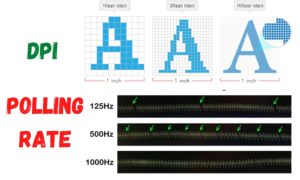SSD VS HDD : Best solution is Combination of Both instead of SSD vs HDD
In its simplest form, an SSD is not a is flash storage and has no moving parts whatsoever. As a result, they’re smaller and take up less space in a PC case, in some instances even mounting directly to the motherboard. Solid State Drives are much faster than its Hard Disk Drive equivalent. So which is best in SSD vs HDD according to all other considerations ?
HDD storage is made up of magnetic tape or magnetic disk and it has mechanical parts inside. They’re larger than SSDs and much slower to read and write.
The best setup for most valuable output is a combination, where the solid-state drive (SSD) boots Windows & most used applications, and the hard disk drive (HDD) is used primarily for mass storage. The reason for choosing this combination is pointed in the article. Please read the full article of SSD vs HDD.
Points discussed here,
- What is HDD ?
- Reason For Using HDD
- What is SSD ?
- Reason For Using SSD
- SSD Vs HDD
- Our Best Valuable Suggestion
What is a traditional Hard Disk Drive (HDD)?
If you have a desktop PC it will most likely have a hard disk drive, on which the operating system, along with any applications you install, and your files and folders, are stored.
A traditional hard drive contains a circular disc, known as a platter – that stores your data. The HDD disc spins & allows the read-write arm to read data on the disc (or write data to it) as it passes. The faster the HDDs platter spins, the faster the storage can be accessed for OS booting or loading an application.
Older hard drives required an IDE port in order to connect to motherboard. But now modern HDD uses a SATA connection for it. The most recent version of SATA, SATA III and it enables the fastest possible data transfers for a HDD.
Why do we need to use HDD?
The best use of HDD is mass storage. HDD is cheaper than SSD and available in some quite massive sizes. Have a lot of games or media to keep on your PC ? You can easily get one or more drives over 1TB in size for a fraction of cost of respective SSD equivalents.
PC usually have space for more than one HDD, so you can stack up as much mass storage as your budget can allow.
Price per GB is still much less than SSDs. An efficient & best valued system have an SSD for Windows booting and one or more HDDs for mass storage.
What is a Solid State Drive (SSD)?
A solid state drive (SSD) is new and upgraded storage technology. Modern laptop & High speed systems are using SSDs.
As the name suggests, an SSD is unlike a old traditional hard drive. It has no moving parts. Instead, it uses NAND flash memory. The more NAND based (Negative-AND) memory chips an SSD has, the more storage capacity it has. Modern technology has increased NAND chips on SSD, which means SSDs can have capacities similar to HDDs.
Many SSDs comes with 2.5 inch form factor, which uses SATA III port for it’s connection, which means it can be easily installed in place of a HDD. Maximum data throughput of SATA III port is 600MB/s, and while it is good for HDDs, SDDs are capable of much faster speeds. It means if you have an SSD with a SATA III connection port, the drive’s performance is actually being held back by its SATA III connection port speed.
To avoid that bottleneck, you can get SSDs that have a PCIe connection.
These drives slot into the PCIe lane of a motherboard, enables much faster speeds. However, if you have a smaller motherboard or you want to use your PCIe lanes for other devices, such as graphics cards or sound cards, then you may not want an SSD taking up a lane.
Nowadays SSDs comes with M.2 connections, which solves the problem of taking up PCie lane. If your laptop uses an SSD, it’s mostly using an M.2 connection, and most modern desktop PCs have motherboards with an M.2 port. M.2 SSDs are typically smaller than other SSDs, which means they can be easily installed on motherboard without affecting other components.
NVMe (Non-Volatile Memory Express) is the newest type of SSD technology, and it provides incredibly fast data transfer speeds.
Why do we need to use SSD?
If you’re building a PC for any purpose, you’re requirement is only speed. If you only have HDD storage in your system, then speed is slower compared to SSD. Windows will take longer boot up time & applications will take longer load time. Also Some files will take longer to open and save.
The benefit of an SSD is that this waiting time is reduced, even on cheaper drives, when compared to HDD. Any application you will load on it, will load faster & perform actions much quicker.
One of the best uses of an SSD is using it as a boot drive. This means installing a 120 GB or 250 GB capacity drive on which your Windows 10 operating system will live and boot up from every day. By doing this, your PC will boot up and be ready to go in a flash. You can also put your most frequently used software on there for a similar effect.
The lifespan of an SSD is less than HDD, but you can use an SSD as your only drive in a PC or Laptop. Many laptops only uses SSD storage. For example, If you’re not looking at a short-term life, but compared to HDD storage it is reduced. SSDs don’t handle being written to as well over time, but a boot drive wouldn’t suffer this.
SSD prices have been reduced a lot in recent times. As the price per gigabyte much lower than it once was. Large capacity drives are still expensive, as are the highest performing ones, but generally speaking, they’re more affordable than ever.
SSD vs HDD : Price
When you’re choosing between an SSD and HDD, the first big difference is the price. SSDs are typically more expensive per gigabyte while comparing it with the traditional hard drives.
However, Some SSDs are more expensive than others. The older SATA-III SSDs are cheaper than PCIe and M.2 SSDs. The reason is the technology used for its development. Nowadays SATA III SSDs aren’t all that more expensive than a traditional hard drive.
If you want the more space for the less amount of money, HDDs are the best choice to go. Manufacturing processes for traditional HDDs mean they’re now relatively cheap to produce, which makes them more affordable.
You will get HDDs with more capacity at very low prices. You can easily store media files, images, videos or any important data on the drives.
SSD vs HDD : Capacity
While comparing for price per GB in SSDs and HDDs, If you need more storage space, then HDD is the best choice to go with it.
HDD capacities range from 160 GB up to 12 TB for commercial hard drives. While for Enterprise level, there are even larger capacities. These days you can easily get a 2TB hard drive for an affordable price, which gives you lots of space for storage. Mostly HDDs around 8TB to 12TB size are primarily used for servers and NAS devices, where you need a lot of space for holding backups.
Generally, we recommend that having several smaller hard drives is better than having a single large hard drive. This is because if the drive fails, you may lose all your data – if your data is held across several drives, if one drive fails, you won’t lose everything.
So, HDDs are good for storing lots of large media files, images, games and videos. HDDs are good for holding photos, softwares and compressed media files.
In the past SSDs generally were of smaller capacities. But due to the technology advancements, you can easily get a SSDs with terabytes of storage. However, large SDDs comes with extremely high price tags.
If you can, it’s a good idea to go for a smaller SSD, maybe around 160GB or 256GB, to hold programs such as your operating system & other applications, for which you want to take advantage of the SSD’s higher speed and use a HDD to store other files where speed isn’t as important, which is only use as a storage.
SSD vs HDD: Speed
In between SSDs vs HDDs, speed is where we really begin to see a difference. Solid state drives are much faster than traditional hard drives due to SSD technology advancing all the time, and the SATA III bottleneck removed.
First, let’s look at HDD speeds. HDDs uses a spinning platter, so the speed of the drive is largely dependent on the RPM (revolutions per minute). The higher the RPM, the faster the drive can do read-write access. Many budget hard drives have an RPM of 5,400 RPM, which is the slowest speed modern hard drives, its better to choose drive that can achieve 7,200 RPM.
You can get higher-RPM drives, up to 10,000 RPM and even higher, but these are rarer and more expensive.
There are other factors that defines HDD speeds, such as capacity, but in general a SATA III hard drive at 5,400 RPM will have speeds of around 190MB/s, while a 7,200 RPM will have 210MB/s. So, its better to choose HDD with 7200 rpm HDD instead of 5400 rpm.
SSDs don’t have any platter or any other moving parts. So, speeds of SSDs are free from RPMs, but largely it depends on the technology and data connection ports of the drive.
A solid state drive with a SATA III connection can easily achieve around 560MB/s read and 510MB/s write speeds, though some are still faster – but will max out at 600MB/s.
So, even with a SATA III connection, which limits the speed of SSDs, When you’re getting around four times the speed of traditional hard drives. However, if you use one of the better & optimized connections for SSDs, the speed difference really comes up.
Average speeds for PCIe or M.2 SSDs range from around 1.25GB/s up to around 1.45GB/s. Even some of the high priced SSDs can reach upto 2.2GB/s.
So, if you’re really looking for speed around 10 times, you must go with SSDs. When it comes the comparision of speed and performance, Definitely SSDs are the best choice to go.
SSD vs HDD: Other considerations
There are other parameters you should consider when purchasing for an SSD or HDD. For example, because SSDs don’t have any moving parts they’re more robust, which makes them a better choice for laptops and other mobile devices.
SSD uses less power than a HDD, which means laptops may provide the benefit of longer battery duration for each charge cycle. when using an SSD also this will depend on the type of SSD you use & For what application you use.
While comparing SSD vs HDD, which best for you? SSDs are truly faster and more robust. While they offers more power-efficient by using less power to operate. HDDs are more affordable and can be used as a storage especially when it comes to larger capacities. Remenber before the SSDs introduced to the world all the Servers, Workstations & High Gaming PC were running on HDDs.
As we mentioned earlier, it may be worth getting a smaller SSD for your operating system & apps, along with a HDD to store your files. There are also hybrid drives known as SSHDs, which offers the best combination of both worlds.
Hybrid drives are with the speeds of SSDs and the capacities of HDDs in a single drive, which is worth considering if you don’t have the space in your device for multiple hard drives.
Our Best Suggestion
Our ultimate recommendation is to go for a mixed system with HDD mass storage and an SSD boot drive for your Windows 10 installation. This way you’ll get a balance of price, performance, and space, and you’ll have a well-rounded machine for all occasions. If your storage requirements are less then SSD system is the best way to go.
If you can have an NVMe drive in your PC, then these will yield the best performance, and thankfully aren’t that expensive anymore. Our ultimate recommendation is the Samsung 970 EVO Plus thanks to its reliability, insane performance, great warranty, and reasonable price.
If you’re looking to get some of that NVMe performance on a budget, you can also do that with the excellent crucial. It’s not as fast as a Samsung SSD, but it costs a good chunk less & delivers almost nearly performance.
For mass storage, whether you choose 2.5-inch SSD or an HDD, please check our list of best value SSD & HDD. These are our top recommendations. Both are from well-respected brands, are reliable products and won’t run away with your wallet.
Related Links
Best Gaming Headphones Under Rs. 2000
Best Budget Gaming Mouse under Rs. 1500
Best Gaming Headphones Under Rs. 2000
Best Budget Gaming Keyboard Under 2000
HDD All Specifications & Features Explained Well in Detail.
RAM Guide for Best Gaming RAM – 2020 Buyer Guide