Random access memory (RAM) is a computer’s short-term memory which loses its memory when power is off. Here, we will understand what is RAM Details, Types of it, How it works & Importance of it.
Table of Content
- RAM (Random Access Memory)
- Function of RAM
- How does RAM work ?
- Array & Cell in RAM
- Bus
- How much RAM do you need ?
- Types of RAM
- Dynamic Random Access Memory (DRAM)
- Static Random Access Memory (SRAM)
- VRAM
- History of RAM: RAM vs. SDRAM
- What is Single Data Rate ?
- What is Double Data Rate ?
- GDDR SDRAM
- How do I get more RAM without upgrading ?
- What should I look out for when buying RAM ? ( For the Tech Geeks )
RAM (Random Access Memory)
RAM (Random Access Memory) is the hardware in a computer, where the operating system (OS) and applications are stored. So they can be quickly reached by the device’s processor. It is the main memory in a computer. It is much faster to read and write to storage, such as a HDD, SSD or optical drive.
Random Access Memory is volatile. It means data is kept in RAM as long as computer is on, but it is lost when the computer is turned off. When the computer is rebooted, the OS and other files are reloaded into the RAM, usually from HDD or SSD.
Function of RAM
RAM can’t store permanent data, Because of its volatility nature. RAM can be compared to a person’s short-term memory and hard disk drive to a long-term memory. Short term memory is focused on immediate work, but it can only keep a limited number of facts at any one time.
A computer also works the same way as our memory works. If RAM fills up, the computer’s processor must repeatedly go to the hard disk to overlay the old data in RAM with new data. This process slows the computer’s operation.
A computer’s hard disk can become completely full of data and unable to take any more, but RAM won’t run out of memory. However, the combination of RAM and storage memory can be completely used up for the application where ram is fully utilized or consumed.

RAM is temporary storage & whatever is in the ram goes away when the power turns off. So what is RAM used for, then? It’s very fast, which makes it ideal for things the computer is actively working on, such as applications that are currently running (i.e. – the web browser in which you’re reading this article) and the data those applications work on or with.
Ultimately, RAM provides the access to multiple programs at once with speed and efficiency.
For example, let’s say if you want to work with a spreadsheet or any other excel file. The working of RAM is explained.
- When you start Excel, your computer loads the application into RAM.
- If you load an existing spreadsheet, which is stored on your hard disk, the operating system copies that information into RAM, too.
- Then you can work with Excel. In most circumstances, the computer responds super-fast, because RAM is fast.
- When you’re done with the spreadsheet, you tell Excel to save it — which means that the data gets copied to the hard disk or other long-term storage.
- If you forget to save and the power fails, all that work is gone, because RAM is temporary storage.
- And when you close the application, the computer operating system takes it out of RAM and clears the deck so that the space is free for you to work on the next thing.
One extended use of RAM is to help previously accessed information be available much more quickly.
- When you first turn on your computer and launch any application, such as PowerPoint or Excel, it takes a while to load.
- However, if you close a program and then relaunch it, the software opens almost instantly (unless your PC isn’t optimized for performance).
- That’s because the app is loaded out of the significantly faster RAM, rather than the hard disk.
One notable example is the operating system’s own process. For example, if you use Windows, its key functions such as the ability to display images on your screen .So Firstly they are copied into RAM, because the OS needs super-fast access to the devices you use all the time. Mostly drivers are already loaded in to the ram.
Another example is a Windows feature called SuperFetch, which records your usage patterns. Based on your existing behavior, it automatically preloads applications and files into RAM when you turn on your PC. This makes working with your computer significantly faster.
When an application needs a lot of RAM, it often gives you a progress bar or other status report notification. That’s common when you load a game or powerful application. When you launch a game, you may see a “loading” screen while the computer copies information into RAM, such as maps, character models, and objects. That “loading” message is displayed to ensure you know something is happening, when the developers cannot make the process instantaneous!
How does RAM work?
The term random access in RAM, comes from the fact that any storage location that are known as any memory address, can be accessed directly. Originally, the term Random Access Memory was used to differentiate regular core memory from offline memory.
Offline memory typically referred to magnetic tape from which a specific piece of data could only be accessed by locating the address sequentially, starting at the beginning of the tape. RAM is organized and controlled in a way that enables data to be stored and retrieved directly to and from specific locations.
Other types of storage — such as the hard drive and CD-ROM– are also accessed directly or randomly, but the term random access isn’t used to describe these other types of storage.
Array & Cell in RAM
RAM is similar in concept to a set of boxes in which each box can hold either 0 or 1 binary value. Each box has a unique address that is found by counting the columns and down the rows of the table. A set of RAM boxes in a table format is called an array, and each box is known as a cell.
To find a specific cell, the RAM controller sends the cell location over a thin electrical line etched into the chip. Each row and column in a RAM array has its own address line to data interface. Any data that’s read flows back on a separate data line.
RAM is physically small and stored in microchips. It’s also small in terms of the amount of data it can hold. A typical laptop computer may come with 8 GB of RAM, while a hard disk can hold 10 TB.
Bus
RAM microchips are gathered together into memory modules, which plug into slots in a computer’s motherboard. A bus or a set of electrical paths, are used to connect the motherboard slots to the processor.
A hard drive, on the other hand, stores data on the magnetized surface, it looks like a vinyl record. And, alternatively, an SSD stores data in memory chips that, unlike RAM, are nonvolatile, don’t depend on having constant power and won’t lose data once the power is turned off.
PC users can add RAM modules up to a certain limit, which depends on number of slots available on motherboard, motherboard ram handler & processor. Having more RAM in a Computer, it cuts down on the number of times the processor must read data from the hard disk, an operation that takes longer than reading data from RAM. RAM access time is in nanoseconds, while storage memory access time is computed in milliseconds.
How much RAM do you need?
The amount of RAM needed all depends on what task the user is going to perform on system. In video editing, for example, it’s recommended that a system have at least 16 GB RAM, though more is desirable. For photo editing software like Photoshop, Adobe recommends a system should have at least 3GB of RAM to run smoothly Photoshop CC on a Mac. However, if the user is working with other applications at the same time, even 8GB of RAM can slow things down so it’s better to have more RAM.
Today, a web browser with 10-20 open tabs can easily consume over 2.5 GB of RAM.
When you buy a computer, generally you have several options: 2GB, 4GB, 16GB or even more memory.
Most lower-end devices come with 4GB memory today, while higher-end & Expensive one machines have 8GB or 16GB of RAM standard. (You can usually add more RAM in slots at an increased price.)
But how much do you really need and for what? Here are our recommendations, which apply to any operating system or personal computer hardware:
- 4 GB of RAM:
- If you’re only browsing the web, working with basic Office applications and maybe dabbling a bit in personal photo editing, you’ll be fine with 4 GB of memory.
- 8 GB of RAM:
- Heavy multitaskers or light gamers should choose a computer with 8 GB of RAM.
- 16+ GB of RAM:
- Some tasks are inherently computing intensive, such as serious gaming, video editing, and programming. “Enthusiast” users who never want to experience slowdowns will need 16+ GB of RAM to be happy.
Types of RAM
RAM comes in two primary forms:
1. Dynamic Random Access Memory (DRAM)
- DRAM makes up the typical computing device’s RAM and, as was previously noted, it needs that power to be on to retain stored data.
- Each DRAM cell has a charge or lack of charge held in an electrical capacitor. This data must be constantly refreshed with an electronic charge every few milliseconds to compensate for leaks from the capacitator. A transistor serves as a gate, determining whether a capacitor’s value can be read or written.
2. Static Random Access Memory (SRAM)
- SRAM also needs constant power to hold on to data, but it doesn’t need to be continually refreshed the way DRAM does.
- In SRAM, instead of a capacitor holding the charge, the transistor acts as a switch, with one position serving as 1 and the other position as 0. Static RAM requires several transistors to retain one bit of data compared to dynamic RAM which needs only one transistor per bit. As a result, SRAM chips are much larger and more expensive than an equivalent amount of DRAM.
However, SRAM is significantly faster and uses less power than DRAM. The price and speed differences mean static RAM is mainly used in small amounts as cache memory inside a computer’s processor.
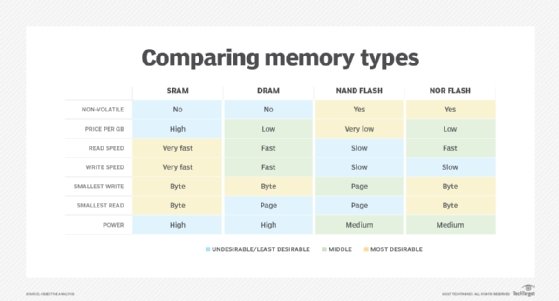
Nowadays, the most common type is DDR-RAM, and there are various iterations, including DDR2, DDR3, DDR4, and DDR5. DDR stands for double-data rate and allows multiple file transfers at the same time. Current speeds are about 25 gigabytes per second for the latest DDR4-RAM.
There are also multiple types of speeds of DDR4 memory. By default, these memory sticks run at around 2500 MHz. If you want to squeeze the absolute maximum performance out of your memory, you can get higher clocked RAM. Nowadays you’ll easily find memory ranging from 2100 MHz to 5000 MHz, which is really very interesting for gamers and GPU overclockers. The more MHz of your RAM has, the more faster it is for process. But MHz only limits by the Processor & Motherboard Bandwidth.
IN Future, DDR5 will replace DDR4, as it has even further increased performance about upto 50 GB/s.
VRAM
There’s also VRAM (Video Random Access Memory) which sits on your graphics card and is used for loading graphical data (such as games). Video RAM is even faster than normal memory and comes in the form of GDDR5X or HBM memory with higher bandwidths.
History of RAM: RAM vs. SDRAM
RAM was originally asynchronous because the RAM microchips had a different clock speed than the computer’s processor. This was a problem as processors became more powerful and RAM couldn’t keep up with the processor’s requests for data.
In the early 1990s, clock speeds were synchronized with the introduced versions of SDRAM (Synchronous Dynamic RAM). By synchronizing a computer’s memory with the inputs from the processor, computers were able to execute tasks faster.
Single Data Rate & Double Data Rate
However, the originally introduced Single Data Rate SDRAM (SDR SDRAM) reached its limit quickly. Around the year of 2000, Double Data Rate Synchronous Random Access Memory (DDR SRAM) was developed. This processed & moved data twice in a single clock cycle, at the start and the end.
DDR SDRAM has evolved by 3 Generations, with DDR2, DDR3 and DDR4, and each of it has brought improved data throughput speeds and reduced power use. However, each DDR versions were incompatible with earlier ones because with each iteration, data is handled in larger batches.

GDDR SDRAM
GDDR (Graphics Double Data Rate) SDRAM is used in graphics and video cards. Just like DDR SDRAM, the technology enables data to move at various points in a CPU clock cycle. It runs at higher voltages, so it consumes more power and has less strict timing than DDR SDRAM.
With parallel tasks, such as 2D and 3D video rendering, tight access times aren’t as necessary. GDDR can enable the higher speeds and memory bandwidth as needed for increasing GPU performance.
Similar to DDR, GDDR has also gone through several generations of development series. With each generation providing more performance and lower power consumption. GDDR6 is the latest generation of graphics memory in GDDR series.
RAM vs. virtual memory
A computer can run short on memory, when it is running multiple programs simultaneously. Operating systems compensate for physical memory shortfalls by creating virtual memory in the HDD.
In virtual memory, data is temporarily transferred from RAM to Disk Storage. Virtual address space is increased using active memory in RAM and inactive memory in Disk Storage or HDD to form contiguous addresses that hold an application and its data. Using virtual memory, a system can easily load a larger programs or multiple programs running at the same time. Virtual memory allow each of it operate as if it has infinite memory without having more RAM.
Virtual memory is able to handle twice or double addresses comparing with RAM addresses. A program’s instructions and data are initially stored at virtual addresses, and once the program is executed, those addresses are turned into actual memory addresses.
One downside to virtual memory is that it can slow a computer because data must be mapped between the virtual and physical memory. With physical memory alone, the programs work directly from RAM.
RAM vs. flash memory
Flash memory and RAM are both comprised of solid-state chips, but they play different roles in computer systems because of differences in the way they’re made, their performance specifications and cost. Flash memory is used for storage memory, while RAM is considered as active memory that performs calculations on the data retrieved from storage.
One significant difference between RAM and flash memory is that data must be erased from NAND flash memory in the form of entire blocks, making it slower than RAM, where data can be erased in individual bits in RAM.
However, NAND flash memory is less expensive than RAM, and it’s also nonvolatile; unlike RAM. Also it can hold data even when the power is off, due to its slower speed, nonvolatility and lower cost. Flash memory is often used for storage memory in SSDs.
RAM vs. ROM
In Read Only Memory (ROM), is a computer memory where containing data can only be read, not written to it. ROM contains boot-up programming for computer start up & windows loading process. In short it is used each time a computer is turned on. ROM data can’t be altered or reprogrammed.
The data in ROM is nonvolatile and isn’t lost when the computer power is turned off. As a result, ROM is used for permanent data storage, While RAM can only hold data temporarily. ROM is generally of several MB of storage, while RAM is of several GB.
How do I get more RAM without upgrading?
If you’re struggling with low PC performance or your computer is equipped with 4 GB of RAM or less, and you don’t want to spend more money on upgrades of RAM. The best & easy way to improve computing speed is to free up your available RAM. There are two ways to do that:
- Close programs!
- If you don’t need an open tab in Google Chrome, close it. You probably don’t need to run a dozen applications at the same time, either. If you aren’t actively using it, close it. Only launch what you actually use.
- Use Sleep Mode:
- Our own includes a feature that frees up memory by unloading applications you don’t use.
What should I look out for when buying RAM? (for the tech geeks)
As mentioned above, today’s DDR4 RAM clocks in at around 2133 and 3000 MHz. Gamers or other hardcore computer users (such as programmers and multimedia editors) should look at higher clocked memory with specifications of up to 4800 MHz. Such great memories for maximizing the performance comes from manufacturers like G.Skill or Corsair.
However, while clock speeds are one thing, the other factor that a certain audience (gamers, for example) should consider is latency, the time delay between when a command in memory is entered and when it’s executed. The lower this number, the higher the performance, as you get fewer delays between instructions. To get the best possible performance, find memory north of 4000 MHz with a latency of around CAS (Column Address Strobe) 15-18. (For regular users, this is unlikely to make a meaningful impact, but gamers should go ahead!)
Related Links
Best Gaming Headphones Under Rs. 2000





The very heart of your writing whilst sounding reasonable originally, did not really work well with me personally after some time. Someplace within the paragraphs you actually managed to make me a believer unfortunately just for a short while. I still have a problem with your leaps in logic and you would do nicely to help fill in those gaps. In the event you actually can accomplish that, I could definitely be fascinated.
Howdy! Do you know if they make any plugins to help with SEO? I’m trying to get my blog to rank for some targeted keywords but I’m not seeing very good gains. If you know of any please share. Thanks!
BWER Company provides Iraq’s leading-edge weighbridge solutions, designed to withstand harsh environments while delivering top-tier performance and accuracy.
Your blog always manages to captivate me. It’s like entering a different world.
Your blog is wonderful. The content are captivating and insightful.
Thank you for your sharing. I am worried that I lack creative ideas. It is your article that makes me full of hope. Thank you. But, I have a question, can you help me?
Greetings! I know this is kind of off topic but I was wondering if you knew where I could locate a captcha plugin for my comment form? I’m using the same blog platform as yours and I’m having trouble finding one? Thanks a lot!
маркетплейс аккаунтов перепродажа аккаунтов
Account Market Ready-Made Accounts for Sale
Account Market Account Exchange Service
secure account sales account trading service
online account store account trading
account exchange service marketplace-social-accounts.org
ready-made accounts for sale account buying service
gaming account marketplace https://social-accounts-marketplaces.live
account trading service https://social-accounts-marketplace.live/
buy accounts https://accounts-marketplace-best.pro
buy fb account buying facebook accounts
cheap facebook advertising account https://buy-ad-account.click
buy google ad threshold account https://sell-ads-account.click
buy verified facebook business manager https://buy-business-manager-acc.org
facebook verified business manager for sale buy facebook business manager account
Can you be more specific about the content of your article? After reading it, I still have some doubts. Hope you can help me. https://accounts.binance.com/zh-CN/register?ref=VDVEQ78S
Can you be more specific about the content of your article? After reading it, I still have some doubts. Hope you can help me.
It is perfect time to make a few plans for the longer term and it is time to be happy. I have learn this submit and if I could I want to counsel you few interesting things or suggestions. Maybe you could write subsequent articles relating to this article. I desire to learn more things approximately it!
Can you be more specific about the content of your article? After reading it, I still have some doubts. Hope you can help me.
fabuloso este conteúdo. Gostei bastante. Aproveitem e vejam este site. informações, novidades e muito mais. Não deixem de acessar para descobrir mais. Obrigado a todos e até a próxima. 🙂
Loveloren is a versatile brand offering a range of products including lingerie, swimwear, activewear, accessories, and clothing. Known for its attention to detail, quality materials, and stylish designs, Loveloren caters to individuals seeking fashion-forward and comfortable options for various occasions. Whether it’s intimates for everyday wear, chic swimwear for lounging by the pool, trendy activewear for workouts, or stylish accessories to complete any outfit, Loveloren aims to provide customers with a diverse selection to suit their personal style preferences.
What i do not realize is actually how you are not really much more well-liked than you may be right now. You are very intelligent. You realize thus significantly relating to this subject, made me personally consider it from so many varied angles. Its like men and women aren’t fascinated unless it’s one thing to do with Lady gaga! Your own stuffs great. Always maintain it up!
I have been browsing online greater than 3 hours nowadays, yet I by no means found any fascinating article like yours. It is lovely value sufficient for me. In my view, if all website owners and bloggers made good content as you did, the web shall be much more useful than ever before. “Dreams have as much influence as actions.” by Stephane Mallarme.
I don’t think the title of your article matches the content lol. Just kidding, mainly because I had some doubts after reading the article.
Thank you, your article surprised me, there is such an excellent point of view. Thank you for sharing, I learned a lot.
Thank you for your sharing. I am worried that I lack creative ideas. It is your article that makes me full of hope. Thank you. But, I have a question, can you help me?
Thank you for your sharing. I am worried that I lack creative ideas. It is your article that makes me full of hope. Thank you. But, I have a question, can you help me? https://www.binance.info/pt-BR/join?ref=FIHEGIZ8